With the Camera app on your iPhone, you can easily and quickly shoot videos, including regular ones, time-lapse, slo-mo, and cinematic videos.
Before sharing the video on social media platforms, you must want the power to edit the footage on your iPhone to achieve a better viewing experience.
Thus, this post rounds up 10 iPhone video editors for your reference. Any iPhone filmmaker can use them to edit videos with ease.
Part 1. Best 10 iPhone Video Editors
The following is a brief introduction to the 10 video editors for iPhone.
#1. Photos
When it comes to the best free video editor for iPhone, the Photos app might be ignored. It not only lets you view and manage videos/photos but also edit them.
With the Photos app, you can adjust the light and color, crop, rotate, flip videos/photos, apply filters, trim video length, slow down, mute videos, convert slow motion video to normal speed, and more.
The Photos app comes preinstalled on your iPhone/iPad, thus you can use it to edit video without downloading any app.
#2. iMovie
Among the best free video editing app for iPhone, iMovie is a must-try.
This free video editor has a simplistic user interface and the most basic editing tools. For instance, it can speed up or slow down videos, add filters, add video clips and photos as overlays, add transitions, and add a color background to a video.
Using this app, you can also add music and soundtracks, apply audio effects, record video and audio, split audio, adjust audio duration, etc.
With iMovie, you can share videos with Mail and Messages, save videos up to 4K, and export videos optimized for Instagram, YouTube, and more.
By default, iMovie is preinstalled on your iOS devices. You can also get it from the App Store.
Also read: iMovie for Chromebook: Top 7 iMovie Alternatives for Chromebook.
#3. Clips
Clips is another free iPhone video editor. You can use it to record vertical and horizontal videos or add photos/videos from your gallery to make a multi-clip video.
This free video editor comes with amazing camera effects. For example, you can record your room as a rainbow light show or a dance floor and capture expressive videos with Memoji.
Apart from that, you can add artistic filters to make aesthetic edits, animated text, emojis, stickers, speech bubbles, music, etc.
#4. InShot
InShot is a powerful HD video editor for iPhone. This app offers most editing tools you may need. You can add music, transition, effects, text, filters, and emojis to the video.
Also, you can trim videos, change playback speed, make video collages, and more.
Using InShot, you can access exclusive vlog music, lots of sound effects, and many cinematic filters. If you have a Pro Unlimited subscription, you can access all features and paid editing elements like stickers, filters, etc., and watermarks and ads will be removed.
You can also save a video in 4K, 60 fps, and share it to social media apps. All in all, InShot is a great video editor for iPhone and one of the best video editors for Instagram and YouTube.
#5. Splice
Splice is also one of the best iPhone video editors for editing movies and music videos. It lets you choose songs from 6,000+ royalty-free tracks, use a song from iTunes, or record your own voice.
To produce beautiful videos, Splice provides a set of tools. Thus, you can trim, cut, crop videos, adjust clip speed, remove background, do basic color correction, and add title slides, filters, and transitions.
You can also use the Ken Burns effect to animate your clip and add pan & zoom effects to photos.
Overall, Splice is a good option for filmmakers who wants to enhance their videos for social media.
#6. LumaFusion
LumaFusion is also one of the best iOS video editors. Actually, it’s designed for iPad but you can also install it on iPhone from the App Store.
LumaFusion is a multitrack video editing app. It uses 6 video/audio tracks and supports 6 additional audio tracks. This video editor is equipped with many basic and advanced features, such as green screen, video stabilization, powerful color correction tools, and more.
You can also use LumaFusion to make fast motion or slow motion in 120 and 240fps, and add and edit multiplayer titles.
LumaFusion also features powerful audio editing tools. It can fine-tune audio, isolate tracks from multiple ones, duck music during dialog with auto-ducking, add third-party audio plugins, etc.
#7. Adobe Premiere Rush
To create and edit videos on your iPhone/iPad, Adobe Premiere Rush is also a reliable solution. You can use the built-in camera to record high-quality videos or import your video to edit.
You can easily trim, crop, flip videos, adjust video speed, add stickers and overlays, add custom pan and zoom effects for images, and more.
Adobe Premiere Rush is also a great video color editor that offers built-in presets to enhance color or manually edit color by changing many parameters.
To make your videos impressive, Adobe Premiere Rush offers thousands of soundtracks and sound effects. To share videos, this app can resize videos to different aspect ratios, including landscape, portrait, square, and 4: 5 to meet your needs.
Related:
- Top 3 Methods to Convert Landscape Video to Portrait
- How to Convert Portrait Video to Landscape – Solved
#8. VN Video Editor
Alternatively, you can try VN Video Editor to make professional-looking videos. It’s also one of the best iPhone video editors for both beginners and experienced users.
This app has most of the basic editing tools like trimming, splitting, cropping, etc. VN Video Editor offers flexible speed adjustments. You not only change the playback regularly but also make curve shifting.
Moreover, you can access 50 kinds of filters and adjust the filter parameters to give your video a new look. Also, you can apply transitions and add title slides or text overlays.
When exporting, you can customize the resolution and frame rate up to 4K, 60fps.
You may also like: 5 Helpful Methods to Fix iPhone Videos Won’t Play on Windows
#9. Videoshop
Videoshop is also a great choice for personalizing your videos with fast editing tools, filters, and many other effects. Currently, this app is compatible with iPhone and iPad videos only.
With this app, you can trim videos and delete any unwanted sections, split a video into multiple parts, add music or sound effects, rotate, and flip videos, and record your voice over the video.
In addition, this iPhone video editor lets you apply filters, transitions, & illusionary effects, rescale videos within the video frame, add movements and focus to the video/photo, and more.
When your editing is finished, you can directly share the video on Snapchat, Instagram, Facebook, YouTube, and more.
#10. CapCut
CapCut is also one of the best video editors for iPhone to create social media video content. This app has both common and unique features to help you make fancy videos.
The common features include video transformation, speed adjustment (including velocity edit), slow motion videos, video stabilization, and more. CapCut provides diverse filters and hundreds of trending effects (like blur, glitch, 3D), and millions of music clips and sound effects.
The unique features are auto-captions, text-to-speech, motion tracking, and background removal.
In general, CapCut is an all-in-one video editor for iPhone to create awesome and high-quality videos. The HD video editor supports exporting 4K videos.
You can share your video on TikTok, YouTube, Instagram, WhatsApp, and Facebook to express yourself.
Part 2. How to Edit Videos on Desktop
When you edit videos on an iPhone or iPad, the screen is certainly small. That’s not flexible to conduct precise editing. At this moment, you may want to edit videos on desktop computers or laptops.
On a Mac, iMovie comes as the best solution because it’s free and simple to use. Compared with the iMovie for iOS, iMovie for Mac has more features like video stabilization, cropping videos, color adjustment, and more.
If you need a more powerful video editor to edit videos on Mac, you can try out Final Cut Pro. This program is also developed by Apple and has many advanced editing features. It’s best for professionals and prosumers.
Related: iMovie for Windows – Top 6 iMovie Alternatives You Can Try
On a Windows PC, you can try MiniTool MovieMaker to customize videos as you like.
MiniTool MovieMakerClick to Download100%Clean & Safe
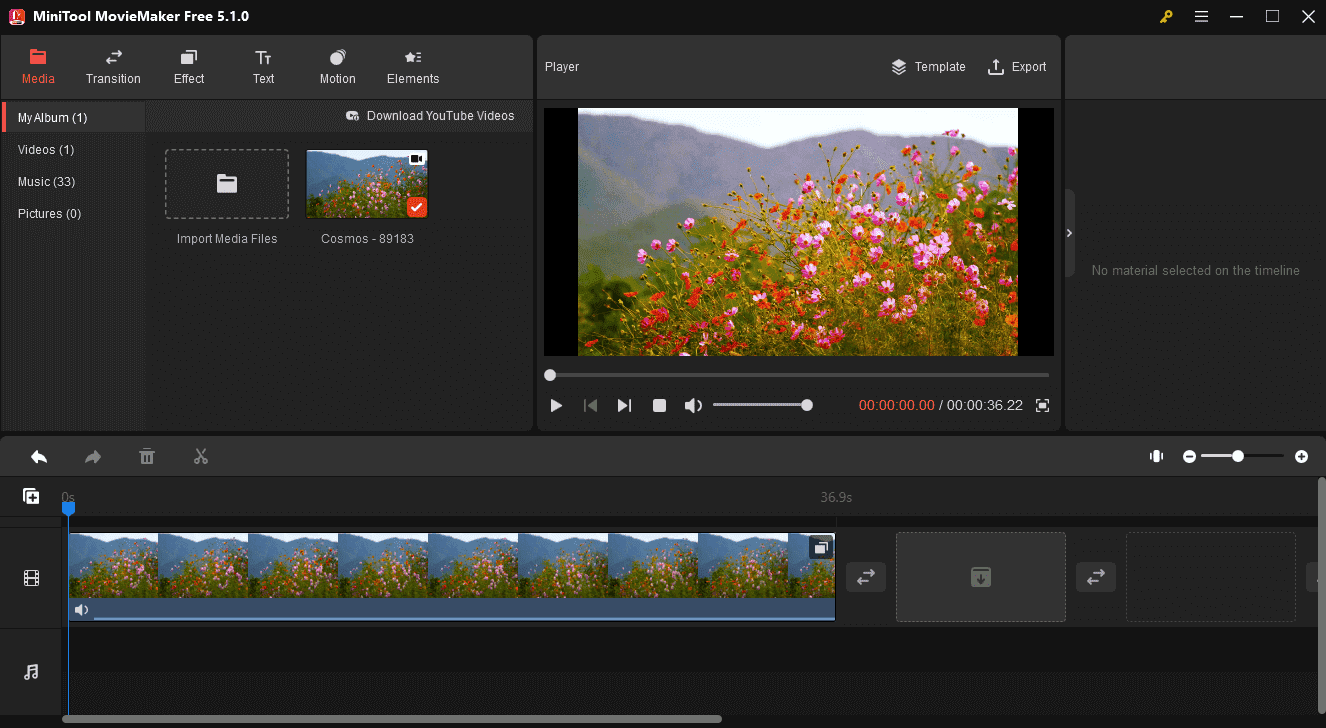
MiniTool MovieMaker is an easy-to-use video editor for Windows 11/10. With it, you can easily turn pictures into a video or retouch your footage to create awesome videos.
As for editing, you can add transitions between clips, apply filters, add title/captions/credits to the video, add motion effects to pictures to imitate camera movements, or add animated stickers to videos/photos.
With the above features, you can easily retouch videos. Also, MiniTool MovieMaker allows you to trim, split, rotate, flip videos, edit playback speed, adjust the contrast, saturation, brightness, etc.
With MiniTool MovieMaker, you can quickly make videos for different occasions. It can import all popular video/image formats and allows exporting videos up to 1080p without a watermark.
What’s more, you can use MiniTool MovieMaker to create GIFs from videos and extract audio from the video.
MiniTool MovieMakerClick to Download100%Clean & Safe
Key features:
- Export videos in 1080p.
- Offer most of the basic editing tools.
- Massive resources for transition, filters, elements, motion effects, and text templates.
- Automatically save your edits.
- Supports most popular video/image/audio formats.
- Allow exporting videos in different formats.
To find more ways to edit videos on Windows, check this post – 10 Best Microsoft Video Editors to Edit Videos on Windows.
To edit videos online without downloading any software, check this post – Best 8 Online Video Editors for Beginners.
Conclusion
With the above video editors, you’ll find it easy to create beautiful videos on your iPhone/iPad.
Most of them are free but with in-app purchases except Photos, iMovie, and Clips. Some of them are available on Android, including InShot, Splice, Adobe Premiere Rush, VN Video Editor, Videoshop, and CapCut.
To edit videos on PC, just try MiniTool MovieMaker. If you have any problems while using our product, you can contact us via [email protected] for help.



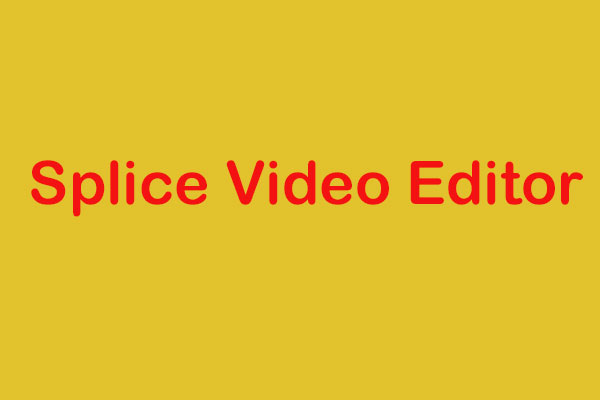


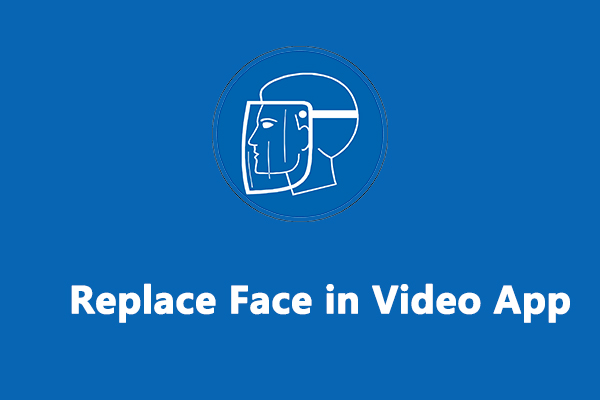
User Comments :