Want to turn your pictures into a captivating video? How to make a video with photos and music? This post shows several methods to help you make a photo slideshow easily.
Looking for a good way to share your photos with friends and family? Turn your image to video with music is one of the best ways to make them look their best. But, how to make video from pictures?
Now, I guess most of you may have the following question:
“How do I make a photo slideshow?”
To be honest, there are different ways to create video from pictures on your computer. Here are 3 commonly used solutions you might want to try.
Solution 1. Convert Photo to Video Online
Want to make video with pictures online? Photo to video online converters can help you. For instance, you can try the following steps to make video with pictures online.
Step 1. Visit ANIMOTO and select Make A Video.
Step 2. Sign into your account.
Step 3. Select a template to tell your story.
Step 4. Upload your pictures to convert photo to video online.
Step 5. Drag and drop these photos to replace all simple content.
Step 6. Edit your video if you like.
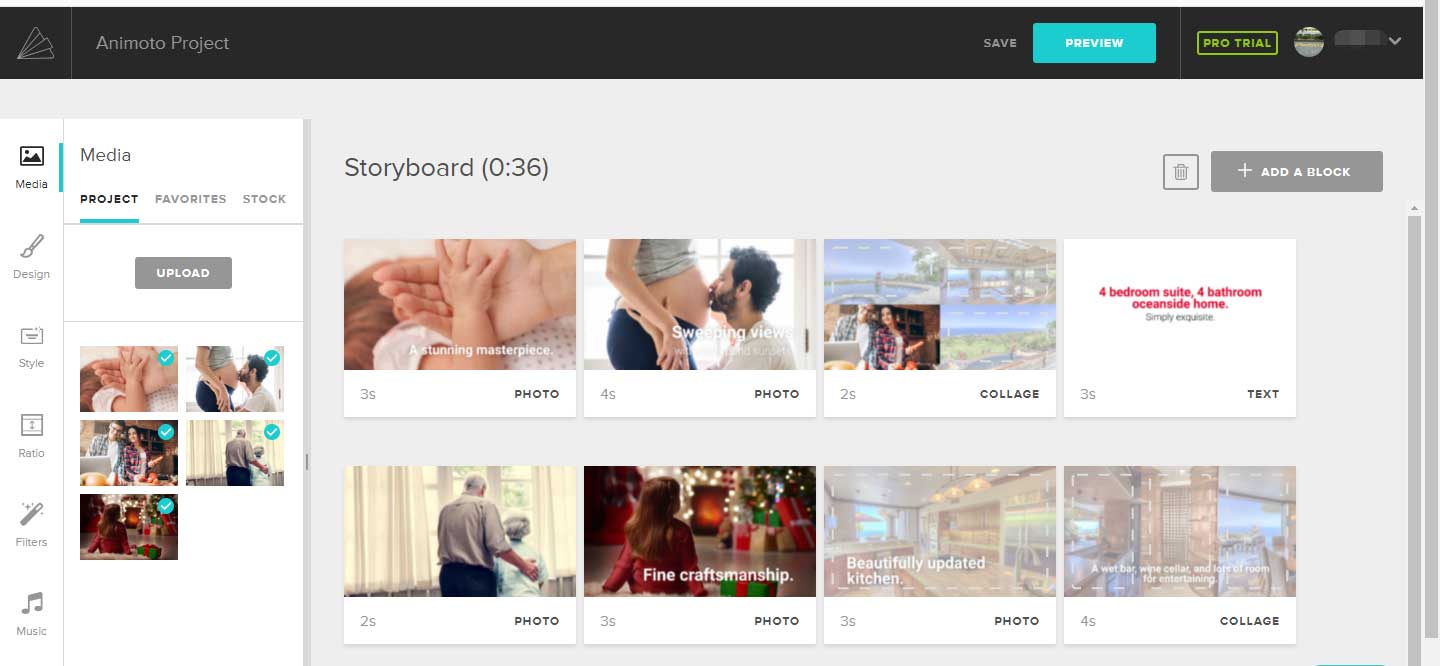
Step 7. Preview the video and then save this video.
Thus, you have finished converting photo to video online.
Solution 2. Slideshow Maker Make Video from Pictures
As we know, photo slideshow maker can help you create video from photos. There are a lot of photo slideshow makers in the market. What is the best free slideshow maker?
One. Windows Movie Maker (Windows users)
If you are a new user, you can try using Windows Movie Maker, a free and simple video editing tool, to make a video with photos and a song.
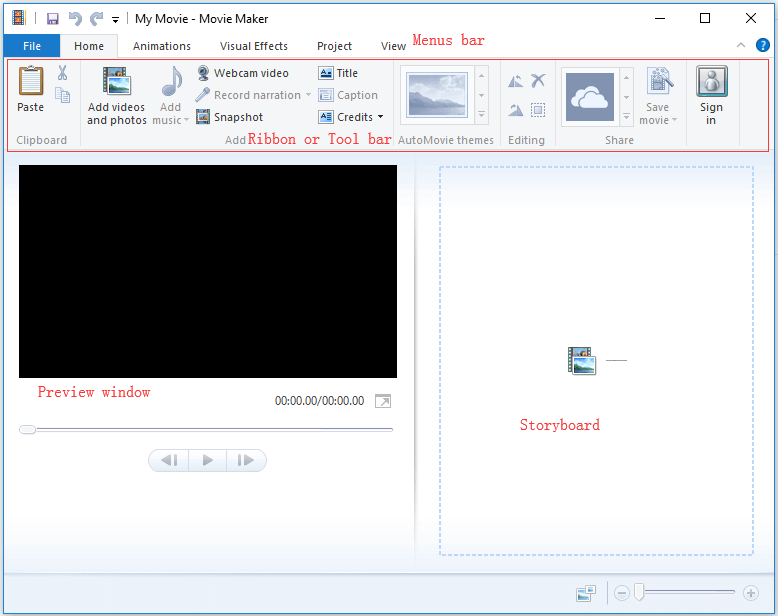
In the main interface of Windows Movie Maker, you only need to import your photos into the storyboard, and then add transitions, texts, and filters to this video. Finally, you can share your video with your friends. The detailed steps on how to make a video from photos and music can be found in this post “How to Use Movie Maker | Step-by-step Guide for Beginners”.
Microsoft Movie Maker is a good tool for most common users. However, Movie Maker was officially discontinued on January 10, 2017. It’s time to find a Windows Movie Maker alternative to convert photos into video.
Two. Adobe Premiere Pro (Windows and Mac users)
If you are a professional, you might need to turn to some professional photo video maker tools. A study shows that industry professionals always select Adobe Premiere Pro because of its great interface, learning resources, and high-power tools.
Adobe Premiere Pro is used by Hollywood filmmakers, TV editors, YouTubers, videographers and others.
The above window is the main interface of this professional photo slideshow maker. This tool indeed can help you create a wonderful video with pictures as its powerful functions.
However, you have to spend time learning this tool. And, you can’t purchase the software outright – you must subscribe to Creative Cloud.
Three. MiniTool MovieMaker (Windows users)
The Best Free Slideshow Maker – MiniTool MovieMaker is recommended here. This free and simple photo slideshow maker can help you quickly create video from photos. It also offers multitrack editing, which lets you add and arrange multiple layers of images, music, and effects. This feature gives you more creative control over your slideshow, making it easy to create a personalized and professional-looking video. Let’s see how to make a video with pictures and music.
MiniTool MovieMakerClick to Download100%Clean & Safe
Step 1. Import photos.
- Download and install MiniTool MovieMaker.
- Launch this free photo slideshow maker.
- Close the promotion window to enter the main interface of this tool.
- Then, import your photos by clicking the Import Media Files button.
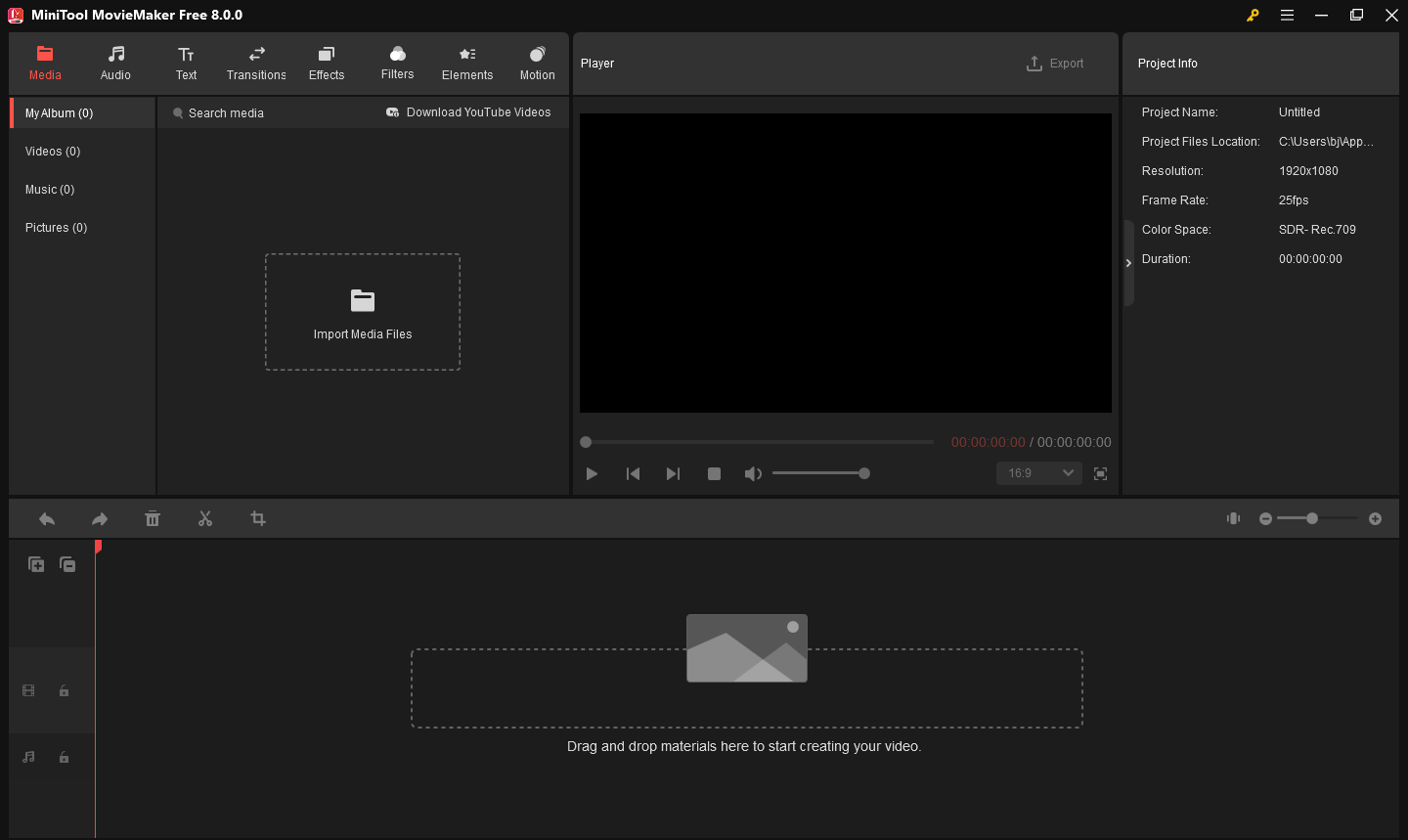
Step 2. Make video from pictures.
#1. Import your photos.
Drag and drop your pictures into the timeline in the order you want them to appear in the finished video.
#2. Add transitions between photos.
Transitions create a smoother switch between two clips, making the photo slideshow good-looking and impressive.
Click the Transition mode to open the transitions library and choose your video transition. Drag and drop it between two photos oin the timeline.
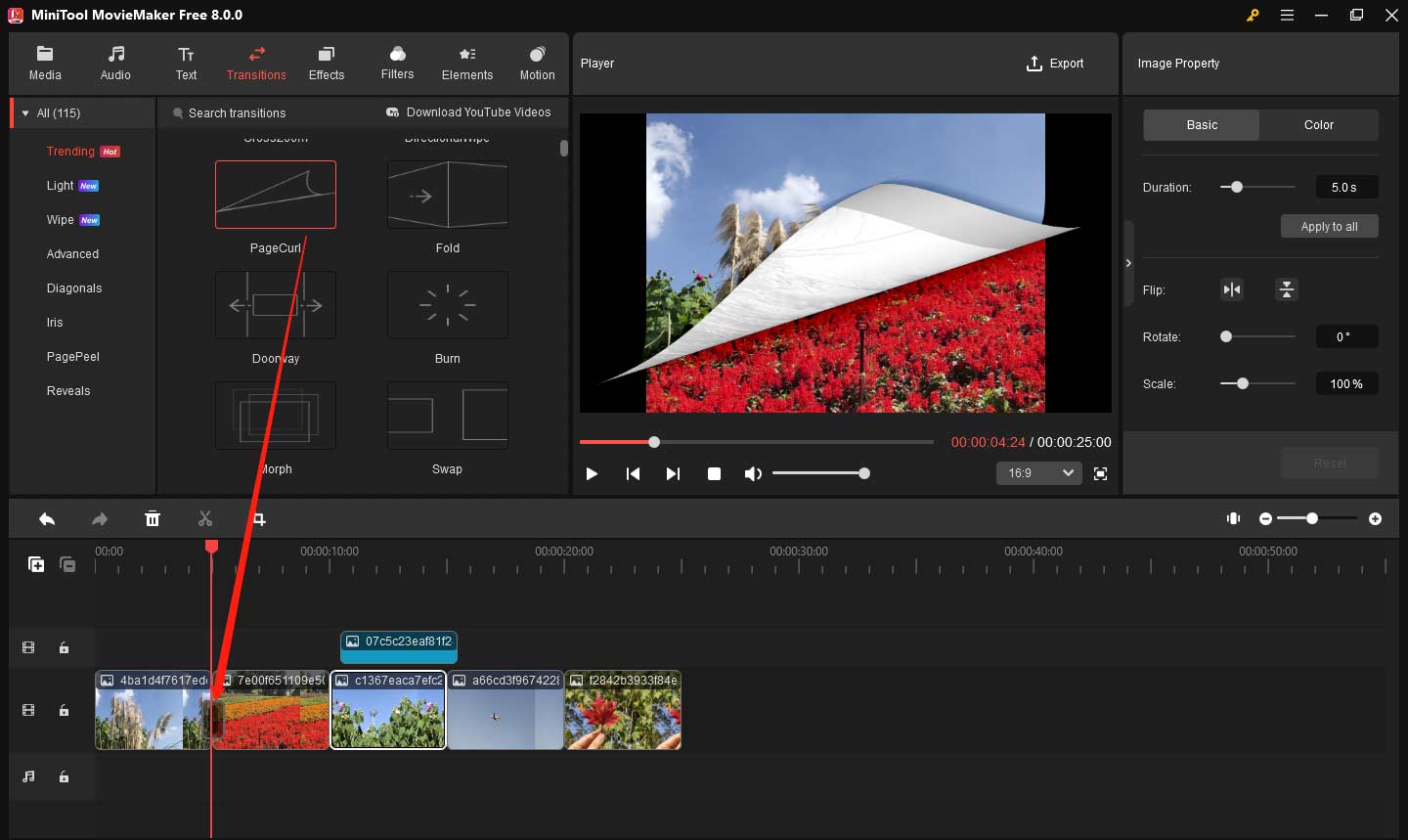
#3. Add text to photo.
To help people better enjoy your photo slideshow, you can add subtitles to video to give some context to the images and show why they’re special for you. Here, MiniTool MovieMaker offers a lot of different text format styles to help you add text to photo.
You need to click the Text button. Next, choose a suitable text mode you want to use and drag it to the timeline. Finally, you should enter your own text, change the color and style, and more in the Text Property window. For more information, check this post “Need to Add Subtitles to Video Free? Try The 2 Simple Ways!”
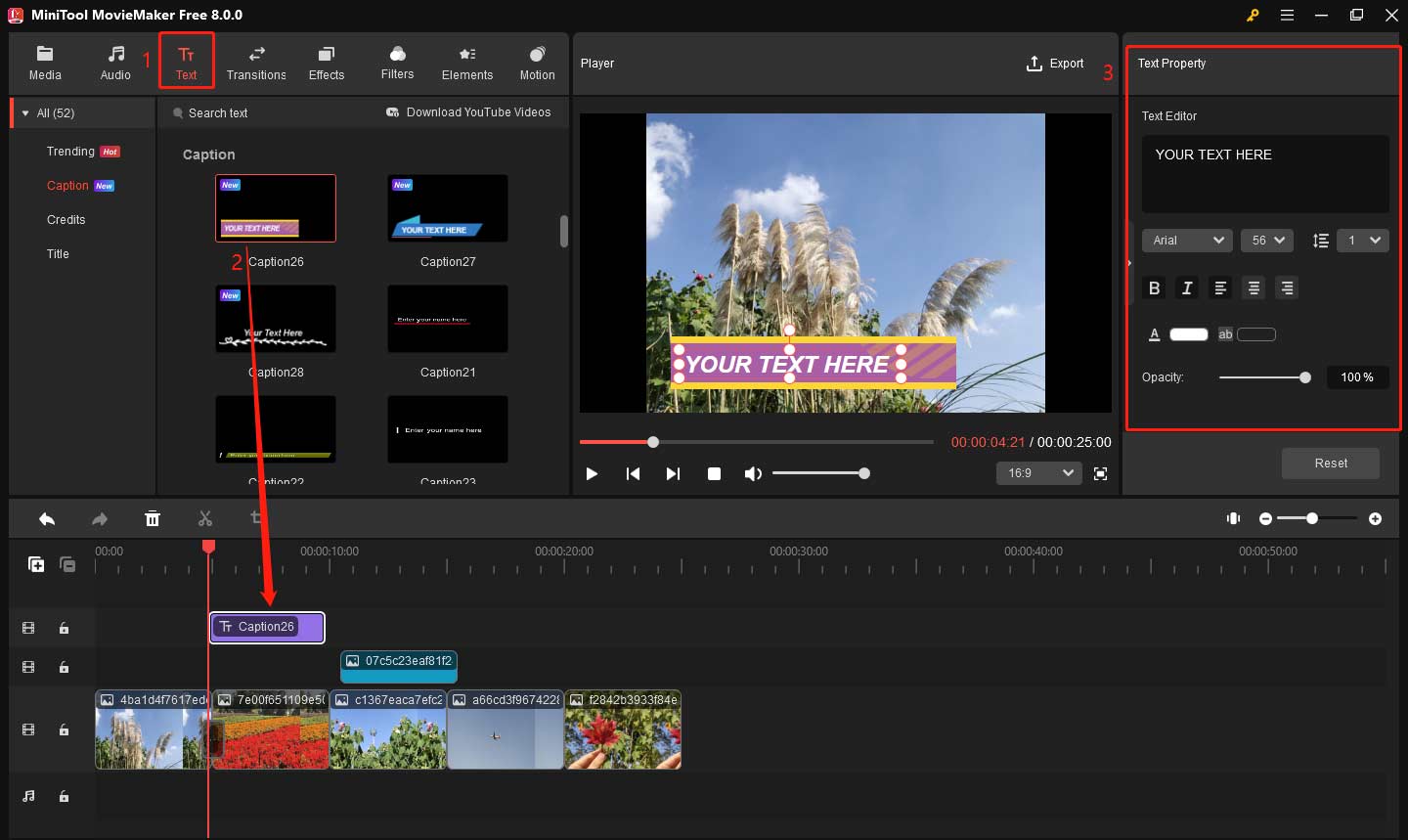
Step 3. Add music to video.
After you finished editing your video, you can go back to the Media library. Next, click the Import Media Files button again to import a suitable song or instrumental music for your movie. After that, drag this song to the music track. You can edit this music and then change its duration and other information. The software lets you introduce two audio files, so you can import background music and explainer audio simultaneously to enrich your video.
Step 4. Save your photo slideshow.
Now, you are supposed to store your video by clicking the Export button. Then, you can select the video format to save it on your PC. Here, this free photo slideshow maker offers common video formats including WMV, MP4, AVI, and more.
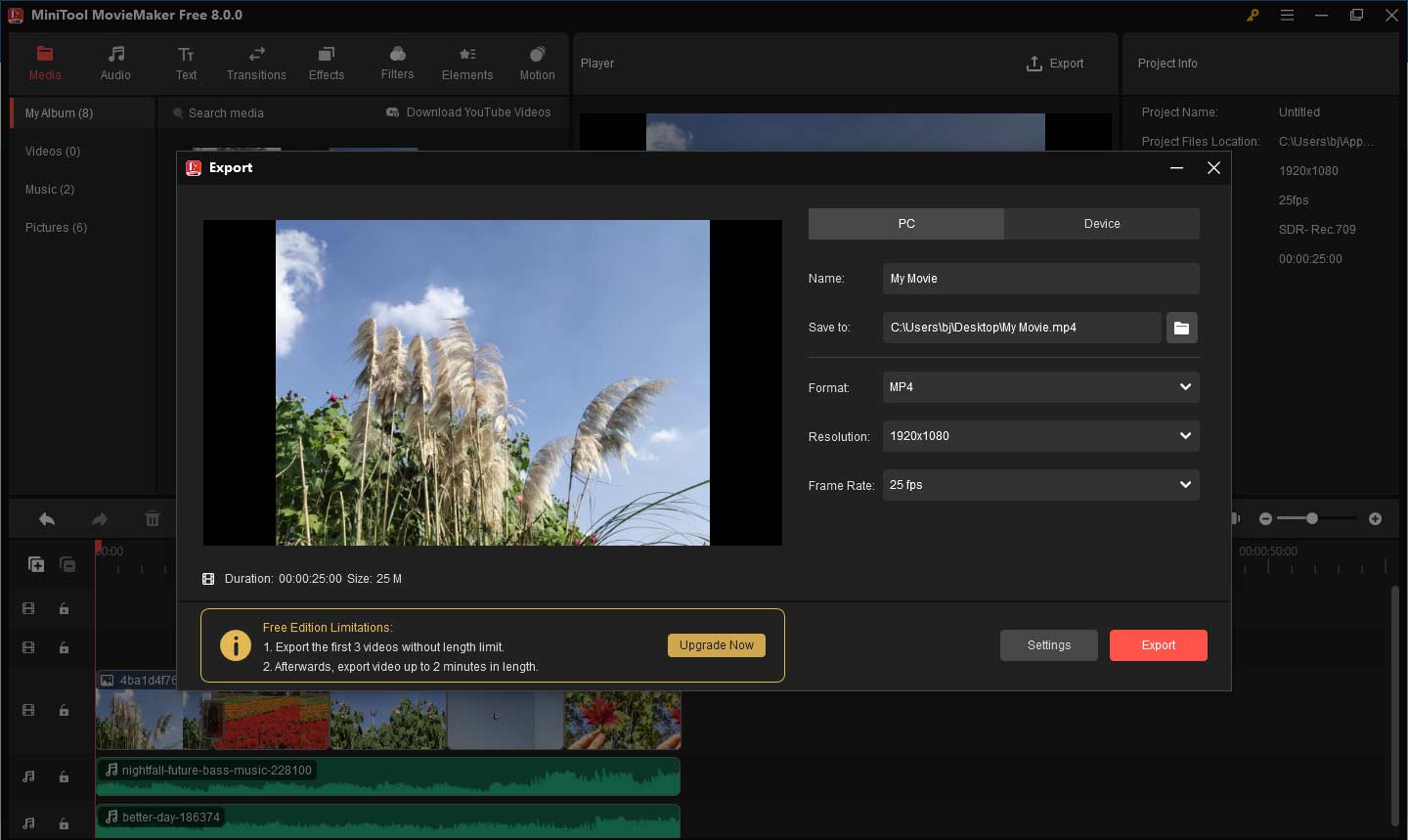
Solution 3. Apple Photos App Make Video from Pictures (Mac and iPhone users)
Mac users make video from pictures with Photos app
If you are running computer with Mac OS X, you don’t need to install any software because the Photos app can help you convert photos to video. Now, let’s see the detailed steps on how to make video with pictures and music in Mac OS X.
Step 1. Import the images to Photos program and select the photos to create your video.
Step 2. Select File, and then click Create Slideshow to continue.
Step 3. Then, customize the name of slideshow.
Step 4. Drag photos into the order you want in the bottom of the window.
Step 5. Click the Themes button, and then select a theme like Vintage Prints.
Step 6. Select the Music button, then click the down arrow next to Music Library, and select a song.
Step 7. Click the Play button to play the photo slideshow.
Step 8. Click the Export button to export your video.
iPhone Users make video from pictures with Memories
As one of the best-hidden tools on the iPhone and iPad, Memories will automatically take a collection of photos and videos and present you with a beautifully edited video montage.
The Photos app automatically makes a movie for each Memory on your iPhone, iPad, and iPod touch. When playing this movie, you can tap the screen to adjust the movie music, length, and content.
Photos automatically creates Memories. However, you are the best curator of your photos. You can make a Memory by yourself.
Tap the header of any Moment, Collection, Year, or Album on your iPhone, iPad, or iPod touch. Next, tap the blue circle with three dots, then tap Add to Memories.
It’s Your Time to Make Video from Pictures
Hopefully, you now understand all the different ways on how to make a video with photos and music. Try a suitable way to create a video with pictures and song.
Let us know in the comments about any methods we overlooked. Thanks in advance!
Also read:


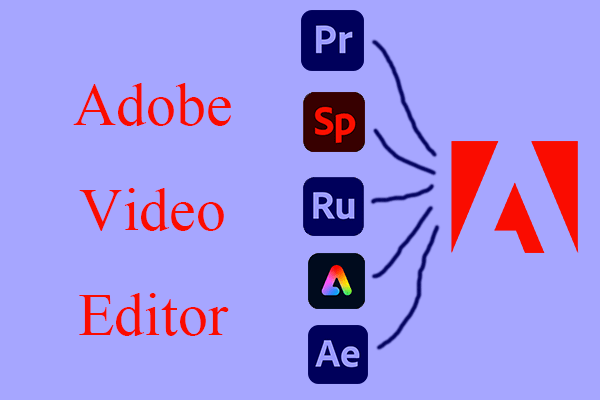
![How to Make Music Longer on Instagram Story [The Complete Guide]](https://images.minitool.com/moviemaker.minitool.com/images/uploads/2022/04/how-to-make-music-longer-on-instagram-story-thumbnail.jpg)
User Comments :