Sometimes, you may face YouTube videos or Facebook videos not playing issue on your iPhone. Under most circumstances, it is attributed to a poor Internet connection. While a camera roll video won’t play on your iPhone, it may be due to the large file size or the damaged file.
In addition to the above cases, there are many other reasons for videos not playing on iPhone and it’s difficult to illustrate them one by one. But luckily, there’re many methods to fix videos not playing on iPhone error. (Try MiniTool MovieMaker to make a video to be playable on your iPhone.)
MiniTool MovieMakerClick to Download100%Clean & Safe
Solution 1. Check the Internet Connection
When videos won’t play on video streaming apps on your iPhone, like Facebook or YouTube, first you should check the Internet connection. And make sure the cellular data is enabled or your iPhone is connected to Wi-Fi.
Solution 2. Force Quit the Current Video App
If your iPhone has already networked, but the videos still can’t play in a certain application or the app isn’t responding, you can force quit it. Just open the App switcher, then swipe right to find the app, and swipe up on the app to close it. After that, reopen this app and check if it can play videos.
Solution 3. Update or Reinstall the Video App
The video not playing on iPhone may be also caused by some bugs in the current video streaming app. Thus, you should open the App Store to check if it needs to be updated. If yes, just update this app. Also, you can uninstall and reinstall this app to improve its performance and fix bugs.
Also read: Solved – How to Make a Video a Live Photo on iPhone & iPad
Solution 4. Convert the Video to a Compatible Format
When the downloaded videos not playing on iPhone, it is because of the incompatibility of video formats. In this situation, you should convert your video to the iPhone-supported video formats or turn it into a compatible format of a certain video player. iPhone supports MP4, 3GP, AVI, MOV, MTS, MXF, H.265, H.264, XF – HEVC formats, etc.
Solution 5. Check and Repair the Corrupted Video
When a video is corrupted, it also won’t play on your iPhone. When you’re facing the video bot playing issue, you can check if it is corrupted. If it’s damaged, you can find a video repair tool to recover the corrupted file.
How to edit a video on iPhone? Check this post – 10 iPhone Video Editors to Retouch Videos on Your iPhone to find a solution.
Solution 6. Free up Space on Your iPhone
If you don’t have enough storage space on your iPhone, you can’t open the large-size video or 4K video, either. To create space on your device, you can delete unwanted videos, photos, apps, and other files. Alternatively, you can try to reduce video size.
Solution 7. Clear Safari History
When videos not playing on iPhone Safari, you should delete the Safari history, cookies, and caches. Just open iPhone Settings, then select Safari, and tap Clear History and Website Data. Also, you can force quit Safari and open it again.
Also read: How to Slow Down a Video on iPhone? – 3 Solutions
Solution 8. Restart and Update Your iPhone
If the above 7 methods can solve the videos not playing on iPhone, you can restart your iPhone and then check if it plays videos. However, if it still doesn’t work, you can consider updating the iOS system. Many users don’t like updating the system, but it does fix some issues and offer a better experience.
Conclusion
When you encounter the problem of videos not playing on iPhone, you can try the 8 above methods to fix this issue.


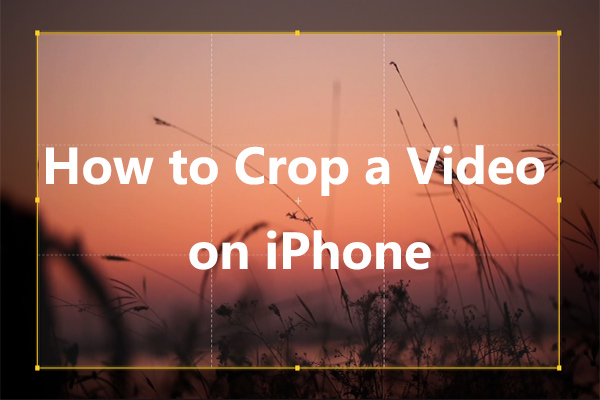

User Comments :