To make a good-looking video, you should adjust the color of the video as your eyes perceive it. Typically, there’re 3 methods to edit the color in the video.
- Use the color adjustment tool
- Add a filter to the video
- Apply the LUT effect
This post will introduce 10 video color editors that can make your footage look as human eyes would see them in the real world and apply another effect to add an atmosphere in the video.
Video Color Editor | Operating System | Price | Ease of Use |
| Adobe Premiere Pro | Windows, macOS | Paid | Hard |
| VSDC Free Video Editor | Windows | Free | Intermediate |
| MiniTool MovieMaker | Windows | Free | Easy |
| Lightworks | Windows, macOS, Linux | Free and paid | Intermediate |
| Adobe Premiere Rush | Android, iOS | Paid | Easy |
| PowerDirector | Android, iOS | Free and paid | Easy |
| Clipchamp | Web-based | Free and paid | Easy |
| FlexClip | Web-based | Free and paid | Easy |
Part 1. Video Color Editors for Desktop
This part will introduce the 4 effective video color editors for your computer desktop, Adobe Premiere Pro, VSDC Free Video Editor, MiniTool MovieMaker, and Lightworks.
#Adobe Premiere Pro
If you need a powerful video color editing app, Adobe Premiere Pro is a great choice. It has all-in-one color adjustment tools to adjust the color and luminance in video, correct the video that’s too dark or too light, etc. And users can directly edit the footage’s color on the timeline.
When your footage’s hue, saturation, and brightness have changed, you can do basic correction by opening the Color workplace and selecting the Basic Correction to adjust the color or chroma, exposure, and contrast in clips.
Also, you can apply a LUT to the footage, change the temperature and tint properties to adjust the white balance, and adjust the tone by changing exposure, contrast, highlights, shadows, whites, blacks, saturation, etc.
What’s more, Adobe Premiere Pro has various creative looks in the Lumetri Color panel for videos, and you can use RGB and Hue Saturation Curves to create a natural look for your footage. And under this panel, you can also do color corrections and match the color between different shots.
Moreover, you can add a vignette to a clip to direct the viewer’s eyes to a specific subject in the frame. And with the color management tool, you can get the same video color among digital cameras, scanners, and computer monitors.
As an industry-leading video editor, Adobe Premiere Pro includes more controls to edit the video color and other features like animated titles, AI-driven audio sound editing, speech to text, and more to help users create stunning videos.
Also read: Text to Speech TikTok – How to Do Text to Speech on TikTok
#VSDC Free Video Editor
If you need a powerful and free video color editor, try VSDC Free Video Editor. Basically, this software offers 3 methods to edit colors of a video, standard manual color adjustments, Instagram-like filters, and LUTs. The color adjustments tool allows you to manually adjust clip’s brightness, temperature, contrast, saturation, hue, luminance, and other parameters by clicking Video effects Editing and Adjustments.
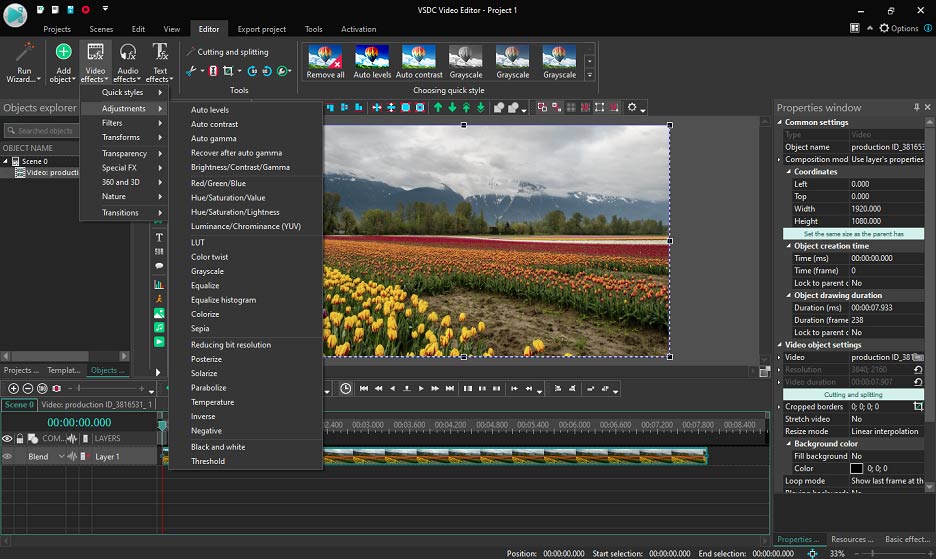
If your footage has no color issues and you just want it to look more beautiful, you can apply filters. VSDC offers multiple Instagram-like filters for your video in the Quick styles section. And you can add multiple styles to the same video.
As for the LUT (look-up table), VSDC has 10 preset LUTs for you to choose from, and you can also add downloaded LUTs from your computer. To Apply a LUT, just right-click the video, select the Video effect > Adjustments > LUT.
If you need professional-level color editing, you can try the VSDC’s RGB curves to change brightness and contrast levels of videos and photos and use Hue and Saturation color wheel to correct color balance.
In addition to working as a video color correction app, VSDC Free Video Editor owns more features like Chroma Key tool, 360 video editing tool, trendy video filters and transitions, and more.
Also read: Top 5 Clone Video Makers to Clone Yourself in Video
#MiniTool MovieMaker
For beginners, Adobe Premiere Pro and VSDC Free Video Editor might be difficult to learn. Thus, you can try MiniTool MovieMaker, a simple and free video editor app. This video editor is easy to use and has no bundles, no ads, and even no watermarks.
MiniTool MovieMakerClick to Download100%Clean & Safe
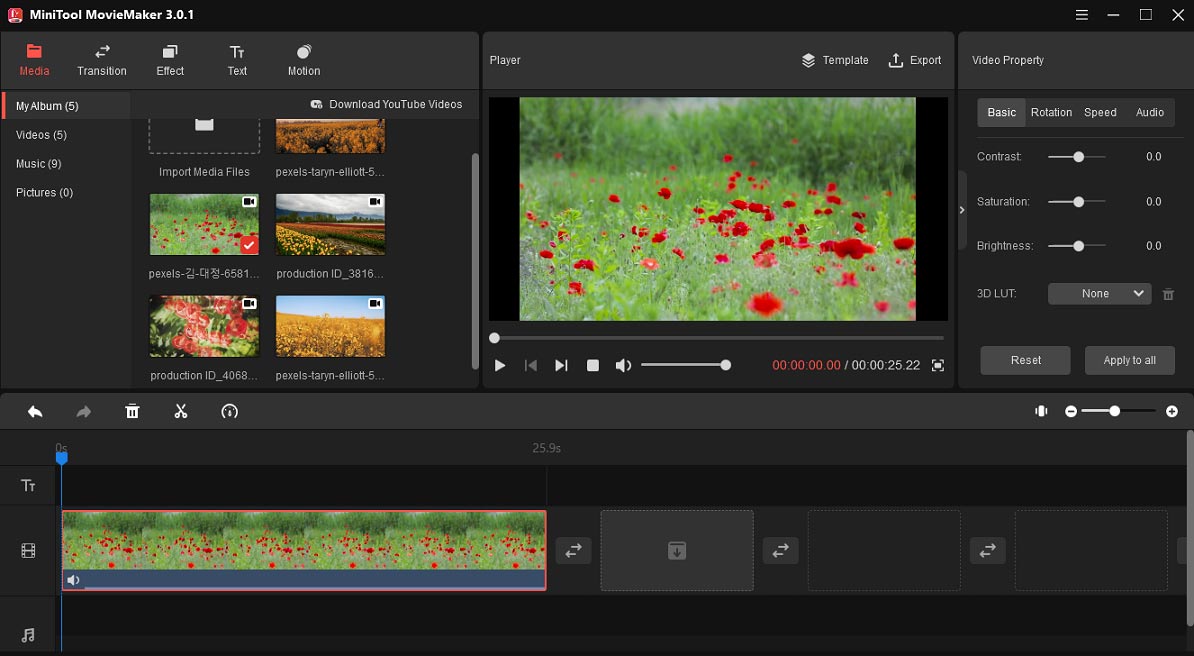
If your footage is too dark or too light, you can adjust it by changing the value of contrast, saturation, brightness to achieve a realistic look. And if your video has no color-related issues and you just want it more creative or make an atmosphere, you can add a 3D LUT effect and filters. It has 20+ LUTs and 40+ video filters (including 23 Instagram-like filters).
In addition to the basic color correction, MiniTool MoieMaker enables you to trim, split, rotate, flip, slow down, speed up, and reverse videos, merge multiple clips into one, shorten long videos, add text and music to the video, apply a transition between two clips, etc.
#Lightworks
Lightworks is another effective video color editor app that gives your footage the right feel and look to it. With a professional color correction tool, Lightworks allows you to adjust shadows, mid-tones, highlights, saturation, gamma, contrast, brightness, gain.
The color balance tool enables you to choose three colors to edit. And the RGB tool lets you edit red, green, and blue channels individually to make different effects by changing gamma, contrast, brightness and gain.
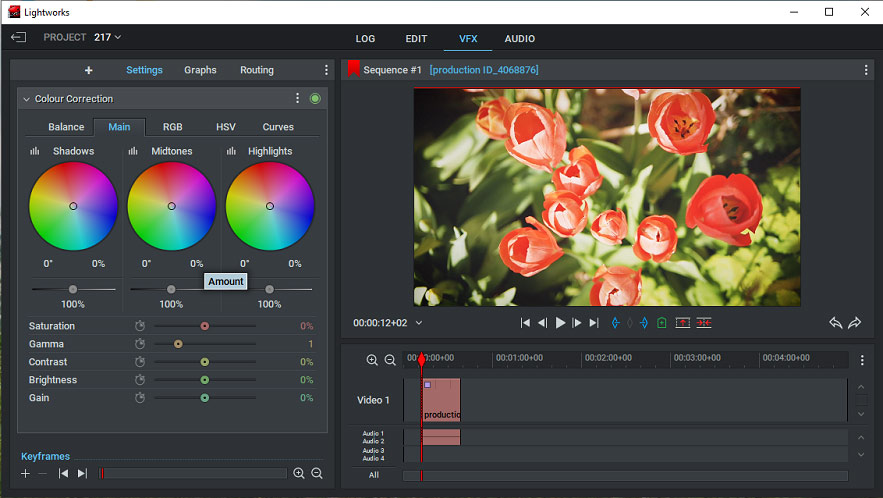
What’s more, Lightworks offers the HSV option to adjust the hue, saturation and value (HSV) settings and Curves option to set keyframes for RGB and Luminance profiles. And you can also apply a LUT effect and adjust its level.
Besides, Lightworks uses the color temperature tool to make videos loo warmer or cooler by increasing or decreasing the color temperature, and more.
All in all, Lightworks is a powerful video color editor that provides basic and advanced tools for beginners and professionals to perform perfect color editing of videos.
Part 2. Video Color Editors for Mobile
This section will introduce the 3 video color editors for your Android and iOS devices, Adobe Premiere Rush and PowerDirector.
#Adobe Premiere Rush
Developed by Adobe, Premiere Rush is a versatile video editor for your Android and iOS devices. If you want a useful video color correction app for your phones, Adobe Premiere Rush would be a nice choice.
This app can enhance your videos with built-in color presets. After applying a preset, you can adjust its intensity. And you can also manually adjust color. Basically, you can change exposure, contrast, highlights, shadows, tint, saturation, temperature, vibrance.
Moreover, Premiere Rush provides some advanced options. You can add a faded file effect, change edge definition to make a sharper-looking video, etc.
Also read: How to Slow Down a Video in Premiere | Step-by-step Guide
#PowerDirector
PowerDirector is also one of the best video color editing apps. To adjust the colors in video clips for a natural appearance, this app offers a color adjustment tool to change the brightness, contrast, saturation, hue, tint, and sharpness.
Also, you can choose a video filter from its library and add it to your video. Moreover, you can filter out color to give your footage a unique look.
What’s more, PowerDirector provides many other editing tools to trim, splice, rotate videos, fix shaky footage, change video background, make video and picture collages, control video speed, and more. It can edit and export videos in up to 4K.
Part 3. Online Video Color Editors
Here’re 2 online video color editors you can try.
#Clipchamp
If you need an online video color editor app, Clipchamp is recommended here. It’s very simple to use to adjust the colors in the video.
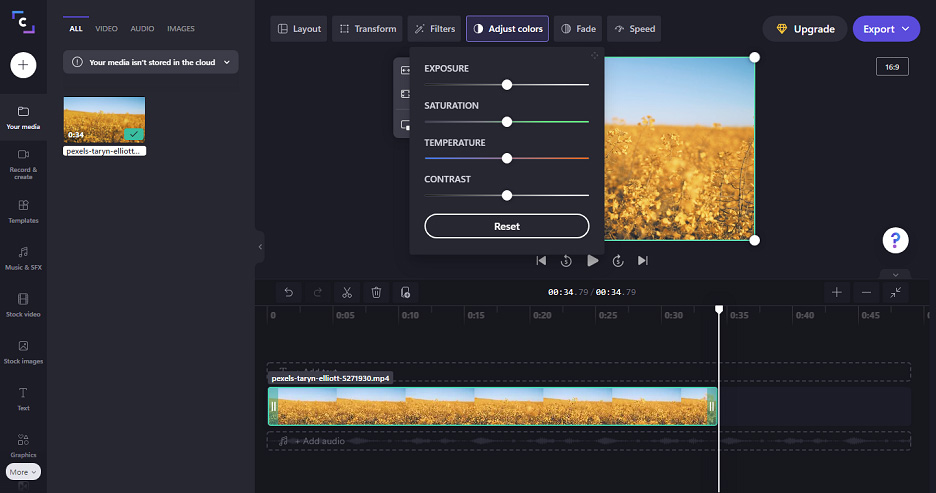
Firstly, you can edit the exposure, saturation, temperature, and contrast. Secondly, you can apply a video filter to make your video different, and Clipchamp has more than 20 filters.
To help you create stunning videos, Clipchamp also allows you to crop, flip, rotate videos, change video speed, add text to the video, apply transitions, change aspect ratio, and more.
#FlexClip
FlexClip is an online versatile video editor and it’s also an effective video color editing app. To enhance the video color, it can change the exposure, temperature, brightness, tint, contrast, saturation, highlights, shadows, and vignette, or apply a filter.
In addition, FlexClip lets you crop, split, rotate, flip videos, edit video speed, add text, add animated elements to the video, etc. Also, it can function as a GIF maker, meme generator, slideshow maker, etc.
Part 4. How to Edit Color in Video on Windows
This part will show you how to edit color in video on Windows using MiniTool MovieMaker.
Step 1. Launch MiniTool MovieMaker
Run MiniTool MovieMaker after completing the installation, then close the pop-up window to access the main interface.
MiniTool MovieMakerClick to Download100%Clean & Safe
Step 2. Import video clips
Click the Import Media Files to browse for the clip(s) on your computer, select it, and tap the Open. Then drag it to the timeline.
Step 3. Edit color in the video
Option 1: Edit the value of contrast, saturation, brightness
Right-click on the clip, click the Basic tab in the Video Property section, move the controller of the Contrast, Saturation, Brightness.
Option 2: Apply a 3D LUT effect
Click the None next to the 3D LUT to select the desired effect.
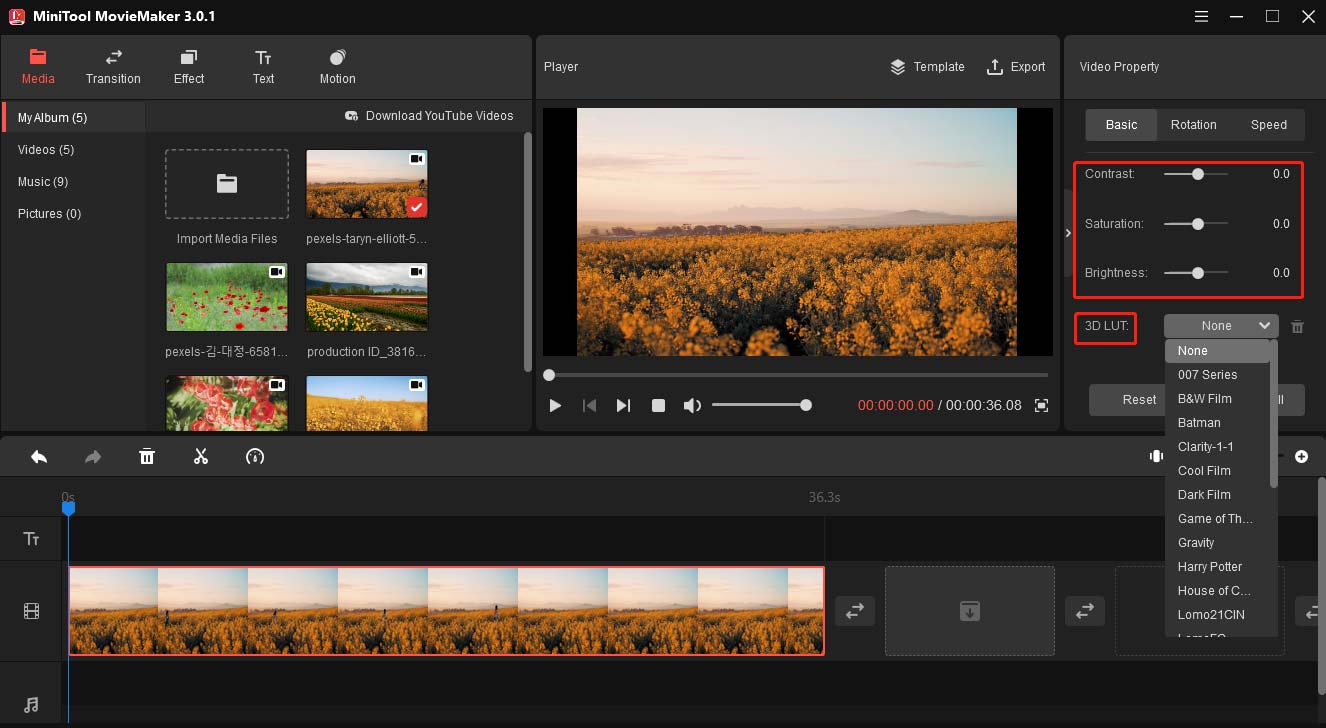
If you add multiple videos on the timeline, you can click the Apply to all to apply changes to all video clips.
Option 3: Add a video filter
Select the clip on the timeline, go to Effect, then preview and choose the desired filter, click the + to apply it.
Step 4. Export the video
You can continue to edit this video or export it. To export the video, tap the Export button, then choose the output format, folder, change the file name, then click the Export.
How to Change Text Color in Video Editor
Here’s how to change text color in MiniTool MovieMaker.
- Go to the Text, choose a text template, and click the +.
- Go to the Text Editor, type your text. Then you can choose text size, font, position, alignment, etc.
- To change the text color, click the Text Color button and then select the desired color. Also, you can highlight the text with color.
Conclusion
With the 8 video color editors, you can easily edit the video color by adjusting the contrast, saturation, brightness, etc., applying a LUT effect or adding a filter. What’s your favorite video color editing app? Share it with us in the comments area.
And if you have any questions about MiniTool MovieMaker, please let us know via [email protected].




User Comments :