Are you looking for free video editing software for Windows? Explore this comprehensive guide to the best options available, complete with features, advantages and disadvantages, and user experience to help you choose the best one.
What Is Video Editing Software
Generally speaking, video editing software is an application that performs non-linear editing of video content. They can manipulate and arrange video clips, audio, images, and effects to create a cohesive video result.
In recent years, various video editing applications have emerged with the advent of the short video era, making it easy to produce professional-looking videos on Windows or Mac computers, Android devices, and iPhones/iPads.
Key Factors for Choosing Top Free Video Editing Software
The best free video editing software depends on personal needs, skill level, and the type of specific projects. Taking the following key factors into account, I tested a ton of video editing apps and end up with a curated list of the best free video editing software for Windows in this tutorial.
1. User Level or Experience
As we all know, there are various video editing applications on the market for different levels of users and purposes. Cutting-edge software like Adobe Premiere Pro is hard to learn for newbies and requires much time to master, while simple options are not powerful enough for professionals.
Therefore, I have selected different grades of video editing software, including user-friendly, intermediate, and professional-grade tools, to cater to users with or without editing experience and experienced content creators.
2. Essential Editing Features
Undoubtedly, the best free video editors should be versatile and feature-rich. In other words, they should include common editing features and tools. One of the most important features is the ability to layer, reposition, and edit clips on the timeline.
The timeline is the command center of your editing, integrating scattered material into a coherent audiovisual work while providing the freedom of precise control. Likewise, all of the best free video editors I’ve listed in this article come with an intuitive timeline to help you streamline the editing process.
Additionally, excellent video editing apps should cover multi-track support, transitions, effects, text, titles, audio controls, and specific tools to suit your needs.
3. Performance & System Requirements
When choosing the best free video editor, hardware and software specs are also my considerations. Your computer must meet the software’s minimum system requirements to run it, while smoother rendering, playback, and exporting require higher-end PCs. When dealing with 4K, 8K, and heavy effects, your PC should meet the optimal requirements. In addition, the more robust the software, the higher the computer requirements.
At the beginning of the software list, I underline all of these free video editors as being for Windows, but some are also compatible with macOS or offer mobile versions.
4. No Watermarks and Limitations of Free Versions
When I tested some apps, even if they claimed to be free to use officially, some still added a brand logo on my exported video, and I was required to pay to remove the watermarks. To avoid this from happening to you guys, I specially pick out freeware without watermarks and put it at the beginning of the following list.
Moreover, major limitations like output restrictions and missing features (a subscription may be required to unlock some advanced features) are also in my consideration.
5. Updates & Support
Frequent updates are another key element of the best free video editing software, as updates always bring new editing features, bug fixes, and better performance. The application on my checklist is updated frequently, even open-source tools like OpenShot.
Also, a good video editor should provide clear guides to help new users quickly master the software or provide a community for people to share opinions.
6. Extra Features for Creativity
To maximize your creativity, I also recommend video editors that offer pre-designed video templates, stock media, sound effects, green screen, or keyframe animation to transform your footage into a masterpiece. Moreover, some apps include cloud storage providers to store data. These additional features satisfy more of my needs and are conducive to managing my projects.
If you’re on a budget or just new to video post-production, there are plenty of free video editing software applications to consider. In this guide, I picked the best free video editing software for Windows computers (some work on multiple platforms) after testing, ranging from beginner-friendly tools to professional-grade options that are widely considered among the top in the field.
Best Free Video Editing Apps for Windows
- MiniTool MovieMaker: Best free and easiest-to-use video editor with no watermarks
- Microsoft Clipchamp: Best free video editing software for beginners
- DaVinci Resolve: Best free video editing software for professionals
- VSDC Free Video Editor: Best free video editing software for YouTube
- CapCut: Best free video editor for social media content creators
- ShotCut: Best free MP4 video editor for intermediate users
- VideoProc Vlogger: Best free GoPro video editor
- OpenShot: Best free open-source video editor
Best Free Video Editing Software No Watermark
Many free video editors will add a watermark to the final result. I’ve also been in this situation where I’ve finished the final touches and am ready to export the video. I am really annoyed. So, in this review, I’m going to first introduce a free video editor without watermarks – MiniTool MovieMaker.
MiniTool MovieMaker is a quick and easy video editor designed for those interested in video editing but have no editing experience or don’t require complex features, allowing newcomers to create video from images, short clips, and music in minutes.
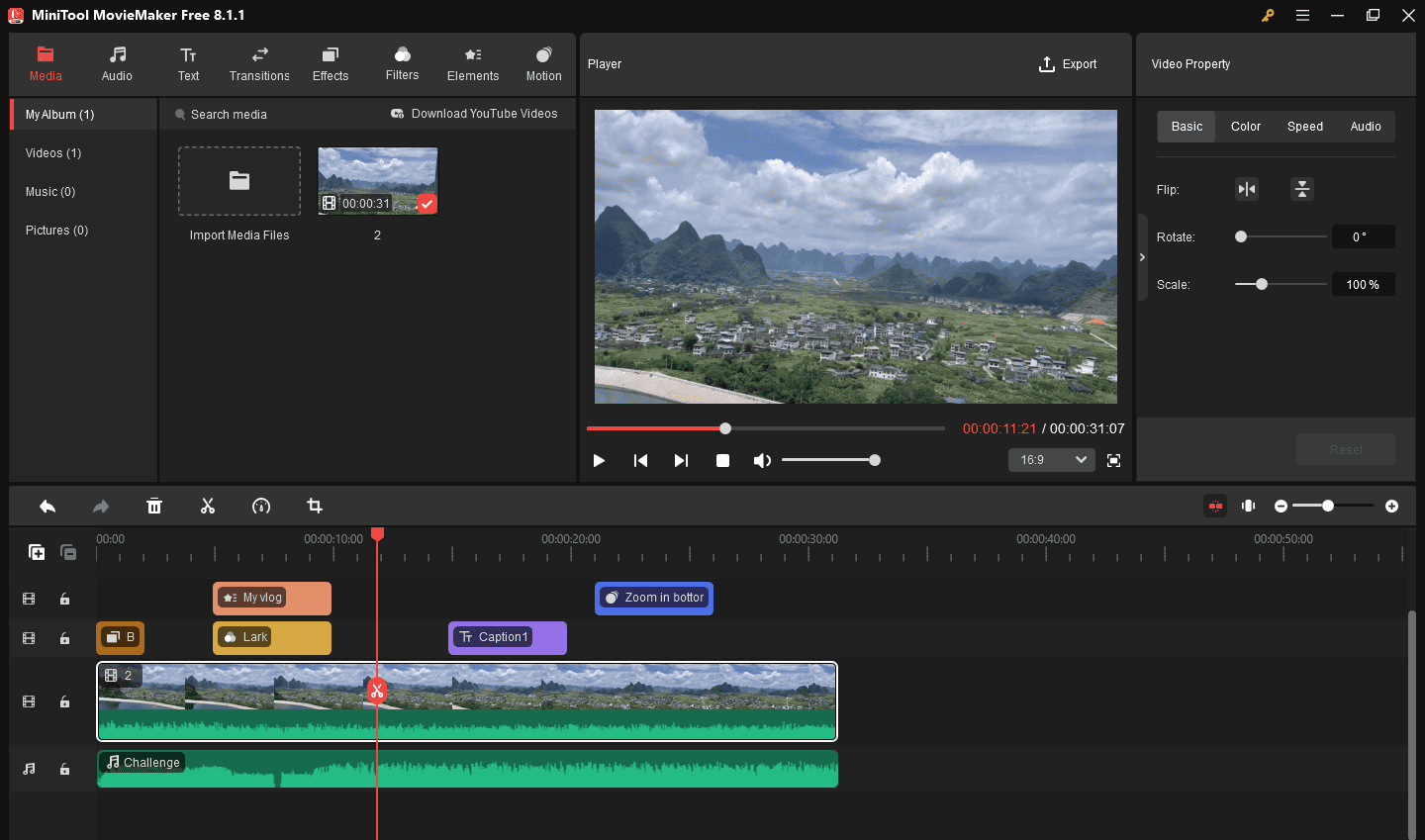
MiniTool MovieMakerClick to Download100%Clean & Safe
Key Features of MiniTool MovieMaker
- Free, no-bundle, no ads, watermark-free video editor.
- A multi-track video editor with 9 video tracks and 2 audio tracks.
- Support importing files with various video codecs and container formats, image formats, and audio formats.
- Split, rotate, flip, and trim video clips.
- Crop videos and change video aspect ratio for different social media platforms.
- Adjust playback speed to achieve slow-motion and fast-motion effects.
- Simple color correction and adding filters to set the tone of videos.
- Edit audio in the video (volume and fade-in/out effects).
- Add title cards, text overlays, and end credits to videos.
- Spice up footage with transitions, frames, borders, animated stickers, and motion effects.
- Built-in music and sound effects to enhance the emotional expression of videos.
- Export videos in different formats with customized resolution, frame rate, encoder, and bitrate.
- Extract audio from the video.
| Pros: | Cons: |
| 1. It’s free to use without watermarks. 2. The UI is clean, modern, and intuitive. 3. Drag-and-drop functionality for quick editing. 4. Export 4K/1080P videos for free. 5. A wide range of effects, filters, transitions, and stickers. | 1. It’s only available for Windows. 2. You can only export videos within 2 minutes after exporting the first three videos without a length limit. |
Why Do We Recommend It?
First of all, MiniTool MovieMaker offers a 100% free and full-featured version without a watermark and can export 1080P/4K videos. Although it has a 2-minute length limit since the fourth export, 2-minute videos should meet the demands of many casual users, vloggers, and social media content creators.
Second, the software encompasses all the essential editing functions and provides a huge library of effects to take your footage to the next level. Then, MiniTool MovieMaker is a no-fuss video editor, making it ideal for quick edits and a desirable option for those looking for a simple yet powerful video editing tool.
Key Things to Note
Currently, MiniTool MovieMaker is only compatible with the 64-bit version of Windows 11 and Windows 10 that meet the following requirements:
- RAM: 8 GB RAM
- CPU: Intel i5 or better, 2GHz+. Intel 6th Gen or newer is recommended.
- Disk: 10 GB free hard disk space (SSD recommended).
- GPU: Intel HD Graphics 5000 or later; NVIDIA GeForce GTX 700 or later; AMD Radeon R5 or later.
You may need to update your graphics card driver or reinstall OpenGL to install this program.
My Own Experience with MiniTool MovieMaker
It’s simple and fast to install MiniTool MovieMaker on my computer, and the entire process is very smooth, without downloading any other software. When I initially enter the app, there is a new user guide that shows me how to start my first video. This is incredibly useful for those who have minimal experience with video editing.
What I like most about MiniTool MovieMaker is that each tool is obvious on the clean interface, and there are no hidden tools that require several clicks to find. Besides, every tool is simple to use without complicated operations or settings.
Something I find less satisfying in my video creation process is the so-called photo collage effect. The video or pictures I added cannot automatically fit into the collage template, and I have to manually adjust the size and position of the video image, which is completely different from other photo collages I’ve tried. Hopefully, this feature will be improved soon.
On the whole, however, MiniTool MovieMaker is an excellent video editor for simple editing tasks. If you’re a vlogger or content creator who wants a no-cost and no-watermark video editor, it is highly recommended.
Best Free Video Editing Software for Beginners
When I Google free video editing software for beginners, the results might include pro-level editing applications like DaVinci Resolve. Personally, it may not be suitable for amateurs. Of course, noobs can use DaVinci Resolve depending on their goals. In this section, I will present the best free video editing software widely considered appropriate for beginners: Microsoft Clipchamp, the default video editor built into Windows 11, also available as a desktop app for Windows 10.
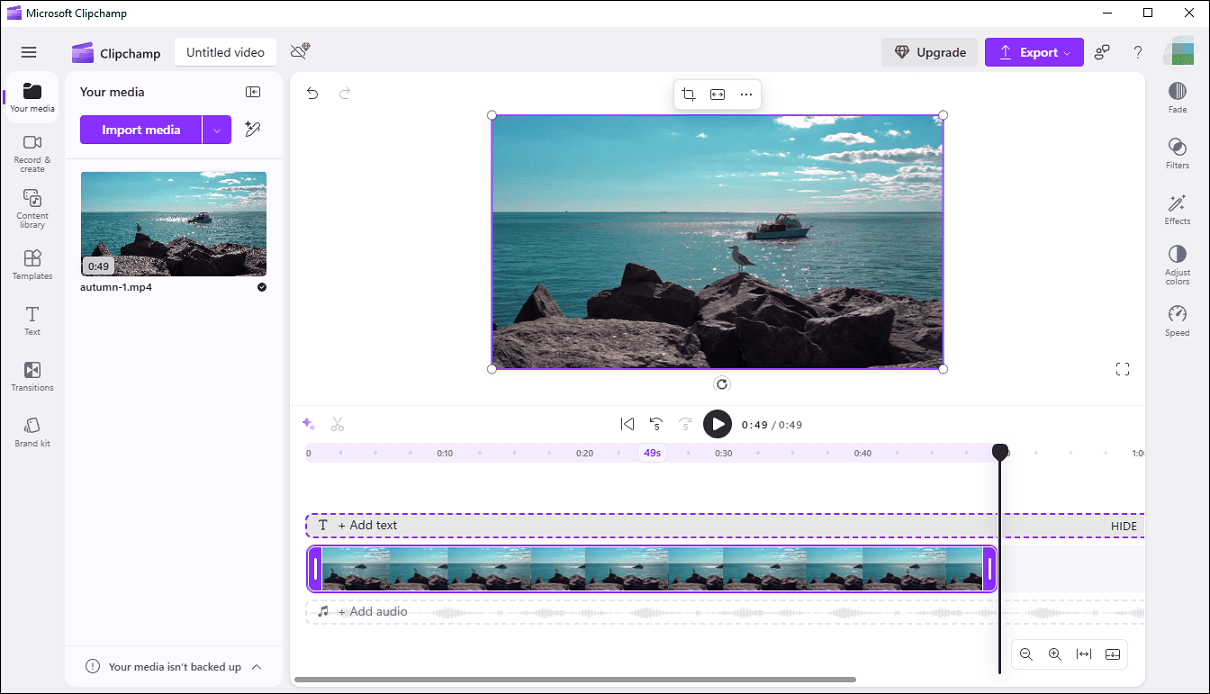
Key Features of Microsoft Clipchamp
- Easy to master and simple to use.
- Trim, split, crop, rotate, and flip videos.
- Support multiple video aspect ratios.
- Edit the playback speed from 0.1x to 16x.
- Adjust the clip’s color by modifying exposure, contrast, saturation, temperature, and transparency.
- Apply special effects, filters, and transitions.
- Fade in and fade out music and reduce noise in the audio.
- Provide various text styles, video templates, and free stock media files.
- Automatically save exported videos to OneDrive with cloud integration.
| Pros: | Cons: |
| 1. User-friendly interface – clean, intuitive design fitting for beginners. 2. Pre-made video templates for easy creation and fast customization. 3. Direct export options – easy sharing to YouTube, TikTok, and other platforms. 4. The online version is available. | 1. 4K export requires a paid upgrade. 2. Only support MP4 for output and lack export settings. |
Why Is It Recommended?
Thanks to the simple interface and drag-and-drop editor, Microsoft Clipchamp doesn’t have a steep learning curve, making it a preferred option for novices. Secondly, this application is integrated with Windows 11 and can be easily accessed without additional downloads.
What’s more, Microsoft endows Clipchamp with a set of basic editing tools to empower creators, and it allows for exporting videos up to 1080P for free and without watermarks.
While Microsoft Clipchamp lacks advanced features, it’s perfect for fast, easy, and effective video editing for starters.
Important Points to Note
To use Microsoft Clipchamp, you must sign in with a personal Microsoft account for your projects. However, if you wish to use Clipchamp for work, you must have a work or school Microsoft account granted to you by your organization.
Apart from that, this software requires an active internet connection to operate and to save the edits. Therefore, maintain a reliable internet connection while working in Clipchamp for seamless performance and to prevent data loss.
However, some of my colleagues have discovered that the Microsoft Clipchamp desktop app is not included in their Windows 11. This is because the addition of Clipchamp as an inbox app is included in Build 22572 and later. If Build 22572 is not installed, Microsoft Clipchamp will not come pre-installed on Windows 11.
My Own Experience with Microsoft Clipchamp
Microsoft Clipchamp comes pre-installed on my Windows 11, so I don’t have to download it again. After opening the app and logging in with my Microsoft account, I just get to the home page where I can start from scratch, choose a video template to customize, create a screen recording, etc.
In this test, my primary concern is Clipchamp’s editing power. When I enter the main UI, I’m impressed by its simple, clean, and intuitive layout, which is perfect for beginners. At this moment, it appears that this program consists only of text, transitions, and stock media. However, things change after I added a video to the timeline – all the other tools appear immediately.
I’ve tried most of the editing features, and they are simple to use. For instance, the cropping tool is flexible and intelligent, filters and effects can be applied with just one click, and the software provides multiple color adjustment options.
The only catch is that Microsoft Clipchamp spent some time importing my video, even though it doesn’t exceed 1 minute in length. However, this should be an occasional glitch. Also, I find that under poor network conditions, the software can be very slow to load effects, filters, transitions, and stock assets.
Nevertheless, Microsoft Clipchamp is still worth a try, especially for entry-level users.
Best Free Video Editing Software for Professionals
When talking about professional video editing software, your first thought might be Adobe Premiere Pro, the industry-leading software. However, it’s not available for free. So, consider DaVinci Resolve, a professional-grade free Premiere Pro alternative with powerful and versatile video editing features. It is best for professional colorists, filmmakers, YouTubers, and editors who want an all-in-one solution without subscriptions and watermarks.
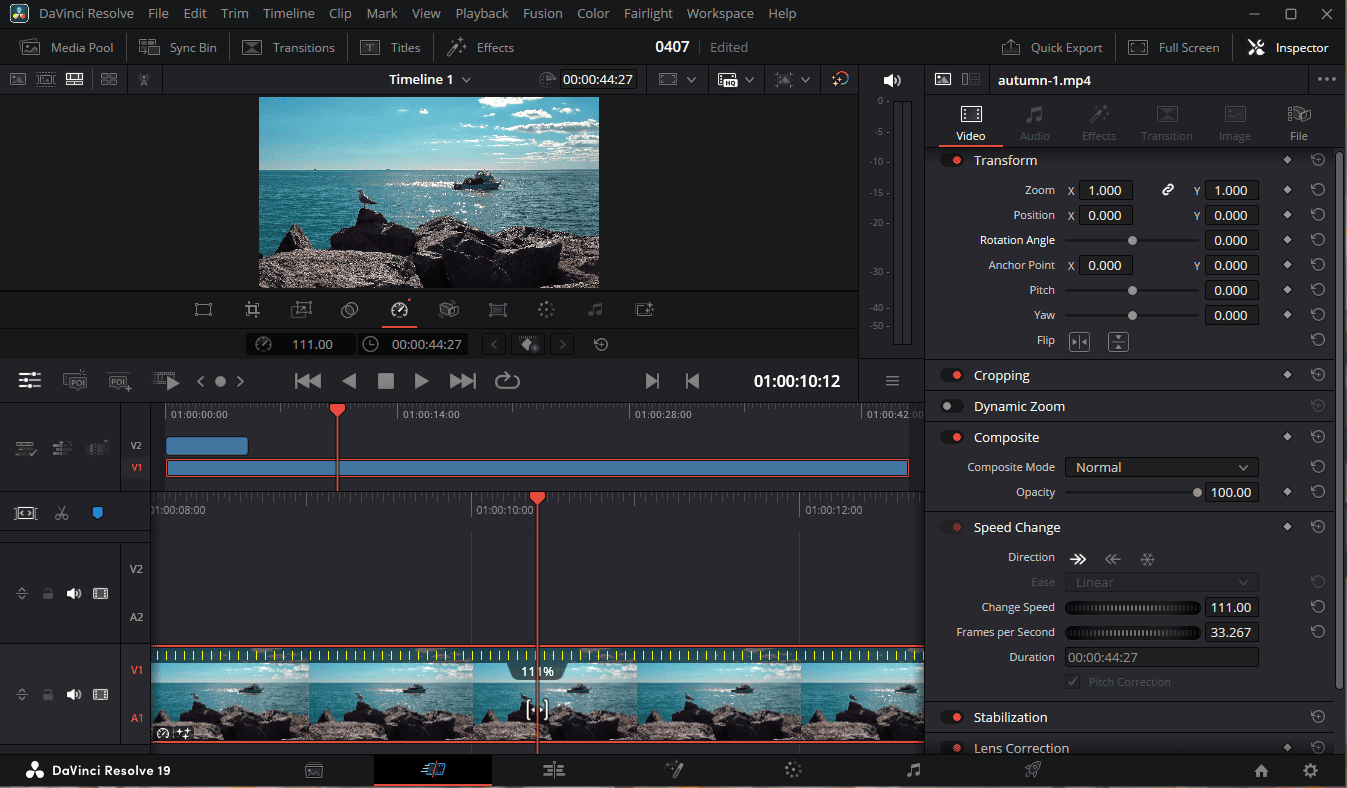
Key Features of DaVinci Resolve
- Precise and detailed editing with a comprehensive suite of tools.
- A multiuser collaboration workflow allows multiple users to work on the same project simultaneously.
- Extensive tools for fine-tuning your footage.
- A comprehensive suite of tools for color correction and grading.
- Support for face refinement.
- A built-in DAW, immersive audio tools, and audio recording within the software.
- A powerful and node-based visual effects and motion graphics tool.
- Export in multiple formats and offer optimized export settings for platforms.
| Pros: | Cons: |
| 1. The free version is robust. 2. Advanced color grading capabilities. 3. Professional-grade audio mixing and editing tools. 4. Customized delivery settings and faster rendering performance. 5. Regular updates and AI features. | 1. A steep learning curve due to the software’s complexity. 2. Resource-intensive when using cutting-edge features. |
Why Do We Suggest It?
DaVinci Resolve is a free and professional-grade video editor with incredible features like advanced color correction tools. This application is an all-in-one solution for editing, color grading, visual effects, audio post-production, motion graphics, and delivery. It also includes some AI-powered tools to assist you at every stage of your workflow. It outperforms many competitors in editing, color, VFX, and audio. If you’re a professional, DaVinci Resolve is a fantastic choice.
Significant Factors to Know
DaVinci Resolve has relatively high computer requirements, especially for advanced tasks like 4K/8K editing, color grading, and Fusion VFX. When working with these projects, try lowering playback resolution, using proxy media, or enabling the render cache for a smooth playback and editing experience. On top of that, knowing important shortcuts can enhance your efficiency.
My Own Experience with DaVinci Resolve
Unlike its competitors that have an all-in-one and straightforward interface, DaVinci Resolve is divided into 5 pages, each offering a dedicated workspace and tools for a specific task. This really impresses me and helps me navigate to the target section for editing and enhancing my footage.
After creating a project, DaVinci Resolve directs me to the Cut page by default. This page has a streamlined interface for quick edits, such as rotation, cropping, speech changes, video stabilization, transitions, and more, and its dual timeline makes it easy for quick navigation.
Then, I switch to the Edit page, which has some of the same functionality as the Cut page. After some steps, I find this page is suitable for precise editing, long-form projects, and detailed adjustments. In addition, the Edit page supports unlimited video/audio tracks, making it ideal for complex projects.
As we all know, DaVinci Resolve is famous for its color grading, color correction (Color page), visual effects (Fusion page), and audio post-production (Fairlight page). These pages provide various tools and options for Hollywood films and high-end video production. However, if you jump straight into these pages without prior experience, you’ll find that DaVinci Resolve is hard to learn and has a steep learning curve. You will need to spend some time getting familiar with these pages with the help of official books, videos, and tutorials on YouTube. In contrast, the Cut and Edit pages are easy to use, even for beginners.
Best Free Video Editing Software for YouTube
As for the best video editor for YouTube, it’s inevitable to think of YouTube’s built-in video editor. However, this tool can only be accessed after uploading a video to the platform and has few editing features. Therefore, here is another excellent video editor for YouTube – VSDC Free Video Editor, a non-linear editing tool that offers a surprising array of features without costing a dime.
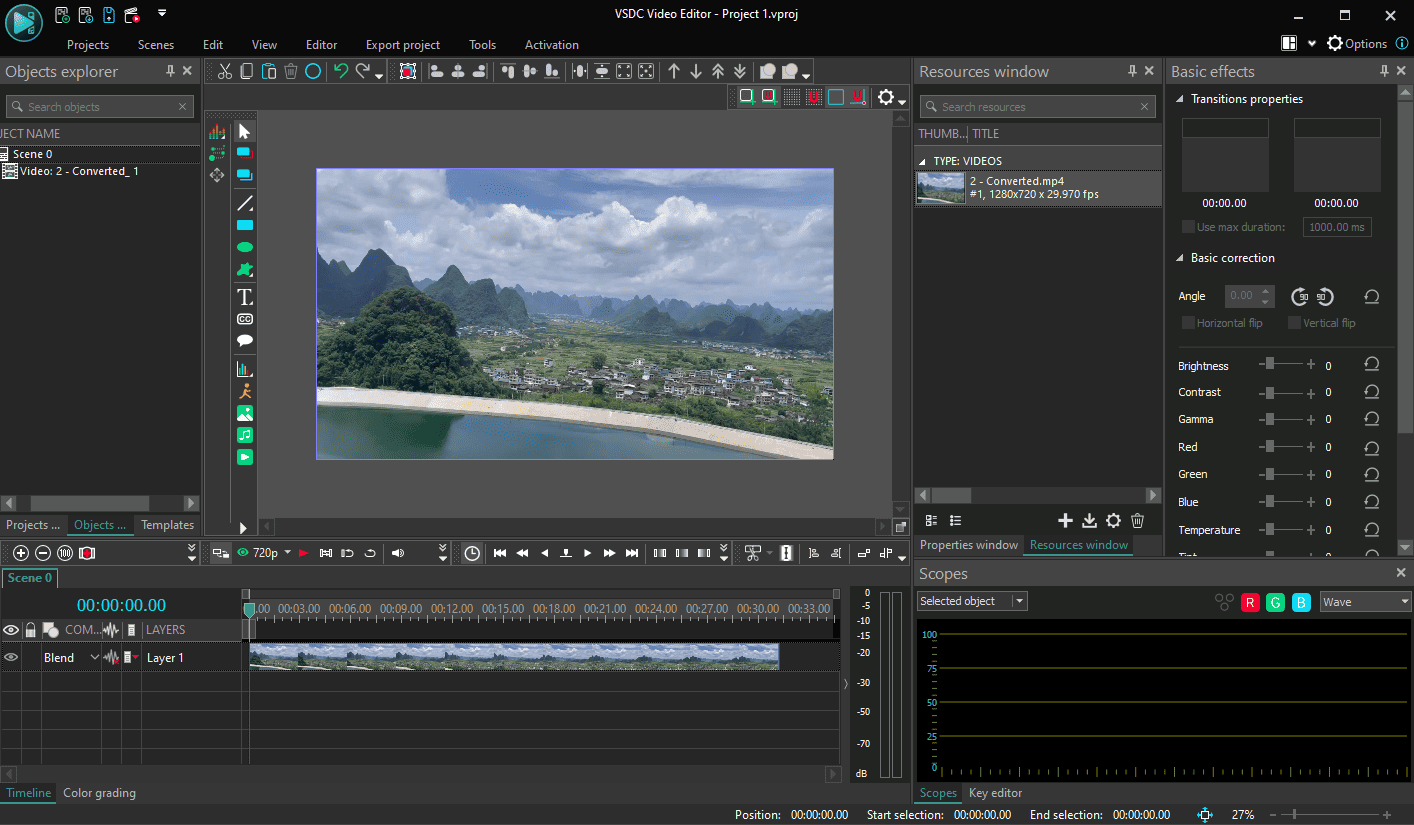
Key Features of VSDC Free Video Editor
- Import and export most video formats.
- Support for AV1 codec for exporting in AVI, MP4, WebM, MKV, and MOV formats.
- 1080P, 4K, and 8K export quality.
- Vector graphics, animation, 360/3D editor, and blending modes.
- Rich color filters and adjustment tools.
- Cut, merge, crop, zoom, flip, and rotate video clips.
- Tons of popular video effects, filters, and transitions.
- Audio waveform and standard chroma key, multicam, color correction, voiceover, and templates collection (advanced versions available in Pro).
- Ability to capture videos, record screens, convert videos, and burn videos to DVDs.
| Pros: | Cons: |
| 1. Entirely free with no ads. 2. Support for all popular video/audio formats and codecs. 3. Professional-grade tools.High-resolution export. 4. Low system requirements. | 1. A steeper learning curve due to the complex interface. 2. No macOS or Linux compatibility. 3. No full-screen video preview. |
What Makes It Stand Out?
VSDC Free Video Editor is free yet powerful and doesn’t add watermarks to exported videos, making it great for professional and personal use. It includes both simple and advanced editing features, perfect for YouTubers and content creators on a budget, as well as intermediate users needing advanced tools without paying.
Key Aspects to Keep in Mind
VSDC claims to be the least demanding video editor on the market. And it really is, as it always performed well with no lag when I was working on projects with HD footage. However, when dealing with Full HD, 4K, and 8K, ensure your PC meets the recommended requirements:
- Processor: Intel® 7th Gen or newer CPU with Quick Sync – or AMD Ryzen™ 3000 Series / Threadripper 2000 series or newer CPU
- OS: Win 11 or Win 10 (64-bit) version 1909 or later
- RAM: 8 GB for HD media, 16 GB or more for 4K and higher
- GPU: 2 GB for HD and some 4K media, 4 GB or more for 4K and higher
If your system struggles when dealing with high-resolution videos, enable proxy editing and close unnecessary background apps to improve performance. If playback freezes, try lowering the preview video quality to resolve the issue.
Besides, I also recommend turning on the auto-save feature in the program settings. It lets you select how often you’d like your project to be automatically saved to avoid losing some edits.
My Own Experience with VSDC Free Video Editor
After opening VSDC Free Video Editor, the first thing is the startup window with many primary options. Then, create a blank project with custom settings or directly import the source video and enter the interface. The layout is overwhelming as the interface consists of multiple toolbars and nested menus. Therefore, the interface of VSDC is a bit complicated for those new to the program and without editing experience. Of course, the layout can be customized, hiding panels, changing the sizes, or moving them around.
For a free tool, VSDC packs impressive features – basic color correction tools, advanced color grading, a huge template library of backgrounds, YouTube presets, basic graphic elements, filters, transformation tools, video transitions, audio effects, and others to give the content a professional and polished look.
In addition, I particularly enjoy the blending mode to create visual effects and filters. Also, the handy project explorer allows me to have multiple projects open at the same time. VSDC’s timeline is flexible and allows for precise cutting and adjustments, but beginners may need patience to master it.
Moreover, VSDC’s exporting capabilities also impressed me. It provides various optimized profiles for playback on computers, video-sharing websites, iOS devices, Android phones, DVDs, PS consoles, Xbox consoles, and mobile devices, with popular video formats to select.
All in all, VSDC Free Video Editor delivers pro-level features comparable to paid alternatives. I believe that as long as you’re willing to invest time in learning the software through the official video tutorials, it will be a fantastic tool with unlimited creativity.
Best Free TikTok Video Editor
Speaking of the best free TikTok video editor, CapCut immediately comes to my mind. It is a full-featured video editor developed by Bytedance, the same developer of TikTok.
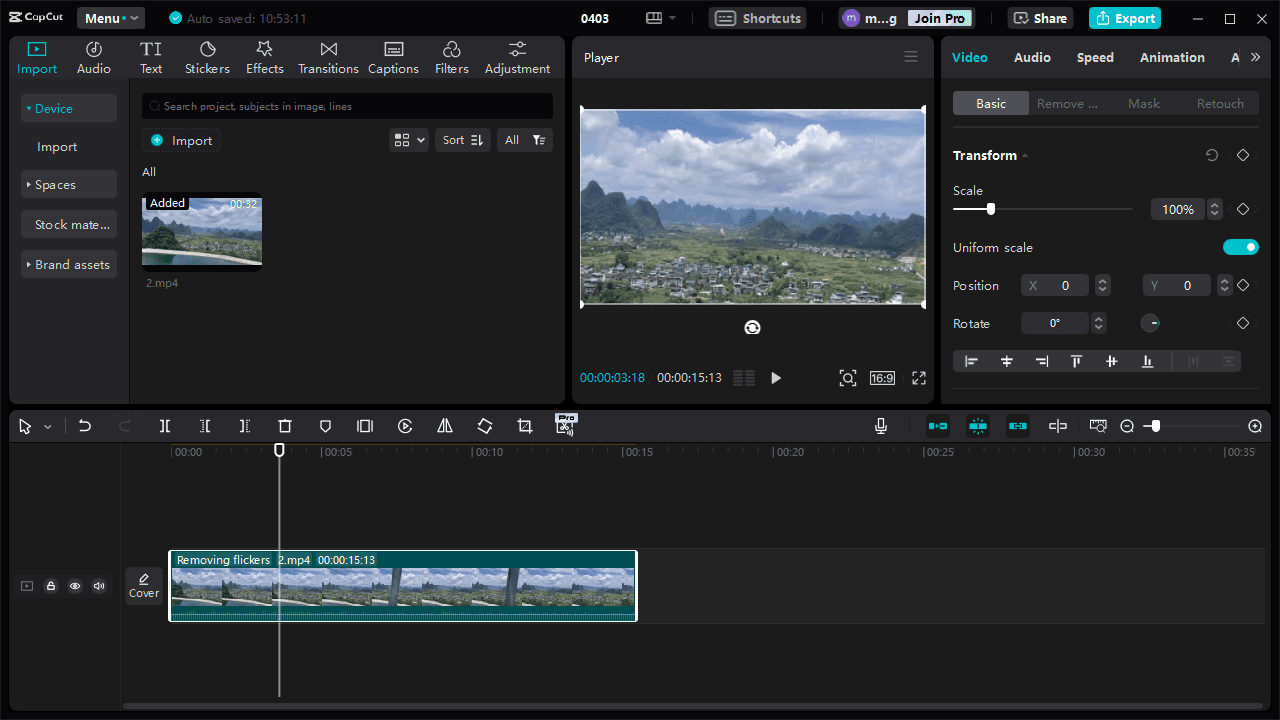
Key Features of CapCut
- A multi-track timeline for advanced editing.
- Split, cut, crop, rotate, and merge clips easily.
- Adjust video speed with curve speed for smooth slow-mo/fast-mo effects.
- Support keyframe animation, video stabilization, chroma key, and masking for creative effects.
- Various color correction and grading tools.
- Record narration directly in the app to add voiceovers.
- Rich filters, transitions, effects, and stickers.
- AI-powered tools like auto caption.
| Pros: | Cons: |
| 1. Free and powerful video editing capabilities. 2. Simple and intuitive layout.Varied library of stock sounds and music. 3. Directly share videos to TikTok and YouTube. 4. Export 1080P/2K/4K videos for free with a fast speed. | 1. Some features require the internet. 2. Occasional lag with large projects. |
Why Is It a Top Pick?
From my perspective, CapCut is an excellent solution for editing vlogs, creating social media videos, and producing professional content. First, the basic free version provides relatively comprehensive functions for various editing tasks. Unlike many competitors, the software offers high-quality exports without a watermark. Secondly, this video editor is not difficult to learn, even for beginners.
All in all, CapCut is a fantastic free editor with pro-level features for social media creators.
Main Points to Be Aware Of
When I use the CapCut free video editor, the app allows me to try out its premium features/materials/effects/filters/transitions, but it requires me to join Pro to export the video, or I need to remove them to render videos for free. Therefore, I think if you don’t plan to upgrade to Pro, there is absolutely no need to try these paid features.
Secondly, when I edit a high-resolution video in CapCut, it recommends I use proxy mode, which produces a lower-resolution preview for smoother editing and prevents my PC from lagging. So, when you encounter this situation, don’t hesitate to check that option. Finally, update CapCut regularly to access new features, bug fixes, and optimizations.
My Own Experience with CapCut
I’ve often made videos with the CapCut mobile app before trying the CapCut desktop app. Although their functions are similar, I prefer the desktop app, especially when handling long videos. When working on a computer, CapCut offers better flexibility and more precise controls.
On balance, CapCut is a capable and feature-rich video editing app. It is simple to use and offers a lot of impressive tools for free, making it powerful enough to complete most editing tasks without a subscription.
My favorite features of CapCut are the video masking feature and velocity edit. The former lets me easily blend two pieces of footage in different styles, and the latter allows me to change the playback speed more flexibly. Furthermore, it provides many audio editing tools, such as volume control, loudness normalization, noise reduction, and voice filters.
When I’m ready to export videos, I surprisingly find that it supports the AV1 codec, which is currently recognized as the most efficient video coding format. I select this codec, and the resulting file is smaller than the one generated by HEVC.
The only problem is that some of the submenus in the upper right corner are not easy to find. I have to go into the menu to figure out what it is. If I weren’t familiar with the software, I might have missed these options.
Best Free MP4 Video Editor
When it comes to the best free MP4 video editor I’ve tried, Shotcut is still an impressive app, especially for intermediate users who need a powerful, open-source editing tool without watermarks and subscription fees.
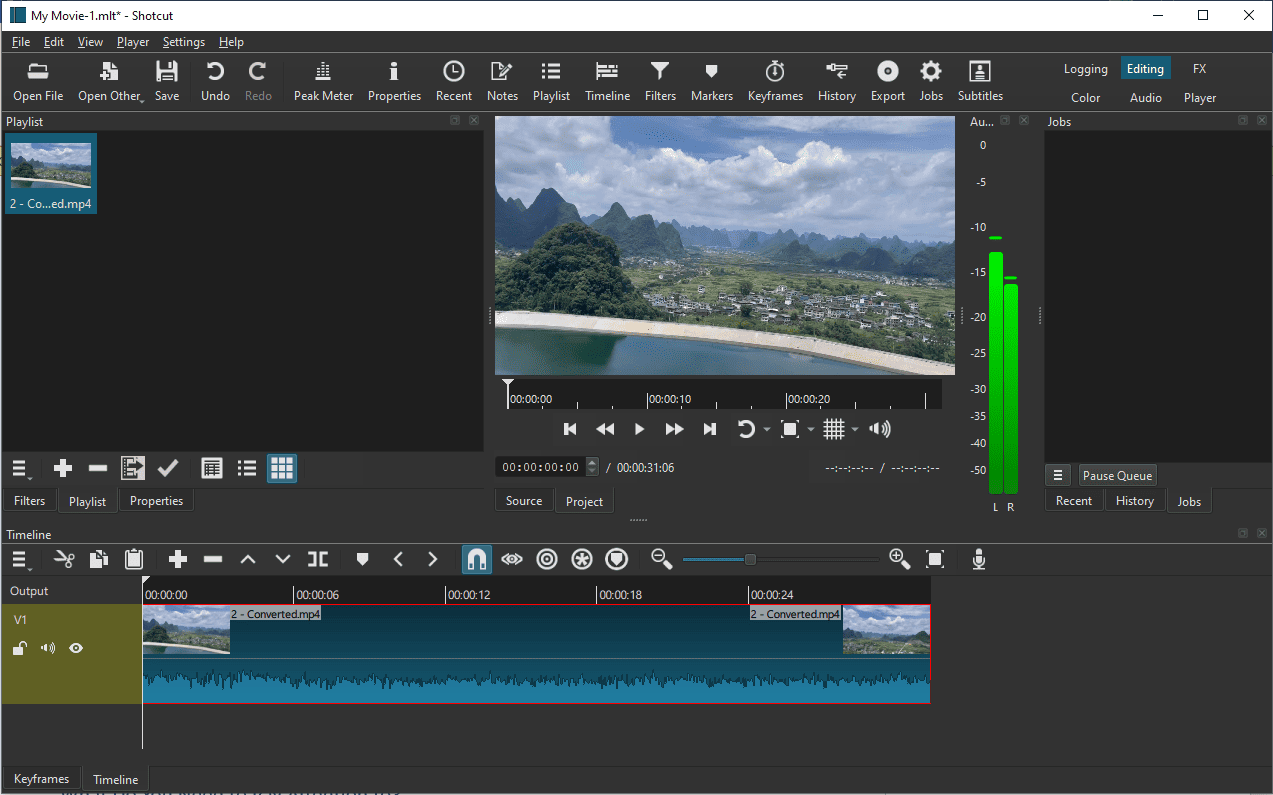
Key Features of Shotcut
- Wide format support for input and output like MP4.
- A multi-track timeline with drop-and-drop functionality.
- Support for 4K & 8K resolution.
- Webcam capture.
- Customize effects, filters, and transitions with keyframes.
- Basic cutting tools, playback control, and color grading and correction.
- Layer videos with different modes.
- Multi-track audio editing, audio filters, voiceover recording, and tone generator.
- Various export presets and custom export settings.
- Proxy editing support for smooth preview and editing.
| Pros: | Cons: |
| 1. Wide media format support, such as MP4, AVI, MOV, and MKV. 2. Completely free: no hidden payments. 3. Hardware acceleration for faster exports. 4. Cross-platform support. | 1. Less intuitive and steeper learning curve. 2. Few video transitions. |
Why Should I Choose It?
One of the main reasons I chose Shotcut is that it provides many free advanced features. So, I think it is an excellent free alternative to paid software like Premiere Pro. Aside from that, Shotcut can handle the latest audio and video formats, thanks to FFmpeg, without requiring conversion before editing.
Essential Considerations to Understand
Shotcut can be resource-intensive, especially when working with high-resolution videos like 4K. I import a 720P video to test the application. During my editing, the software pops up an error message saying “You are running low on available memory”. I have to save the project, exit Shotcut, close other applications, and restart the program to fix the issue.
Therefore, ensure your CPU, GPU, and RAM meet the recommended specs, and close other heavy applications while editing. You can also select a low resolution for your project to reduce memory usage, but don’t forget to change it before export.
Suppose you’re editing a screen recording or a video recorded by a smartphone (typically a variable frame rate video). In that case, Shotcut will ask you to convert it to a constant frame rate (CFR) first.
My Own Experience with Shotcut
I am a little overwhelmed when I enter Shotcut’s main interface with various tools and menus. The interface feels clunky. Personally, Shotcut has a difficult UI, especially for those without any experience.
Then, I start with a small project to get familiar with the software. The timeline markers help me easily locate the exact moment, the big preview window is fantastic, and the one-click undo or redo options are also helpful. I love that it’s truly free and perfect for basic cuts, text, and color correction.
During my editing, I enable the proxy mode to edit my 1080P video smoothly and improve the preview performance, which is really effective. When I am preparing to export the video, I can choose from a long list of output presets, such as MP4, AV1 WebM, YouTube, and WMV. Of course, it’s simple to change the video codec and container format.
Best Free GoPro Video Editor
Concerning the best GoPro video editing software, Quick Desktop is probably the first choice for many GoPro users to view and edit footage on their computers. Unfortunately, GoPro discontinued the Quik Desktop app for Windows and Mac at the end of 2024, with plans to move to a mobile-focused editing solution, and the app is no longer available for download. Consequently, in this guide, I’ll introduce one of the best free GoPro video editors – VideoProc Vlogger for its beginner-friendly interface and versatile features.
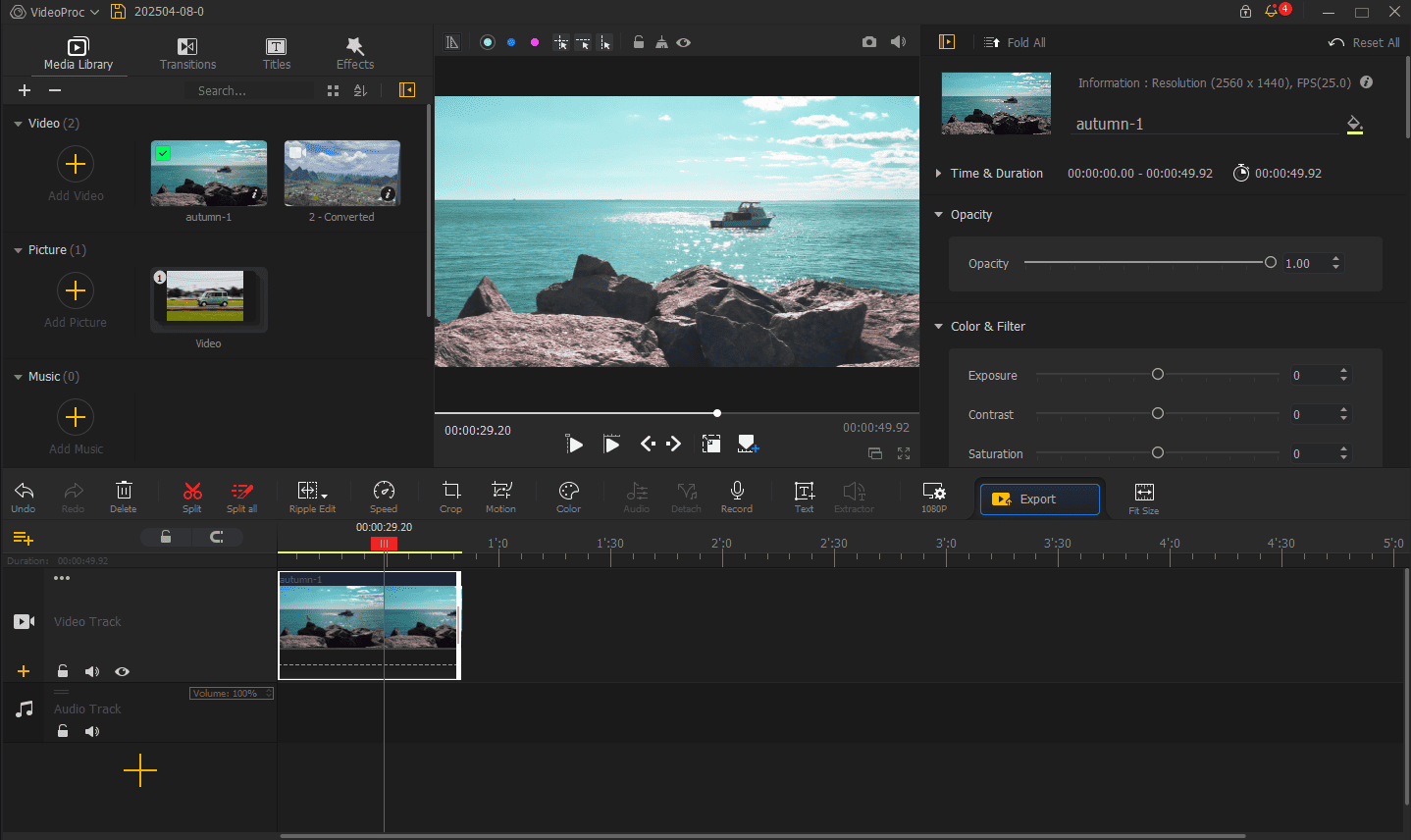
Key Features of VideoProc Vlogger
- Support for 360 video editing.
- Simple steps to cut, split, crop, rotate, flip, reverse, and scale videos.
- Ability to change video speed constantly or variably.
- A powerful motion editor with keyframe animation.
- 3D LUTs & filters for quick color editing and multiple color adjustment options.
- A large number of video transitions and effects.
- Audio controls – volume, equalizer, effects, analyzer, voice changer, audio recording, etc.
- Support for lens distortion correction, image blurring & smoothing, deinterlacing, etc.
| Pros: | Cons: |
| 1. Ability to handle and edit 360 footage. 2. Simple, intuitive layout suitable for beginners. 3. Advanced speed adjustment. 4. Lightweight and good for low-end devices. 5. Available on Windows & Mac. | 1. No built-in stock library. 2. Limited advanced features. |
What Makes It Popular?
This application is an effortless video editor with a simple timeline and versatile features, such as color grading, speed ramping, and audio control. It also supports a wide range of video codes and container formats, as well as videos from DSLR, GoPro, Drones, DJI, and more. Besides, it’s optimized for low-end PCs with stable performance.
By and large, VideoProc Vlogger strikes a good balance between ease of use and functionality, making it a top priority for amateurs and semi-professionals who want to create professional videos.
Vital Details to Pay Attention to
VideoProc Vlogger is a less demanding video editor that can run more smoothly on older computers than some demanding alternatives. Despite this, try to ensure your PC meets the recommended system requirements; SSD is recommended when working with high-bitrate 4K and 8K videos.
By default, VideoProc Vlogger automatically saves the project every 3 minutes. You can press F2 to open Settings and shorten the interval to avoid losing changes in the process.
My Own Experience with VideoProc Vlogger
To begin with, it’s very fast to install the video editing application on my PC. After launching the app, a window pops up to check my hardware information for hardware acceleration. Subsequently, I start a new project and am taken to the simple and intuitive interface, where each button is labeled with text, making it easy to navigate to the tool I need.
After that, I import a Full HD footage, and the playback is smooth. Later, I try most of the editing features. Overall, the software is simple to use and has no complicated steps. What really impresses me is the keyframe animation in the motion editor, which helps me easily create smooth pan and zoom effects and imitate camera movement.
Speed ramping is another highlight of this GoPro video editor. The software includes more than 20 speed presets to adjust the video speed variably and also allows for custom speed curves to change the tempo of GoPro footage. Furthermore, VideoProc Vlogger provides excellent color correction grading. Although it’s not as advanced as DaVinci Resolve, it’s powerful enough to make your footage look better.
The only thing that bothers me is that the application window cannot be resized except when minimized.
As a free video editor, VideoProc Vlogger offers more features than I can imagine, and it’s the optimal option for both newbies and experienced users who want to get professional editing results without a steep learning curve.
Best Free Open-Source Video Editor
When it comes to the best free open-source video editor, OpenShot is the first choice that comes to mind. It’s easy to use, quick to learn, and moderately powerful, but its strength depends on your needs.
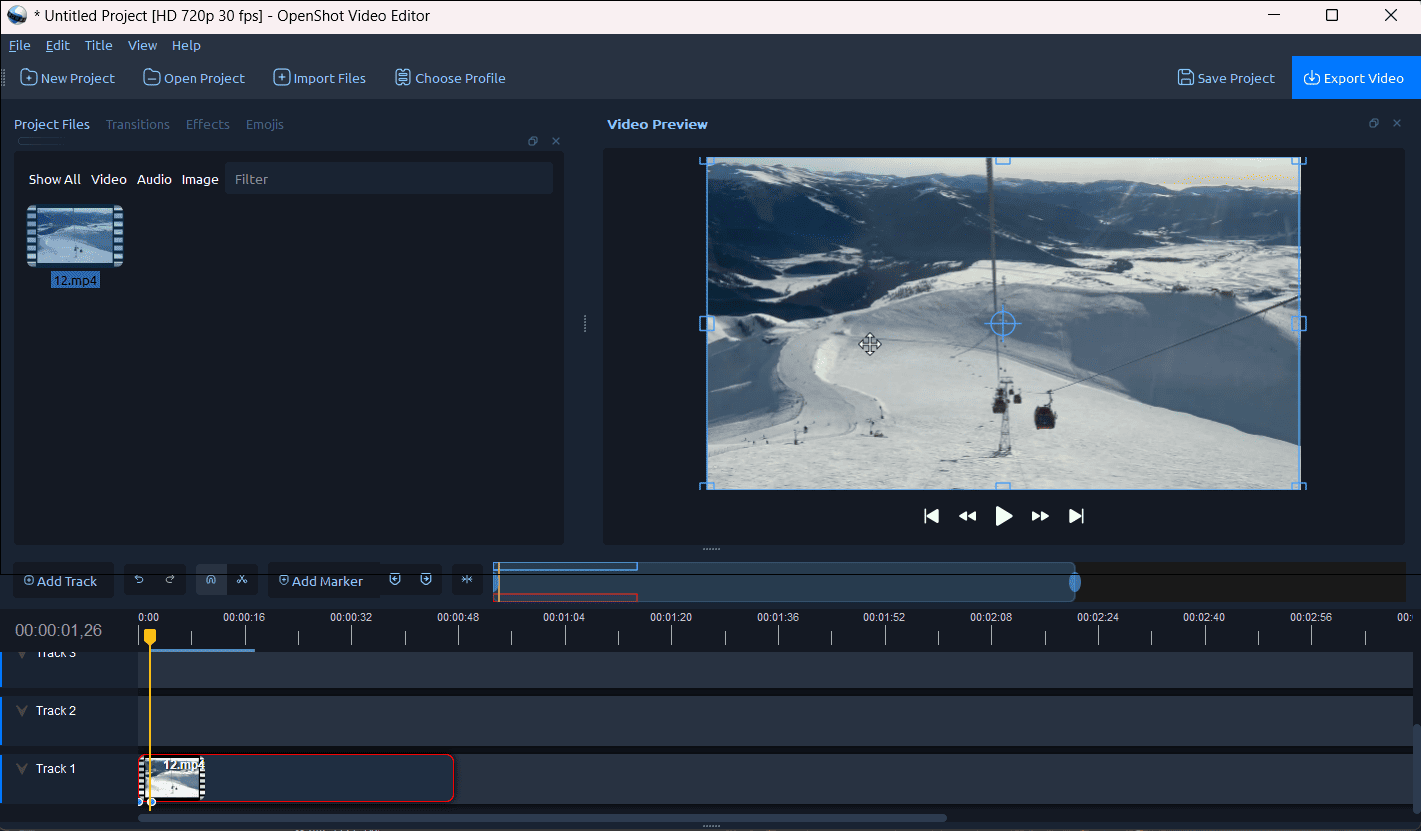
Key Features of OpenShot
- Support for many video, audio, and image formats.
- Powerful curve-based keyframe animations.
- Unlimited tracks can be used to layer images, videos, and audio in a project.
- Trim, rotate, snap, split, resize, and scale videos.
- 400+ transitions to fade from one clip to another.
- Vector title templates make it easy and fun to add titles to your videos.
- Apply digital video effects to videos.
- Audio mixing and editing.
- Offer a wide range of output presets to export videos.
- Ability to export videos up to 8K resolution.
| Pros: | Cons: |
| 1. Free and open-source & user-friendly interface. 2. Available for Windows, macOS, and Linux, making it accessible to many users. 3. Title editor and 3D animations. 4. Support for various video formats. | 1. Limited advanced features. 2. It can crash or lag, especially with large files or complex projects. |
What Makes It Worth Recommending?
OpenShot is a 100% free video editor with no hidden costs, watermarks, or subscription fees. The simple drag-and-drop interface and straightforward tools make it great for first-time editors. The software is equipped with multiple features and supports unlimited tracks, making it easy to produce high-quality videos and ideal for school projects, YouTube videos, tutorials, and home videos.
OpenShot is a great free option for casual users, beginners, and anyone who needs a no-frills editor. It’s not as powerful as professional tools, but it’s reliable, simple, and completely free – making it a top choice for beginner to intermediate video editors.
Important Details for a Better Experience
First, when you install OpenShot, please check the Create a desktop shortcut option to easily access the application on your desktop. If you forget that, just open it from the Start menu.
For a smooth editing experience, you can choose a profile with a low resolution and frame rate for your project. This won’t affect the exported video quality, as you can change the settings before output.
My Own Experience with OpenShot
OpenShot has always been one of my favorite choices as a video editing enthusiast, especially in the past few years, when I have used this application to create many videos. In this test, I am pleasantly surprised to find that it features a new UI design and workflow, including new toolbars, icons, a more compact and efficient timeline, and additional enhancements.
Thanks to its simple and beginner-friendly interface, I can easily import clips, trim clips, and arrange them on the timeline. Even better, the software allows me to choose the specific track to layer the selected video, which is very useful when I want to layer multiple clips. Besides, OpenShot is a multi-track video editor, so you can add as many layers as needed.
OpenShot lets me add fade-in or fade-out and zoom-in or zoom-out effects and transitions before adding the video to the timeline. These simple edits allow me to quickly add a professional touch to my footage without a timeline. Additionally, it’s easy to apply transitions and effects and add emojis to videos.
When exporting videos, I find that OpenShot provides a diverse range of profiles, such as MP4, WebM, MOV, MKV, and AVI, as well as pre-designed profiles for social media platforms and popular mobile devices.
Conclusion
The best free video editing software varies depending on editing goals and the user’s skill and experience. Whether you’re a beginner looking for a simple, user-friendly tool or an advanced editor needing powerful features, there are excellent free options available. Select the appropriate one based on the review above, and create stunning videos without spending a dime!
Finally, if you encounter problems when creating videos with MiniTool MovieMaker, don’t hesitate to contact us via [email protected] for help.



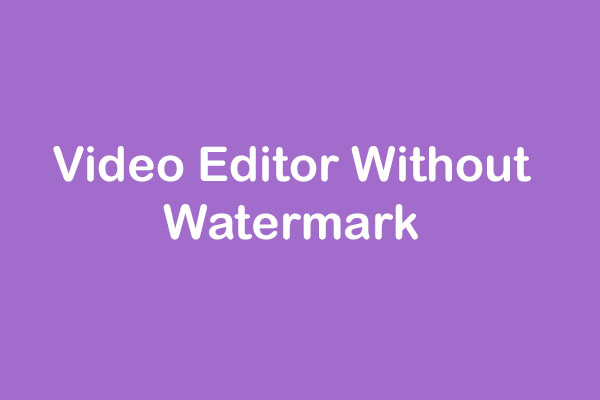
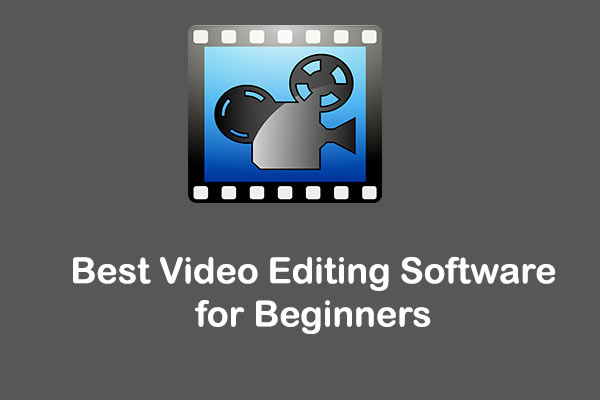
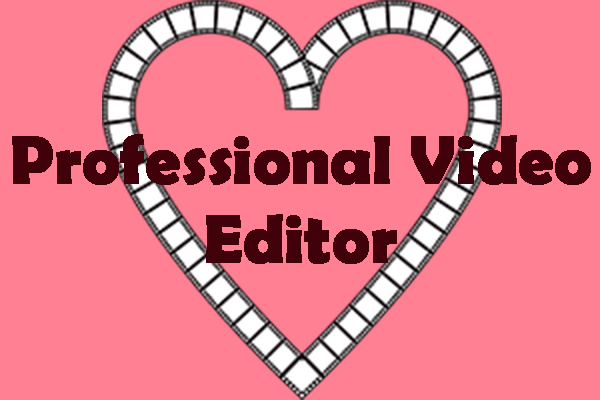
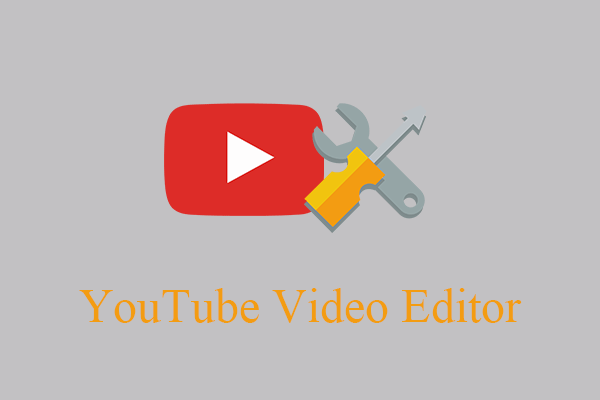
![8 TikTok Video Makers to Create Cool Videos for TikTok [PC/Phone]](https://images.minitool.com/moviemaker.minitool.com/images/uploads/2023/06/tiktok-video-maker-thumbnail.jpg)
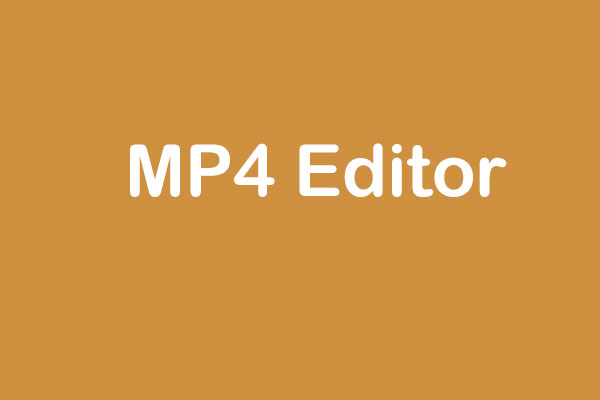

![5 Best Open Source Video Editors [Free]](https://images.minitool.com/moviemaker.minitool.com/images/uploads/2020/07/best-open-source-video-editor-thumbnail.png)
User Comments :