What Is CapCut?
Owned by Bytedance, CapCut (formerly Viamaker) is a free video editor for Android and iOS devices. Because of its user-friendly interface and ease of use, CapCut has gained great popularity among TikTokers and Instagramers.
CapCut video editor enables users to import videos and images to make a video or mashup video or just take a video or record screens. To make stunning videos, CapCut brings various tools and features like split, rotate, crop, speed, reverse, text, stickers, filters, special effects, and more.
Is CapCut Available for PC?
Many users also want to use CapCat on PC due to good operability. Is CapCut available for PC?
In February 2021, Bytedance released the PC version of CapCut (It’s called as JianYing in China) in the Chinese market and it’s compatible with Windows 7 and higher, and it has no English support. This means there’s no official PC version of CapCut outside China and it is only available for Android and iOS devices.
However, as of August 2022, CapCut released the official editor for your Windows 11/10 and Mac computers.
You can download CapCut for Windows 11/10 from the official website and Microsoft Store or get CapCut for Mac from the App Store.
Also, you can open and use CapCut editor in your web browser. If you want some CapCut alternatives for PC, check the following part.
Top 5 Desktop CapCut Alternatives for PC
#Kdenlive
Compatibility: Windows, macOS, Linux
Price: Free
Kdenlive, a free, open-source, and cross-platform video editing software program, is the first recommended CapCut alternative for PC. It’s a great choice for both experienced users and beginners because it can meet the video editing most needs from basic to professional. Based on the FFmpeg, Kdenlive supports almost all video and audio formats.
On the timeline, Kdenlive enables you to cut, resize, split video, group clips, add subtitles, and it also has multiple tools like razor tool, spacer too for better editing. Also, it offers various effects that allow you to blur, crop, rotate video, fade in/out audio, do color correction, and much more. What’s more, Kdenlive features a 2D title editor.
In addition to the above features, Kdenlive shares more features for you to explore. In a word, Kdenlive is an effective CapCut alternative with powerful functions.
#iMovie
Compatibility: macOS, iOS, iPadOS
Price: Free
If you need a CapCut alternative for your Mac, iPhone, or iPad, iMovie is a must-try, and it’s pre-installed on most Apple devices. With this application, you can make amazing 4K videos and Hollywood-style trailers. It has many trailer templates and themes for you to choose from. Of course, it has excellent tools to edit your video.
Besides some basic editing features like splitting, trimming, adding subtitles, applying transitions, iMovie also has many advanced tools, such as color balance, color correction, video stabilization, cropping, noise reduction, speed adjustment, clip filter, audio effects, and more.
Moreover, iMovie lets you directly record a video, and it has great green-screen controls. After editing, you can share your work on YouTube, Vimeo, Facebook, and many other video-sharing websites.
#MiniTool MovieMaker
Compatibility: Windows
Price: Free
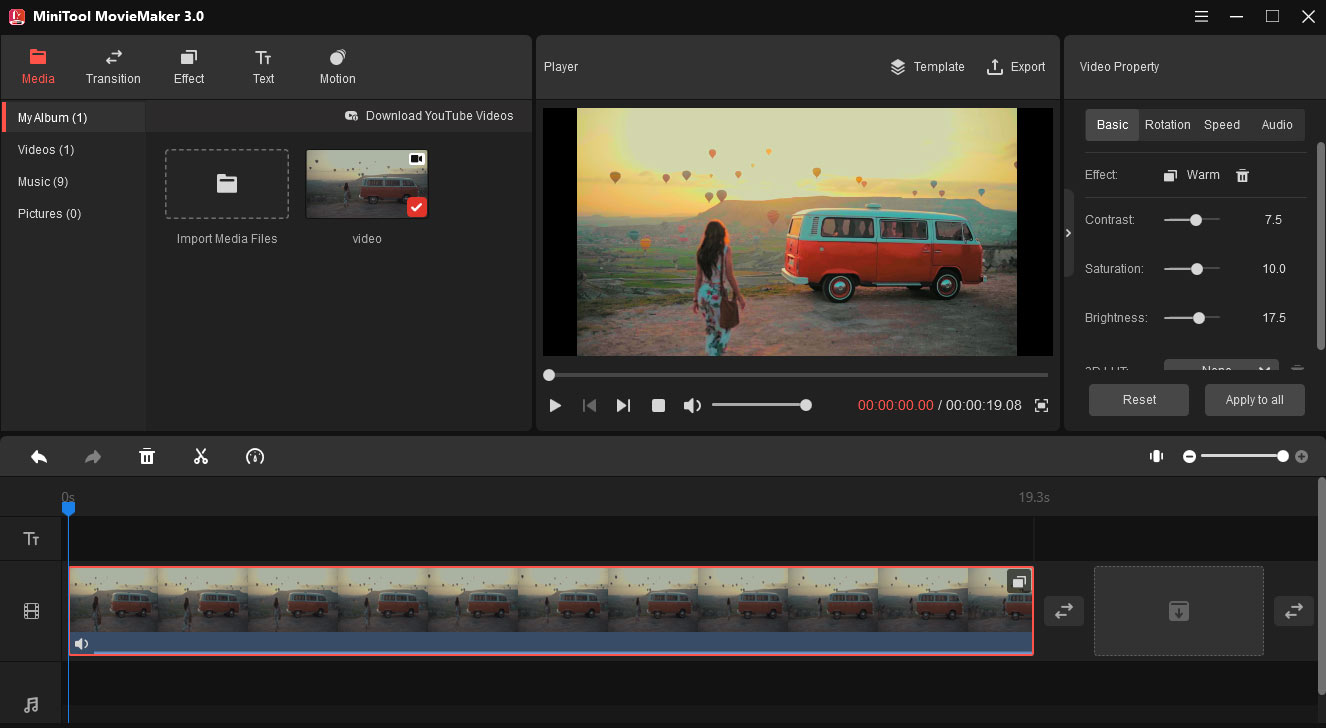
Another alternative to CapCut for PC is MiniTool MovieMaker, a free video editor without watermarks. It also allows you to import videos, pictures, music, and combine them into a video. And it supports many popular file formats. To make your video attractive, this CapCut alternative lets you trim, split, rotate, flip, reverse video, adjust video speed, and add text to the video.
Apart from that, MiniTool MovieMaker offers various video transitions, filters, and motion effects to create stunning videos. Also, it lets you adjust the video brightness, saturation, contrast to brighten dark videos, extract audio from the video, mute the original audio track, create a GIF from a video, etc.
MiniTool MovieMaker is easy to use and without ads or bundles, and it’s also a reliable alternative to CapCut for PC.
MiniTool MovieMakerClick to Download100%Clean & Safe
MiniTool MovieMaker is simple to use and makes it easy to make and edit my videos.Click to Tweet
#OpenShot
Compatibility: Windows, macOS, Linux, Chrome OS
Price: Free
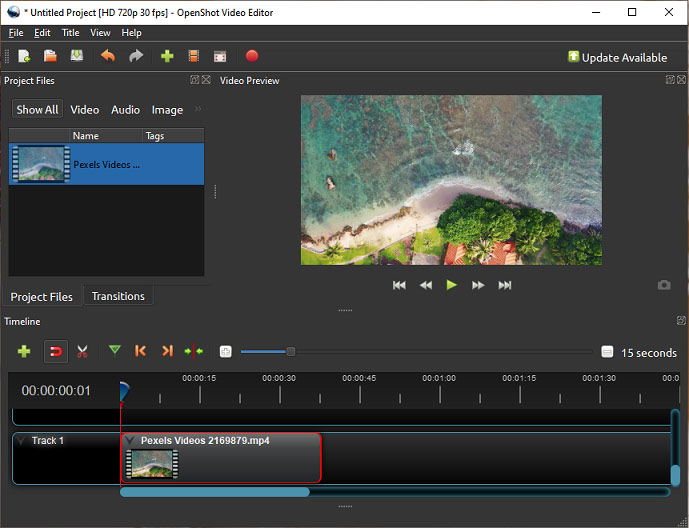
OpenShot, a free and open-source video editor, is also one of the best CapCut alternatives for PC. It’s designed as a stable and friendly video editor. Thus, this CapCut alternative is also easy to operate and you can find clear user guides on the official website. And it works with the most common video, audio, and image formats supported by FFmpeg.
OpenShot features a powerful keyframe animation framework to animate everything in your video. It also boasts 400+ video transitions to make your video smooth. Also, this software offers title templates and 3D animated titles using Blender. And OpenShot also helps to resize, scale, trim, snap, rotate, split, cut videos.
OpenShot is also endowed with many other video effects and audio mixing features that allow you to remove background from video, separate audio from video, display waveforms, and more. And it’s available in 70+ languages. Therefore, OpenShot is also a trustable alternative to CapCut for PC.
#Shotcut
Compatibility: Windows, macOS, Linux, FreeBSD
Price: Free
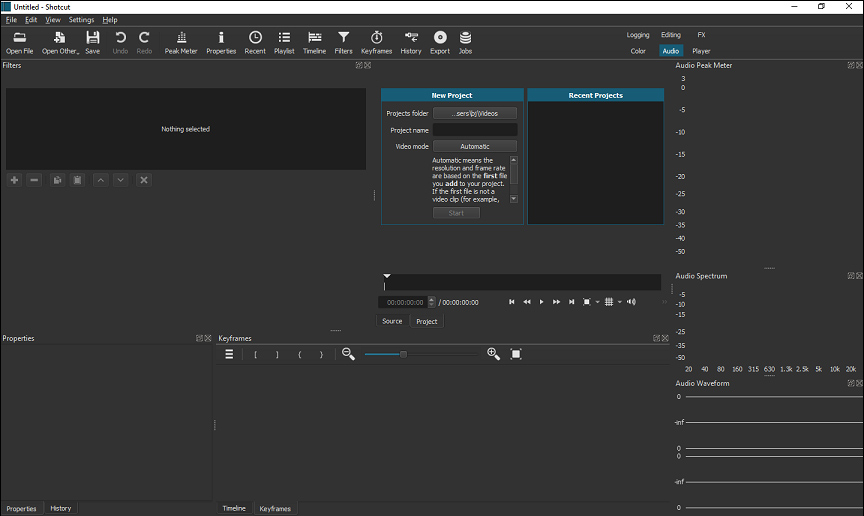
Shotcut is another free and open-source video editor and it’s also a good choice for CapCut alternatives for PC. Similar to OpenShot, it also supports video, audio, and image formats via FFmpeg. With a sleek and intuitive interface, you can easily find the desired menus or exact tools.
Shotcut also provides a huge collection of video filters (like audio waveform visualization, blur, crop, Chroma Key) and wipe transitions, and it also offers support of 360° video filters. As for the audio features, it has audio filters, volume control, a tone generator, and it can fade in and out the audio and video, etc.
What’s more, Shotcut can change the speed of the video and audio clips, reverse, trim, rotate video, create picture-in-picture and split-screen videos, record voiceovers, and more. In general, Shotcut is a great alternative to CapCut for PC.
Top 3 Online CapCut Alternatives for PC
After learning the 5 desktop alternatives to CapCut for PC, this section will introduce 3 online CapCut alternatives for PC.
#WeVideo
Price: Free, Power $9.99/month, Unlimited $15.99/month, Professional $39.99/month, Business $73.99/month
WeVideo is a powerful online tool to create videos, GIFs, screen recordings, and podcasts. It offers different subscription plans that let you unlock many features. Users with a free account can split, trim, rotate, flip videos, adjust the color, add video transitions, etc., but their work will have a WeVideo watermark.
If you want to more access features like green screen, slow motion, cropping videos, motion titles, slowing down or speeding up videos, you should choose the right pricing plan.
#Clipchamp
Price: Free, Creator $9/month, Business $19/month, Business Platinum $39/month
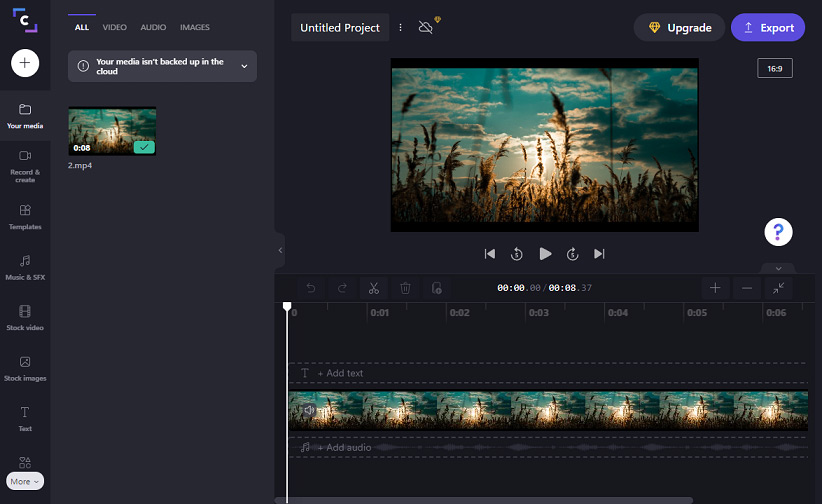
Clipchamp is also a good online CapCat alternative for PC. As a video editor, it offers multiple professional tools to edit videos like trim, cut, split, combine, flip, mirror, rotate, crop, and it also lets you add text to the video, apply filters and transitions. And it also lets you choose the aspect ratio for the video, 16:9, 9:16, 1:1, 4:5, 2:3, and 21:9.
Besides, Clipchamp offers multiple video templates for YouTube, gaming, Instagram, Facebook, TikTok and templates for festivals like Halloween to enable you to make eye-catching videos. And it also makes you loop video and GIF, record screens, turn words into voice-overs with its text-to-speech generator.
You can export videos in 480p without watermarks using the free version. To export video with a higher resolution or access stock audio or video tracks, just subscribe to a plan.
Also read: Text to Speech TikTok: How to Do Text to Speech on TikTok
#FlexClip
Price: Free, BASIC $9.99/month, PLUS $19.99/month, BUSINESS $29.99/month
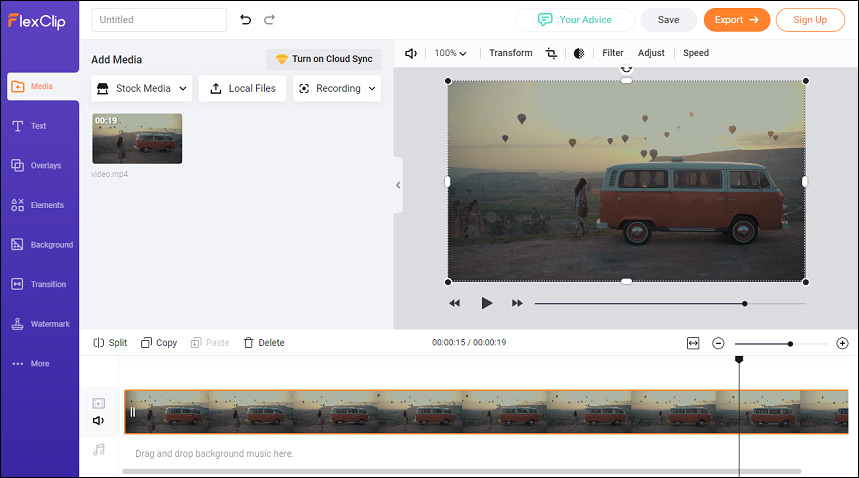
FlexClip is another online CapCut alternative for PC. This website lets you choose from a wide range of video templates to make a video or just start from scratch. And template categories cover social media, festivals, holidays, important occasions, life, and more.
FlexClip offers two editing modes, storyboard mode and timeline mode. It has the most editing features like text, transition, filter, speed control, transformation, etc. And you’re also allowed to add your text or image watermark with adjustable size, position, and opacity. FlexClip enables you to choose the aspect ratio for different social network apps.
What’s more, it can function as a screen recorder to record your screens for free, a GIF maker to make GIFs from pictures and videos, and a meme generator as well as a slideshow maker. However, the free version of FlexClip only lets you export video in 480p with FlexClip intro. To export a video without the intro and access more features, you should upgrade to a paid plan.
Also read: Solved – How to Change Aspect Ratio in Premiere Pro
Further Reading: How to Blur on CapCut
The Blur option is one of CapCut’s most popular editing features, and it allows you to blur a whole video or a specific area of a video. Check this part and learn how to blur a video on CapCut.
Blur an Entire Video on Capcut
- Open the CapCut app, click the New Project, select a video and tap the Add.
- Tap the Effects, then choose the Basic tab, choose the Blur option, and click the tick mark.
- Tap the Blur bar and drag it at the end of your video to blur the whole video.
Blur a Portion of a Video on CapCut
- Run the CapCut app, click the New Project, select a video and tap the Add.
- Click the Overlay, and click the Add overlay option and import the same video you added first.
- Use fingers to pinch and drag the overlay video and place it over the first video.
- Click the left-facing arrow, and click the Effects, go to the Basic bar, choose the Blur, and click the tick mark.
- Drag the blur timeline and make it fit your video timeline, then click the Object, select the Overlay, and click the tick mark.
- Click the left-facing arrow, tap the Overlay and choose the Mask.
- Choose a shape of the blur effect and click the tick mark, and then adjust the shape size and position.
- Save and export your video.
Conclusion
This post shares 8 alternatives to CapCut for PC, including 5 completely free desktop programs and 3 online video editors with free and paid plans, and it also gives a clear guide on how to blur a video on CapCut. What’s your favorite CapCut replacement for PC? Share it with us!
And if you have any questions about this post or using MiniTool MovieMaker, please contact us via [email protected].




User Comments :