Converting portrait videos to landscape is no longer a problem. This ultimate guide will help you convert video from portrait to landscape. Let’s get started!
Convert Portrait Video to Landscape on Windows
If you are looking for a way to convert portrait video to landscape on Windows, then you can try MiniTool MovieMaker.
It is a 100% free and safe video editor that supports a wide range of image, audio, and video file formats. When the video you shoot becomes horizontal or upside down unexpectedly, you can use the software to rotate the video to achieve the correct orientation.
Besides, considering this freeware only supports exporting 16:9 videos, all the portrait videos you upload to it will become landscape.
Step 1. Run MiniTool MovieMaker on your Windows.
Step 2. Shut down the pop-up window to enter the main interface.
Step 3. Click Import Media Files to import the portrait video.
Step 4. Drag the video onto the timeline.
Step 5. Then you will see a landscape video with black bars appearing in the mini player.
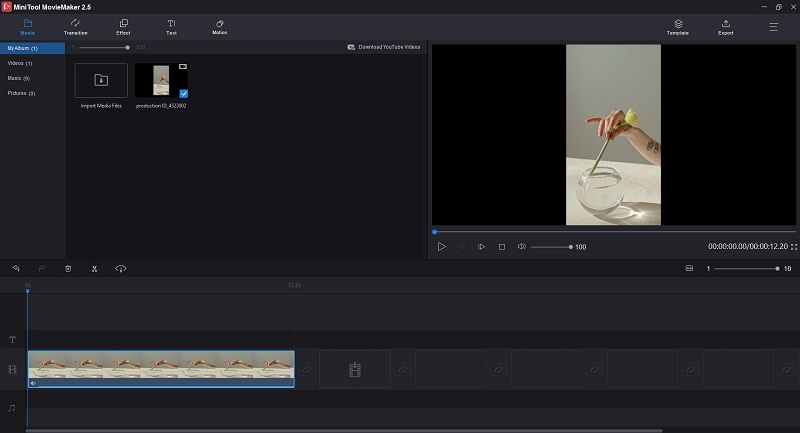
Step 6. Hit the Export button to download the landscape video.
Convert Portrait Video to Landscape on Mac
Adobe Premiere Pro is a timeline-based video editing application for film, TV, and the web. It helps edit footage in any format, from 8K to virtual reality.
With Adobe Premiere Pro, you can easily convert video from portrait to landscape by changing the aspect ratio of the portrait video, cropping and rotating, or adding a blurry background. Here we’ll focus on one method of them.
Of course, it can also be used to convert landscape video to portrait.
Step 1. Launch Adobe Premiere Pro on your PC.
Step 2. Create New Project and give a name for it.
Step 3. Click Import Media to Start to upload your portrait video.
Step 4. Right-click on the clip to choose New Sequence From Clip.
Step 5. Rename the sequence.
Step 6. Right-click on it to select Sequence Settings.
Step 7. Change Frame Size to 1920 and horizontal to 1080, and then click OK to save the changes.
Step 8. Go to File > Export > Media to save the landscape video.
Convert Portrait Video to Landscape Online
FlexClip is a simple yet powerful online video maker that creates professional videos in minutes.
It comes with 1,000+ pre-made video templates and 1,000,000+ royalty-free photos, videos, as well as music tracks. Besides, it allows you to add animated texts, funny widgets, dynamic overlays, and intros/outros to make your video attractive.
More importantly, you can use it to turn your portrait video to landscape in a few clicks for free.
Step 1. Visit FlexClip on your browser and log in to your account.
Step 2. Select Start From Scratch from the left side.
Step 3. Choose Storyboard Mode to get started.
Step 4. Choose 16:9 or 21:9 as your video ratio.
Step 5. Hit Local Files to upload your portrait video.
Step 6. Click the + icon to add it to the storyboard.
Step 7. Then you will find that the portrait video has changed to landscape.
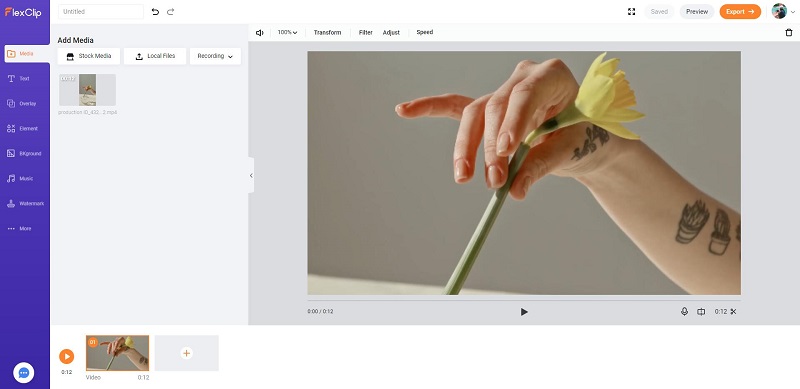
Step 8. Tap on the Export button to save the landscape video.
Bottom Line
That’s all for how to convert portrait video to landscape. If this article helped you, share it with more people. If you have any questions when using MiniTool MovieMaker, please let us know via [email protected] or share them in the comments section below.


User Comments :