How to make horizontal videos vertical? This post written by movie maker from MiniTool helps you to convert Landscape Video to Portrait.
Now, a vertical video is preferred by most short-video platforms like TikTok, Snapchat, etc. So how to convert a landscape video into a portrait one? In this post, I’ll teach you 5 methods to optimize landscape videos for vertical viewing without distortion.
What Are Landscape and Portrait Videos
Landscape and portrait videos refer to the aspect ratio or orientation in which a video is filmed and displayed. These terms come from traditional photography and painting terminology, where “landscape” typically refers to a horizontal orientation and “portrait” refers to a vertical orientation.
In the context of video, a landscape video is one where the width is greater than its height. It’s often used for capturing scenes that are wide and panoramic, such as landscapes, hence the name. For example, movies and TV shows are usually filmed in landscape mode.
On the other hand, a portrait video has a taller frame, meaning the height of the screen is greater than its width. This type of video is commonly used for filming people or objects that are tall and thin, such as individuals standing up or buildings.
Both landscape and portrait videos have their own unique applications and purposes, depending on the subject matter and the desired effect. Some cameras even allow you to switch between these two modes while shooting, giving videographers the flexibility to choose the best option for each shot.
How to Convert Landscape Video to Portrait on Windows
To convert a landscape video into a portrait one on Windows, you can use MiniTool MoiveMaker, a user-friendly, multi-track, and fashionable video editor without watermark that empowers your storytelling abilities and amazes you with the results, regardless of your skill level. This free tool offers you 3 methods to convert a landscape video into a portrait one.
Here’s how to turn a horizontal video into a vertical one with MiniTool MovieMaker:
Step 1. Download and install MiniTool MovieMaker on your computer.
MiniTool MovieMakerClick to Download100%Clean & Safe
Step 2. Do one of the following to convert horizontal video to vertical one.
Option 1. Select an Aspect Ratio Before Creating a Video
MiniTool MovieMaker allows you to pick up an aspect ratio right before you start the video creation. Launch this free video editing tool, and the Project Library window will pop up asking for your initial operation. Within the window, you can expand the Aspect Ratio drop-down menu and choose 9:16 to convert your landscape video into a portrait one. Then close the window to enter its main interface.
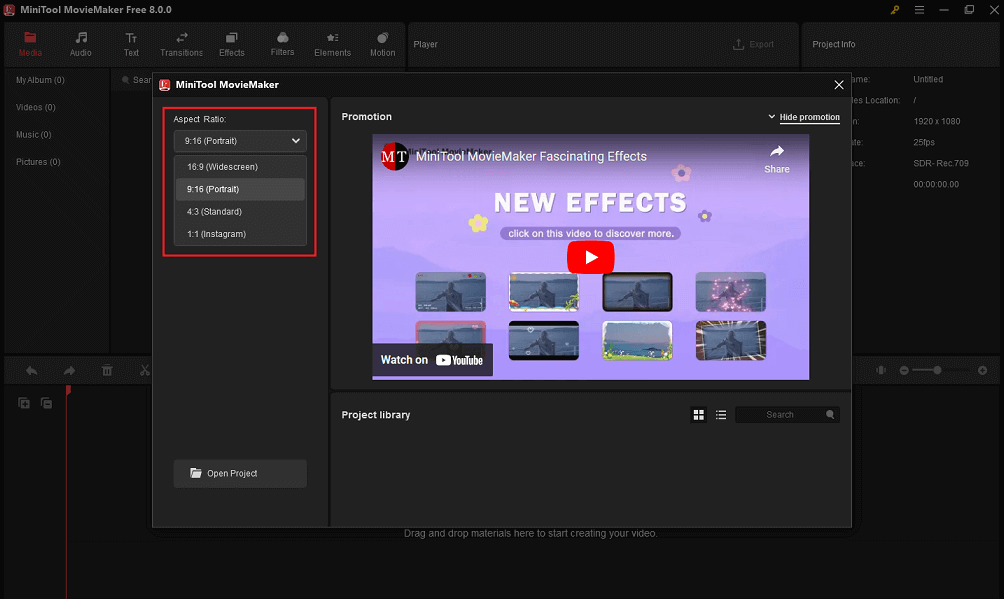
Option 2. Change Aspect Ratio During Video Editing
1. Click the Import Media Files option to open File Explorer, locate the files that you want to import and click Open. With this tool, you can import different video formats including WMV, MP4, AVI, MOV, etc.
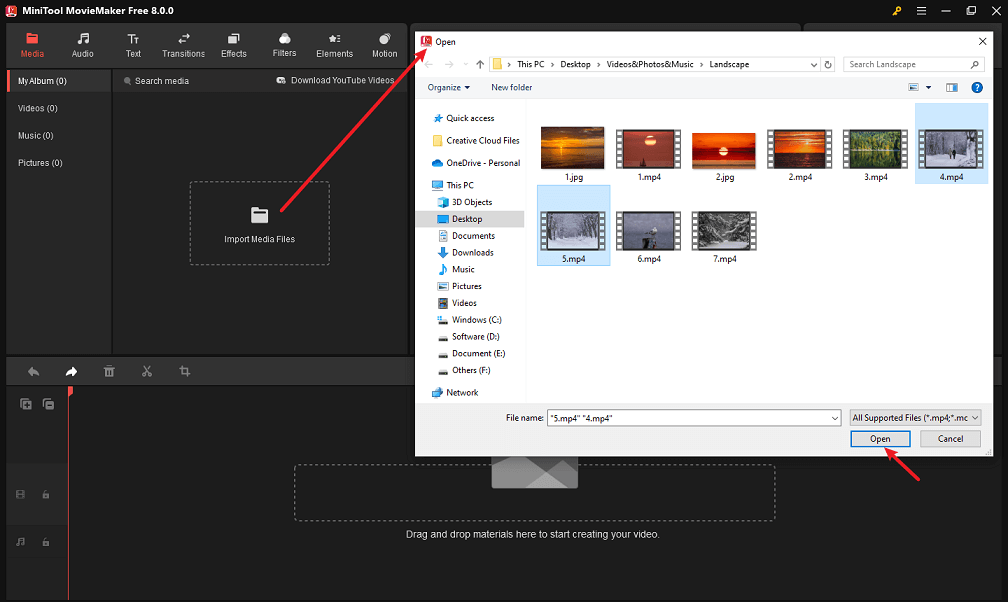
2. Click the plus icon(+) on the target files to add them to the timeline, or just drag and drop the media files to the timeline. You can add multiple media files at a time by choosing the first clip and pressing Shift, and selecting the last clip, then clicking the plus icon (+) of any clip to add them to the timeline or drag them directly to the timeline.
3. Click the Aspect Ratio drop-down menu in the lower right corner of the preview window and choose 9:16.
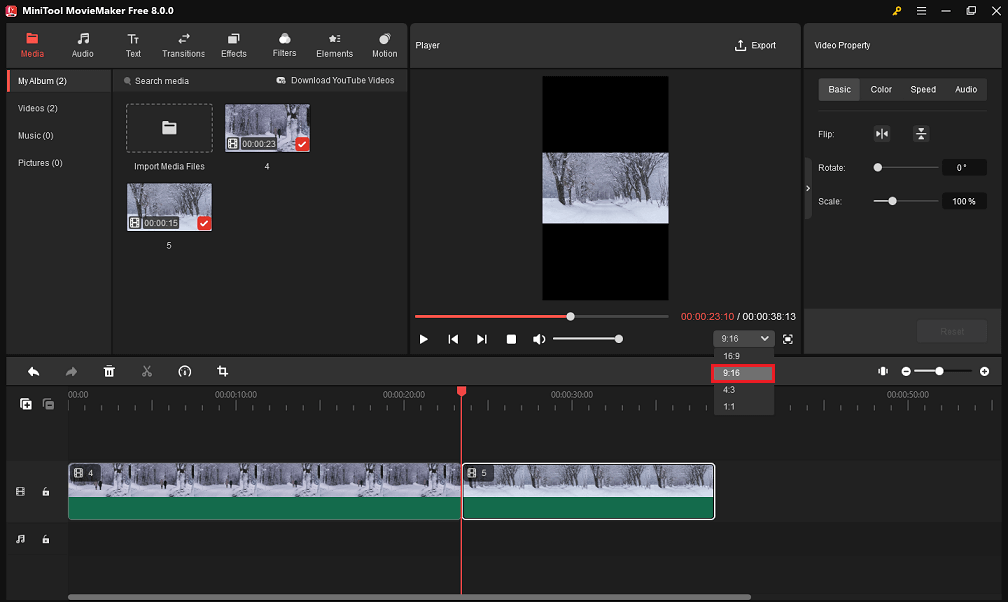
Option 3. Crop the Video to Convert Landscape Video to Portrait
Click the crop icon on the timeline toolbar to open the Crop window. Click Ratio, select 9:16, move the red rectangle to choose the area you want to keep, and click OK to convert the landscape video into a portrait one.

Step 3. Click Export from the upper right of the main window.
Step 4. In the Export popup, you can customize the file name, output path, video format, resolution, and frame rate.
Step 5. You can further personalize video Quality (better, best, or good), Encoder, and Bit rate by going into Settings. Click OK and Export to export your video.
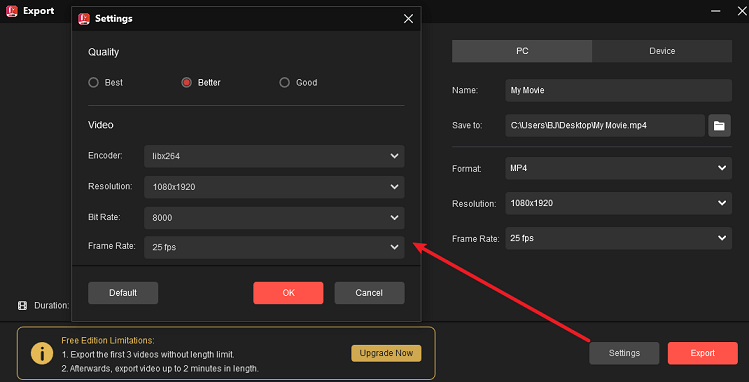
How to Convert Landscape Video to Portrait on Android & iOS
Method 1. Change the Orientation of Video
When you shoot a vertical video, it may appear in the wrong orientation. In this case, you just need to change the orientation of the video. Here’s how to rotate video on Android and iOS.
On Android
- Open the video you want to rotate in the Google Photos app.
- Click the Edit button and choose Crop. Then find and click the Rotate icon to adjust the video’s orientation.
- Once done, click Save copy in the lower right corner of your screen to save the vertical video.
On iOS
- Launch the Photos app, find and open the desired video.
- Click Edit in the upper right corner and it will bring you to the Editing screen.
- Tap the Rotate icon next to Done and click the Rotate icon at the top to rotate the video.
- Lastly, press Done to save the video.
Method 2. Change the Aspect Ratio and Fill in the Vertical Space
Changing the video aspect ratio must be the best method to convert a landscape video into a portrait one without distortion. I recommend InShot. It’s a free and powerful video editing app that allows you to optimize your video for TikTok (9:16), Instagram (1:1/4:6), YouTube (16:9), and change the video’s background color.
Additionally, InShot can be used to add music, text, filter to video, crop video, flip video, and rotate video.
Here’s how to turn a horizontal video into a vertical one with InShot:
Step 1. Open the InShot app.
Step 2. Click Video and add the video you want to use.
Step 3. After importing the target video, click the CANVAS button and you will see various aspect ratio options. Select 9:16 or 4:5 and click the checkmark to change the aspect ratio of your video.
Step 4. If you’re not happy with the result, click the Background button and choose the wanted color, blur effect, or gradient.
Step 5. When you are done, click SAVE.
How to Convert Landscape Video to Portrait Online
Another quick way to make a horizontal video vertically is to crop it. FreeConvert is an online free video cropper. It offers you preset aspect ratio options like 1:1, 4:5, 5:4, 16:9, 9:16, and a freeform tool. You can use the preset aspect ratio or customize the width and height of a video.
Step 1. Go to the FreeConvert website.
Step 2. Hover your mouse on Tools and choose Crop Video under Video Tools.
Step 3. Tap Choose Video to upload the desired video.
Step 4. Select the aspect ratio “9:16” or set the width and height values. Then adjust the crop area.
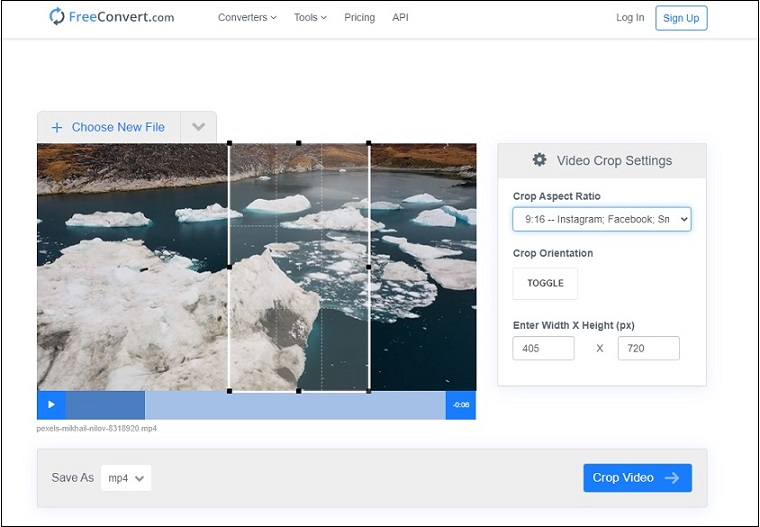
Step 5. The default output format is MP4. If you want to change the output format, click the down arrow next to MP4 and choose the wanted format. Press the Crop Video button.
Step 6. After finishing the cropping process, click Download MP4 to save the cropped video.
Conclusion
This post introduces the top 3 methods to convert a landscape video into a vertical one. Choose the method you like and have a try.


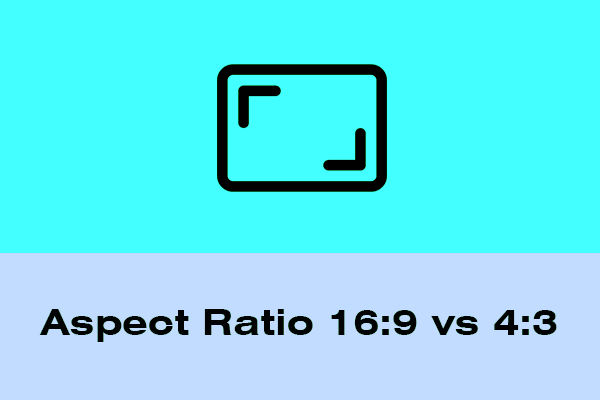
![[Step-by-Step Graphic Guide] How to Crop a Photo on iPhone/iPad?](https://images.minitool.com/moviemaker.minitool.com/images/uploads/2022/11/iphone-crop-photo-thumbnail.png)
![[2 Ways] How to Crop a Photo on Mac by Photos & Preview Apps?](https://images.minitool.com/moviemaker.minitool.com/images/uploads/2022/11/crop-a-photo-on-mac-thumbnail.png)
User Comments :