LumaFusion is a popular video editing app for Android and iOS, but it is not available for Windows. Hence, this post gives you a list of alternatives (like MiniTool MovieMaker) to LumaFusion for Windows.
Is LumaFusion Available for Windows
LumaFusion is a powerful video editing app designed for iPad and iPhone, and it also has a mobile version for Android and a desktop version for Mac. This video editor includes the necessary tools and effects you may need to create professional-looking videos.
Take the iPad version as an example, LumaFusion has 6 video/audio tracks, a magnetic timeline, dozens of transitions, powerful color correction tools, audio optimization tools, titles, and more.
In general, LumaFusion makes it simple to make and edit videos on your iPad, smartphone, and Mac. However, it is not available for Windows. Currently, there’s no official version of LumaFusion for Windows.
If you want a LumaFusion-like video editing application for your Windows 10/11, you can select from the following list of alternatives to LumaFusion for Windows.
Top 10 Alternatives to LumaFusion for Windows
In this section, you’ll learn about 10 LumaFusion alternatives for Windows 10/11 including their main features, advantages and disadvantages.
#1. MiniTool MovieMaker
Developed by MiniTool Software, MiniTool MovieMaker is one of the best video editing software for beginners to edit and create high-quality videos on their Windows PCs. If you need an alternative to LumaFusion for Windows 10/11 for most basic editing tasks, MiniTool MovieMaker is a reliable option.
MiniTool MovieMakerClick to Download100%Clean & Safe
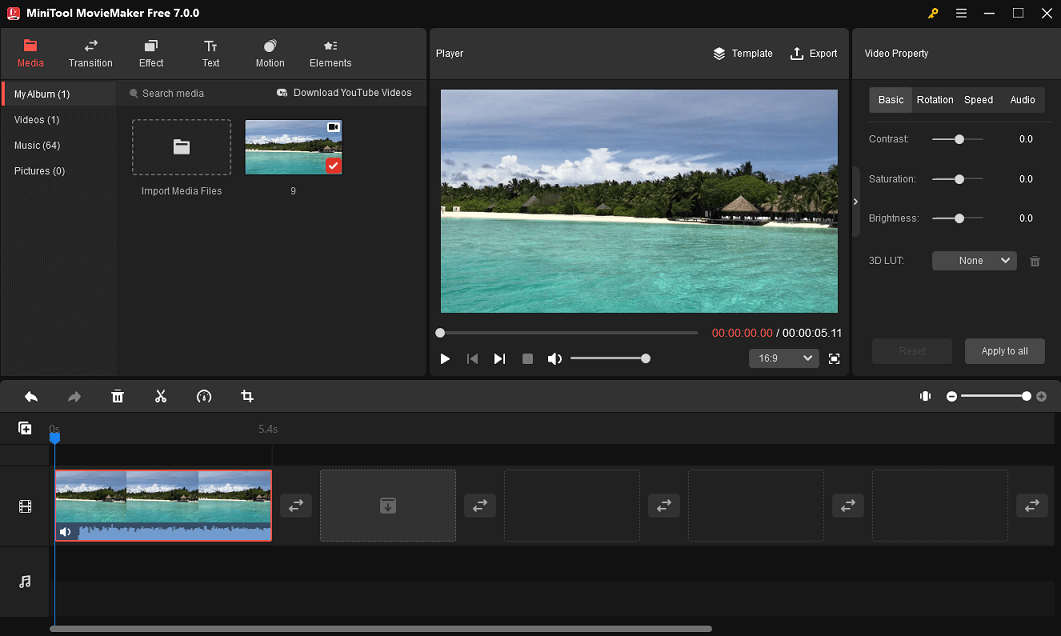
This video editing program is packed with all the essential editing tools and rich resources to enhance your footage. MiniTool MovieMaker allows you to rotate videos at any angle, flip videos horizontally or vertically, crop videos, split & trim videos, slow down or speed up videos, reverse videos, and adjust the duration of your images.
In addition, MiniTool MovieMaker provides various resources including transitions, filters, text templates, motion effects, and elements to take your footage to the next level. Moreover, this app offers 4 popular aspect ratios including 16:9, 9:16, 1:1, and 4:3. Therefore, you can easily resize and optimize videos for YouTube, TikTok, Instagram, and other social media platforms.
While exporting videos, MiniTool MovieMaker enables you to adjust the video resolution, frame rate, and bitrate, or trim audio to video length.
Pros:
- A user-friendly interface and easy operations.
- Support importing many popular video/audio/image formats.
- Export videos up to 1080p for free and without watermarks.
- Save videos as MP4, MKV, MOV, AVI, WebM, WMV, etc.
- Quick export videos.
- Free to access to full functionality.
Cons:
- Only works on Windows.
#2. Clipchamp
In September 2021, Clipchamp, an online video creation tool, was acquired by Microsoft to empower creators to make videos on Windows 11. It’s also the successor of Windows Movie Maker and the Video Editor in Microsoft Photos or Photos Legacy. Of course, this app can be installed on Windows 10 from the Microsoft Store. Therefore, it’s an ideal alternative to LumaFusion for PCs.
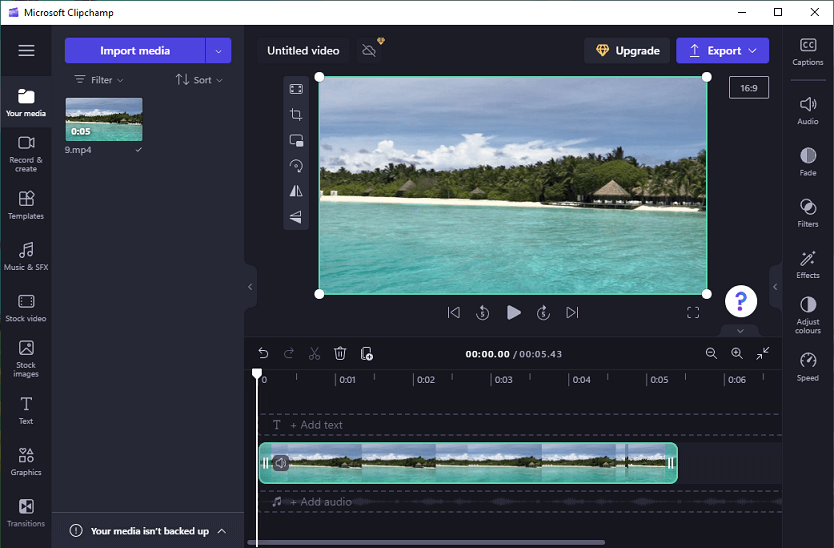
With Microsoft Clipchamp, you can crop, rotate, flip, and trim videos, adjust video speed, add transitions, apply filters, adjust the clip’s color, record your screen and camera, create picture-in-picture effects, add text to video, change the video aspect ratio, etc.
What’s more, Clipchamp has a library of stock videos, images, and music. Some of them are free to use and some are gated behind the paid plan.
Pros:
- A clean timeline.
- Customized video templates of different categories.
- Still works as an online video editor.
Cons:
- Not all features are free to use.
- Only supports exporting videos in MP4 format.
#3. CapCut
Owned by Bytedance, CapCut is a popular mobile video editor and the recommended video editor for TikTok. In August 2022, CapCut launched the official desktop version for Windows and Mac, and it has gradually become one of the best choices for many people to make videos on their computers. So, it’s another good alternative to LumaFusion for PC.
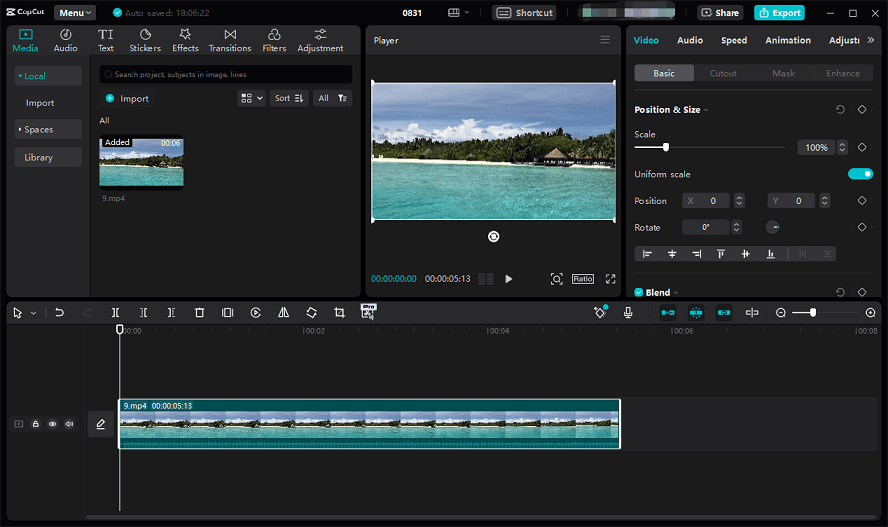
The CapCut desktop app is endowed with many editing functions. It allows you to flip, rotate, crop, and reverse videos, add a freeze frame, perform normal and curve video speed editing, adjust the clip’s color, choose an aspect ratio, add stickers, apply filters, etc.
However, not all filters, transitions, video effects, stickers, and text templates are available for a free plan. Some are included in the Pro subscription, and the Pro version has other features like image enhancement, noise reduction, and auto reframe.
Pros:
- Easy to use.
- Rich copyrighted music tracks.
- Supports exporting videos up to 4K.
Cons:
- Only MP4 and MOV formats are supported for export.
#4. DaVinci Resolve
Developed by Blackmagic Design, DaVinci Resolve is a color grading, color correction, visual effects, and audio post-production video editing application for Windows, Mac, and Linux. Hence, if you need a professional alternative to LumaFusion for Windows, DaVinci Resolve is a good choice.
DaVinci Resolve has an elegant and well-organized interface divided into multiple pages, each of which offers specialized tools for specific tasks, which helps both beginners and professionals learn how to use it quickly. For instance, the Edit page is an advanced professional non-linear editor and the Fairlight page offers various tools and effects for audio post-production.
Overall, DaVinci Resolve basically lets you do everything you want in video editing, especially if you’re a beginner, and it’s free to use.
Pros:
- A clean and well-designed interface.
- Includes 7 editing pages dedicated to different parts of the post-production workflow.
- A variety of editing tools for precise control.
- A dedicated Deliver page for fast rendering videos.
Cons:
- Requires a lot of system resources.
#5. OpenShot Video Editor
OpenShot Video Editor is a free, open-source, and cross-platform video editing software application for Windows, macOS, Linux, and ChromeOS. Undoubtedly, it’s one of the best LumaFusion replacements for Windows.
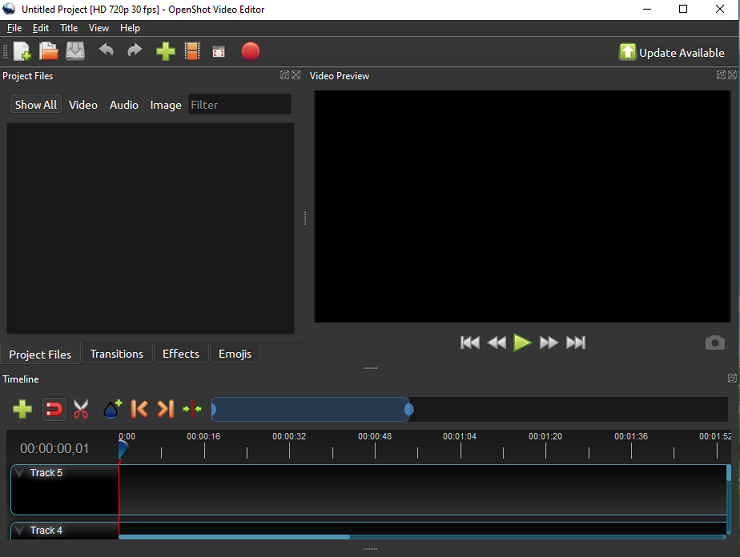
As a powerful desktop video editing tool, OpenShot has rich functions and effects. For instance, it features a powerful keyframe animation framework to animate everything in your video. It has 400+ video transitions to connect video clips. Also, it provides title templates and 3D animated titles using Blender.
Apart from that, OpenShot allows you to resize, scale, trim, snap, rotate, split, and cut videos, display audio waveforms, separate audio from video, and more.
Pros:
- Support for many video, audio, and image formats using the FFmpeg library.
- Collaboration with 3D video editor Blender.
- Unlimited tracks to layer images, videos, and audio.
Cons:
- Sometimes it keeps crashing.
#6. VideoPad Video Editor
Among LumaFusion alternatives for Windows, VideoPad Video Editor, a full-featured video editing application, should not be ignored. This app provides a set of editing tools for making professional-quality videos in minutes.
With VideoPad Video Editor, you can do many basic video editing tasks like video trimming, splitting, cropping, flipping, changing video speed, etc. Besides, it offers professional templates for intros, outros, and titles. To further optimize your video, this software can fine-tune color, reduce camera shake with video stabilization, do color grading, etc.
What’s more, VideoPad has a wide range of stunning transitions and effects to enhance videos and offers many audio tools and audio effects to edit audio for the video. Also, it enables you to record your voiceover and add it to the video.
Pros:
- Supports exporting in multiple video formats.
- Directly upload videos to YouTube, Vimeo, or Flickr.
- Edits and exports 3D and 360 video files.
Cons:
- Occasional crashes and glitches.
#7. VSDC Free Video Editor
VSDC Free Video Editor is also one of the best free alternatives to LumaFusion for Windows 10/11, and it is free to use and powerful enough for most users, especially beginners.
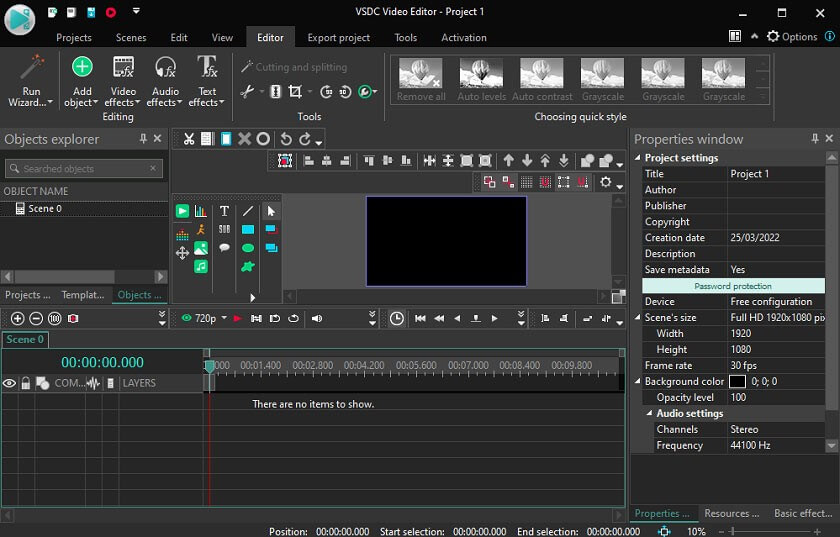
VSDC Free Video Editor offers plenty of features for you to create amazing videos. It allows you to trim, crop, rotate, zoom videos, change video speed, add music to video, adjust video color, and more. It also provides a large set of trendy video effects, filters, and transitions. Apart from that, it supports 360 video editing.
Moreover, it has a Pro version of VSDC Free Video Editor. This version gives you more options to perfect your videos, such as motion tracking, audio waveform, video stabilization, voiceover recording, background removal, etc.
Pros:
- Works with a variety of video file formats.
- Free to use and no watermark.
Cons:
- No preset background music.
- Many features are hidden in the submenus.
#8. VideoProc Vlogger
If you need an easy-to-use and capable alternative to LumaFusion for Windows, VideoProc Vlogger won’t let you down. This application gives you rich features to create cinematic videos.
Speed ramping is a key feature of VideoProc Vlogger, and this changes the video speed constantly or variably with 20+ speed presets, which is good for creating speed changes for sport highlight videos, action videos, and travel videos.
In addition, VideoProc Vlogger has many important features, such as motion effects, color correction & color grading, video transitions, filters, extracting audio, and more.
Pros:
- Flexible video speed adjustments.
- Supports importing RAW files, VR videos, and 3D videos.
- Low system requirements.
Cons:
- Only compatible with Windows.
#9. Shotcut
Shotcut is also a free and open-source video editor and it can also be taken as a free LumaFusion alternative for Windows. With this video editor, you can make an eye-catching video in minutes.
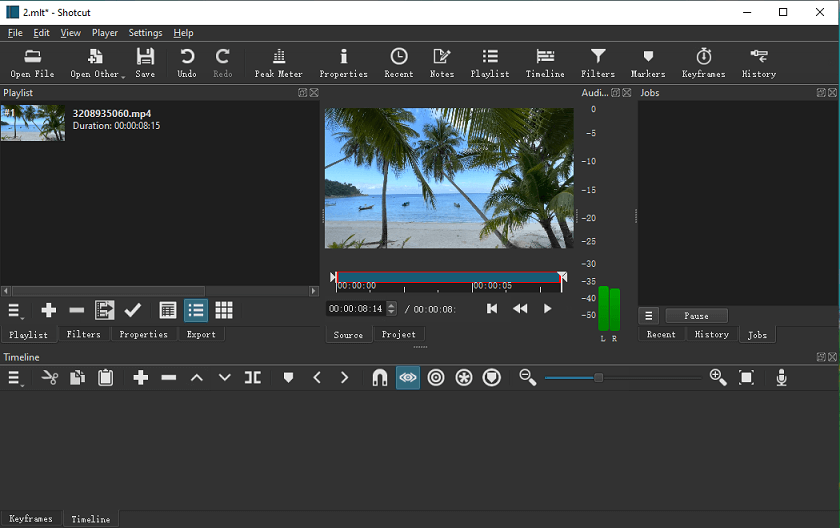
Shotcut offers a huge library of filters, transitions, and other effects like speed ramping to modify your footage. It also lets you edit audio for videos like fade-in, fade-out, and cross-fading, edit the video playback speed, trim videos, make split-screen videos, record voiceovers, and more.
Pros:
- A sleek and intuitive interface.
- Supports for 4K resolution.
- Works with many video file formats.
Cons:
- No preview for effects and transitions.
#10. Vegas Pro
Vegas Pro, a video editing software package for non-linear editing, is also a good option in the list of LumaFusion alternatives for Windows, equipped with all the tools you need for professional video editing. and creating high-quality videos.
Vegas Pro’s main features include unlimited video and audio tracks, timeline synchronization, keyframe animation, motion tracking, multi-cam editing, HDR color grading, video stabilization, screen capture, color balance controls, AI video upscaling, video noise reduction, animated text, split-screen preview, motion blur effects, hundreds of filters, effects, transitions, and titles, audio and video sync repair, etc.
Pros:
- High frame rate support.
- A library of HD and 4K stock footage.
- Supports multiple export formats and provides multiple export presets.
- Good rendering performance.
Cons:
- Some features are only available with a subscription.
- Only works on Windows PCs.
Conclusion
LumaFusion is a great video editing app but it doesn’t offer a desktop version for Windows. Luckily, there are many other powerful video editors in the market. This post selects 10 from alternatives to LumaFusion for Windows including both free and paid ones. With these programs, you can easily and quickly create videos on your PC.
And finally, if you have any questions while using MiniTool MovieMaker, you can contact us via [email protected] for help.
Also read:


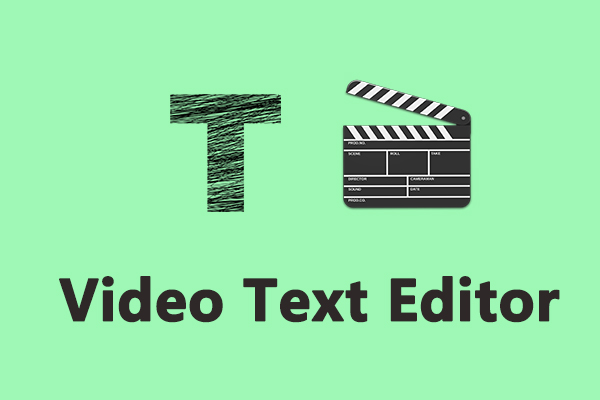
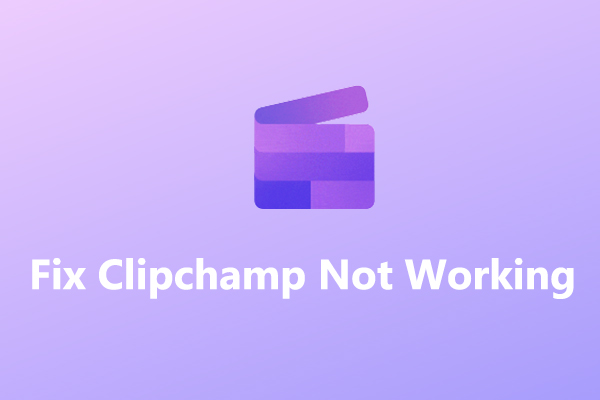
![How to Fix the DaVinci Resolve Media Offline Issue [Full Guide]](https://images.minitool.com/moviemaker.minitool.com/images/uploads/2023/03/davinci-resolve-media-offline-thumbnail.jpg)
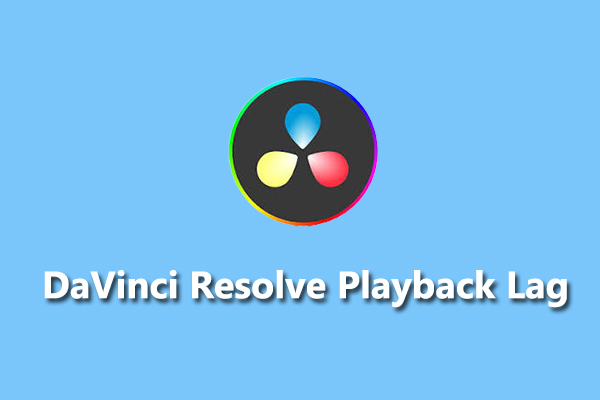
![[10 Ways] How to Fix Adobe Premiere Pro Playback Lagging Issue](https://images.minitool.com/moviemaker.minitool.com/images/uploads/2023/03/premiere-pro-playback-lag-thumbnail.jpg)

User Comments :