The WhatsApp maximum video size is 100MB. If you want to send a video larger than 100MB on WhatsApp, you should compress it. Discover the best video editor and the best video compressor for WhatsApp to reduce your video size.
WhatsApp is a free messaging and video calling app. It lets you send videos, photos, and documents when you’re chatting with an individual or a group. Because of the WhatsApp video size limit, people always seek ways to compress video for WhatsApp.
In this post, we’ll introduce 4 video compressors for WhatsApp and explain how to send long videos on WhatsApp on phones.
Firstly, let’s learn about WhatsApp video file size limits and supported formats.
Part 1: WhatsApp Video Size Limit
While chatting with friends on the WhatsApp app, you can take a new video or choose an existing video to send. There’s no doubt that WhatsApp has a video file size limit. 16 MB was the maximum file size allowed for all media to be sent through WhatsApp. Now, things are different.
For users with a faster internet connection, the default video size limit is 100MB and 720p resolution. For users with a slower internet connection, the default video size limit is 64MB and 480p resolution.
WhatsApp Supported Video Formats
WhatsApp app for Android and iOS and the web version support video files created using H264 or MPEG4 video codecs and AAC or AC3 audio codecs. The supported container formats by WhatsApp include MP4, AVI, MKV, 3GP, etc.
If your existing video file is too large, you can’t send it directly to friends on WhatsApp. You should reduce the file size to send it successfully.
Part 2: How to Compress Video for WhatsApp on Desktop
How to reduce video size for WhatsApp? Check out the 4 video compressors.
#1. MiniTool MovieMaker
MiniTool MovieMaker is one of the best video editing software programs. With it, you can easily reduce the WhatsApp video file size by adjusting the quality and resolution without destroying video integrity. It also lets you trim the video to shrink the file size.
MiniTool MovieMaker supports the most popular video formats, including all of the WhatsApp video formats. Also, it supports many formats for output like MP4, AVI, and GIF. More importantly, it’s simple to use and won’t add a watermark to your finished video.
Here’s how to compress a video for WhatsApp using MiniTool MovieMaker.
Step 1. Download MiniTool MovieMaker and complete the installation on your computer. Launch this program and close the pop-up window.
MiniTool MovieMakerClick to Download100%Clean & Safe
Step 2. Click Import Media Files to add your target video.
Step 3. Drag the video to the timeline. If necessary, you can trim the video to make it shorter, thus reducing the file sizes accordingly. To trim the video, hover your mouse over the beginning or end of the video until the Trim icon appears, then drag the Trim icon towards the center.
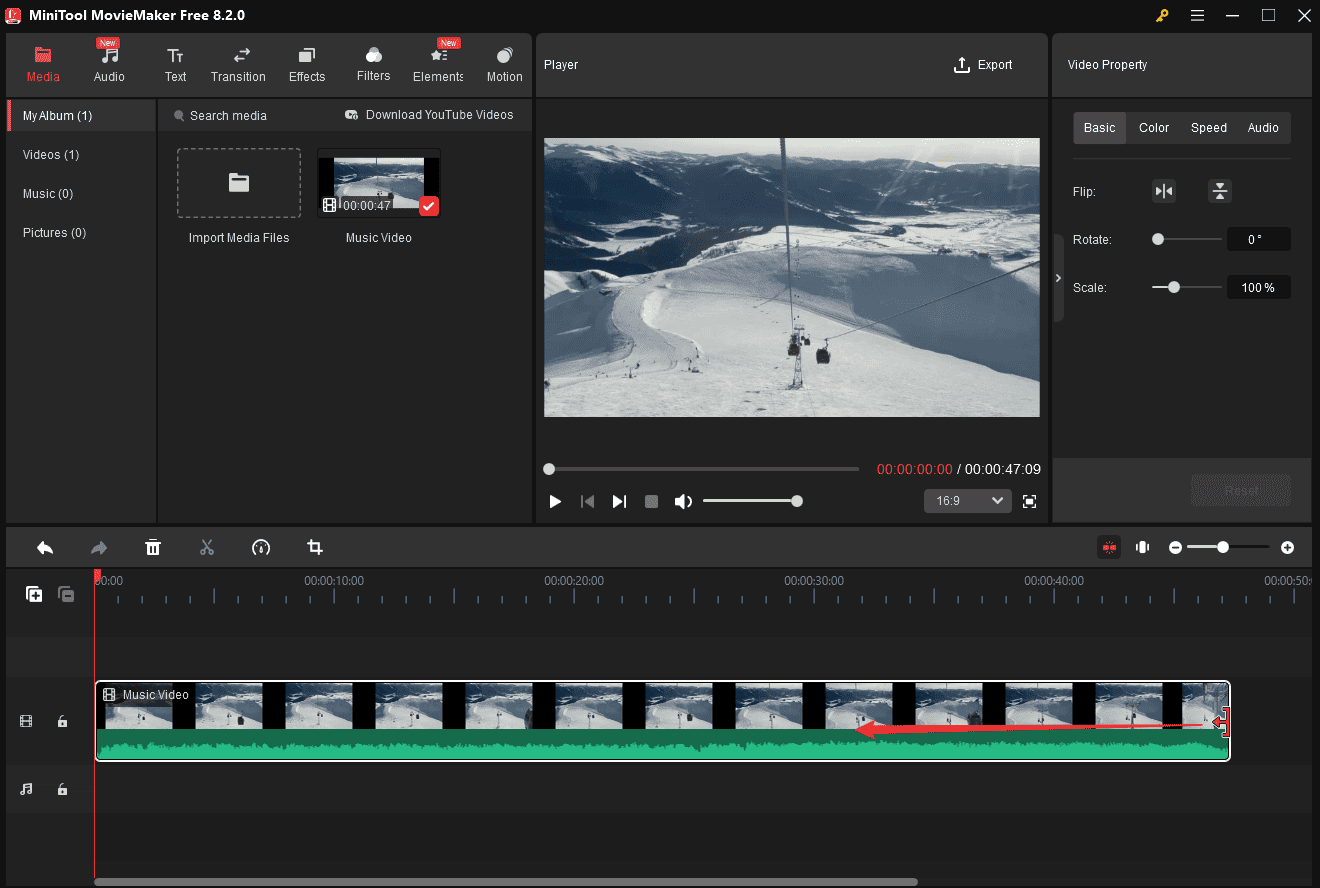
Step 4. After that, click Export above the video player window.
Step 5. You can rename this video and choose another location to save it. Next, click Settings to configure the settings to compress this video.
On the Settings window, set Quality to Good, and click the Resolution drop-down menu to select a lower resolution from the list. Then, the Bit Rate will be automatically set to the lowest value. Click OK to save your changes.
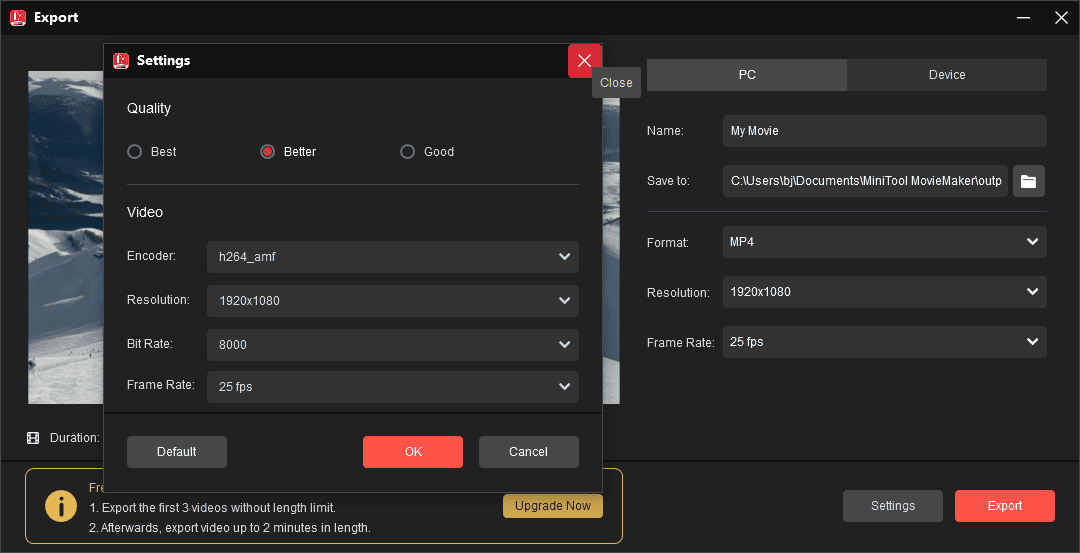
Step 6. You can then check the estimated file size. When your video falls below the WhatsApp video file size limit, click Export to start compression and save the compressed video.
As a video editor, MiniTool MovieMaker also allows you to rotate videos, flip videos, reverse videos, apply a transition, add motion effects, add a title card or end credits to a video, and edit audio in the video, etc.
#2. MiniTool Video Converter
MiniTool Video Converter is a free video compressor with no watermark and file size limits, allowing you to compress various video files effectively and save the results in MP4, MKV, or WebM. Undoubtedly, it’s a reliable way to compress video for WhatsApp. Follow the steps below to escape from the WhatsApp video file size limit:
Step 1. Download the free video compressor by clicking the button below, and then install it on your computer.
MiniTool Video ConverterClick to Download100%Clean & Safe
Step 2. Launch the application and switch to the Compress Video tab.
Step 3. Click Add Files at the top to open your video, and click the Settings icon to enable the Compression Settings window.

Under the default settings, MiniTool Video Converter reduces videos to 70% of their initial size. If you need a smaller size, drag the slider to the left. Then, expand the Format dropdown menu, and choose your desired output format: MP4, MKV, or WebM.
Step 4. Click Preview to check a 10-second preview of the compressed video. Watch the video to check the video quality. Then, if you’re satisfied with the result, click OK to save your changes.
Step 5. Click the Compress button to initiate the compression task.
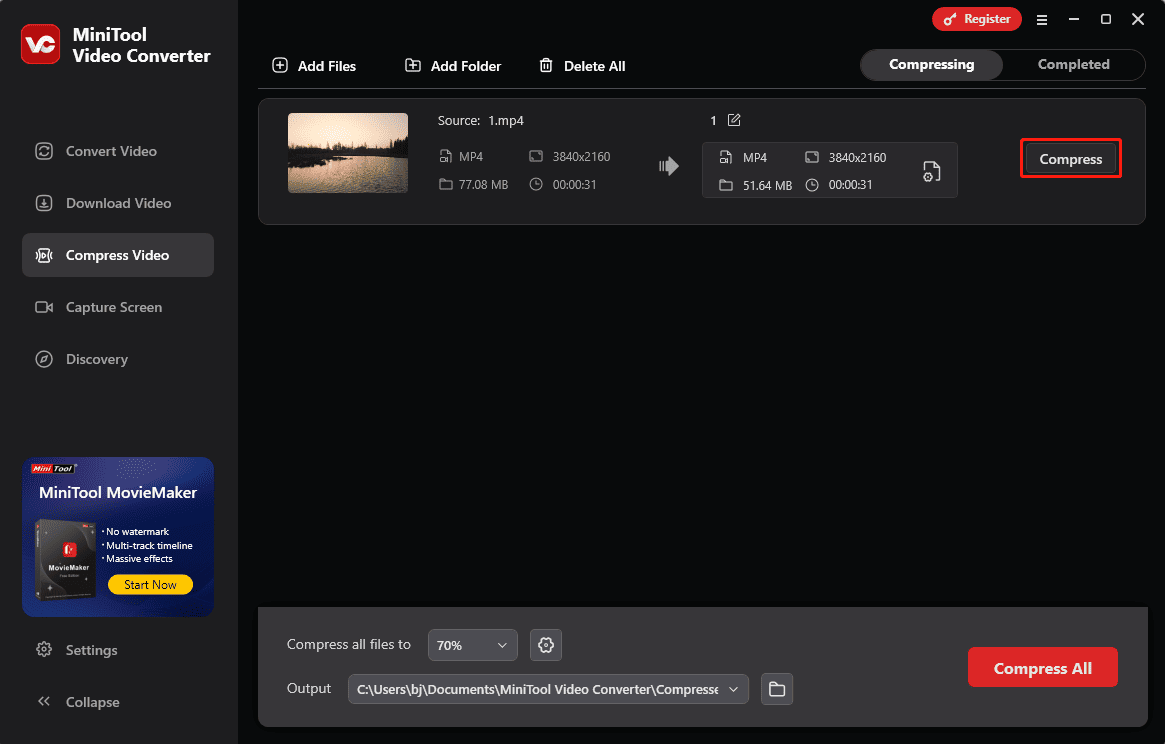
Once done, the video will show under the Completed tab, where you can play it or locate it on your PC.
#3. Clideo
If you want to compress video online for WhatsApp, Clideo is a great choice. This online video editor has tools to merge, compress, resize, cut, loop, and crop videos, adjust video speed, add subtitles, and more.
As a video compressor, Clideo allows you to upload a file up to 500MB. It reduces the size and keeps the quality as much as possible. Clideo supports any popular format like MP4, MOV, or AVI.
Follow the steps below to learn how to compress video for WhatsApp online with Clideo.
Step 1. Open the Clideo website and select Compress.
Step 2. Click Choose file to upload a video from your device, Google Drive, or Dropbox.
Step 3. Once the video is uploaded, Clideo starts compression immediately.
Step 4. When finished, click Download to save the compressed video.
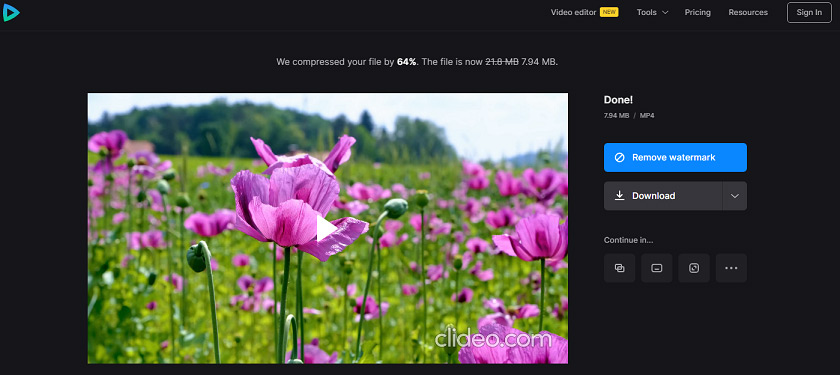
#4. FreeConvert
FreeConvert is also an online video compressor for WhatsApp. It supports almost all video file types, thus you can add any video to convert and compress for WhatsApp. FreeConvert also compresses GIFs, images, MP3, WAV, trim videos, and more.
Here’s how to compress video for WhatsApp online using FreeConvert.
Step 1. Go to the FreeConvert website, click Tools, and choose Video Compressor.
Step 2. Click Choose Files to add a video.
Step 3. Click the box next to Output and choose a WhatsApp video format.
Step 4. Click the settings icon, click the Compression Method drop-down menu, choose Target a file size (percentage), then move the slider to select a target file size as a percentage of the original.
Alternatively, select the Target a file size (MB) option and enterthe desired video file size. Click Apply Settings.
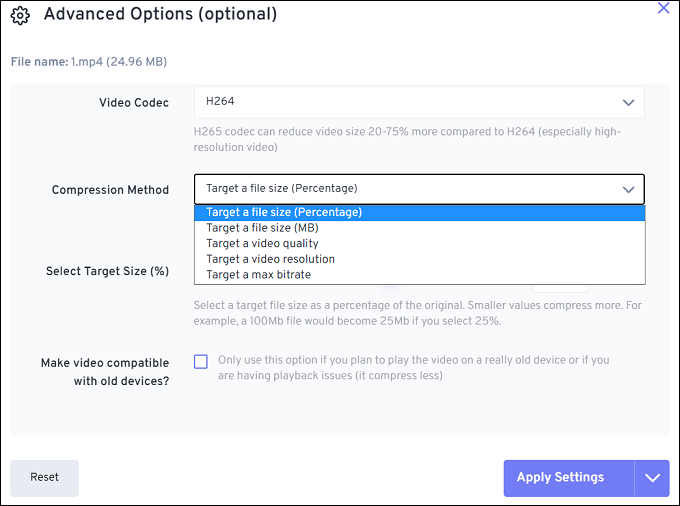
Step 5. Click the Compress Now button to enable the conversion task.
#5. XConvert
Another video compressor for WhatsApp is XConvert. It can compress MP4, WebM, MOV, and MKV video files, and this video compressor enables you to control the compression percentage. Here’s how to compress video for WhatsApp online with XConvert.
Step 1. Navigate to the XConvert website and click the Video Compressor tab.
Step 2. Click Add Files to upload a video from your computer.
Step 3. In the REDUCE VIDEO FILE SIZE on the right side, check File size percentage (best). When you drag the slider to the left, check the compressed size on the left side.
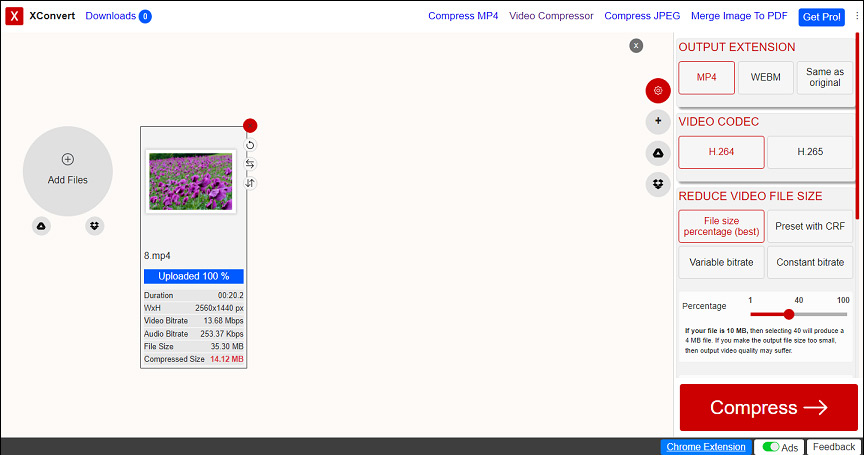
Step 4. Click the Compress button at the bottom right corner to start compression. Once done, click Download to save the compressed video.
You may also like:
- How to Download WhatsApp Audio & Convert WhatsApp Audio to MP3
- 10 Ways to Fix WhatsApp Download Failed or Can’t Send Media Files
- Solved: How to Send a Large Video File Through Facebook Messenger
Part 3: How to Send Large Videos on WhatsApp on Phone
From the above contents, we learn that the maximum WhatsApp video file size is 100MB. If you select a bigger video, you need to compress, trim, or split it before sending this video on the WhatsApp app.
You can edit this video well on your computer and then transfer it to your phone. Also, you can edit it on your phone. Android users can use Google Photos and iPhone users can use the Photos app to trim a video or split it into small pieces.
Alternatively, you can try out third-party video compressors to reduce the file size on your phone.
Also read: How to Trim/Cut a Video on iPhone/iPad? 2 Simple Methods!!!
How to send long videos on WhatsApp without trimming? How to send a large video on WhatsApp without lowering the resolution?
You can turn the long video into a link and then send the URL to your friends on WhatsApp. This part will teach you how to send long videos on WhatsApp via Google Drive and Dropbox.
How to Send Large Videos on WhatsApp via Google Drive
Step 1. Open Google Drive on your phone and click the + icon.
Step 2. Tap Upload, find and click the video you want to send on WhatsApp.
Step 3. Once the video is uploaded, click the three dots icon and select Copy Link to get the shareable link.
Step 4. Open WhatsApp, open a chat with a contact, paste the link in the text field, and send it.
Also read: 3 Solutions to Fix Google Drive Processing Video Error
How to Send Long Videos on WhatsApp via Dropbox
Step 1. Open the Dropbox app and click on the + icon to upload your video.
Step 2. Once done, click the three dots icon and choose Copy Link.
Step 3. Open WhatsApp, open a chat with a contact, paste the link in the text field, and send it.
Conclusion
To compress a video for WhatsApp, you can change the video quality and resolution, trim and split it to make it shorter. Just choose the way you need and try MiniTool MovieMaker to compress video for WhatsApp to meet your needs. Also, you can try MiniTool Video Converter to convert and compress a video for WhatsApp.
If you have any problems while using MiniTool MovieMaker or MiniTool Video Converter, you can contact us via [email protected] for help.



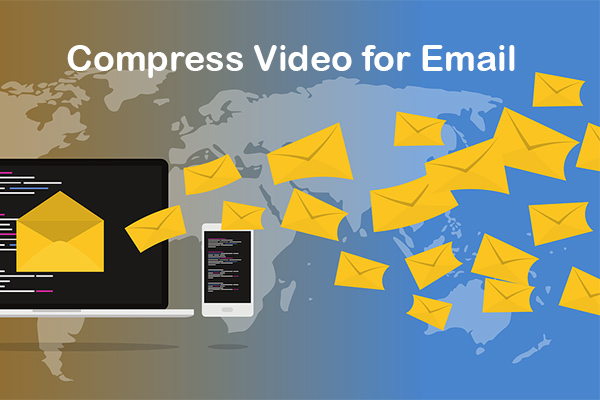
User Comments :