Want to make a sports highlight video? How to make a highlight video? This post will show you how to make a sports highlight video with MiniTool MovieMaker, Windows MovieMaker, iMovie, Flexclip, and Hudl. Just check out this post now!
What’s your favorite sport? Basketball? Football? Swimming? Tennis? Cricket? Volleyball? Golf?
As a sports fan, sometimes you may want to make a sports highlight video about your favorite athlete or yourself to preserve the amazing and exciting moments. But how to make a highlight video to share with friends and family? Luckily, this post provides 4 sports highlight video makers for Windows, Mac, and mobile devices.
4 Best Sports Highlight Video Editing Software
- MiniTool MovieMaker
- Windows MovieMaker
- iMovie
- Hudl
What should be included in a great sports video? In addition to the wonderful video clips or image footage, you should identify the character in the video. For example, if you want to make a sports highlight video to attract the attention of a college coach, you should give your name, contact information, graduation, etc. at the start of the end of a video. And if this video is about your favorite athlete or others, some basic information should be included.
To make a stunning sports highlight video, quality is also a key factor. And with the following 4 excellent sports highlight video makers, you can create high-quality videos easily. Now, let’s learn how to make a highlight video.
How to Make a Highlight Video on Windows?
#MiniTool MovieMaker
MiniTool MovieMaker is a free video editor for Windows, allowing you to combine multiple video clips and pictures into a video. And it can handle the most common video and image formats like MP4, MOV, AVI, JPG, PNG, GIF, etc. Besides, it supports the most popular audio formats, and thus you can upload and add your music to the sports highlight video to make it more exciting.
With this sports highlight video maker, you can split and trim video clips, rotate and flip video, brighten dark videos by adjusting contrast, brightness, and saturation, slow down or speed up video, reverse video, apply video transitions and effects, etc. To help you add text to the video, MiniTool MovieMaker provides a wide range of text styles (including credits, captions, and titles), and it allows you to edit the text by changing its size, font, color, alignment, and position.
What’s more, this video editor can remove audio from video, zoom in/out a video, and more. How to how to make a sports highlight video with MiniTool MovieMaker? Here’s the tutorial.
Step 1. Launch MiniTool MovieMaker.
Click on the Free Download button to download this software and open it after installation. Then close the popup window to access the main interface of MiniTool MovieMaker.
MiniTool MovieMakerClick to Download100%Clean & Safe
Step 2. Import the video clips and image footage.
Tap on Import Media Files to add the video or image you need. Then hover the mouse on the footage and click the + to add it to the timeline, and click on Zoom to Fit Timeline.
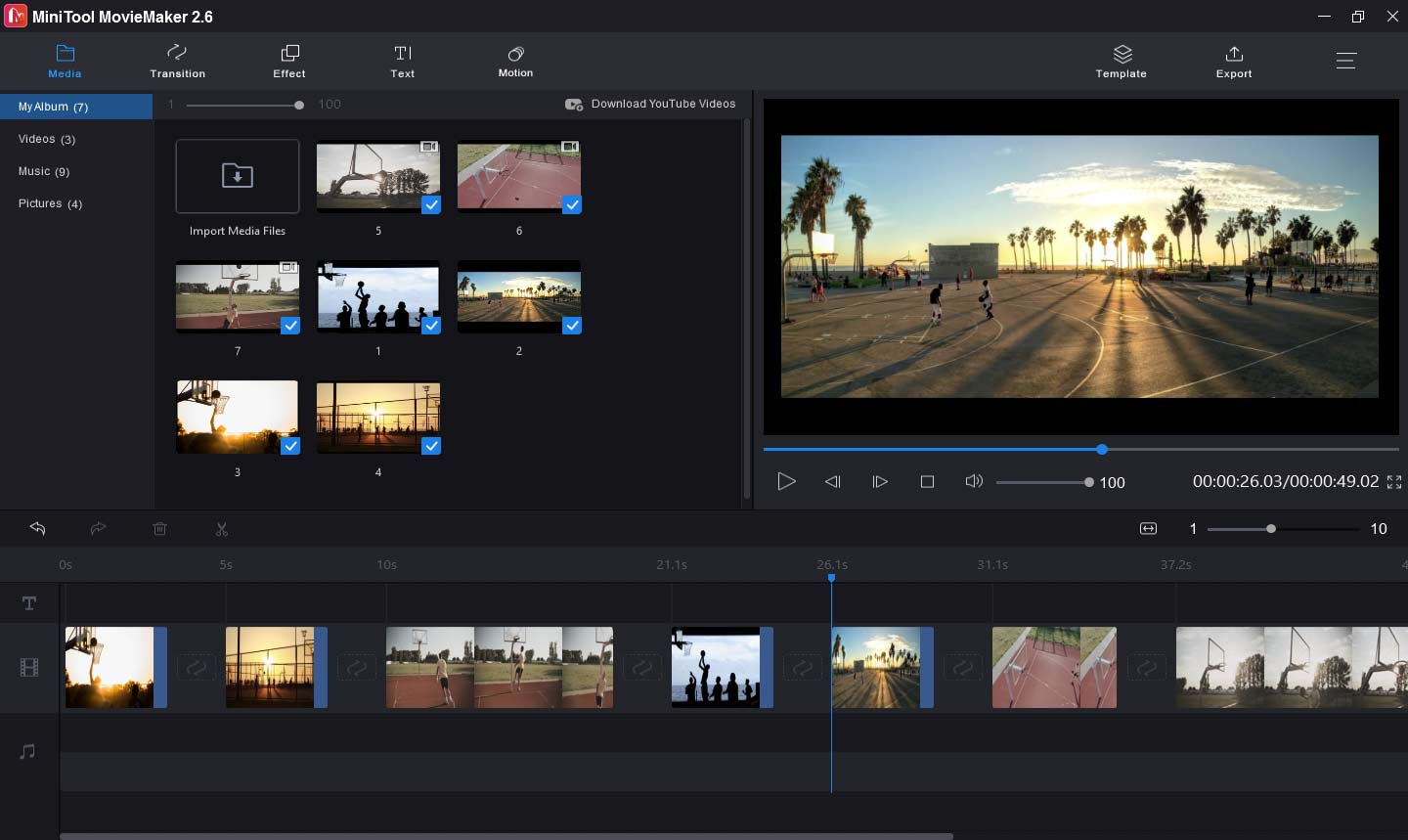
Step 3. Edit the clips.
To make a fascinating sports highlight video, you need to change the order of all clips, add text to the video, trim videos to remove unwanted parts, change the video speed, and add music to the video.
Rearrange the clip order: On the timeline, drag and drop a clip to a new location to change the order of clips, and you can put an amazing clip at the start of the video.
Add some information: At the start or the end of the video, choose a clip, then click on Text, choose or credit or caption style, then replace the sample text with your information, edit the text, and click OK.
Trim video: Choose a clip and drag the start/end point to the right/left to trim unwanted parts of the video.
Slow down/speed up video: Select a video clip and click the speed icon next to the scissor icon, then choose Slow or Fast, then choose a speed to decrease or increase the video speed.
Add music to the video: Click Import Media Files, then upload the downloaded music track to the media library of MiniTool MovieMaker, and drag it to the timeline.
Step 4. Preview the video.
After your editing is finished, you can move the playhead to the start of the video to view the full video. Next, you can continue to edit the video, such as apply video transitions or effects, or export the video.
Step 5. Export the sports highlight video.
Click on Export to open the export window and complete the output settings. Rename the video, select a destination folder, change the video resolution, and select another video format. Finally, tap on Export to export the video.
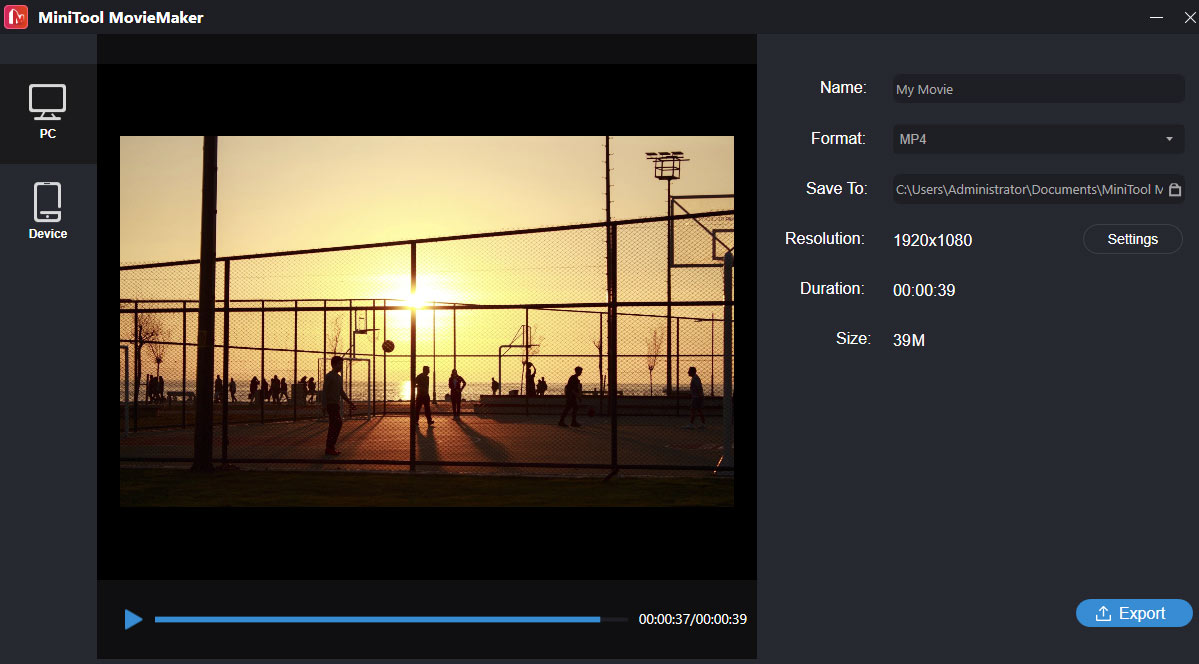
#Windows Movie Maker
Windows Movie Maker is another option for Windows users to make sports highlight videos. This sports highlight video maker lets you split video, trim video, rotate video, add text to video, add music to the video, zoom in / zoom out the video, apply visual effects to the video, and more. But it was discontinued by Microsoft on January 10, 2017. Luckily, you can download it from other websites.
Here’s how to make a highlight video with Windows Movie Maker.
Step 1. Launch Windows Movie Maker.
If you haven’t installed Windows Movie Maker on your Windows PC, just find a reliable website, then download and install this highlight video maker. Then
Step 2. Add videos and images.
Open Windows Movie Maker, tap on Add videos and photos button to browse for the folder that contains your footage, then open this folder, select the desired files, and click Open to add them. you can drag and drop the clip to rearrange the clip order as you like.
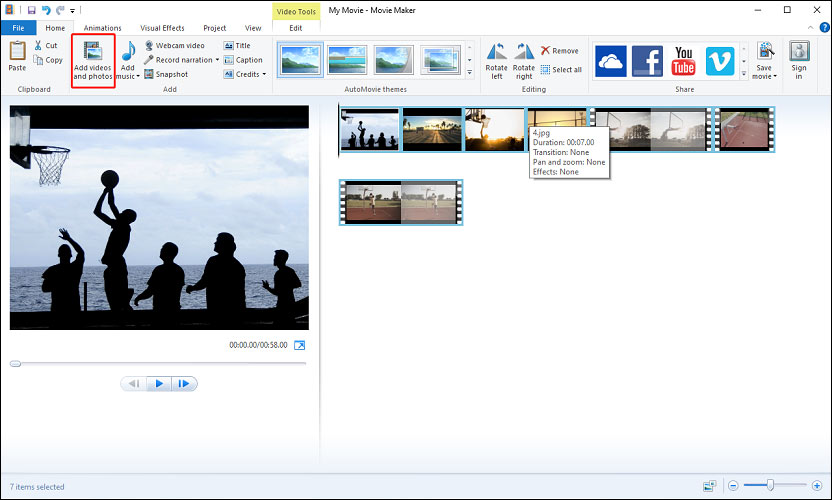
Step 3. Edit the clips.
Double-click a clip, then you can adjust its speed, trim and split video clip, or change the duration of an image clip.
Adjust Speed: Click the dropdown next to the Speed box, and choose the desired speed.
Trim Video: Select a clip, then Trim tool, play the video, and set the start point and endpoint, then tap on Save trim
Split video: Move the playhead forward and stop where you want to split the video, and click the Split icon in the Video Tools section.
Adjust the duration: choose an image, go to Duration, and choose a value from the dropdown list or enter a number to change.
Step 4. Apply transition and add text to the video.
Apply transition: Select a clip, click Animations, choose and click a transition effect, and it will play at the start of the clip.
Add text: Choose a clip, then select the Title, Caption, or Credits to add your text. (Also read: How to Add Text to Video in Windows Movie Maker)
Add music: Click on Add music button, then you can upload music from your computer or online.
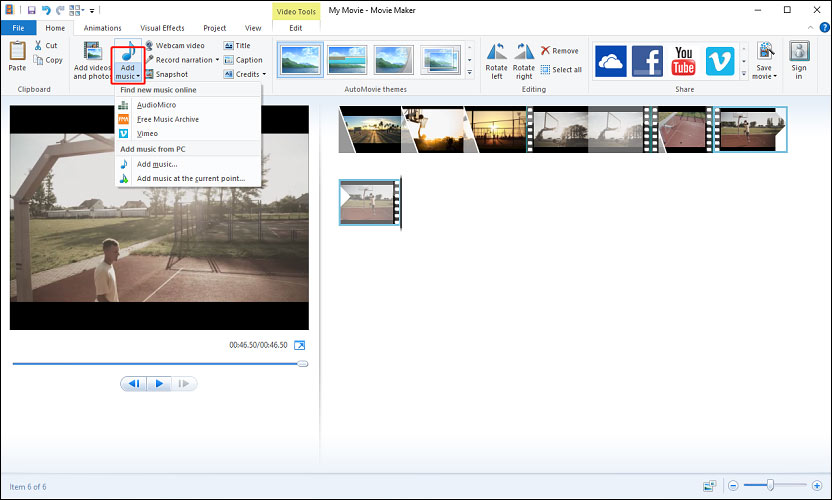
Step 5. Save publish the video.
After the editing, go to View > Preview full screen to play and preview the video. To share the video, just click the Share movie button, you can directly share it on Facebook, YouTube, Vimeo, etc. Then click Back to Movie Maker, tap on the Save movie button next to the Vimeo icon, then choose an output folder and click Save.
How to Make a Highlight Video on Mac?
#iMovie
How to make a highlight video on Mac? You can try iMovie. It’s one of the best video editing software for sports highlights on Mac. This powerful video editor provides all the basic tools to edit video, such as trim, split, rotate, flip, crop, and more.
Here’s how to make a sports highlight video with iMovie.
Step 1. Import videos and images to iMovie.
Open iMovie, in the Projects browser, click the Create New, then click Movie to create a new project, and then add videos and photos.
Step 2. Edit the video clips.
Change the sequence of clips: On the timeline, drag and drop a clip left or right depending on where you want it to appear.
Split a clip: Move the white line and stop where you want to split the clip, and click the Modify > Split Clip.
Step 3. Add a freeze frame or a highlight image.
Add a freeze frame: In the timeline, drag the playhead over a frame in a clip, click Modify > Add Freeze Frame. Then select the frame and edit the duration.
Add a highlight image: Add the highlight image to the timeline, click it and select the Video Overlay Settings button, and choose Picture in Picture from the dropdown list.
Step 4. Add music to the video.
Click Audio, then choose the Music to browse a music track and add it to the timeline. Or click Audio > Sound Effects to select and add a built-in sound effect to the video.
Step 5. Save and export the video.
Click on the Share button in the upper right corner, then choose File, rename the video, add tags and description to the video, choose the video quality, then click Next, then choose the output format and folder, and click Save.
How to Make a Highlight Video on Android and iPhone?
#Hudl
Hudl provides videos of American football, basketball, volleyball, soccer, and lacrosse for youth, amateur, and professional teams. With this app, you can watch all your team’s game, practice, and opponent videos, manage videos, capture video and upload it to Hudl, etc. But how to make a sports highlight video with Hudl? Look at the following part.
Step 1. Open Hudl.
Launch Hudl on your Android or iPhone, log in to it, hover your name, and click the Highlight.
Step 2 . Create a new highlight Reel.
Click on the + in the blue circle (Android). Tap on+ Create Your New Highlight Reel (iPhone). Then click the pencil icon to give the video file a name, then hit Done.
Step 4. Ann video, music, and photo.
Add video: Click + icon, select Video from Hudl, choose the desired clips and click Add Clip. Then you can delete or trim the clip, add a spot shadow or text to the video clip.
Add music: Click + icon, select Music, click All Genres to filter music and choose the desired songs quickly, and tap on Add Songs.
Add photo: Click + icon, select Photo, then select the desired photo and add it.
Step 7. Publish the video.
Once the editing is finished, click PUBLISH to save and publish your sports highlight video.
Conclusion
This post shows you how to make a highlight video with 4 methods. Now, choose one way and try to create your wonderful sports highlight video, and share it with friends. And if you have any questions or suggestions, please contact us via [email protected] or leave your comments below.
How to Make a Highlight Video FAQ
- Open YouTube Studio and click CREATE > Go live.
- Select Stream or Manage and start a stream.
- Tap the Insert stream marker icon and add it where you want to start a highlight.
- Then click the Create highlight icon, then trim the video to select what you want to highlight.
- Add a title and a description to the video, and click Create to publish the video.
- Open the video in Windows 10’s Photos.
- Click Edit in Photos icon and choose the Trim.
- Move the white slider forward and stop where you want to cut the video.
- Then tap on Save as to select an output folder and click the Save.
- Go to YouTube Studio > Content, click the title of the video, and choose Editor.
- Select the Trim, drag the blue slide to the start of the clip you want to remove, and click SPLIT.
- Move the white slide to the end of the clip you want to remove, click the Preview > Save.




User Comments :