It must be annoying if Facebook videos are blurry. How to fix blurry videos on Facebook? This guide from MiniTool MovieMaker offers 5 solutions to help you get a better viewing experience.
Why Are My Videos Blurry on Facebook
Facebook is a good place to share videos. However, sometimes you may realize the video you’re watching on Facebook is blurry or your uploaded video has bad quality. If this happens to you, you must wonder “why are my videos blurry on Facebook”.
What makes Facebook videos blurry? Firstly, that’s likely due to video compression or cropping if the video doesn’t meet the Facebook video specifications. Hence, if you want to post a high-quality video on Facebook, make sure it’s compliant with Facebook video specs.
Secondly, Internet connection affects the video quality on Facebook. If your device is connected to an unstable or poor Wi-Fi network or cellular data, you might get a low-quality video. What’s more, your device’s space or other settings may cause Facebook videos blurry.
MiniTool MovieMakerClick to Download100%Clean & Safe
How to Fix Blurry Videos on Facebook
After knowing the possible reasons why videos are blurry on Facebook, now, let’s learn how to fix blurry videos on Facebook.
Tip 1: Check Internet Connection & Video Quality
As we mentioned above, your device’s Internet connection can affect the video quality on Facebook. There’s no doubt that poor Internet connectivity can’t help you watch videos of high quality.
When the video looks blurry on Facebook, first of all, check your Internet connection. You disconnect and reconnect to your Wi-Fi network or switch to cellular data.
Don’t forget to check the video quality setting in the video player. Click the Settings icon and don’t set Quality as Auto. Instead, you can try 1080p or 720p. depending on the resolution of the uploaded video.
Tip 2: Adjust Video Default Quality
If you don’t want to change the video quality in the player every time, you can adjust the video default quality on Facebook. This also helps to fix blurry videos. Here’s the guide.
- Click your Account icon at the top right corner and choose Settings & privacy > Settings.
- Scroll down and click on Videos.
- In the Video Settings on the right, set Video Default Quality as HD if available.
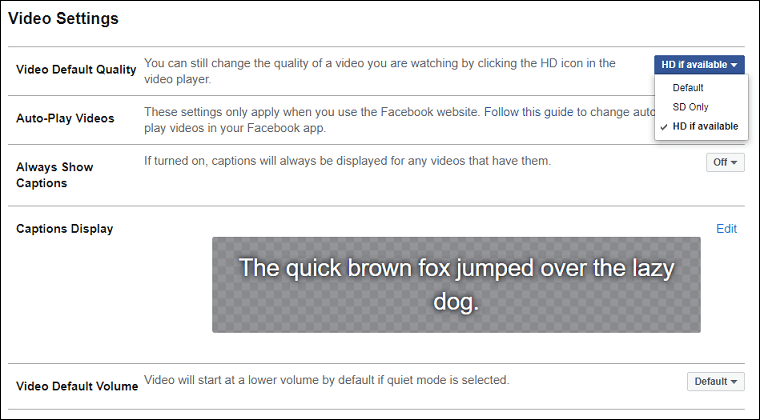
On Android or iPhone:
Step 1. In the Facebook app, click the three-line button or the More button.
Step 2. Select Settings & Privacy > Settings, and then click Media.
Step 3. Ensure Video quality is set to Optimized.
Tip 3: Disable Data Saver Mode on Facebook
Facebook app has a Data Saver mode to save data by reducing the video/image quality. If you’ve turned on this feature, that’s why videos are blurry on Facebook. To fix this problem, you should turn off Data Saver. Here’s how to fix blurry videos on Facebook by disabling the Data Saver mode.
- In the Facebook app, click on the three-line icon (Android) or More button (iOS).
- Choose Settings & Privacy, and click Settings.
- Go to the Preferences section and click Media.
- Uncheck the box next to Data Saver to turn it off.
Tip 4: Clear Cache Files
Another way to fix the Facebook videos blurry problem is to clear the app cache. Just open the Facebook app, tap the Menu icon, select Settings & Privacy, click Settings, click Browser in the Permission section, and tap Clear next to Your Browsing Data.
Tip 5: Update the Facebook App
The bad quality of video on Facebook may be due to your outdated version Facebook app. To fix this problem, you can update your Facebook app to the latest version. Alternatively, you can also uninstall the Facebook app from your device and install it again.
Conclusion
How to fix blurry videos on Facebook? This post explains 5 methods for you. If the video looks blurry on Facebook, you can try these ways to fix the problem and get better quality.


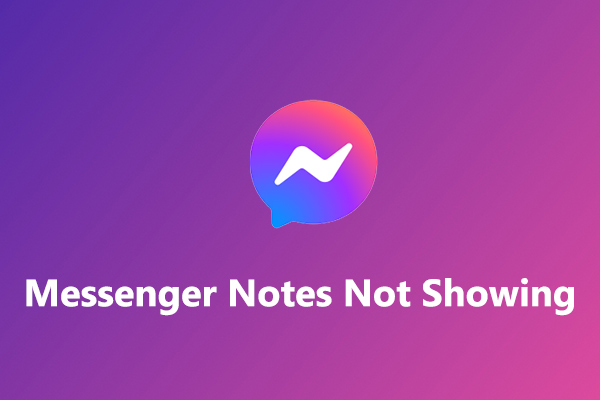

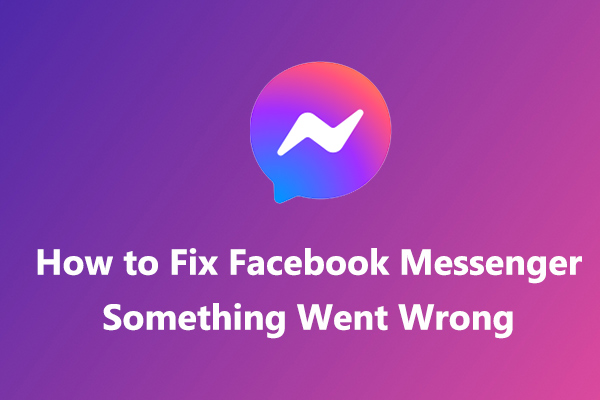
User Comments :