Sometimes, you may find your uploaded videos have poor quality on Instagram. That’s mainly because Instagram compressed them to save storage space and bandwidth.
The following part will show you how to upload high quality videos to Instagram without losing quality.
How to Upload High Quality Video to Instagram
How to upload HD video to Instagram? HD video refers to high-definition video that has higher resolution and quality than standard definition (SD). Generally speaking, HD videos include 3 types: 720p, 1080i, and 1080p.
Instagram supports video resolution up to 1080 x 1920 pixels. It means you can upload HD videos to Instagram.
Now, Instagram has a useful setting that allows you to upload higher quality videos to avoid the video blurry problem. Follow the steps below to stop Instagram from lowering your video quality.
Before that, make sure you’ve updated the Instagram app to the latest version.
How to upload high quality video to Instagram on Android and iPhone
Step 1. Open the Instagram app on your device and tap your profile picture in the bottom right corner.
Step 2. Tap the three lines menu in the upper right corner of your profile page and select Settings from the pop-up.
Step 3. Click on Account on the Settings page.
Step 4: On Android: Tap Cellular date use at the bottom of the list. On the Cellular data settings page, make sure that the Data Saver mode is turned off. Tap the Upload at highest quality toggle to enable this feature.
On iPhone: Click Data usage at the bottom. Click the toggle next to Upload at highest quality to enable high-quality uploads on Instagram. Thus, Instagram will always upload the highest quality videos and photos.
Step 5. After enabling high quality uploads on the Instagram app, return and upload a video from your device to Instagram as usual and Instagram won’t compress or distort your video.
How to upload high quality video to Instagram on desktop
There’s no high quality uploads setting on Instagram.com, but you can directly upload high quality videos to the Instagram website on your computer. The supported video formats include MP4, MOV, and M4V. Now, video posts on Instagram.com are shared as reels.
Visit the Instagram website and log in to your account. Click Create on the left side and follow the on-screen prompts to upload your video.
If you need to edit the video before uploading it to Instagram, try MiniTool MovieMaker to enhance and spice up your video. Also, you can create picture-in-picture and split-screen videos using the multitrack editing feature and post them on Instagram to attract more viewers.
MiniTool MovieMakerClick to Download100%Clean & Safe
How to Upload 4K Video to Instagram
Can you upload 4K videos to Instagram? No, you can’t because currently, Instagram doesn’t support 4K. The maximum video resolution by Instagram is 1080 x 1920 pixels.
If you upload a 4K video to Instagram, it will be compressed and cropped. To upload a 4K video to Instagram and keep the best quality, it’s necessary to downscale 4K to 1080p and enable high quality uploads on the Instagram mobile app.
To convert 4K video to 1080p for Instagram, you can try MiniTool Video Converter, a free video converter for Windows 11/10.
MiniTool Video ConverterClick to Download100%Clean & Safe
Step 1. Download, install, and launch MiniTool Video Converter.
Step 2. Click Add Files to upload your 4K video. Click the Edit icon at the end of the Target box. Go to Video, scroll down and select Instagram, and click HD 1080P.
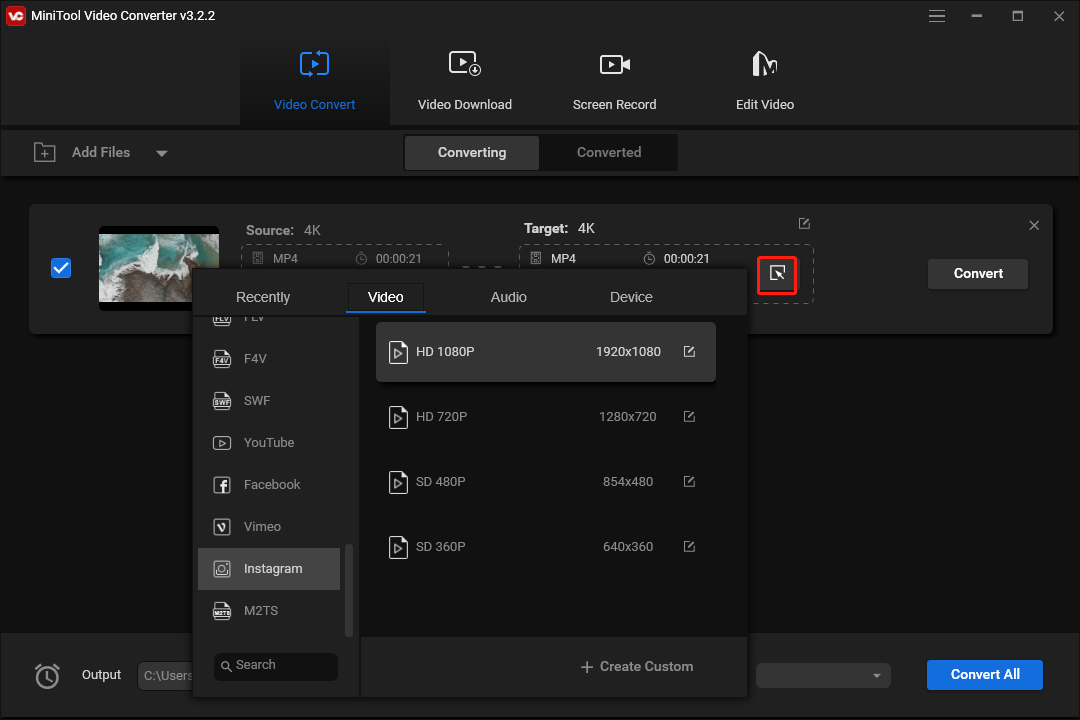
Step 3. Click the Convert button to start conversion.
Conclusion
How to upload high quality videos to Instagram? Just turn on high quality uploads on the Instagram app and you can easily share videos and photos in the highest quality.
Although you can upload a 4K video to Instagram, it will be cropped and compressed dramatically. To get a view of good quality, you should convert 4K video to 1080p.


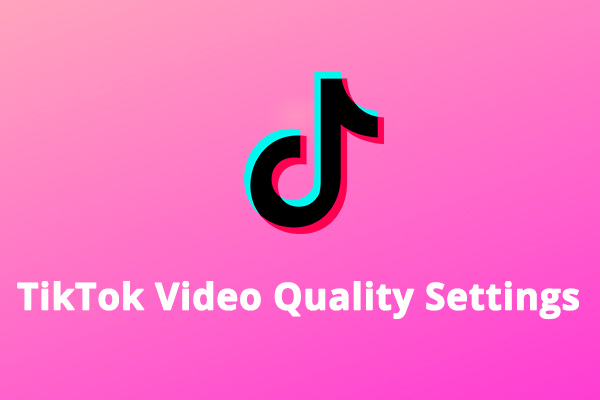
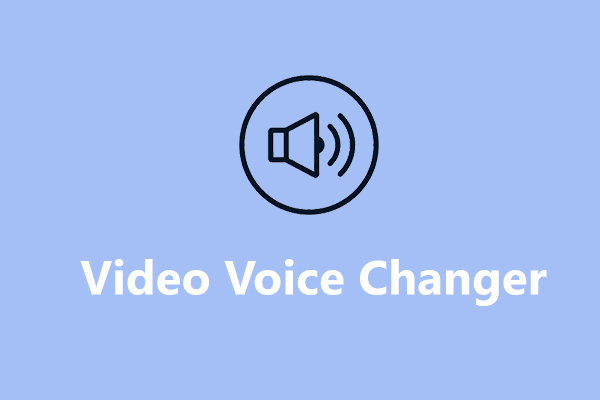
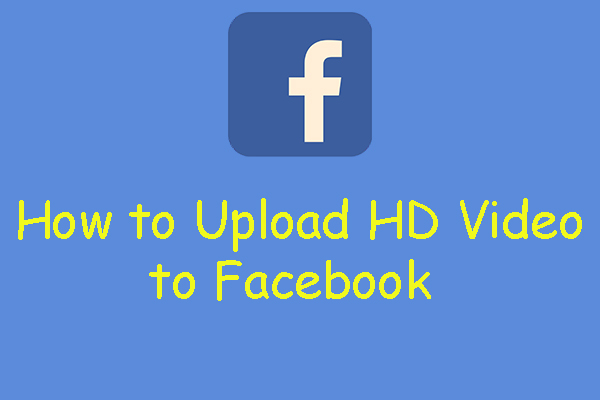
User Comments :