Shazam is a music recognition application available for iOS, Android, and macOS. How to Shazam a video to find what’s song in it? How to use Shazam on your device? This post offers clear guides on how to Shazam a song from a video on your iPhone and Android.
And if you need a free video editor to add music to a video on Windows, MiniTool MovieMaker is recommended here. It’s 100% free, with no watermarks, ads, bundles.
MiniTool MovieMakerClick to Download100%Clean & Safe
How to Shazam a Video on iPhone
Once you’ve installed Shazam on your iOS devices, you can identify a song in the Shazam app, or use the Auto Shazam, Control Center, or a widget to Shazam a song. If not, just go to the App Store to download and install the Shazam app.
It’s very simple to Shazam a song within the app. After playing a song, open this app, tap the Shazam button, and then it will display the song’s name, lyrics, etc. Here we’ll show you how to Shazam a video to recognize the song using the Auto Shazam and Control Center.
How to Shazam a Video Using Auto Shazam
After you open the Auto Shazam, Shazam can automatically recognize the music playing on your phone even if you switch to another app.
Step 1. Open the Shazam app, touch and hold the Shazam button to turn on the Auto Shazam.
Step 2. Play the video and Shazam will automatically identify the song in it, and the identified songs will be saved to the My Music section in the app.
To turn off the Auto Shazam, open the Shazam app and click the Shazam button. Or from the Home Screen, click the red microphone button to open the Shazam, and tap the Shazam button.
Related article: Who Sings This Song – Here’re Top 9 Song Finders
How to Shazam a Video Using Control Center
The second way is to add Shazam’s music recognition to Control Center and Shazam a video from the Control Center. This enables you to recognize a song playing around you or songs playing from a video app. And you’ll never wonder how to Shazam a song on Instagram, TikTok, YouTube, etc.
Step 1. On your iOS device, go to Settings and Control Center, then turn on the Access Within Apps, and click the + button next to Music Recognition to add it.
Step 2. Then play your video on your device, then open the Control Center, and click the Shazam icon to enable the Music Recognition. When the process is over, the identified song will show in a notification.
How to Shazam a Video on Android
That’s all about how to Shazam a song from a video on your iPhone. This part will describe how to Shazam a video on Android.
Android users can also identify a song within the Shazam app, or use Auto Shazam.
How to Shazam a Video Using Pop-Up Shazam
Step 1. Run the Shazam app after installation, swipe to the Library, and click the Settings button.
Step 2. Enable the Shazam from Pop-up. Click the Go To Settings, click the Shazam, and switch on Allow display over other apps.
Step 3. Play your video, and click the Pop-up Shazam button to identify the song in this video.
And the Auto Shazam also allows you to recognize a song from a video playing on another app. To turn on Auto Shazam, click and hold the Shazam app, then tap Auto Shazam. Alternatively, open the Shazam app and touch and hold the Shazam button.
While you’re in another app, you can also swipe down to display the Shazam in the notification bar, and click the Shazam button to recognize the music.
Also read: 4 Websites to Download Public Domain Classical Music
How to recognize unknown songs on your computer desktop? Check this video.
How to Add Music to Video with MiniTool MovieMaker
MiniTool MovieMaker is a free video editor and it enables you to add music to the video, split, trim, rotate, flip, slow down, speed up videos, put text on the video, apply video filters and transitions, edit AV1 videos, and more.
MiniTool MovieMaker allows you to add background music and audio recordings to your videos simultaneously thanks to multitrack editing support, which means you can process these two kinds of audio files in a project independently. Of course, you can layer videos, photos, text, effects, and animations to create engaging videos.
MiniTool MovieMakerClick to Download100%Clean & Safe
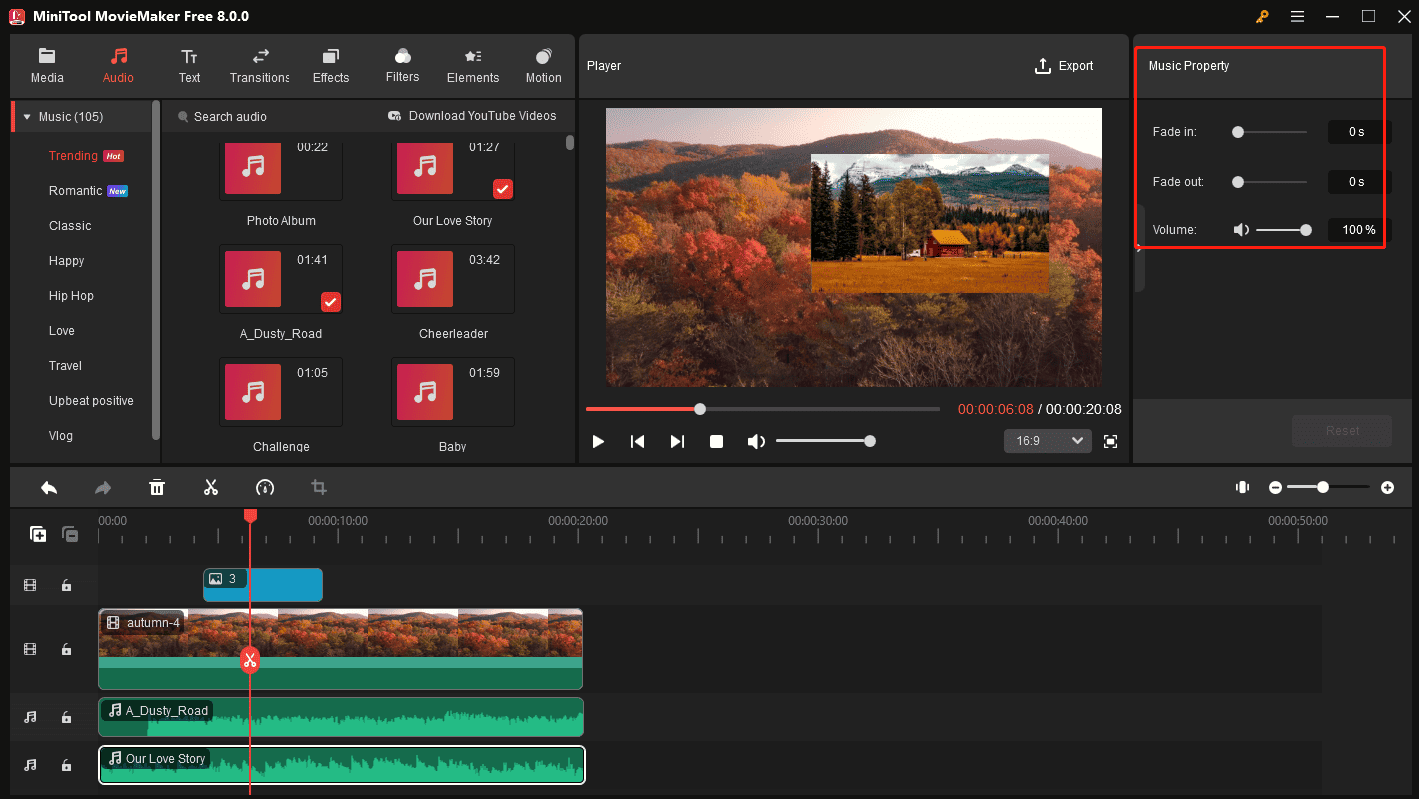
Here’s a simple guide on how to add music to video with MiniTool MovieMaker.
- Run MiniTool MovieMaker after the installation and close the pop-up window.
- Click the Import Media Files to add your video and music.
- Drag the video to the timeline. To mute the original audio, click the mute icon on the bottom left corner of the video.
- Drag the music to the timeline to add it to the video.
- Click the music, then you can adjust its volume, fade in and fade out it. Tap on Export to export your video.
Conclusion
That’s all about how to Shazam a video on your phone. Just follow the steps and try to identify the song from a video on your iPhone or Android.


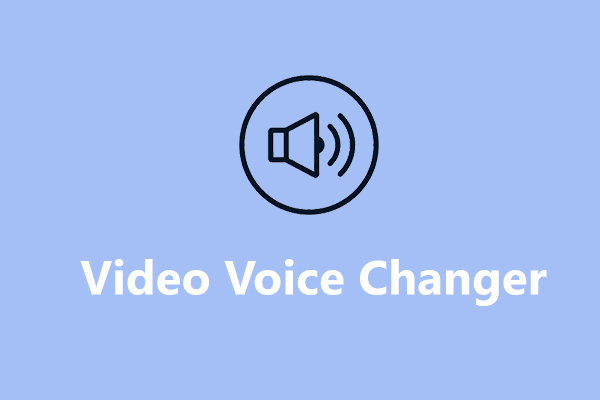
User Comments :