How to select and change the aspect ratio for your video? This article from MiniTool MovieMaker will help you understand the definition and importance of aspect ratio, and more importantly, it introduces 10 video aspect ratio changers to convert the ratio of a video without cropping.
What Is Aspect Ratio in Video
The aspect ratio of a video refers to the ratio of its width to its height, expressed with two numbers separated by a colon. The relationship between a video’s width to its height is important because it affects how the video displays and fits on your screen.
You must have learned some common video aspect ratios like 16:9, 1:1, or 9:16, but social media platforms like YouTube, Instagram, and TikTok require different aspect ratios for video posts.
Before digging into these video aspect ratio changers, let’s look at the popular aspect ratio standards of online videos.
Popular Aspect Ratio for Social Media Videos
Instagram Aspect Ratio
On Instagram, you can share video posts, Stories, Reels, and Carousel posts. The accepted aspect ratios include 1:1, 4:5, 9:16, or 16:9, but Instagram Stories and Reels only use the 9:16 aspect ratio.
TikTok Aspect Ratio
The standard aspect ratio for TikTok videos is 9:16 but 1:1 is also accepted.
Related: How to Fix “Couldn’t Upload Video” on TikTok [Mobile & PC]
YouTube Aspect Ratio
The standard aspect ratio for YouTube videos on a computer is 16:9. For YouTube Shorts, the video must be in a vertical orientation with a 9:16 aspect ratio.
Facebook Aspect Ratio
The aspect ratio for Facebook Feed videos is between 16:9 to 9:16, and Stories for 1.91:1 to 9:16.
Twitter Aspect Ratio
The aspect ratio of Twitter videos must be between 1:3 and 3:1, and the recommended ratios are 16:9 (landscape or portrait) and 1:1.
Now that you’ve learned the popular video aspect ratio standards of different social media platforms. How to edit videos with the desired aspect ratio, especially how to change the aspect ratio of an existing video without cropping? Here are 10 video aspect ratio changers for your reference.
Best Video Aspect Ratio Changer for Windows
How to change video aspect ratio without cropping on a Windows PC? Try these 3 video aspect ratio converters.
#MiniTool MovieMaker
MiniTool MovieMaker is a free and no-watermark video aspect ratio changer for Windows 10/11 users. Available aspect ratios include:
- 16:9 (widescreen)
- 9:16 (portrait)
- 4:3 (standard)
- 1:1 (Instagram)
MiniTool MovieMakerClick to Download100%Clean & Safe
Generally speaking, MiniTool MovieMaker provides 4 aspect ratios for your project. With this app, you can create videos for YouTube, Facebook, TikTok, Instagram, etc. You can select a ratio before creating a new project and also change the video aspect ratio while editing.
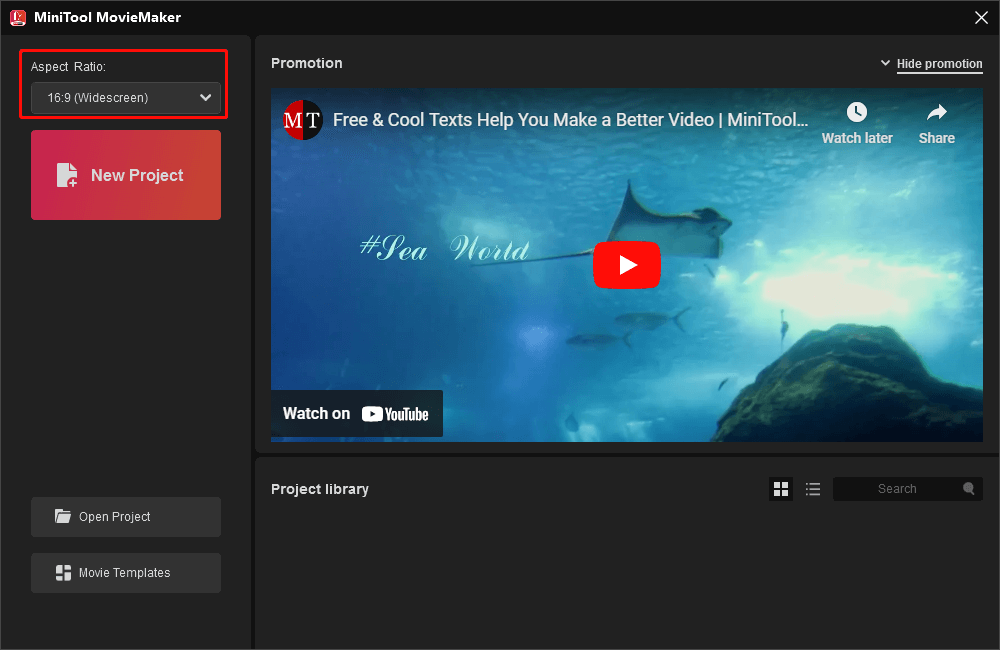
Once you’ve chosen an aspect ratio, all of your imported videos or images will fit the frame but with black bars. If you want to remove the black bars, you can crop the video with the same aspect ratio and it causes image loss.
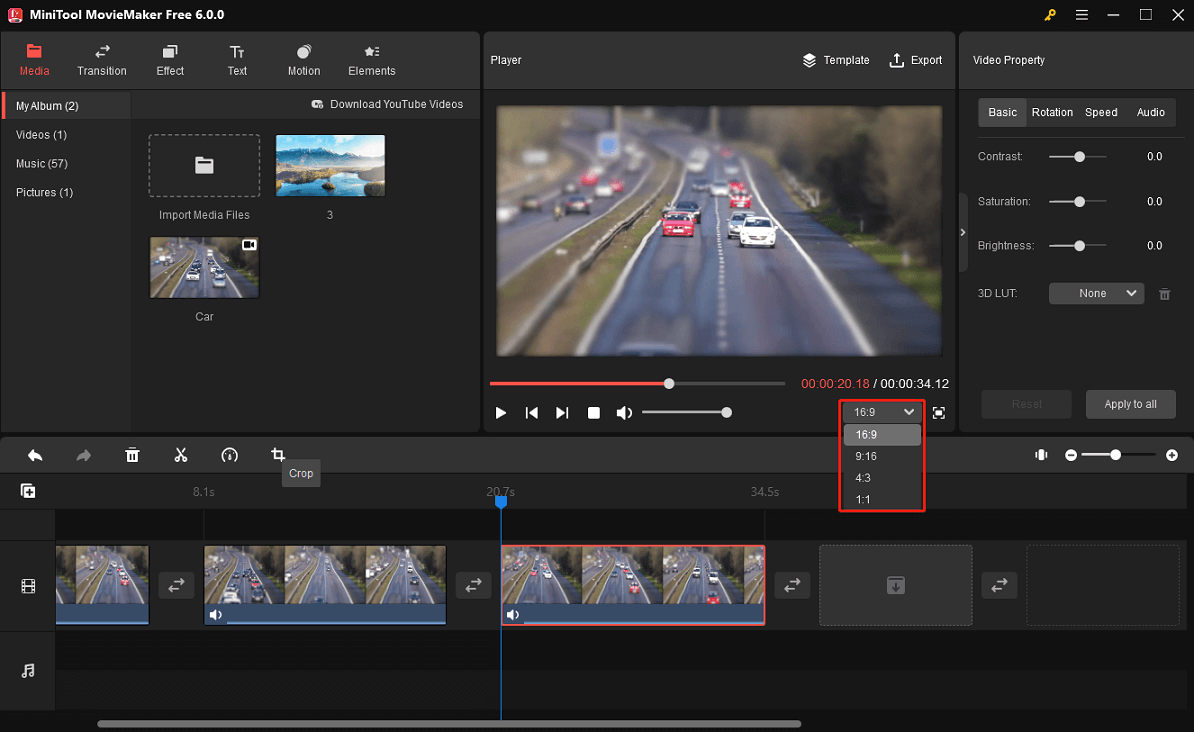
In addition to a video aspect ratio converter, MiniTool MovieMaker is equipped with many tools and features to help you make eye-catching videos. It lets you trim a video to remove unwanted either ends of a video, rotate and flip a video to change the orientation, adjust the video playback speed to create slow motion or fast motion effects, and reverse videos.
Apart from that, MiniTool MovieMaker provides a huge library of video transitions, filters, text templates, motion effects, and animated stickers to spice up your video, and this app keeps updating these resources.
When exporting videos, MiniTool MovieMaker lets you select the video format, resolution, frame rate, and bitrate. Also, it supports exporting videos perfect for your iPhone, Galaxy Note series, and other smartphones.
#Microsoft Photos
Windows 10’s Microsoft Photos app has a built-in Video Editor, and this is also a free video aspect ratio changer, supporting 3 ratios: 16:9, 9:16, and 4:3. After adding videos or images to the storyboard, you can choose a ratio for your video.
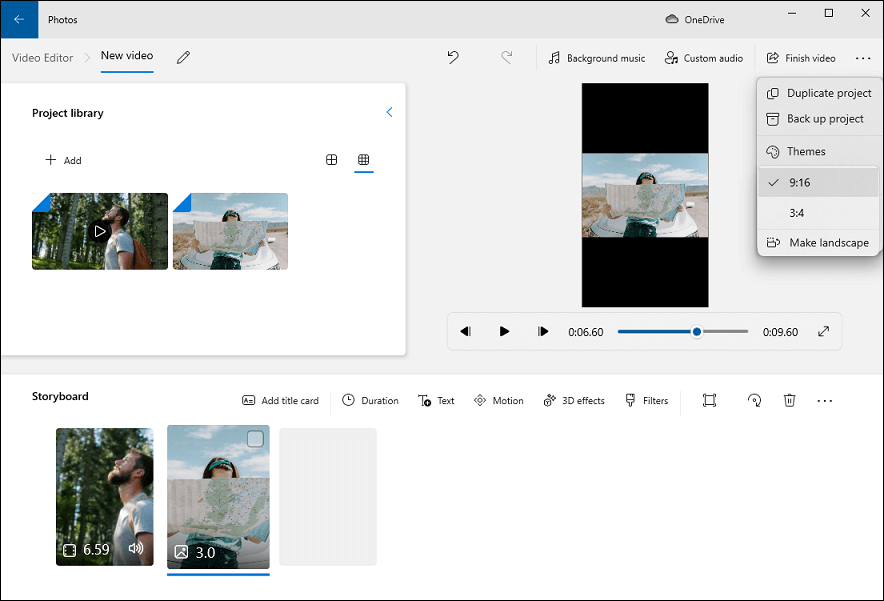
This video aspect ratio converter also lets you remove the black bars. For example, if you change a video’s ratio from 16:9 to 9:16, you’ll see black bars at the top and bottom of the video. You can click on the button next to Filters and select Remove black bars.
In addition, the Windows built-in video editor enables you to add a title to the video, trim and split videos, apply pan and zoom effects, apply filters, add background music or custom audio, and more.
If you want to use the Video Editor in Windows 11, you should get the Microsoft Photos Legacy app, a new version of the Photos app in Windows 11.
#Clipchamp Video Editor
Clipchamp is the built-in video editor for Windows 11, and it’s also available in Windows 10 from the Microsoft Store. Alternatively, you can use it in your browser. Of course, it can change the aspect ratio of your video. The supported ratios include:
- 16:9 (widescreen)
- 9:16 (portrait)
- 1:1 (square)
- 4:5 (social)
- 2:3 (vertical)
- 21:9 (cinematic)
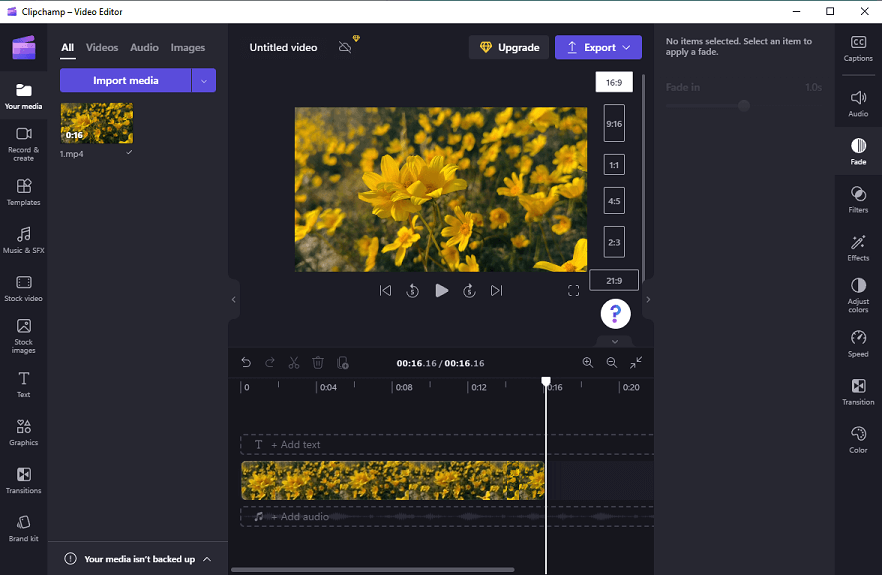
With Clipchamp, you can easily change the video aspect ratio to optimize it for YouTube, Vimeo, Facebook, Instagram stories/IGTV videos/posts, and more.
One of the best video editing apps for Windows 11, Clipchamp offers many other features, more than aspect ratio adjustment, such as transitions, filters, speed adjustment, color correction, stock videos/images/music, and more.
The Clipchamp free plan lets you export videos without watermarks. However, the video using features not included in the free plan will be watermarked.
Best Video Aspect Ratio Changer for Mac
When it comes to the best video editor for Mac, iMovie appears in most people’s minds. Can you change the aspect ratio of a video in iMovie? iMovie doesn’t offer preset ratios like 9:16 for you to change the video aspect ratio.
iMovie’s default aspect ratio is 16:9, if you upload a video with another ratio like 4:3, it will automatically crop the video to make it fit the 16:9 frame. If you want to change the ratio of a video on Mac, try another powerful Mac video editor – Final Cut Pro.
Final Cut Pro allows you to adjust the aspect ratio of your projects with ease. This video aspect ratio changer offers multiple sizes and shapes for you to choose from, such as vertical (9:16) and square (1:1). It also lets you scale the clip and move the position to make the video fit the frame.
With Final Cut Pro, you can create amazing videos for YouTube, Instagram, TikTok, and more platforms with a variety of transitions, video filters, multiple color correction tools, and more. Also, this program lets you export videos for Apple devices in 720p, 1080p, and 4K.
Best Online Video Aspect Ratio Changer
After learning about some video aspect ratio changers for your desktop, in this part, you’ll know some online tools to convert video aspect ratio.
#Video Candy
Video Candy is an online video editor that lets you trim, compress, crop, rotate, and loop videos, and more. Also, it can work as an online video aspect ratio changer to resize your video, supporting several ratios like 16:9, 9:16, 1:1, 4:3, etc.
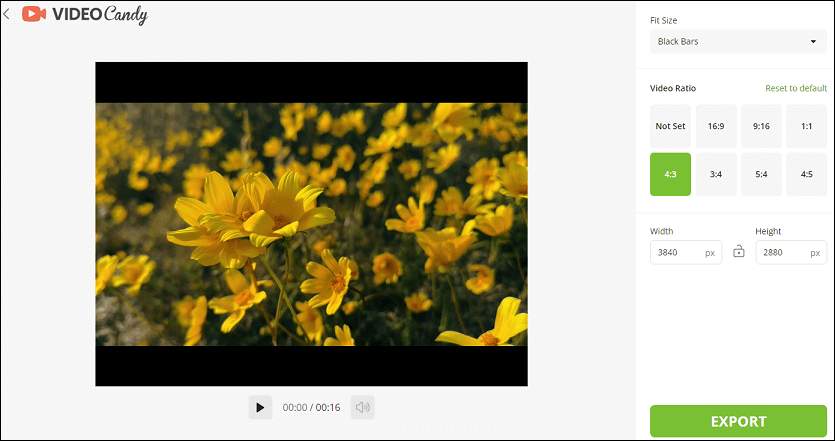
If you choose Video Candy to change the aspect ratio of a video, you have options to show the black bar, remove it, or blur it. However, when exporting videos, there’s no option to customize output settings like format or resolution.
#Kapwing
Kapwing is also an online video aspect ratio converter. It supports the most popular aspect ratios like 9:16, 1:1, or 16:9 to help you resize videos for TikTok, Instagram, YouTube, Twitter, and more social media platforms.
As a video editor, Kapwing provides more tools to edit and enhance your video. It allows you to trim, crop, split, speed, reverse, and rotate videos, adjust video color by opacity, brightness, contrast, saturation, and more. Kapwing is simple to use and suitable for both beginners and professionals.
#VEED
Alternatively, you can try VEED to change the aspect ratio of videos. The available aspect ratios include 9:16, 1:1, 16:9, 4:5, and 5:4. With VEED, you can easily make videos for YouTube, Instagram, TikTok, Facebook, Snapchat, etc.
Best Video Aspect Ratio Changer for Android/iPhone
This part will introduce 3 video aspect ratio converters available for your Android and iOS devices.
#CapCut
CapCut is an easy-to-use and versatile video editor app for smartphones, equipped with both basic and advanced features. For example, the basic editing tools include trimming, video speed control, transitions, filters, zoom/in/out effects, and more. The advanced features include keyframe animation, a chroma key tool, video stabilization, etc.
What’s more, you can use CapCut to create videos with a target aspect ratio like 9:16, 1:1, 4:3, and other popular ratios. By the way, you can use CapCut on Windows PCs and use it online to edit videos.
#Videoleap
To adjust the aspect ratio of a video, you can also try Videoleap, one of the best video editing apps for your phone. Available ratios in this app include 16:9, 4:3, 1:1, 9:16, 3:4, 2.35:1, 9:19.5, and 19.5:9.
With Videoleap’s templates, video effects, sound effects, and other features, you can create videos perfect for TikTok, Instagram, YouTube, and more.
#InShot
InShot is a popular and powerful video editor app with many features like transitions, effects, text, filters, sound effects, and more. Also, it supports changing the aspect ratio of your video, including 1:1, 4:5, 16:9, 9:16, 3:4, 4:3, and 2:3.
Learn More About Video Aspect Ratio
What’s the Difference Between Video Aspect Ratio and Resolution?
When it comes to the video aspect ratio, many people confuse it with video resolution. The aspect ratio of a video is the relationship between the width of a video frame compared to its height, while the resolution of a video is the total number of pixels contained in each frame like 1920 x 1080. The more pixels in a video, the higher the quality.
Does Aspect Ratio Affect the Video Quality?
The aspect ratio of a video determines how it displays on a device or platform and it will affect the overall quality of the video and viewing experience.
What Is the Best Aspect Ratio for Video?
Actually, there’s no fixed answer if you’re wondering about the best video aspect ratio. This mainly depends on the usage of your video. Before choosing the aspect ratio, figure out the video aspect ratio standard of your target platform or device.
What Aspect Ratio Do Filmmakers Use?
In film cinematography, there are 4 common aspect ratios, including 1.85:1, 2.39:1, 4:3 or 1.33:1, and 16:9.
What’s the Best Aspect Ratio for 4K Movies?
Generally speaking, 16:9 is the best aspect ratio for 4K movies.
Conclusion
When you need to adjust the aspect ratio of your video, you can try these video aspect ratio changers. All of them are simple to use and can make your video fit any social media platform.
If you have any questions while using MiniTool MovieMaker, you can contact us via [email protected].


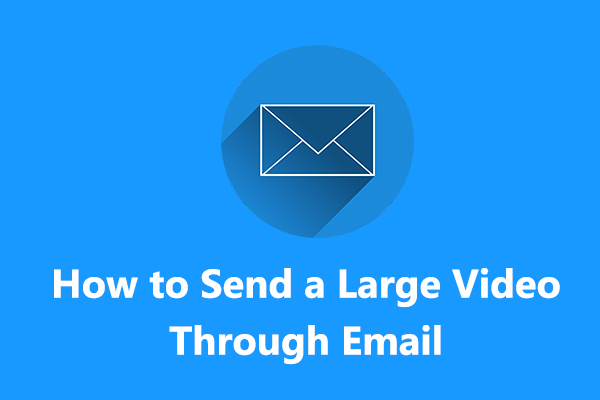
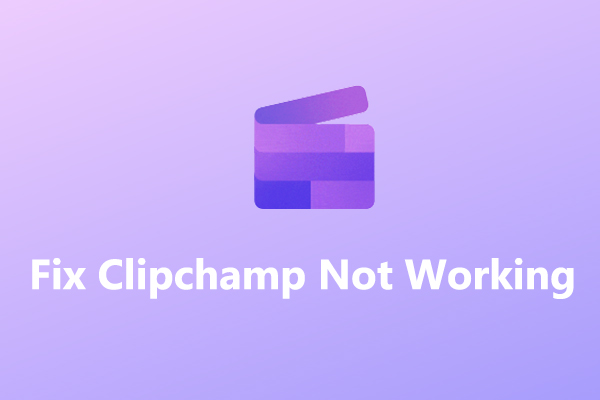
![How to Fix the DaVinci Resolve Media Offline Issue [Full Guide]](https://images.minitool.com/moviemaker.minitool.com/images/uploads/2023/03/davinci-resolve-media-offline-thumbnail.jpg)

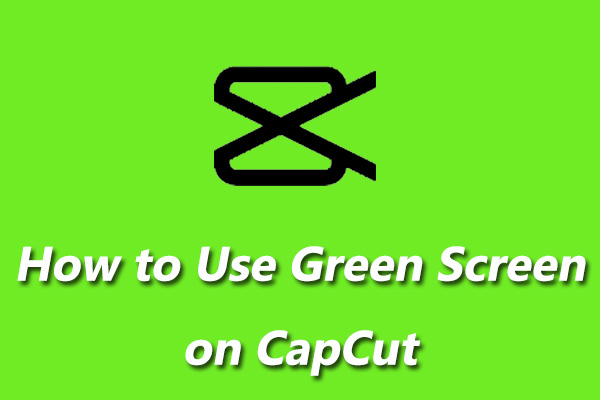
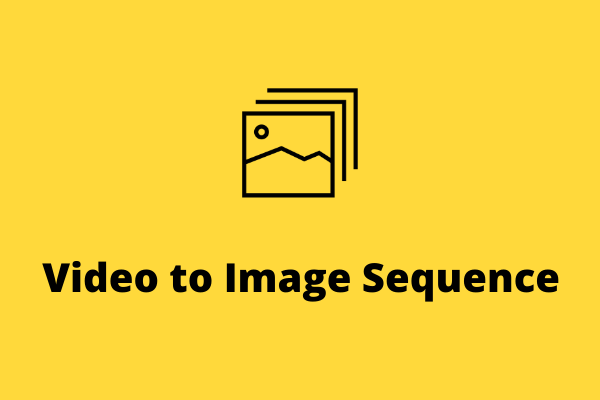
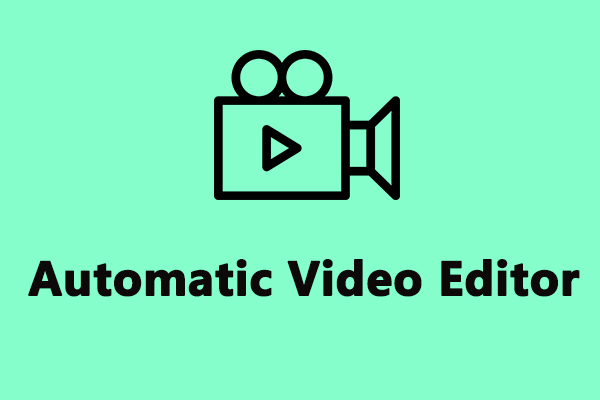
User Comments :