Developed by Blackmagic Design, DaVinci Resolve is a professional video editing application combined with color grading, color correction, visual effects, and audio post-production.
Although DaVinci Resolve is powerful enough, some errors also occur when you want to use it. For example, sometimes it won’t open. In this guide, we’ll discuss a common error in DaVinci Resolve, media offline.
Firstly, let’s figure out what media offline mean in DaVinci Resolve. The “Media Offline” issue means DaVinci Resolve is unable to locate your video file and fails to read your footage.
How to fix media offline in DaVinci Resolve? Why does it say media offline in DaVinci Resolve? Continue to read to learn the primary reason and related solutions.
#Case 1. Unlinked Clips
A common reason for DaVinci Resolve media offline error is unlinked clips this happens when you move the original clip to a new folder or drive. Therefore, the imported clips lose the link to the source footage on the computer.
Solution:
To fix DaVinci Resolve media offline caused by unlinked clips, you should select the clips with Media Offline error on the timeline, right-click on them, choose Relink Selected Clips, and browse for the folder that contains the source footage.
Also, if you imported the footage from the SD card, and then you pull out the SD card, when you go back to that project, DaVinci Resolve can’t actually access that footage. Media offline error happens too.
To avoid this error, copy your footage from the SD card to your computer before importing it into DaVinci Resolve.
Related: DRP to MP4: How to Export DaVinci Resolve to MP4
#Case 2. Missing Clips
In DaVinci Resolve, if you delete a clip in Medi pool after adding it to the timeline, the “Media Offline” error also shows in the preview window and a question mark is shown in the timeline.
Solution: Re-import the deleted clip to the media pool from the source footage folder.
#Case 3: H.265 Codec (HEVC)
If the “Media Offline” error happens immediately after importing your video files inside DaVinci Resolve. If you drag it into the timeline, it won’t play it and the “Media Offline” error still appears but you can hear the audio.
This DaVinci Resolve media offline error might be caused by H.265 HEVC code especially if your video is recorded on an iPhone, GoPro camera, or DJI drone. These devices can record high-resolution videos compressed in HEVC format in H.265 video codec.
Solution:
If you’re a Windows user, you should install HEVC video extensions from the Microsoft Store or convert your footage to MP4 because Windows 10/11 doesn’t support HEVC (H.265) videos although DaVinci Resolve has that support.
Note: To convert HEVC to MP4 on Windows 10/11, you can try MiniTool Video Converter, a free video converter.
MiniTool Video ConverterClick to Download100%Clean & Safe
Other Tips to Fix DaVinci Resolve Media Offline Error
In addition to the above 3 situations, media offline error can be due to other unknown reasons. If you still can’t resolve it, try these tips.
Tip 1: Convert the footage to MP4 (H.264)
MP4 (H.264) is one of the DaVinci Resolve supported media formats and codes. You can convert your footage to MP4 using free video converters like MiniTool Video Converter or Handbrake.
Then, import these MP4 files into DaVinci Resolve and see if the media offline issue is fixed.
Tip 2: Clear render cache
The media offline error in DaVinci Resolve may be also caused by the render cache files. Tyr to delete render cache files to fix it. Click Playback > Delete Render Cache > All.
Use a DaVinci Resolve Alternative to Create Videos
MiniTool MovieMaker is one of the best DaVinci Resolve alternatives for beginners to edit videos. This application allows you to crop, trim, rotate, and split videos, apply video filters & transitions, add titles/captions/credits, and more.
MiniTool MovieMakerClick to Download100%Clean & Safe
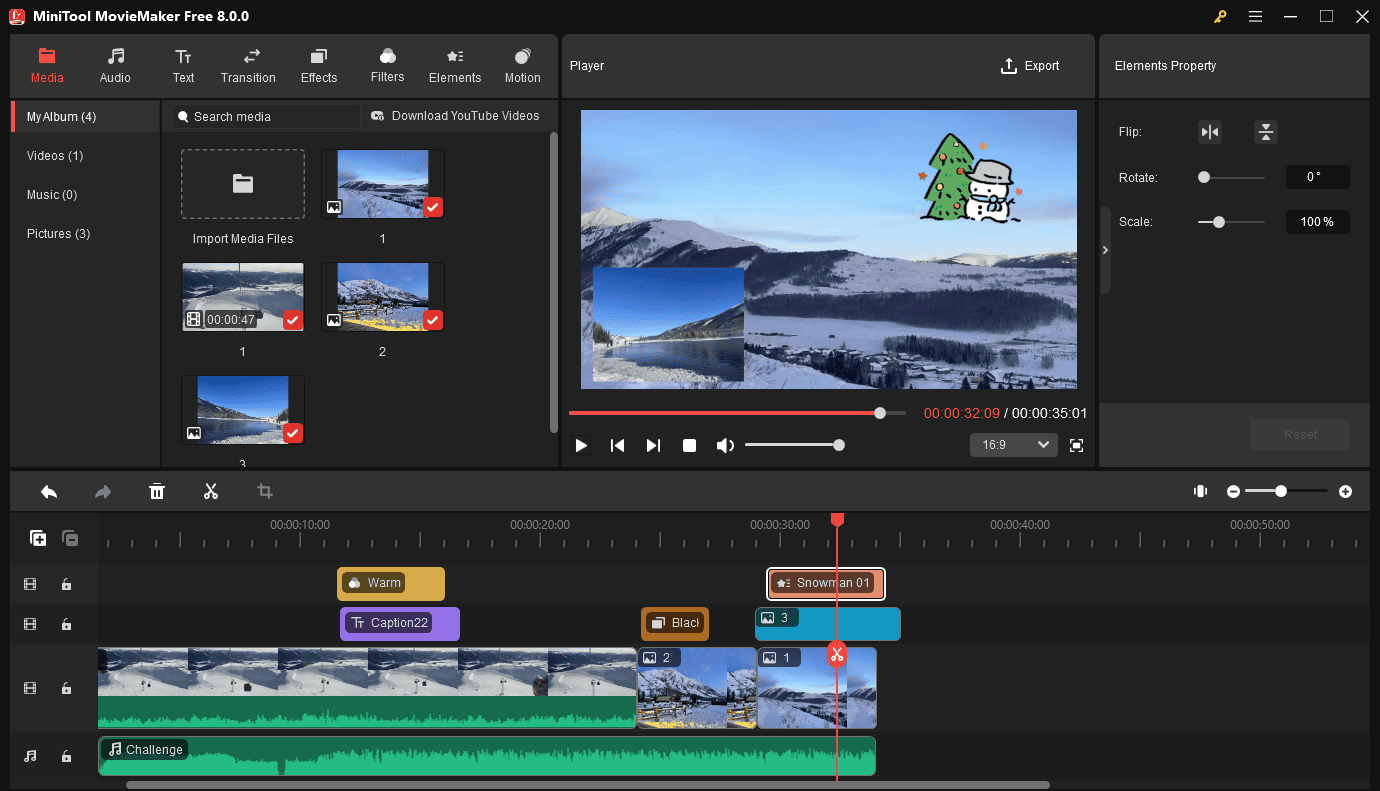
Additionally, MiniTool MovieMaker gives you even more possibilities to utilize and manage your footage thanks to its multitrack editing support. You can add up to 9 video tracks and 2 audio tracks to layer videos, images, audio, animations, etc. Furthermore, the track lock feature gives you greater control over each track independently.
Conclusion
It must be frustrating when the “Media Offline” error is shown in DaVinci Resolve. This post explains 3 main reasons for this issue and several solutions and tips to help you resolve the DaVinci Resolve media offline error.


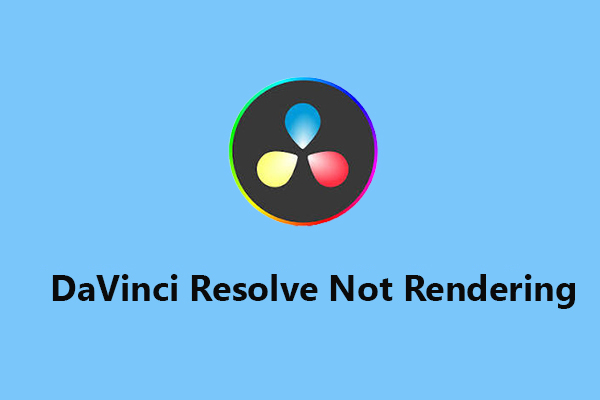
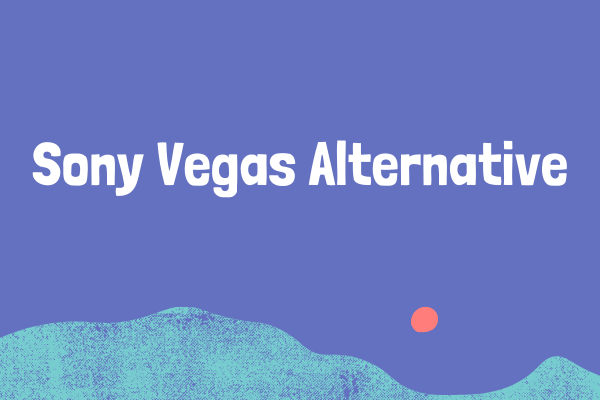


User Comments :