What Is a Common/Garden LUT?
LUT (pronounced ‘lut’) is an acronym that means Look Up Table. Within the context of video/movie/film and photo/picture/image/screenshot edition, a LUT is used to remap the input color values of source pixels to new output values based on data contained within the LUT.
To make it easier to understand, a LUT is a type of color preset that can be used to images or footage. Practically, however, LUTs are applied to many color correction tasks (both technical and creative).
Technical LUTs
LUTs are used in the following cases of technical field.
First of all, when calibrating displaies or other monitors for color critical work like editing or grading, LUTs are used.
Secondly, LUTs that convert from different color spaces such as converting Rec 2020 to Rec 709.
Thirdly, LUTs that are usually created by the camera manufacturer to convet camera logarithmic formats that digital cinema cameras typically capture footage into Rec 2020 or Rec 709.
Creative LUTs
Besides technical LUTs, also, lookup tables can be used creatively with endless possibilities. For examples, LUTs can be used to enchance colors, replicate the look of a particular movie emulsion, create monochrome or sepia effects, and boost shadows and highlights.
Technical & Creative LUTs
Moreover, LUTs can be technical and creative at the same time. For instance, LUTs created by digital imaging technicians (DIT) and stored into “LUT boxes” connected to on-set monitors combine a camera LUT with a creative LUT.
LUT Types
In general, there are 2 types of LUT, 1D LUT and 3D LUT.
1D LUT
In the first place, let’s see what is a 1D LUT. When applied, a 1D LUT on its own can only change a single input value. That is to say, 1D LUT can only be applied for changes in luminance like gamma correction, contrast, brightness, as well as black and white levels.
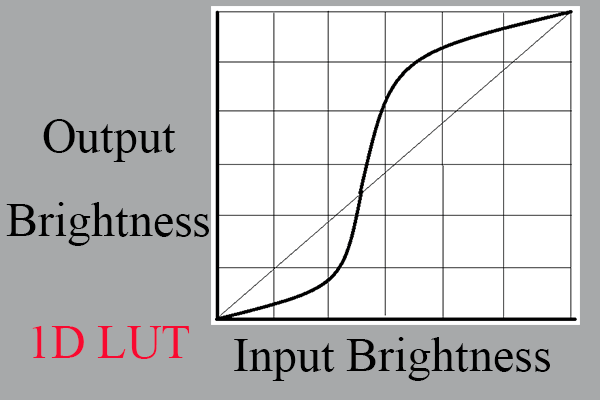
3D LUT
However, usually, 3x 1D LUT are used together with one for each color channel. When the LUTs are applied to a source, the input red, green, and blue values of each pixel are mapped to new output values.
The Lookup Tables adjust the brightness of each of the red, green, and blue channels respectively of each other, depending on the values contained within the LUTs. That is to say, they can only control brightness, contrast, gamma, as well as black and white levels.
That is where 3D LUTs come into being. It map red, green, and blue to 3 axes of a three-dimensional cube. Color values can be adjusted relative to each other, which enables any color to be mapped to any other color. That permits much more complex color correction including changes in saturation and hue.
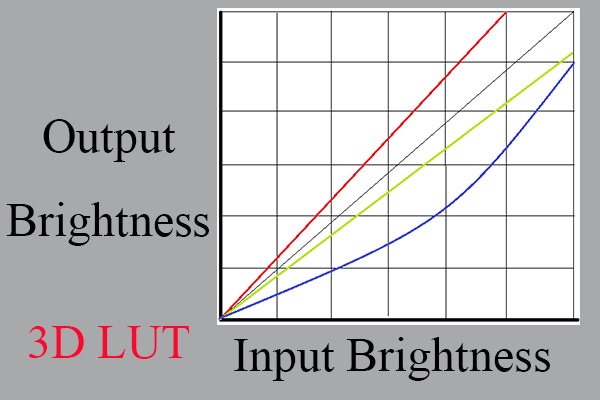
3D LUT vs 1D LUT
1D LUTs are useful for a lot of color correction tasks like gamma correction and overall color balancing. Yet, they lack the precision needed for more complicated non-linear colour correction such as film stock emulation and color grading.
A 1D LUT has a lookup table of values based on the bit depth. Thus, a 10-bit 1D LUT has 1024 values while 3 x 1D LUTs have 3 x 1024 = 3072 values. Mapping the 10-bit colors in 3-dimensions means 1024 x 1024 x 1024 (more than one billion) values, obviously bigger than the 1D LUT.
Therefore, saving a 3D LUT in that way requires a large file size, which has effects on storage space and device performance. Yet, being different from the majority of 1D LUTs, 3D LUTs don’t save an output value for each input value. They take advantage of a lattice of values. So, a given input value exists at a point whthin the lattice.
What Is a 3D LUT?
A 3D LUT (3D lookup table), in the film industry, is used to map one color space to another. Usually, 3D lookup tables (3D LUTs) are applied to calculate preview colors for a monitor or digital projector of how an image will be reproduced on another display device, which is typically the final digitally projected image or release print of a movie.
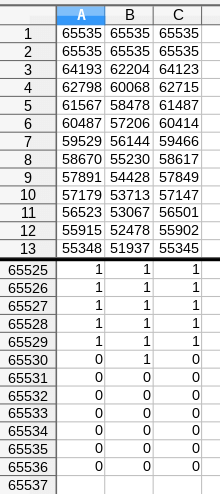
A 3D LUT is a 3D lattice of outut RGB color values that can be indexed by sets of input RGB color values. Each axis of the lattice represents one of the 3 input color components and the input color defines a point inside the lattice. Because of the point may not be on a lattice point, the lattice values must be interpolated.
The interpolated value is also good for calculating the output value. So, most products adopt trilinear or tetrahedral interpolation. The interpolation method used if very important to prevent visual artefacts.
Both lattice size and bit depth determine the precision of the 3D LUT. Cubes may be of various sizes and bit depths. Lattice sizes can be 17x17x17, 33x33x33, 65x65x65, or higher; bit depth can be 8-bit, 10-bit, 12-bit, or 32-bit (floating point).
Usually, 3D LUTs take advantage of 33x33x33 cubes. The most common practice is to use RGB 10-bit/component log images as the input to the 3D LUT. Output is often RGB values that are to be placed unchanged into a display device’s buffer.
3D LUTs are not only an extremely precise method of color correction but also a very efficient one. They are extensively used in the post-production of movies and videos in grading/finishing, on-set grading, display calibration, and converting from camera log formats to Rec 709 or 2020, as part of the digital intermediate process.
Modern graphics cards (GPUs) have direct support for 3D LUTs enabling the entire HD (high-definition) images to be processed at 60 FPS (frames per second) of frame rate.
3D LUT Creator/Editor
Now, let’s see a desktop program called MiniTool MovieMaker that can create 3D LUT effect for your videos and photos. This tool is a professional and reliable video editing software that supports Windows 11, 10, 8, and 7.
MiniTool MovieMakerClick to Download100%Clean & Safe
- Download, install, and launch this 3D LUT editor on your Windows computer.
- Import the target videos or pictures that you would like to add 3D color lookup table effect. Just do it under the default Media tab in the upper left.
- After importing the target materials, click the + icon in the bottom right of each object to add them to the timeline one by one. Or, you can add them in bulk using the Shift or Ctrol key together with your mouse. It is just like select multiple items in Windows File Explorer.
- Then, click on the target video or photo on the track, and choose a 3D LUT filter from the upper right section under the Video Property or Image Property section that shows up after selecting the material.
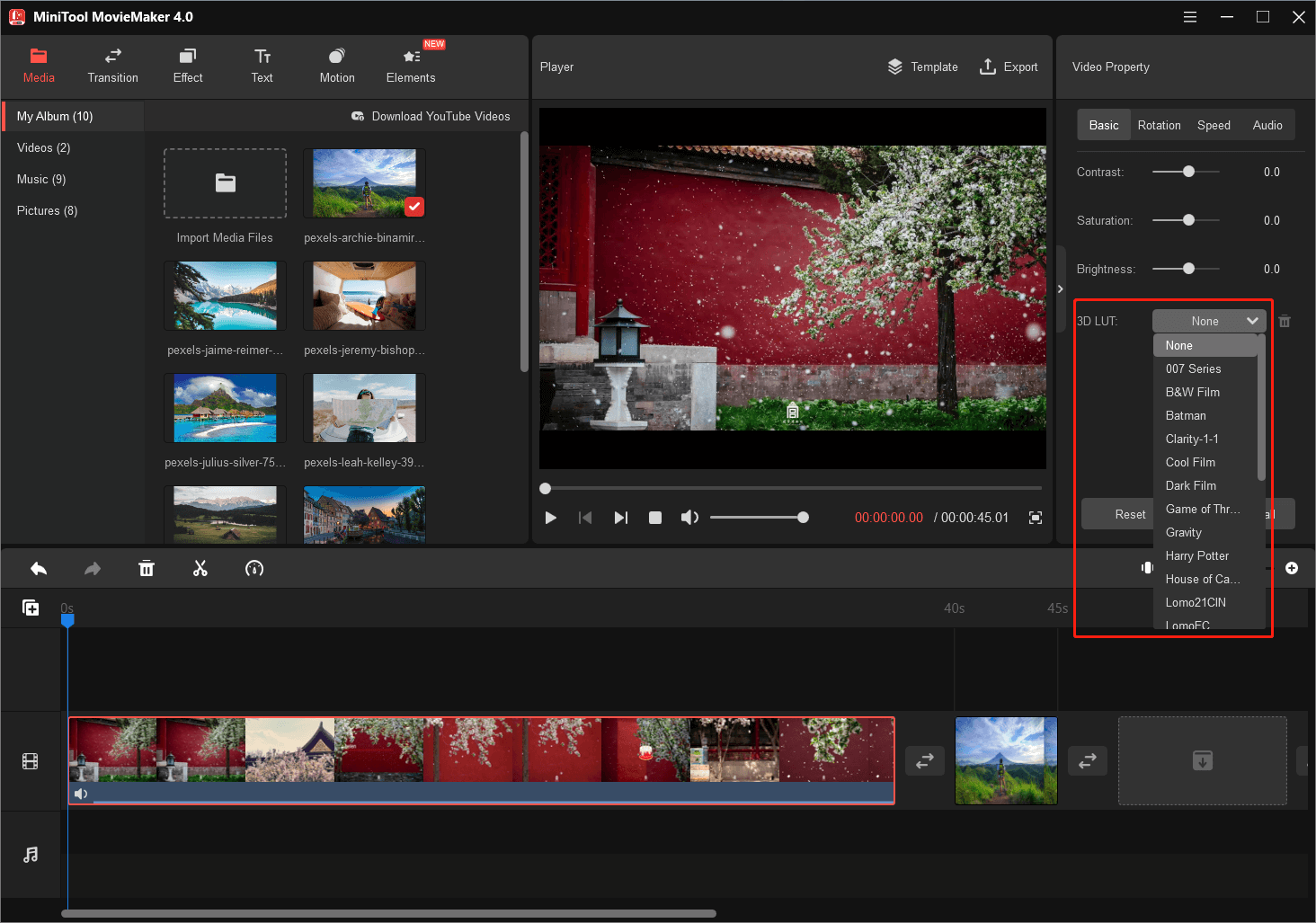
Currently, MiniTool MovieMaker supports the following 3D LUT effects, all 23 kinds.
- 007 Series
- B&W Film
- Batman
- Clarity-1-1
- Cool Film
- Dark Film
- Game of Thrones
- Gravity
- Harry Potter
- House of Cards
- Lomo21CIN
- LomoFC
- LomoFPE
- LomoVS
- MadMaxFuryRoad
- Mission Impossible
- Reign
- RMNDrak1
- RMNFadeA…
- Sparta 300
- Star Wars
- Walking Dead
- Warm Film
In addition to 3D LUT effect, you can further edit the contrast, saturation, brightness, and speed of your video; rotate/flip the video; fade in / fade out and change the volume of the audio in your video; add other filters, texts, motions, funny animation elements, music as well as trasitions for the target videos/images.
Once you have finished the edition, just click the Export option from the top bar to export the edited video of different formats that can be played on both PCs and mobile devices. At the same time, you can select the file extension, encoder, resolution, bit rate, etc. of the exported video file.
Other Tools Involves 3D LUT
In addition to the 3D LUT creator – MiniTool MovieMaker, there are some other applications that related to the 3D LUT technology.
Free LUTs by FixThePhoto
FixThePhoto is a reliable photo editing agency that offers online photo retouching services. It provides its users with numerous free LUTs to make their footage vivid and fascinating. These free LUTs are easy to use when decorating your pictures:
- Free film LUTs
- Free color LUTs
- Free weeding LUTs
- LUTs for Premiere
- LUTs for GoPro
- …
3D LUT Creator
3D LUT Creator is a program with unique tools for professional color correction and grading of digital images and videos. It makes 3DLUTs that can be imported into many programs like Adobe Photoshop, Adobe After Effects, Adobe Premiere Pro, FinalCut Pro, as well as DaVinci Resolve.
Color correction in 3D LUT Creator is achieved by bending the grid tied to the color plane containing hue and saturation. This interface usage enables users to alter the color scheme of the photo completely in a few clicks or permits customers to work with the desired color ranges separately.
3DLUT Mobile
3DLUT Mobile is the mobile client of the desktop 3D LUT Creator described above. It can adjust the look of your smartphone videos/photos. Color filters are stored as 3DLUTs and downloaded from 3D LUT Creator server. Besides, you are able to create personalized color filters relying on the desktop edition and upload them to the server to use in the app.
LUT Generator
ARRI LUT Generator can be used to create LUT’s for on-set or post production. “ALEXA Classic 709” is the famuous K1S1 LUT. For HDR, you can set the Peak White Point: 1000, 2000, or 4000 nits. The 3D LUTs are based on different tone-mapping curves depending on the maximum luminance.
ARRI offers 3D LUTs that render diffuse white towards an approximate luminance of 100 or 200 cd/m2, which are compatible with the BBC recommendations for creating HLG compatible HDR signals.
To Wrap Things Up
All in all, 3D LUT is an advanced color processing and managing technology that is used in video and photo modification. You can take advantage of it in most video editors like MiniTool MovieMaker. If you have extra knowledge to share with us, please leave a comment below. If you encounter any problem while using MiniTool MovieMaker, please contact [email protected].


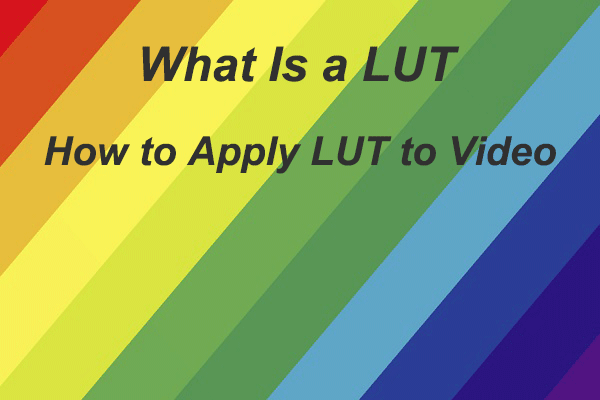

User Comments :