Video gives us a real-life picture of what is going on. It is very easy to share videos across multiple platforms. And, you even can make money on YouTube. Both consumers and marketers like videos. But, how to make a cool animated video? Is it possible to make video without watermark?
Turning to a suitable video editor without watermark is a good choice. Which is the best video editor without watermark? This post lists several free video editing software no watermark.
8 Best Free Video Editing Software without Watermark for PC
- Windows Movie Maker
- MiniTool MovieMaker
- VSDC Free Video Editor
- Movavi Video Editor
- OpenShot
- Shortcut
- Lightworks
- DaVinci Resolve
| Video Editing Software | Compatibility | Fees |
| Windows Movie Maker | Windows 7 | Free |
| MiniTool MovieMaker | Windows 7/8/10 | Free |
| VSDC Free Video Editor | Windows | Free/ Pro ($19.99 per month) |
| Movavi Video Editor | Windows/ Mac | $54.95/year or $79.95 for a lifetime license |
| Openshot | Windows/ Mac/ Linux | Free |
| Shortcut | Windows/ Mac/ Linux | Free |
| Lightworks | Windows/ Mac/ Linux | Free/ Pro (19.99 € per month) |
| DaVinci Resolve | Windows/ Mac/ Linux | Free/ Studio ($299) |
Next, let’s view these software one by one.
#1. Windows Movie Maker
Almost all Windows 7 users have heard of Windows Movie Maker, a free and simple video editing software. With this tool, you can easily create a cool video without watermark.
- It offers easy-of use interfaces for editing.
- It provides different transitions. You can add transitions to clips to make the switch smooth and look good.
- It offers a lot of text effects to help you complete your movie.
- It can split or trim video to remove some unwanted parts from your video.
Note: If you don’t know where to download this free video editing software no watermark, you can click the following button.
The following window is the main interface of this free video editor without watermark for PC. It consists of four parts: Menus, Toolbar, Preview window, and Storyboard pane.
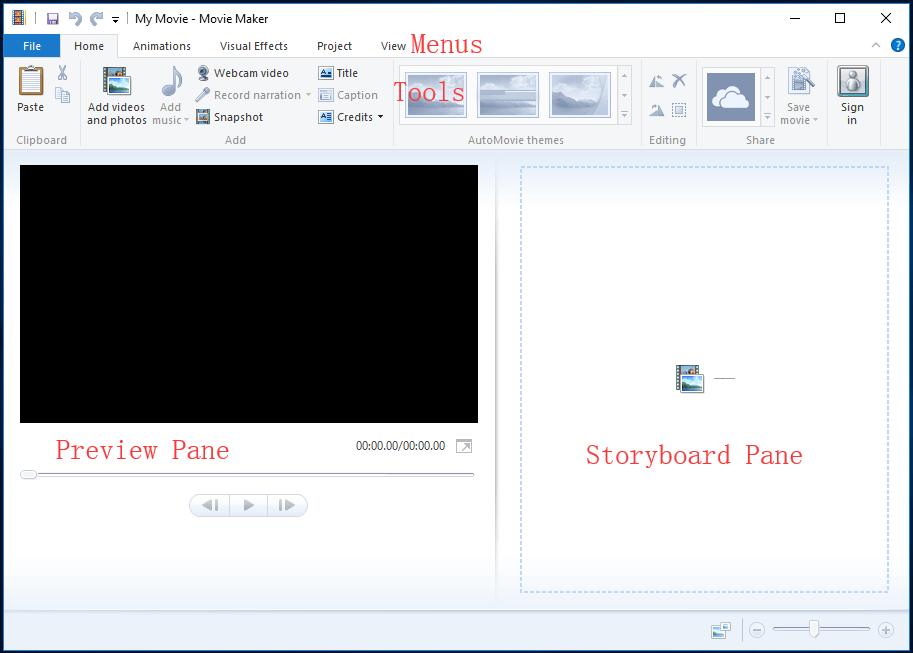
After downloading and installing Microosft free video editing software no watermark, you are able to import your pictures and videos, and then make a video.
Related article: How to Use Movie Maker | Step-by-step Guide for Beginners.
Windows Movie Maker indeed can help you easily and quickly make video without watermark. But, it was officially discontinued on January 10, 2017. Fortunately, The Best Movie Maker Alternative, MiniTool MovieMaker, Is Coming.
#2. MiniTool MovieMaker
MiniTool MovieMaker is another free video editing software without watermark. This free video editor without watermark for PC covers all the basic video editing techniques and the advanced multitrack editing feature, giving you the freedom to create compelling stories.
MiniTool MovieMaker supports up to 9 video tracks and 2 audio tracks to layer videos, pictures, text, effects, animations, and audio, and the track lock feature helps prevent any incorrect operations.
- It supports many common video formats including MP4, AVI, MOV, etc.
- It lets you edit videos, photos, texts, and elements in the preview window.
- It provides a lot of cool video transition effects to make your slideshow or movie look good and impressive.
- It allows you to crop videos, change the video aspect ratio, add frames to videos, etc.
- It offers titles, captions and end credits to help you complete your movie. More details can be found in this post: Need to Add Subtitles to Video Free? Try 2 Simple Ways!
- It is able to change the color of the video easily and quickly.
- It not only can split large video into different parts but also can trim video to remove the start and end parts.
Want to experience these wonderful features of this free video editor without watermark?
MiniTool MovieMakerClick to Download100%Clean & Safe
Simple Steps to Make Videos without Watermark
MiniTool MovieMaker has a user-friendly and well-organized interface that is easy to use even for beginners without editing experience. You can easily turn your footage into a stunning video in this app. Here is a simple guide for you.
Step 1. Launch MiniTool MovieMaker after installation and close the project library window to enter the main interface.
Step 2. Click the Import Media Files button under the Media tab to open your media files, drop and drop them to the timeline. You can then adjust the order of the clips on the timeline as needed.
Step 3. If you want to create a picture-in-picture effect, overlay any two videos/photos (drag and drop a video/picture on top of the footage on the first video track. Then, you can edit the overlay element in the player section.
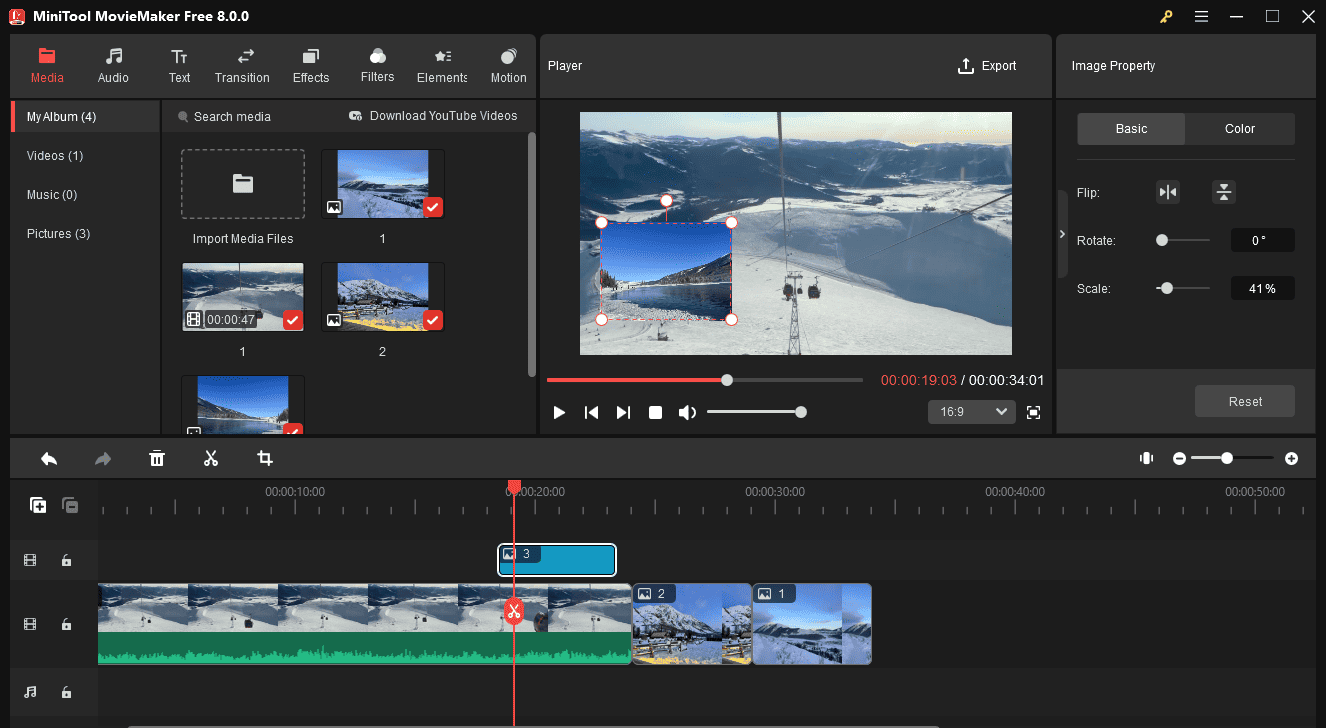
Related article: if you want to trim or split video, you can read this post “How to Cut Video Easily and Quickly (The Definitive Guide)” because it shows different ways to trim a video.
Step 4. Next, continue enhancing your media with filters, transitions, effects, animated stickers, and motion effects. You can also trim and split videos, edit the clip’s playback speed, adjust the clip’s color, and more.
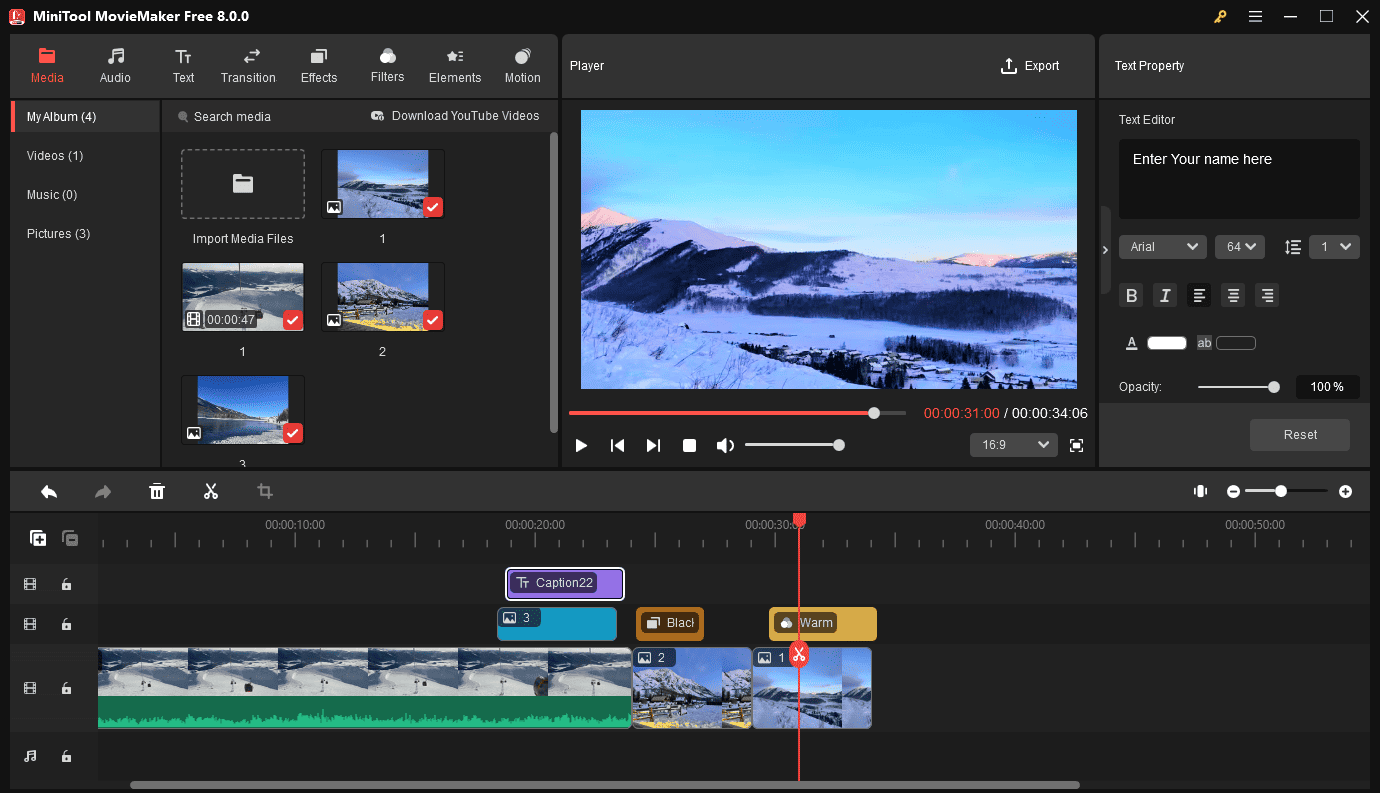
Step 5. Click the Export button in the upper right corner to enable the export settings window where you can give the video a name, and set the output folder, format, resolution, frame rate, quality, bitrate, etc. Finally, click the Export button to start rendering the video.
#3. VSDC Free Video Editor
A long time ago, VSDC free video editor, non-linear free video editor, ranks at the first place in the list of best free video editors available online. Marketing professionals like using this tool to create product demos to improve the knowledge base of their audience.
- It is compatible with Windows 2000/ XP, Vista, Windows 7, 8 and 10.
- It lets you directly export video to social media and YouTube.
- It supports all the most popular codecs, filters, and video formats.
- It offers visual and audio effects like color correction, object transformation, filters, and others to help you complete movie.
With this free video editor without watermark, you can create free video tutorials and post them on different websites online. People with professional level editing can choose the Pro version of VSDC, which costs $19.99.
#4. Movavi Video Editor
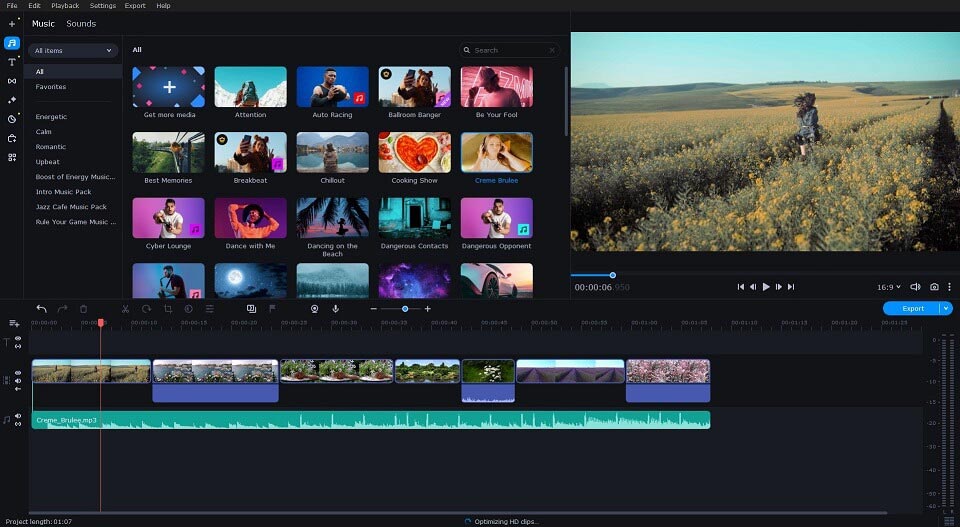
A user-friendly video editor by Movavi has been designed for beginners and experienced users alike. It provides plenty of useful features for creative editing, like background removal, animated titles, effects and transitions, picture-in-picture mode, and more.
- It supports all popular video and audio formats and offers quick export to different platforms.
- It provides users with a built-in library of titles, effects, transitions, music, etc.
- It comes with both basic features like crop, rotate, split, merge and advanced video/audio editing tools such as color correction, video stabilization, and more.
- It offers AI-powered features including scene and beat detection, background removal, noise reduction, etc.
Although the software is not completely free, it does offer a 7-day trial period which can help you determine whether it’s worth investing in. The paid version costs $54.95/year or $79.95 for a lifetime license and removes the watermark.
#5. OpenShot
When it comes to the “free video editing software no watermark download” issue, you can try OpenShot, a free and open-source video editing software.
- It is compatible with Windows, Mac, and Linux.
- It has a simple user interface and you can redistribute or modify it.
- It supports most video and audio formats.
- It has a powerful animation framework and allows multiple animation possibilities.
- It allows you to create many tracks and layers.
If you are searching for a feature-rich yet easy-to-use video editing tool to create videos without watermark, you can try this tool.
This free video editor without watermark includes some advanced features like 3D animation tools and chroma key function although it doesn’t have multicam editing ability.
#6. Shortcut
Shortcut is another open source and free video editor without watermark.
- It supports Windows, Linux, and Mac.
- It supports a wide range of video file formats in FFmpeg.
- It allows input and preview monitoring.
- It enables 4K resolutions.
This free video editor without watermark helps you design custom videos easily because it has a range of file formats along with awesome video/audio effects and variable frame rates.
Besides, the free video editing software no watermark doesn’t require importing projects from the system because of its native timeline editing feature.
You can lock waveforms and multitracks to create wonderful videos.
#7. Lightworks
Lightworks is a professional non-linear editing system for editing and mastering digital video in various formats, including 2K and 4K resolutions, and television in PAL, NTSC, and high-definition formats.
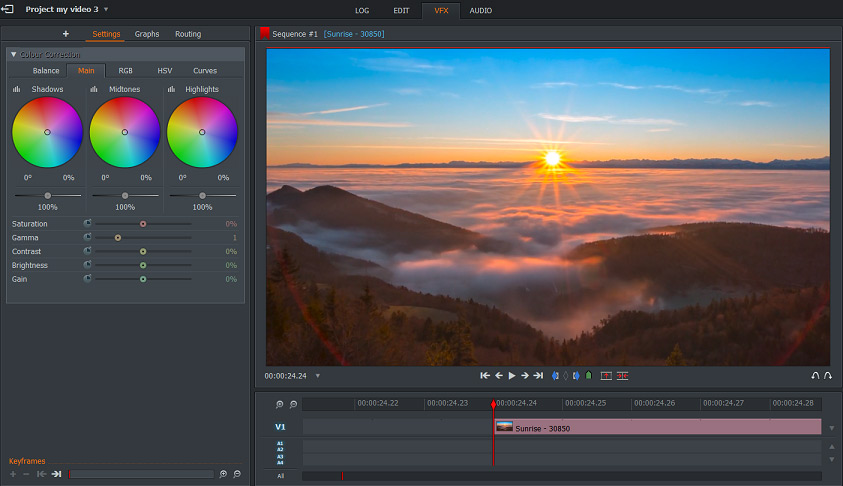
- It has a simple user interface and provides easy video trimming and timeline editing.
- It supports wide formats and variable frame rate media.
- It exports video for YouTube/Vimeo, SD/HD, up to 4K.
Some filmmakers use this tool to create Hollywood movies like The Wolf of Wall Street and Pulp Function etc. This free video editor no watermark does not pose any video length limit rule on users.
Useful tips: The free version of Lightworks has much of the functionality of the premium version. However, if you want to enjoy some advanced features like project sharing, stereoscopic output, and timeline rendering, you need to choose Pro edition which costs $24.99 monthly (no Boris FX available).
#8. DaVinci Resolve
Are you still worrying about the “free video editing software no watermark download” issue? DaVinci Resolve is a well-designed non-linear video editor with in-depth editing capabilities.
- It is known for its wide set of professional level features that suit to colorists, editors and professional video makers.
- It lets you combine offline and online video editing, including color modification, audio post-production, and visual effects. You can mix, edit, record, sweeten and master audio signals with the full 3D audio space while working on 1000 different channels.
- It introduces the use of Blackmagic RAW which is a new codec ensuring excellent quality of images.
DaVinci Resolve is the only post-production workflow solution that allows everyone to work together on the same project at the same time!
In general, this free video editor without watermark appears more useful for professionals. But, if you want to experience the advanced features such as the 4K editing in DaVinci Resolve, you need to go to the paid Studio version, which is reduced to $299.
Bottom Line
It’s time to choose a free video editor without watermark to make a cool video. There are 8 best free video editing software. All of them can help you make a cool video without watermark. You can choose a suitable one according to actual needs.
Which is the best free video editor without watermark?
In general, the final selection of video editing tool actually depends upon basic requirements of you.
Which software from my list do you prefer? Do you meet any problems when using these software? Please let us know by leaving comments in the below part.
If you have find another best free video editing software no watermark for PC, please share it with us! Thanks in advance!
Free Video Editing Software no Watermark FAQ
- Download and install the free video editor without watermark – MiniTool MovieMaker.
- Launch free video editing software, and import your media files.
- Drag and drop these files to timeline.
- Edit videos.
- Export and share this video without watermark with friends.
- Windows Movie Maker.
- MiniTool MovieMaker
- iMovie
- VSDC Free Video Editor
- OpenShot
- Shortcut
- Lightworks
- DaVinci Resolve
- VideoPad Video Editor
- Blur the watermark.
- Crop video to remove the watermark.
- Repalce the watramark with your video.
- Remove Watermark with Dedicated tools.
- Edit the photo with the clone tool.
- Crop the Watermark Out.
- Overlap your own watermark.
- Search online for related images or stock free images.
Related article:


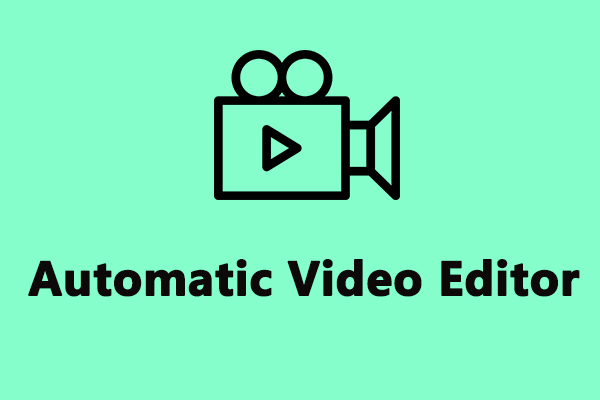
![5 Best Open Source Video Editors [Free]](https://images.minitool.com/moviemaker.minitool.com/images/uploads/2020/07/best-open-source-video-editor-thumbnail.png)
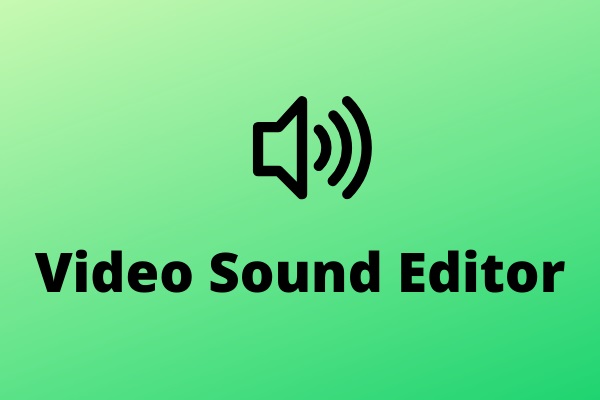
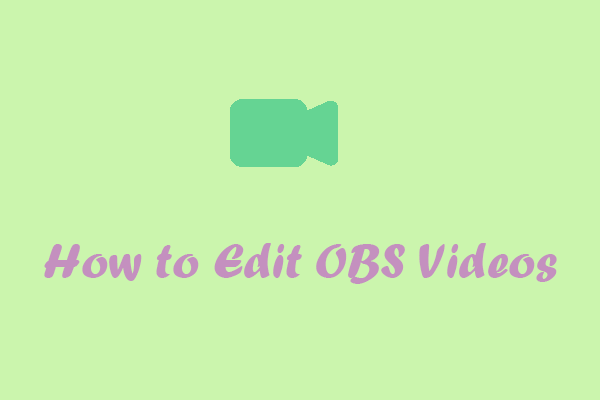
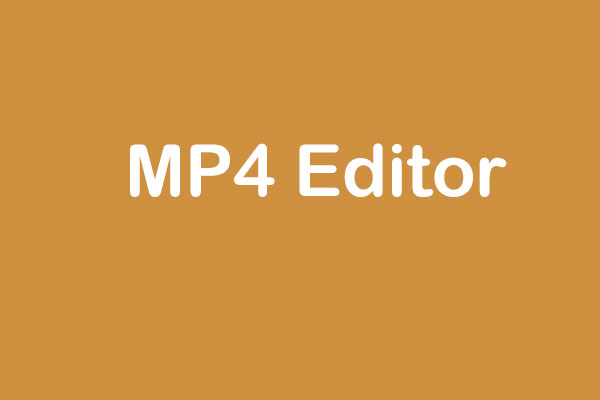
User Comments :