Emojis are everywhere in our daily lives. Adding them to your videos can make your content more humorous, expressive, and entertaining. This post introduces 3 effective and free video editor tools to add emojis to videos: MiniTool MovieMaker, Clipchamp, and Kapwing.
Why Add Emojis to Your Videos
An emoji is a small digital image commonly used in electronic communication, such as text, messages, or emails, to express emotions or ideas.
When used in videos, like short videos or social media clips, emojis add personality and emotion, enriching the content, grabbing attention, and keeping audiences engaged. Most importantly, transparent emojis can enhance understanding, especially in cross-cultural communication, where visual symbols often speak louder than words.
Moreover, studies show that a video emoji can significantly boost interaction and audience connection. In short, adding emojis to your videos is not only for fun, but also an effective way to make your content more relatable and impactful.
How to Add Emojis to Videos
There are 3 tools you can use to add emojis to videos effortlessly. Explore these options and select the one that best meets your needs.
Method 1: Use MiniTool MovieMaker
MiniTool MovieMaker is an all-in-one video editor that can help users easily crop, split, and trim video. It also allows users to add free video effects, transitions, elements, and filters to boost the content’s appeal. It has an element library that includes all kinds of animated stickers, such as emojis, pets, nature, and so on, which perfectly satisfy users’ needs to decorate the videos and inspire their creativity.
Here are detailed steps on how to add emojis to videos using MiniTool Moviemaker.
Step 1: Download MiniTool MovieMaker
Click the button below to download MiniTool MovieMaker. Follow the on-screen instructions to complete the installation in just a few minutes.
MiniTool MovieMakerClick to Download100%Clean & Safe
Step 2: Import Video Files
Launch the software and select New Project in the pop-up window to start your creation. Then, click Import Media Files on the left side of the main interface to upload your videos from your computer. Next, drag and drop the added video onto the timeline.
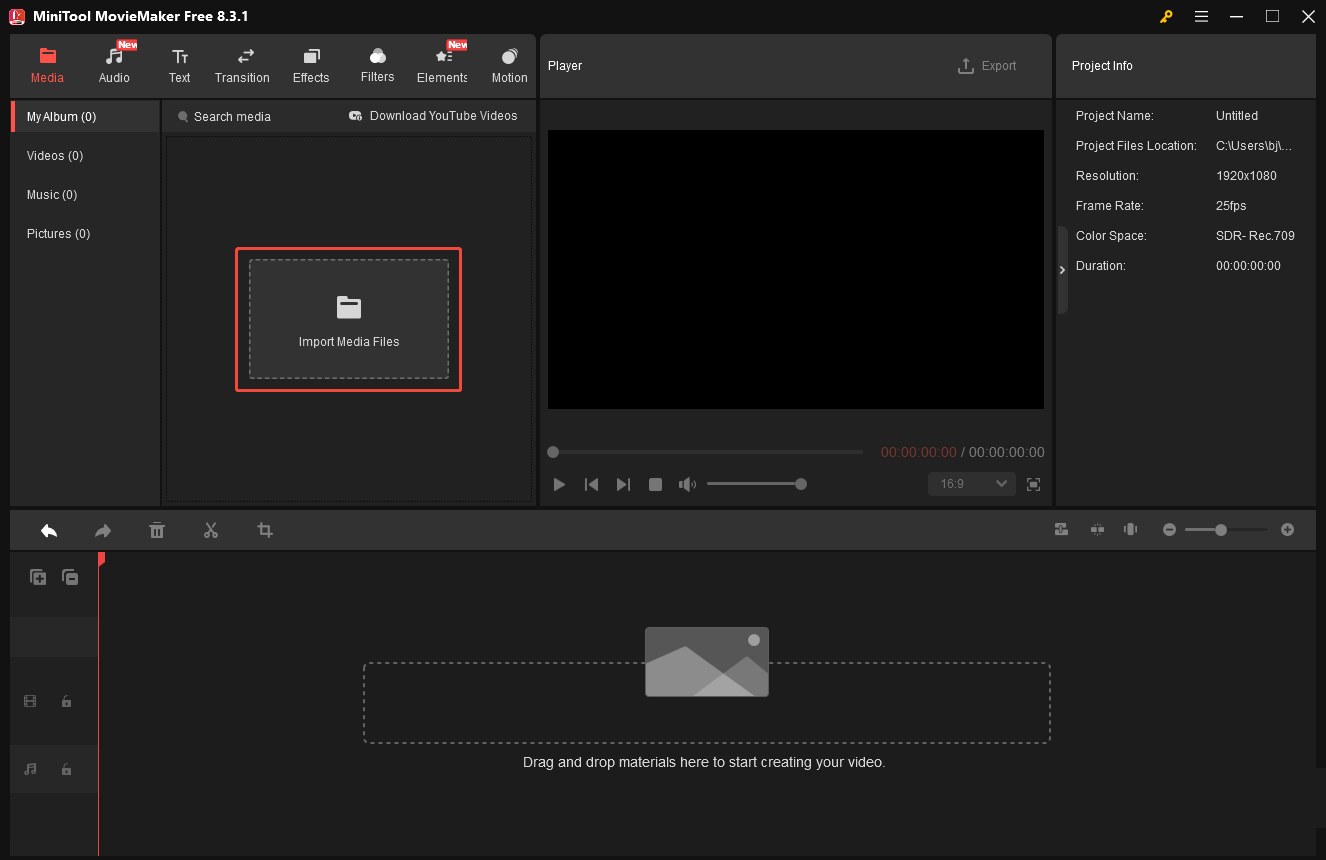
Step 3: Add Emojis to Videos
Click the Elements tab in the top menu, and you will find a variety of stickers. Then go to the Emoji part. You can browse through the emoji library and select the desired one to add to your video.
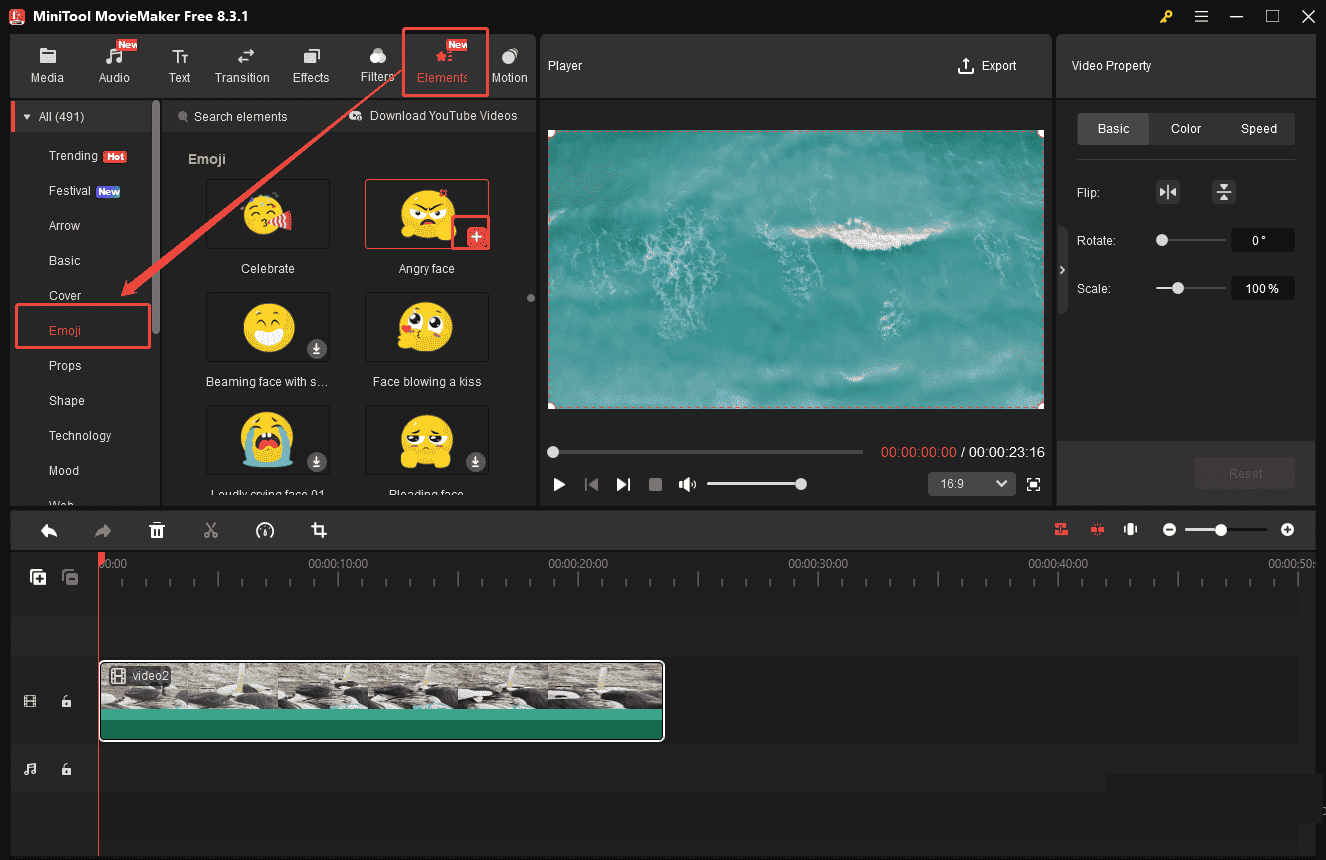
Step 4: Edit the Added Emojis
To adjust the emojis’ duration, you can hover your mouse cursor over the start or end of the emoji on the timeline, and a red arrow appears immediately. Then, drag the icon inward to shorten the emoji duration, or drag the arrow outward to lengthen the video emoji’s duration.
To modify the size or the angle of the emoji, you need to first click the emoji on the timeline, and then you can edit the emoji in the Elements Property panel. Click the Flip Horizontal or Flip Vertical icon in the section to flip emojis horizontally or vertically. Just move the Rotate slider or enter the desired degree to rotate the emoji. Also, by dragging the Scale slider, you can easily change the size of the emoji.
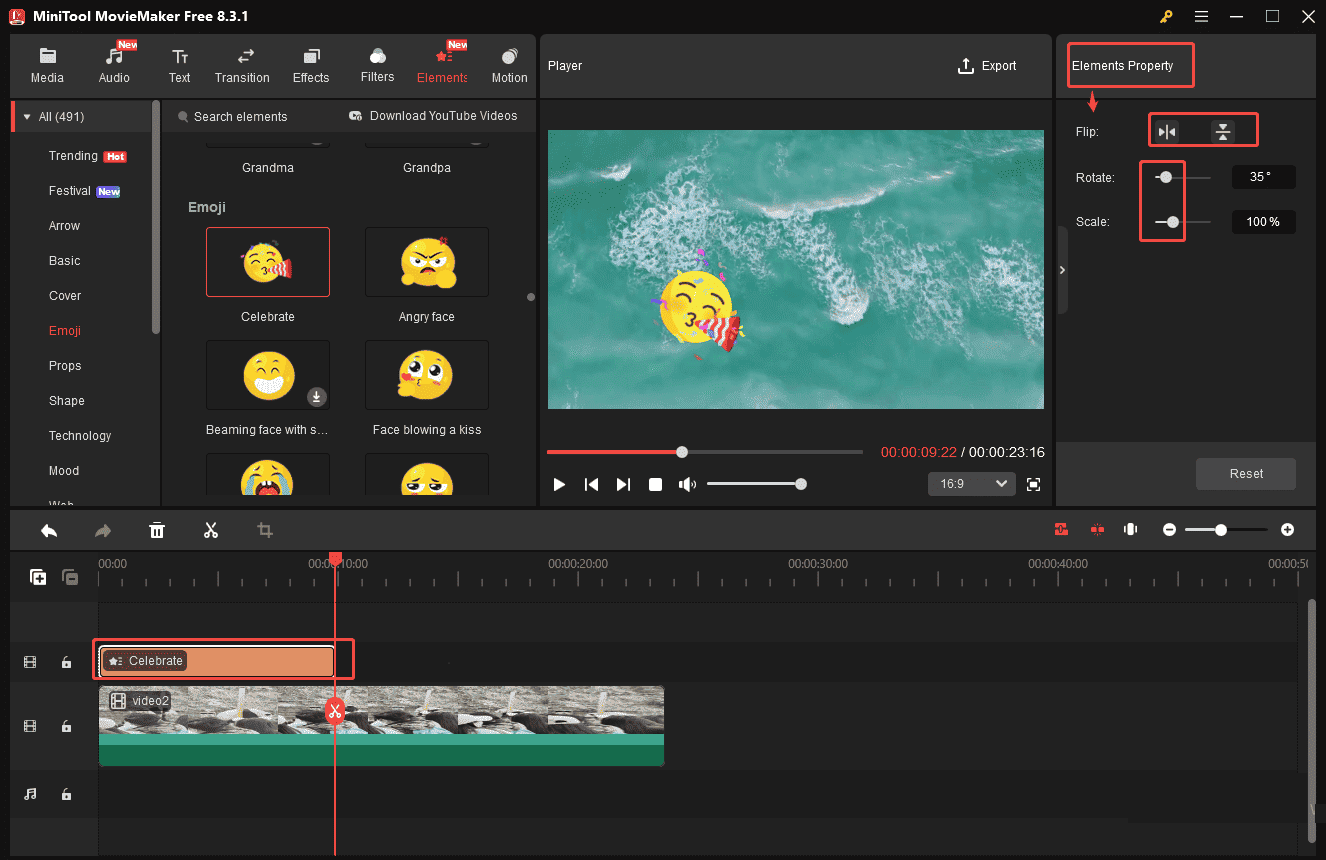
Step 5: Export the Video
Click the Export icon at the top of the menu and customize the desired video format to save the video on your computer.
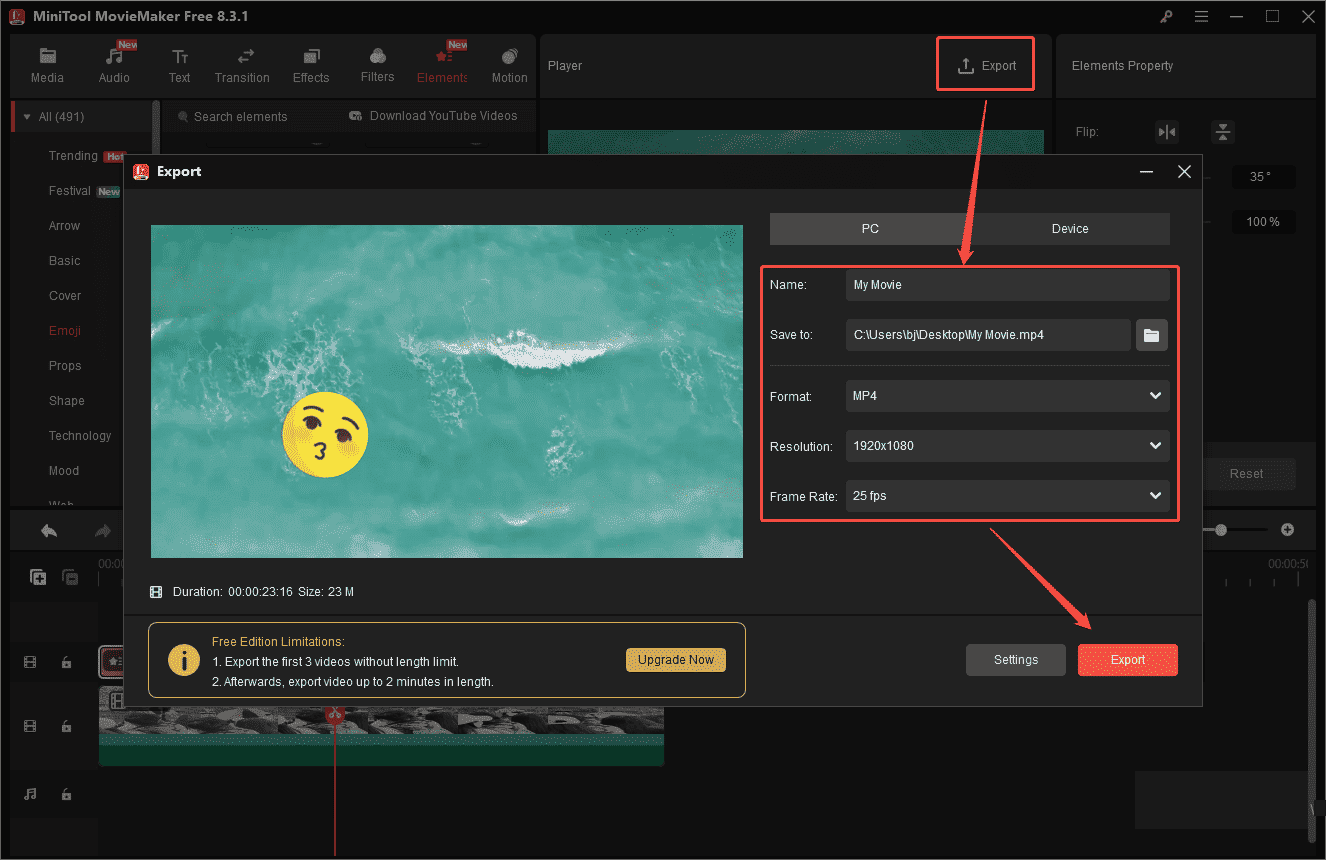
Method 2: Use Microsoft Clipchamp
Microsoft Clipchamp is also a good option for video creators. As an integral part of Microsoft, Clipchamp offers a wide range of intuitive and user-friendly editing features. It is also effortless for users to add emojis to videos by using Clipchamp.
Step 1: Download the Microsoft Clipchamp
Head to the Microsoft store to download and install Clipchamp on your computer.
Step 2: Import Video Files
Click the Create a new video button to access the editing interface. Click on the Import media icon to upload your video from your computer.
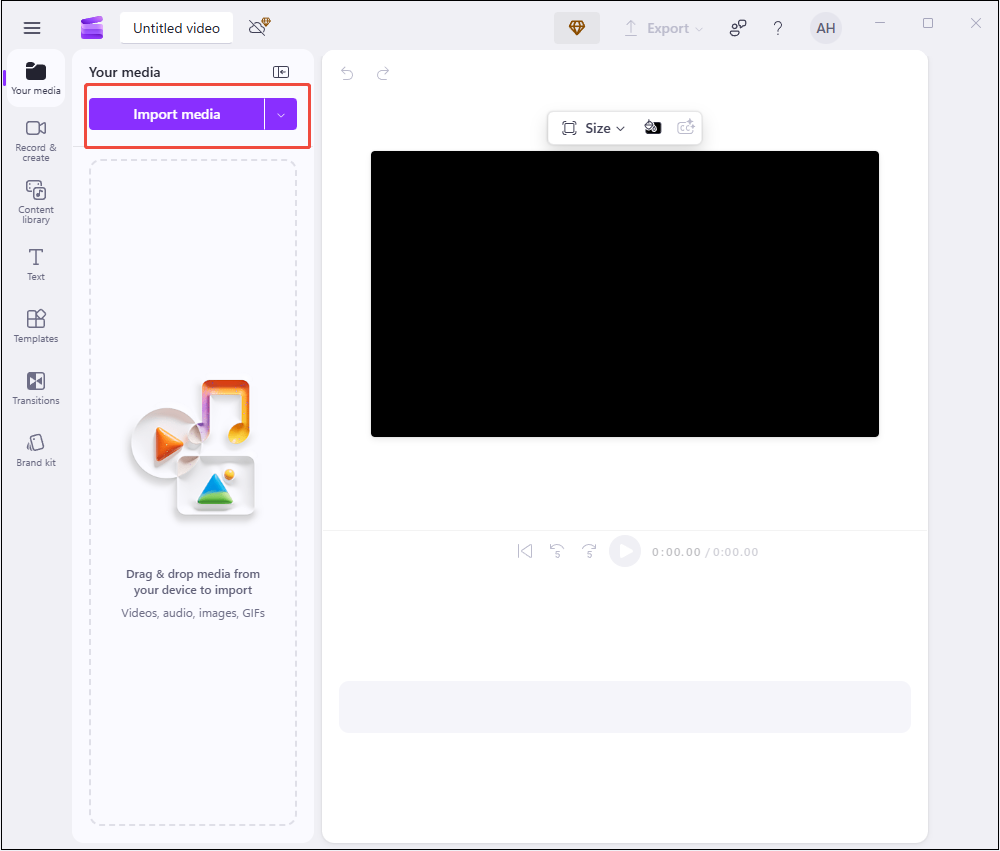
Step 3: Add Emojis to Videos
Drag and drop the added video onto the timeline. Next, click on the Content library tab on the toolbar in order to add stickers to videos. You can find the stickers by clicking on the visuals drop-down arrow and then you can scroll down and click on the emojis category. Then you can directly add the desired emoji by clicking the plus icon at the corner of the emoji image.
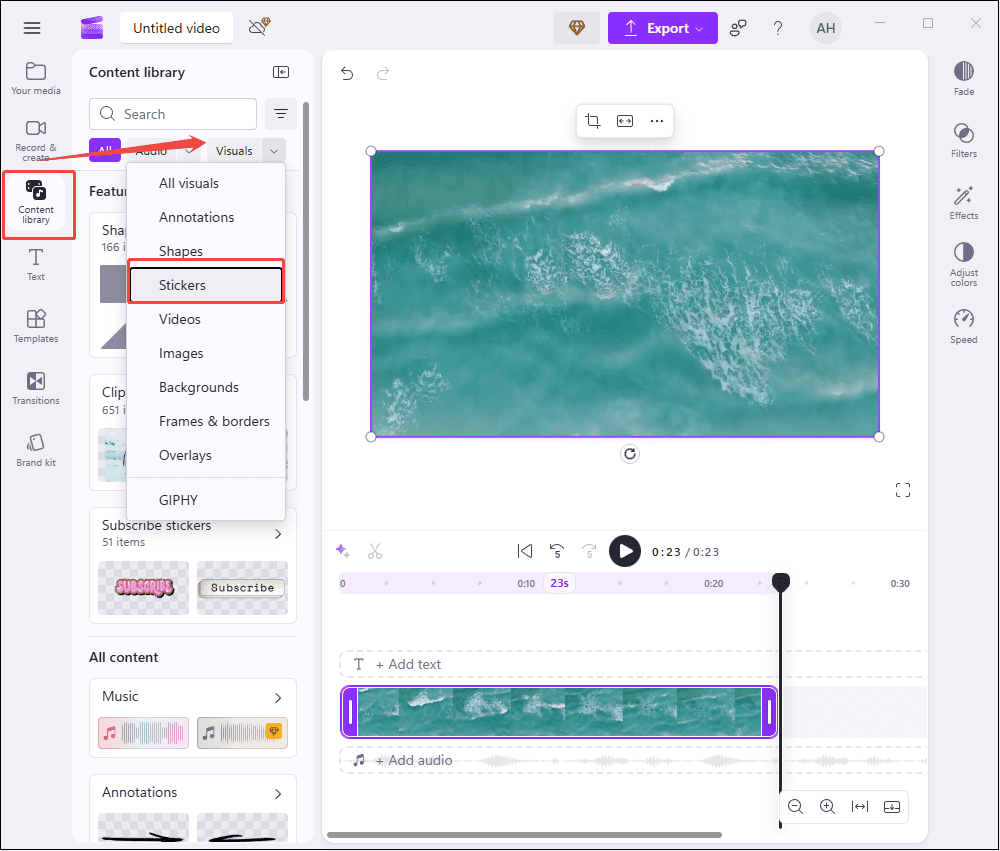
Step 4: Edit the Added Emojis
Click the emoji in the preview window to adjust its position. You can simply drag it to where you want it to appear. If a double-headed arrow appears, you can pull it inwards to shrink or outwards to enlarge the emoji. When the mouse cursor turns into a curved arrow, you can drag your mouse clockwise or counterclockwise to rotate the emoji.
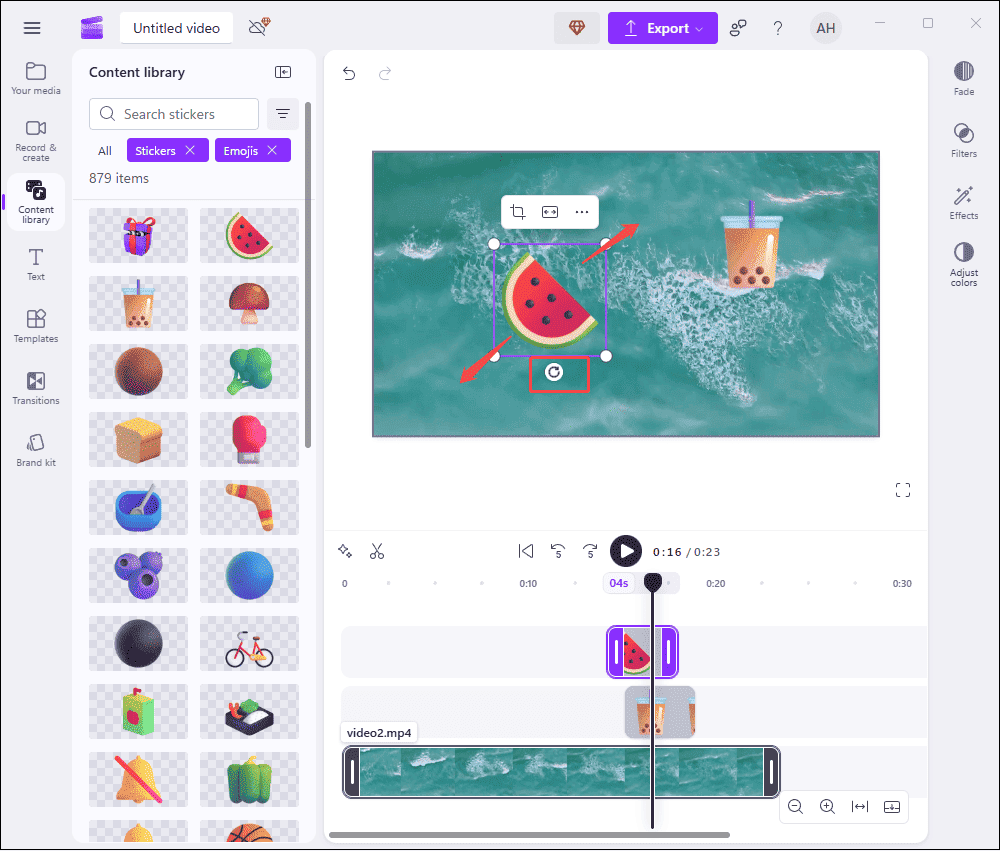
Step 5: Export the Video
Click on the Export icon at the top of the menu and select the preferred resolution to save the final video to your computer.
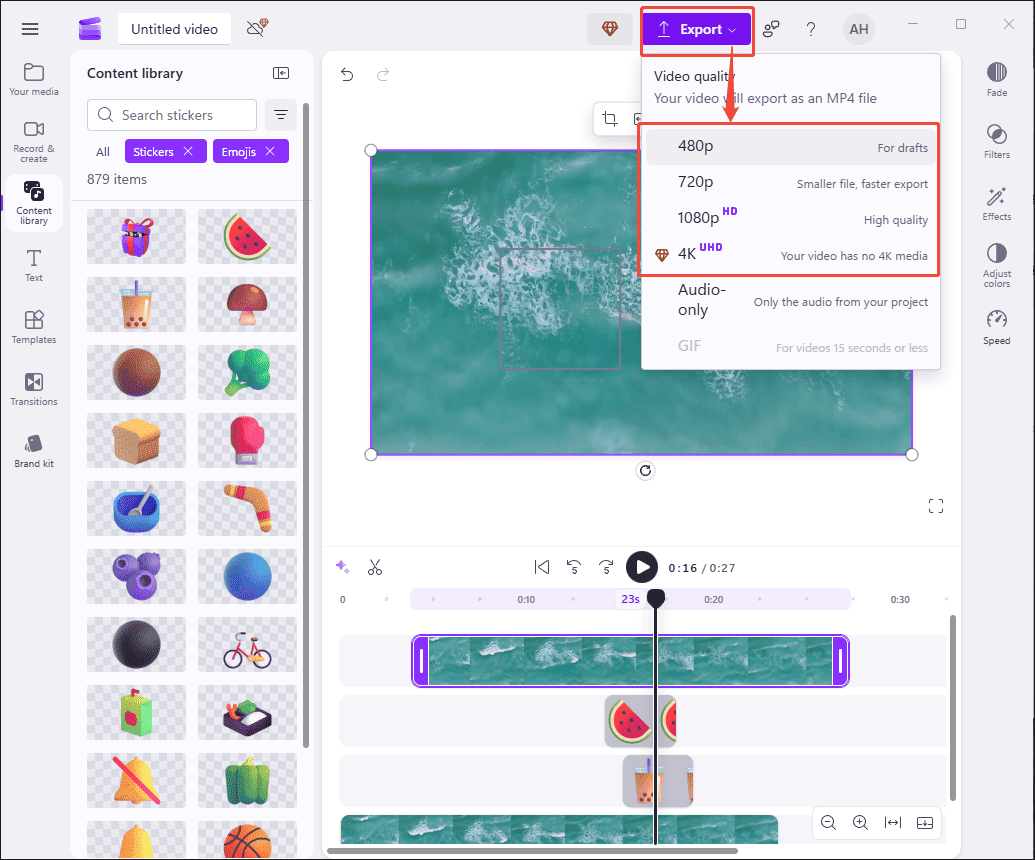
Method 3: Use Kapwing
Kapwing is a popular online platform for video creation. As a versatile video cutter and editor, it allows users to add emojis to videos with ease.
Step 1: Import Video Files
Go to the Kapwing website (https://www.kapwing.com) on your browser and log in to your account. Click the Create new button on the interface. Then, hit the Click to upload icon to import your video from your computer.
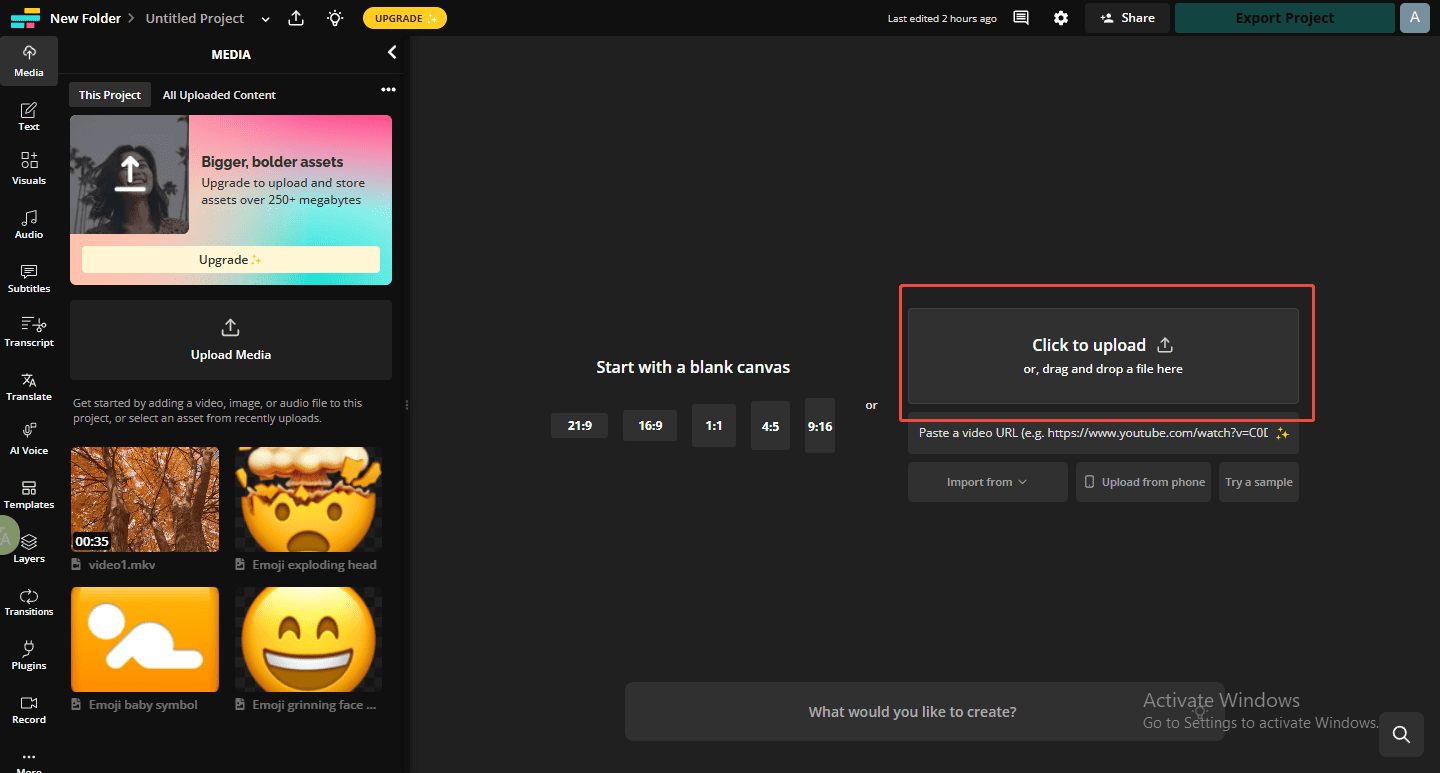
Step 2: Add Emojis to Videos
Click the Visuals tab on the toolbar and then scroll down to find the Emojis category. Click the View all icon to see all emojis and then you can select emojis and add stickers to videos.
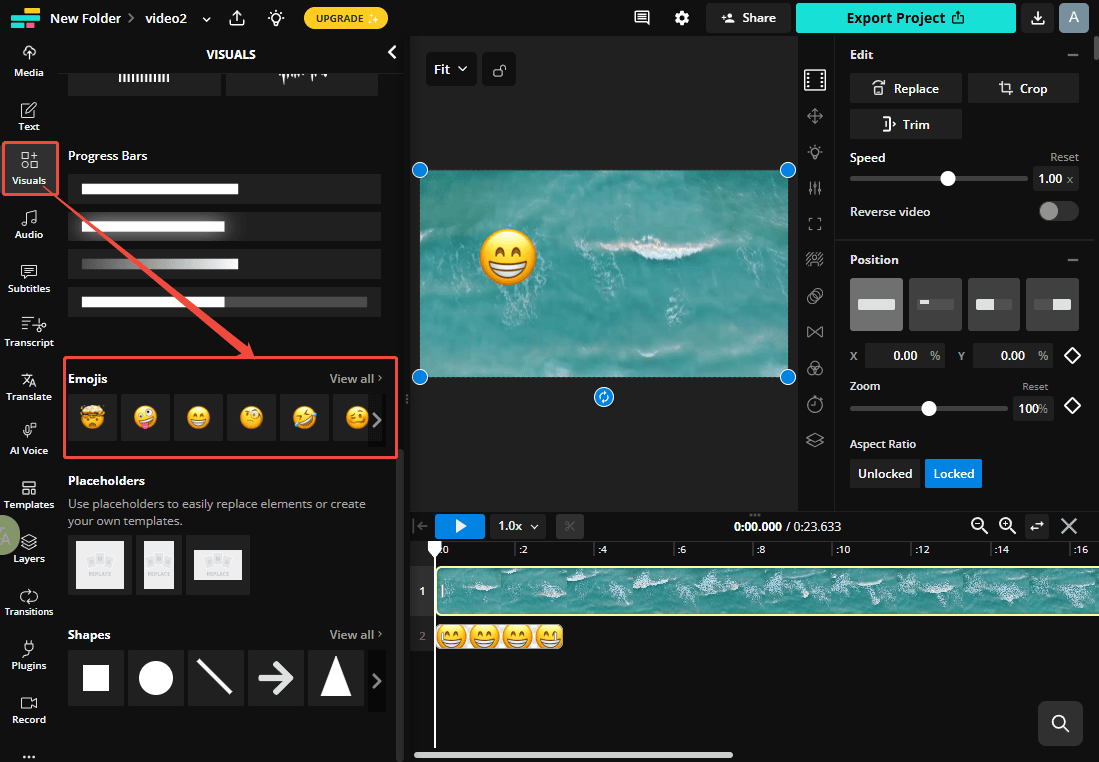
Step 3: Export the Video
Once all your settings are complete, you can click the Export Project button at the top of the menu. Choose your preferred format and save the finished video to your computer.
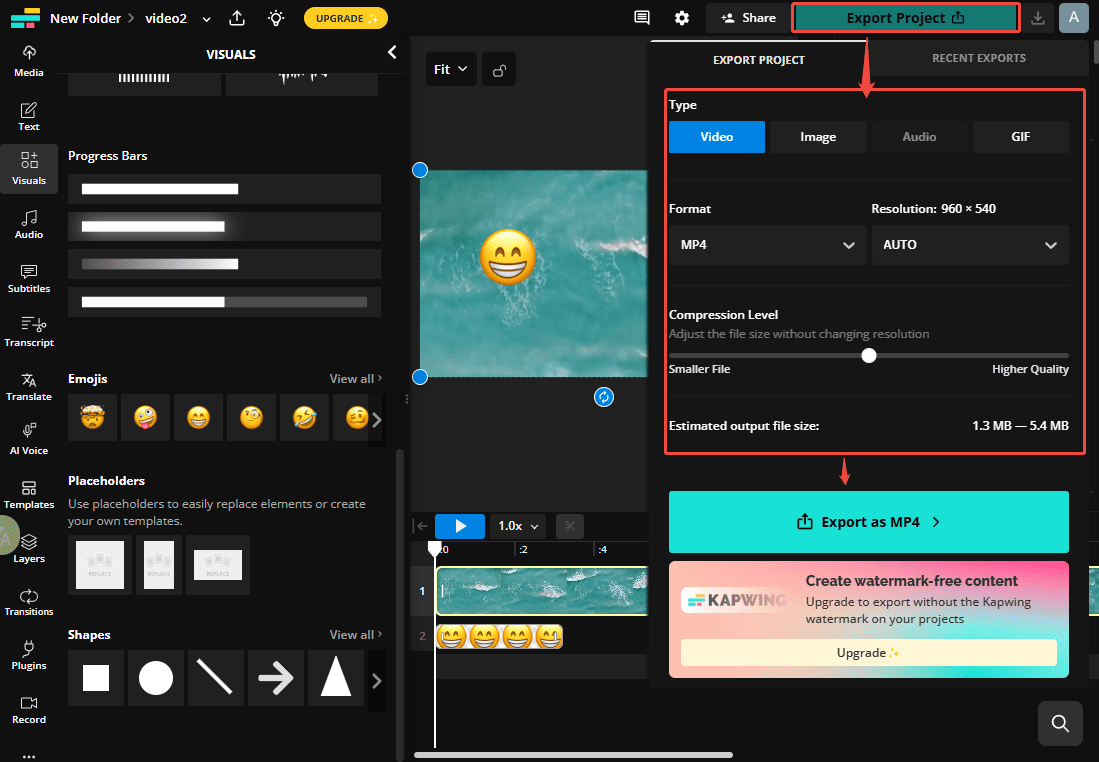
Conclusion
It is simple and fun to add emojis to videos. You can use any of the methods mentioned above to add emojis to your video, which definitely makes your video more appealing and attractive.
If you encounter any issues or have suggestions while using MiniTool MovieMaker, please feel free to contact us at [email protected].


User Comments :