DaVinci Resolve has an app built-in stabilization feature that lets users fix shaky footage and transform it into smooth and stable videos. This post from MiniTool MovieMaker offers a step-by-step guide on how to stabilize video in DaVinci Resolve.
DaVinci Resolve is s powerful video editing application. Many users wonder if this app can stabilize videos. Can DaVinci Resolve stabilize videos? Yes, this app has a stabilization feature to help users to correct shaky footage.
In DaVinci Resolve, there’re 3 places where users can stabilize videos, the Edit page, Cut page, and Color page. Continue to read and learn how to stabilize video in DaVinci Resolve. This video editor includes 7 pages, Media, Cut, Edit, Fusion, Color, Fairlight, and Deliver, each of the pages offering a dedicated workspace and tools for a specific task.
How to Stabilize Video in DaVinci Resolve’s Edit Page
The Edit page in DaVinci Resolve is actually a powerful non-linear video editor. This page features a library of titles, transitions, effects, 2D and 3D titles, and more. Also, you can stabilize shaky footage on this page.
Step 1. Launch DaVinci Resolve and create a new project.
Step 2. Right-click on the media pool and select Import Media to open a video.
Step 3. Click on the Edit button (the third one) at the bottom center to switch to the Edit tab, and then drag the video to the timeline.
Step 4. Preview the video. Select the clip in the timeline and click on the inspector icon at the top right corner to open the Inspector.
Step 5. Go to the Video section, scroll down, and make the Stabilization is turned on. Click on Stabilization and you’ll see 3 stabilization modes, Perspective, Similarity, and Translation.
- Perspective: The default mode is going to adjust the image angles based on pan, tilt, zoom, and rotation.
- Similarity: This is the same as the Perspective mode, but it will keep the aspect ratio.
- Translation: This mode is essentially looking at pan and tilt and nothing else.
Try these modes one by one and select the best mode for your footage. In addition to stabilization modes, you’ll find other stabilization settings in this part including Camera Lock, Zoom, Cropping Ratio, Smooth, and Strength.
For the majority, the Camera Lock and Zoom options should be checked to achieve a better stabilization effect. Zoom makes your video fit the frame without black bars and Camera Lock will disable other controls including Cropping Ratio, Smooth, and Strength.
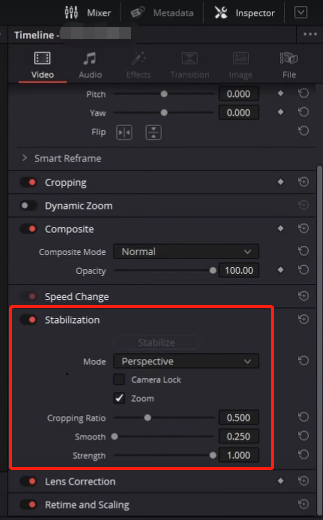
Step 6. Every time you change the stabilization mode or do other settings, click on the Stabilize button to apply the changes.
How to Stabilize Video in DaVinci Resolve’s Color Page
The Color page is the place where you can do color correction and color grading for your footage in DaVinci Resolve. You can also stabilize videos in this page. Here’s how to fix shaky video in DaVinci Resolve’s Color page.
Step 1. After importing your video, click the Color tab in DaVinci Resolve.
Step 2. In the middle section, click on the Tracker button (it looks like a target icon).
Step 3. Click the dropdown arrow next to Window and choose Stabilizer. Then you’ll get the same options in the Edit page in the Inspector at the bottom.
Step 4. Choose a stabilization mode along with other settings, and click Stabilize.
How to Stabilize Video in DaVinci Resolve’s Cut Page
Alternatively, you can fix shaky videos in DaVinci Resolve’s Cut page. Just choose the clip in the timeline and click the three lines button under the preview window. Click the Stabilize icon, select the desired mode, and open the Inspector to change other stabilization options. Finally, click the Stabilize button.
If you want a DaVinci Resolve alternative for some editing tasks, you can try MiniTool MovieMaker, a simple video editor that can trim, split, crop, and rotate videos, add filters, add stickers, and more.
MiniTool MovieMakerClick to Download100%Clean & Safe
Conclusion
Shaky videos are not always desired, but sometimes, they can’t be avoided. It must be frustrating when you find your footage shaky. Now, with DaVinci Resolve’s stabilization feature, it’s pretty easy and quick to stabilize videos. Follow the above instructions to stabilize your shaky video in DaVinci Resolve to make it smoother.
You may also like:



![How to Fix the DaVinci Resolve Media Offline Issue [Full Guide]](https://images.minitool.com/moviemaker.minitool.com/images/uploads/2023/03/davinci-resolve-media-offline-thumbnail.jpg)
![Top 8 DJI Video Editors to Edit DJI Video Footage [Free & Paid]](https://images.minitool.com/moviemaker.minitool.com/images/uploads/2022/03/dji-video-editor-thumbnail.jpg)
User Comments :