If you're looking for some simple yet effective video editors to start your creation, you’ve come to the right place. This post offers a list of 10+ easy video editors.
People spend a lot of time watching short-form videos every day, mostly on social media networks like TikTok, Instagram, and longer-form videos on YouTube. After viewing so many videos, you might be inspired to start making your unique videos.
However, some professional video editors like Adobe Premiere Pro or DaVinci Resolve are difficult for beginners or amateurs to navigate. But luckily, there’re many easy video editors, many of which can be used for free. If you’re looking for a simple video editor, you’re in the right place.
Best Easy Video Editor for Windows and Mac
Firstly, let’s focus on the simple video editing software available on your PC or Mac. Some of them also offer an app for Android and iOS.
#MiniTool MovieMaker (Windows)
MiniTool MovieMaker is a popular and easy-to-use video editor designed to help everyone especially beginners to quickly create videos. Users can easily navigate thanks to the well-organized and user-friendly interface.
MiniTool MovieMakerClick to Download100%Clean & Safe

Although MiniTool MovieMaker is a simple video editor, it is still rich in functions. It lets you trim, split, rotate, flip, crop, speed up, slow down, and reverse videos. To further enhance your video, this application provides various filters, transitions, text styles, motion effects, animated stickers, 3D LUT presets, and some music tracks.
Moreover, MiniTool MovieMaker offers popular aspect ratios for your video including 9:16, 16:9, 4:3, and 1:1. After editing, this video editor allows you to export the video up to 1080p for free and without watermarks.
#Video Editor in Microsoft Photos/Photos Legacy (Windows)
Windows 10 has a built-in Video Editor (the successor to Windows Movie Maker.) in the Photos app, and in Windows 11, you can find this app in the Photos Legacy app. The Windows built-in Video Editor is also an easy video editor for Windows users.
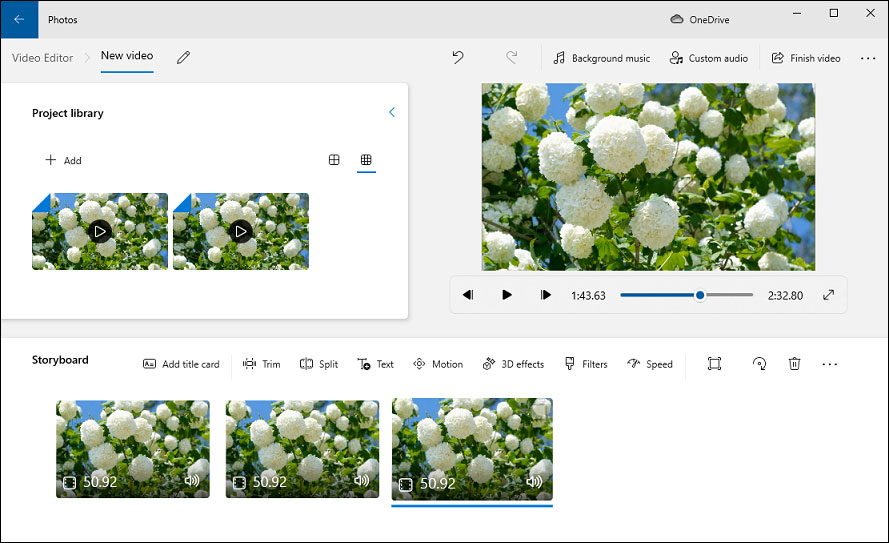
This Windows video editor offers many basic editing tools. It lets you split, trim, and rotate videos, and modify the video playback speed. Besides, this app provides some motion effects, 3D effects, filters, etc. However, it doesn’t have video transition effects.
#Clipchamp (Windows)
Originally, Clipchamp was an online video editing tool. Then, in 2021, it was acquired by Microsoft as an alternative to Photos for video editing and becomes a built-in video editor in Windows 11. Plus, it’s still available in the browser and can be downloaded on Windows 10 from the Microsoft Store.
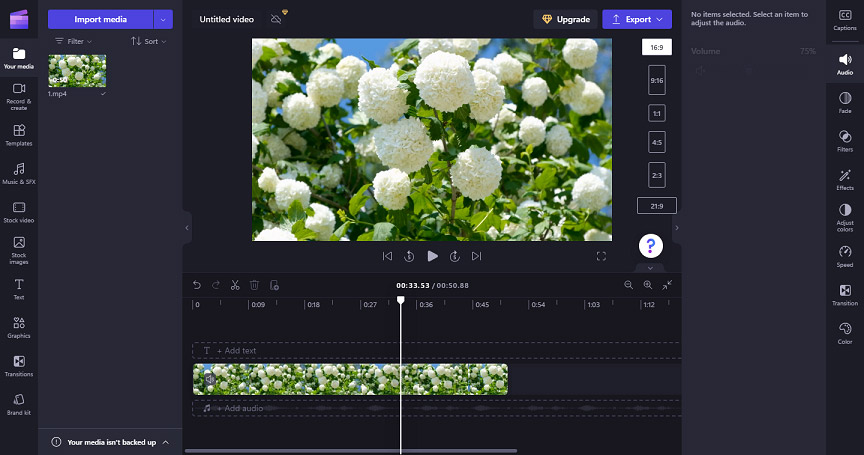
Clipchamp is also packed with the most editing features you may need, such as speed control, filters, transitions, color adjustment, rotation, trimming, and more. Apart from that, it offers a library of stock videos, images, and audio clips.
Clipchamp offers free and paid versions, and the free version also lets you export 1080p no-watermark videos.
#iMovie (Mac, iPhone, iPad)
iMovie is the built-in video editor on Mac and it’s also a free easy video editor for Mac users. This app provides a set of features to help you edit and create high-quality videos. It is worth mentioning that iMovie enables you to import media from cameras like Canon, Nikon, and more.
As for editing capabilities, iMovie permits you to trim, rotate, and crop videos, add titles, apply Ken Burns effects, stabilize shaky videos, change video speed, add filters, add freeze frames, record a voiceover, apply audio effects, and more.
When it comes to export, iMovie supports up to 4K resolution (3,840 x 2,160) at 30FPS. Also, it lets you send a video to the Apple TV app.
#Adobe Premiere Elements (Windows, Mac)
Compared to the industry-leading video editor Adobe Premiere Pro, Premiere Elements is a beginner-level video editing application because it provides choices for every level of users with Quick, Guided, and Expert modes. Hence, it’s another easy video editor for beginners to get started creating great-looking videos.
With AI technology, Premiere Elements is capable of resizing videos for social media and more, precisely selecting an object or area of your video and adding an effect, creating dynamic stop-motion videos, compressing video files, applying artistic effects, and more.
Premiere Elements offers a free and full-featured 30-day trial. After that period, it requires a one-time purchase.
Best Easy Video Editor for Android and iOS
It’s convenient for people to take videos with the camera app on their smartphones when they’re traveling, hanging out, or just recording something interesting. Before uploading a video to TikTok, Instagram, Snapchat, or other social media apps, in most cases, it’s necessary to edit the video.
These social media applications more or less provide some editing functions. For instance, the TikTok app offers many built-in editing tools like filters, trimming, green screen, speed adjustments, voice effects, text, and more.
If you need a more powerful video editor to edit the video for social media or other purposes, there’re many choices.
#Google Photos
Google Photos app is not only the home of your pictures and videos, organized and easy to share, but also an easy video editor for some simple edits.
In Google Photos, you’re able to trim, stabilize, rotate, crop, and mute videos, adjust the color tone of the video, apply a filter, draw on the video, highlight a clip, and export a frame from your video.
If you need a simple video editor on Android or iPhone, Google Photos is a great choice.
#Photos for iOS/iPadOS
Apple offers a Photos app for iPhone/iPad, the default app for viewing pictures or playing videos and slideshows. Also, it includes some features for photo editing and video editing. If you just need a simple video editor, first, try the Photos app.
As for video editing, the Photos app enables you to adjust the color and light of the clip, trim, crop, rotate, or flip a video, straighten and adjust the perspective of the video, add filter effects, edit cinematic videos recorded with your iPhone, etc.
#CapCut
CapCut, the official video editor for TikTok, is another versatile and free easy video editor for your Android and iPhone/iPad to create good-looking videos. This app gives you options to trim video, control video speed, animate videos with zoom in/out effects, reverse videos, add transitions, add text, stickers, filters, etc.
In addition to basic video editing, CapCut also has some advanced features, such as keyframe animation, a speed curve tool, chroma key, picture-in-picture, video stabilization, auto-captions, background removal, etc.
What’s more, CapCur offers various templates that you can recreate with your videos and images.
#Splice Video Editor
Splice Video Editor shouldn’t be ignored among the simple video editing software for your smartphone. With this application, you’ll find it’s never been faster or easier to edit a video. It’s equipped with the most essential tools you need to make beautiful videos like background removal, amazing special effects, text overlays, playback speed adjustment, and more.
Music is also an important element of an impressive video. In Splice Video Editor, you can choose songs from 6,000 royalty-free tracks, use the song from your own iTunes collection, or add narration with the built-in voice recorder.
#VN Video Editor
VN is an easy-to-use video editor without watermarks. The intuitive interface makes it simple to edit videos, with no experience or skills required. This app has all the features needed to create professional-looking and high-quality videos, and it can meet the needs of both beginners and professionals.
Once you’re satisfied with the result, you can quickly export the video from VN. This app lets you customize the resolution, frame rate, and bitrate, and it supports 4K resolution up to 60FPS.
#KineMaster
KineMatser is also one of the best simple video editors optimized for your mobile devices. This app includes powerful editing tools, some exclusive features, and a huge collection of assets that turn your life moments into wonderful videos.
Apart from some common editing tools and effects, KineMaster features an AI Super Resolution too, combined with transparent video background, which can dramatically increase the quality of your video. This app also supports 4K 60FPS export.
KnimaMater can be used for free but with limited functions. If you want to unlock more features, you need a KineMaster Premium subscription.
How to Easily Edit a Video with MiniTool MovieMaker
MiniTool MovieMaker is one of the best free easy video editors for Windows. It helps you make cool videos for TikTok, Instagram, and more social media networks. Now, let’s see how to quickly edit a video with MiniTool MovieMaker.
Step 1. Import your video.
1. Download MiniTool MovieMaker and install it on your PC. Open this application and close the promotion window.
MiniTool MovieMakerClick to Download100%Clean & Safe
2. Click Import Media Files to browse through your video, select it and click Open to add it to MiniTool MovieMaker. Then, drag it to the timeline.
Step 2. Edit your video.
1. Trim the video: You can trim a video to remove unwanted sections in the beginning or at the end. To quickly trim a video, select the clip on the timeline, mouser over the start point or endpoint of the video, and drag either edge towards the center.
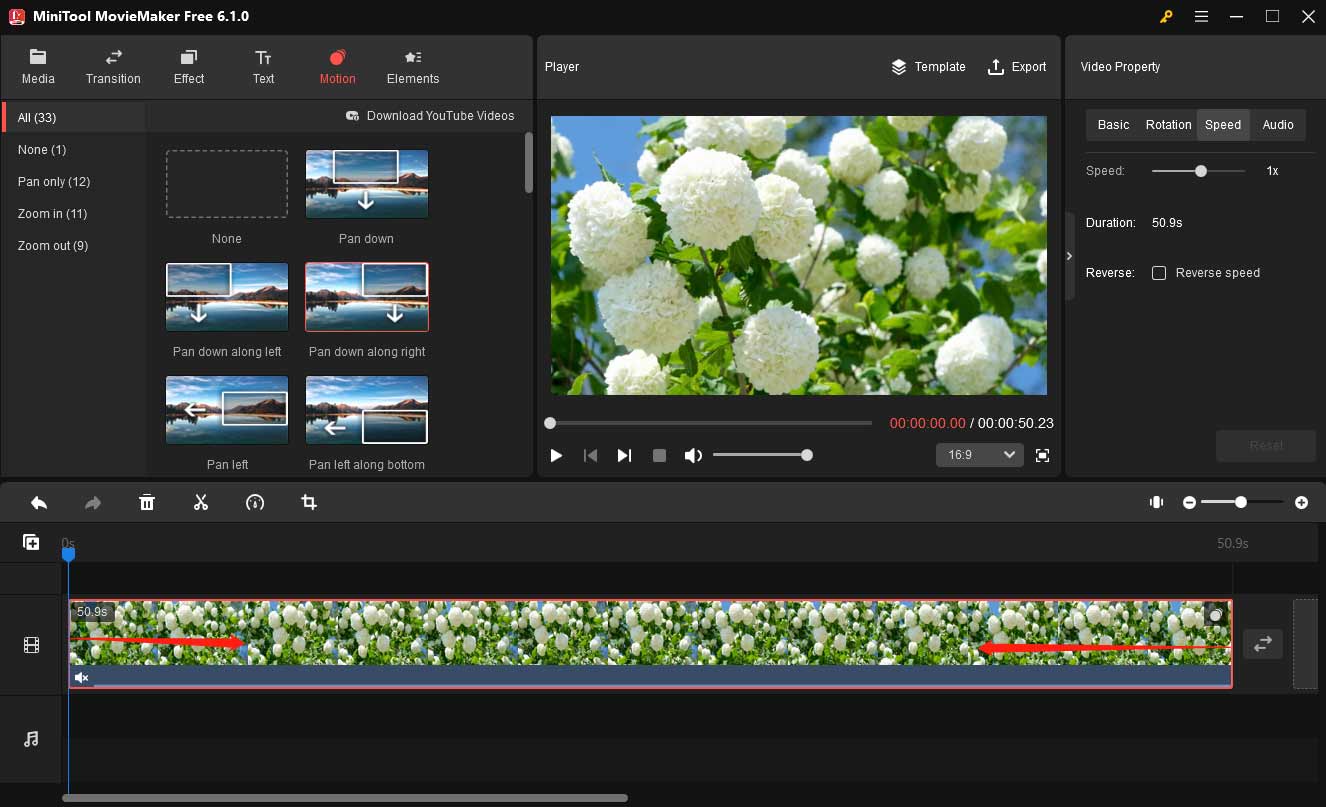
2. Edit the video property: Click the video on the timeline to open the Video Property section. In the Basic tab, drag the sliders to adjust the video’s contrast, saturation, and brightness, or add a 3D LUT effect.
If your video is not in the right orientation, go to the Rotation tab to rotate or flip it. To speed up or slow the whole video, go to the Speed tab, and also, you can reverse the video. Go to the Audio tab to fade out, fade in, or mute the audio in the video.
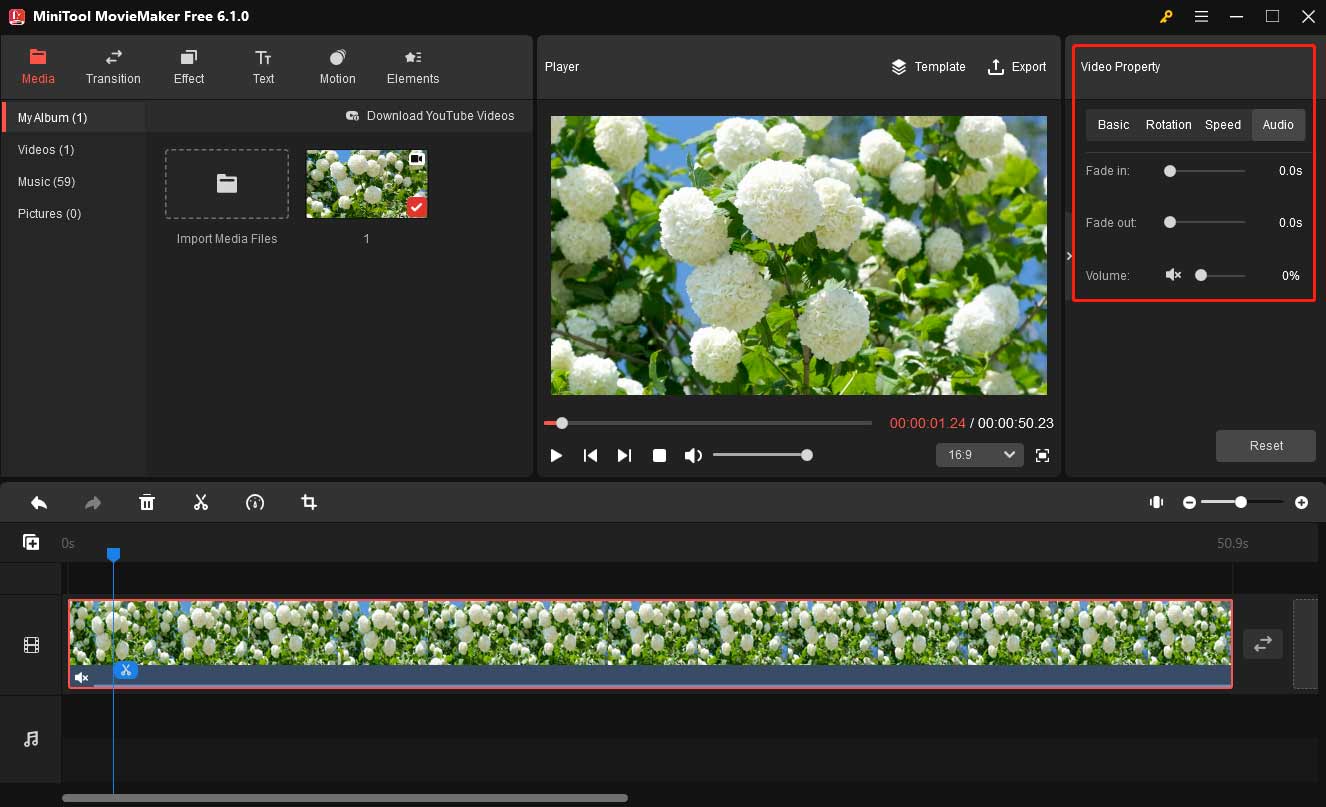
3. Add a filter: Go to the Effect tab, choose and download a filter, and click the plus icon to apply it.
4. Add captions: Click the image on the timeline, go to Text, and move to Captions. Choose a template and click + and edit your text in the Text Editor.
5. Add a sticker: Select an image on the timeline, go to Stickers, download the desired one, and click + to add it.
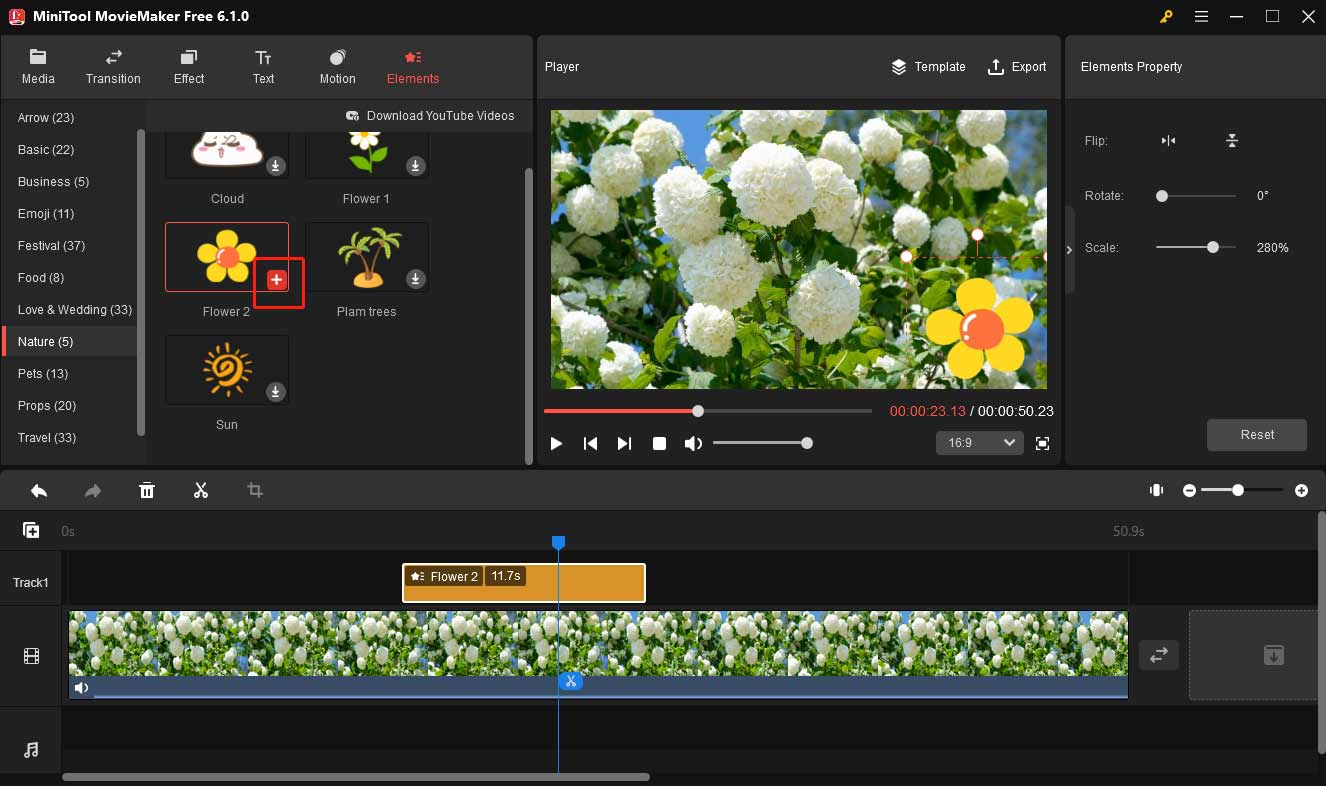
6. Add music to the video: Go to Media and Music to choose a song in the app’s music library or click Import Media Files to upload your music and drag it to the timeline. Click the audio clip on the timeline and then you can fade in, fade out the music, and change the volume.
For more MiniTool MovieMaker tutorials, please refer to the User Manual.
Step 3. Export the edited video.
To export your video, click Export at the upper right to open the Export settings window. Then you can select a format, the destination folder, or click Settings to change the video resolution, bitrate, frame rate, etc. And finally, click Export to save the video on your PC.
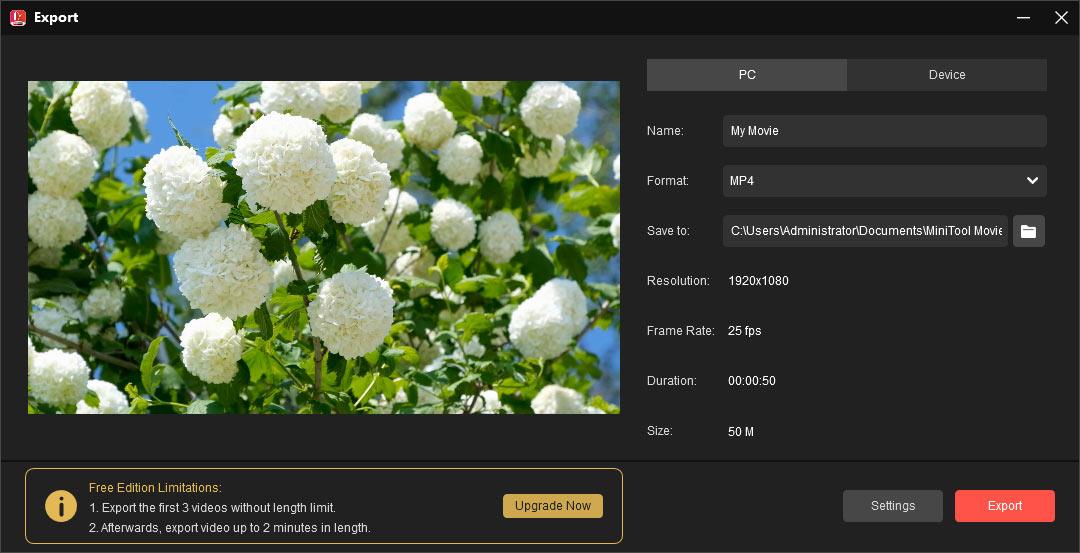
Final Thoughts
With these easy video editors, you can quickly create awesome videos on computers and smartphones and share them with friends. Even a beginner can learn how to use these tools in a few minutes.
What’s your favorite video editing app to share your life moments? Leave it in the below comments zone to share it with us. And, if you have any questions while using MiniTool MovieMaker, please contact us via [email protected] for help.



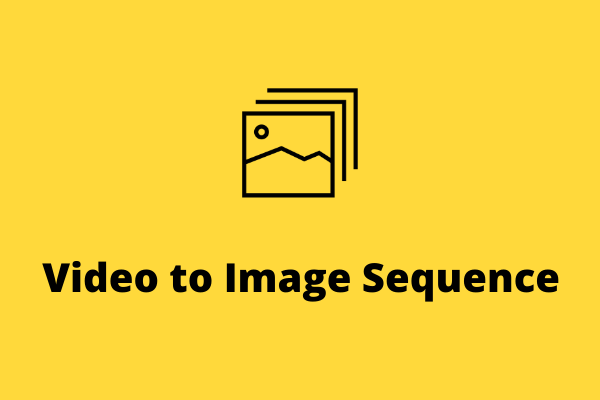
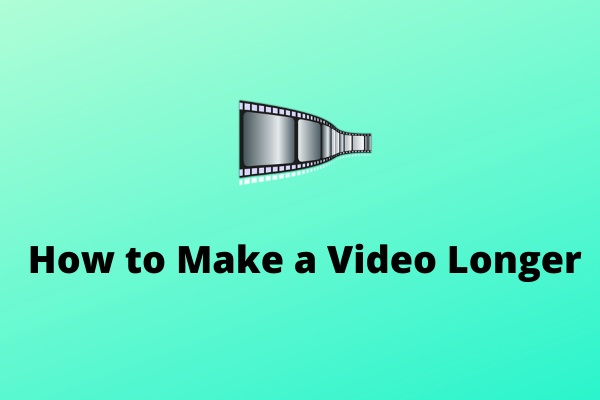

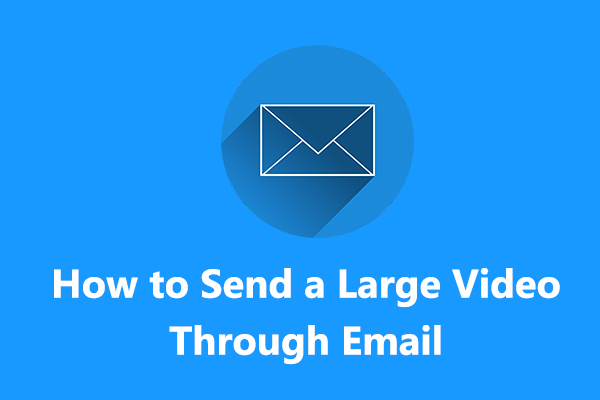
User Comments :