What is stop motion? How to make a stop motion video? In this article, we are going to tell you everything about stop motion and guide you through the process of making a stop motion video.
What Is Stop Motion?
Stop motion is an animated film production technique in which objects are physically manipulated in small increments between individually shot frames. The smaller the changes are, and the more frames you take, and the more realistic your stop motion video will look.
When these single frames are put together, they will show a unique style of playback, depicting the illusion of movement. Since at least 10 frames are equal to one second of video, stop motion filmmaking is a time-consuming process.
How to Make a Stop Motion Video?
To make a professional stop motion video, you need a few key items – materials/objects, camera and tripod, and editing software.
1. Take Pictures
Step 1. Find an object
On the Internet, you’ll find various stop motion videos – moving toys, growing plants and animals, painting, cooking, etc. You can use almost any object to make a stop motion video.
Step 2. Set up your camera
Take your phone or camera to the location where you want to shoot. Make sure your camera remains stable throughout the entire process. You can try using a tripod or simply lean your phone or camera against something sturdy.
Step 3. Start shooting photos
Once everything is ready, you can start shooting photos. Take a photo of the object, move it a tiny bit, snap another photo, and repeat the process until you’ve got all the needed frames. If you are photographing plants and animals, it is recommended to take pictures every few days.
2. Create a Stop Motion Video
Once you’ve shot your pictures, it is time to put them all together into a stop motion video. How to do that? Try MiniTool MovieMaker. It is a free and safe video editor designed for Windows that supports a wide range of image, audio, and video formats and comes with all the editing tools you need.
You can easily enhance the photos, add transitions, effects, motions, texts, as well as music to video, rotate/flip video, split/trim video, reverse video, change video speed, etc. Additionally, it enables you to export your stop motion video in MP4, AVI, MOV, WMV, F4V, MKV, TS, 3GP, MPEG-2, WEBM, GIF, or MP3 format.
Step 1. Launch MiniTool MovieMaker
Click the Download button below to get the installation package of MiniTool. Install and launch the freeware on your Windows. Tap on the Import Media Files button to add all the pictures to the program. Drag and drop them onto the timeline by order and then click Zoom to Fit Timeline.
MiniTool MovieMakerClick to Download100%Clean & Safe
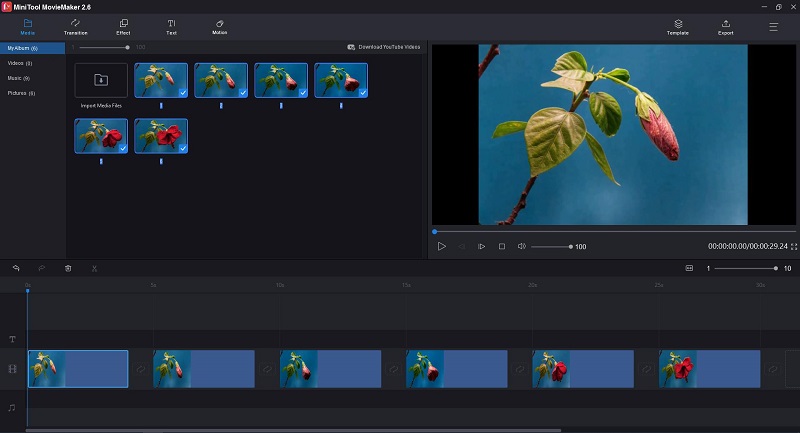
Step 2. Combine the images into a video
- Change photo duration: Hover your mouse over any photo to get the trim icon, and then drag the icon forward or backward to adjust the duration. The recommended duration is 0.1 seconds.
- Adjust photo color: Double-click on any photo to change the contrast, saturation, and brightness. You can also apply a 3D LUT effect here.
- Add transitions: Highlight any photo on the timeline and access the Transition Right-click on your desired transition style and then select Apply to Selected Clips.
- Add text: Select the photo that you’d like to add text and then click the Text Choose your desired caption style and click + to add it to the text track. Then type your text and click OK.
- Add audio: Click the Music option under Media and add any of the built-in music tracks to your project. Or you can import your own music file or sound effect for use.
Step 3. Export the stop motion video
When you’re done, tap on Export to open the export window where you can rename the video, select the video format, adjust video resolution and quality, and specify where to save the video. Finally, click Export to save the stop motion video on your computer.
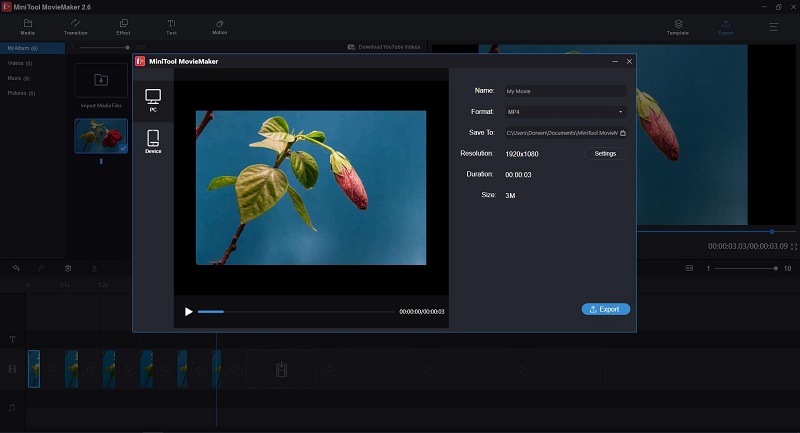
Best Stop Motion Software
Using professional stop motion software can simplify the process of making excellent stop motion videos. What is the best stop motion software? Here list 6 best stop motion software for you to choose from.
1. Stop Motion Pro Eclipse
Supported OS – Windows
Stop Motion Pro Eclipse is a fresh and brilliant program for creating stop motion animation. The tool can play up to 30 frames per second and lets you record audio while playing animations.
The software is compatible with dozens of cameras and it is available in five languages at current. Moreover, when you connect it to your camera, you can control angles, zoom, and more.
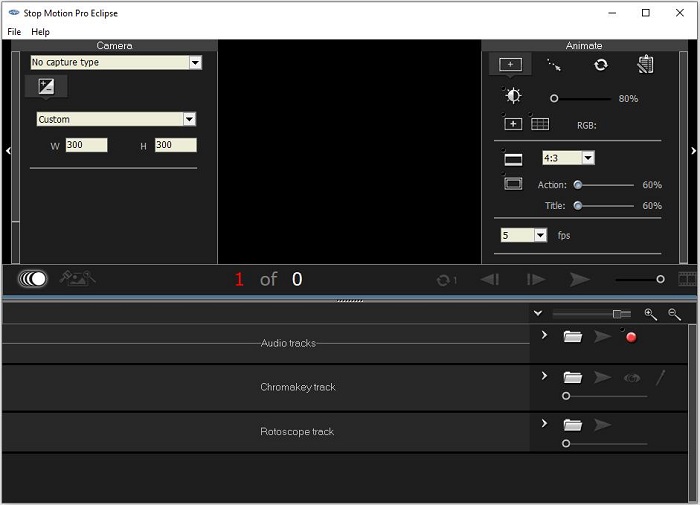
Features:
- Smooth playback at up to 30 frames per second
- Use markers to track and plan movement
- Record audio while playing animations
- Capture multiple frames with one click
- Customize shortcuts
- Compatible with dozens of cameras
- Advanced project management tools
- Automatic time-lapse capture
2. Stop Motion Studio
Supported OS – Windows/macOS/Android/iOS
Stop Motion Studio is a powerful program for creating stop motion videos. It comes with a whole host of unique features and supports digital cameras from all popular camera makers.
The trial version of Stop Motion Studio has limited functionality. Advanced features such as green screen, remote camera, and certain movie effects are only available in the paid version.
Features:
- Frame-by-frame previews
- A lot of unique titles, credits, and text cards
- Overlay mode
- Come with dozens of sound effects
- Record voice-overs
- Built-in audio editor and image editor
- Onion skinning
- Green screen
- Add facial expressions
- Export projects in multiple formats
3. Dragon Frame
Supported OS –Windows/macOS/Linux
Dragon Frame is a paid stop motion program that has all the tools needed for creating high-quality stop motion videos. It is much more suitable for professionals and experienced animators.
You can use the tool to create a stop motion video from scratch for free for 30 days. However, please keep in mind that all the images captured using the trial version of the tool will have a watermark.
Features:
- Configurable hotkeys
- Rotoscope layer
- Exposure-based DMX lighting board
- Frame-based timeline editing
- Import and edit audio
- Built-in motion control option
- Onion skinning, auto-toggling, and drawing
- Export videos in multiple formats
Also read: How to Add Voiceover to Video
4. iKITMovie
Supported OS – Windows
iKITMovie is another excellent paid stop motion software, which comes with more than 2000 sound effects and high-definition image support. It is suitable for users of all ages.
Besides, the tool provides you with a green screen feature to replace the background. However, In the trial version, you are allowed to create 10 projects, with each not exceeding10 minutes.

Features:
- Access to 2200 sound effects
- Support HD images
- Green screen
- Onion skinning
- Upload your stop motion videos directly to YouTube
- Export your videos to various formats
5. iStopMotion
Supported OS – macOS/iOS
Another stop motion video maker is iStopMotion developed by Boinx. It is a user-friendly and full-featured application that can be used to create amazing cartoons and stop motion animations.
Available on your iPhone, iPad, or Mac, this program focuses on and perfects the art of capturing single frames. And it can integrate with other software such as iMovie, Final Cut Pro X, etc.
Features:
- Support various cameras
- Onion skinning
- Instant Playback
- Time-lapse functionality
- Rotoscope
- Foregrounds
- Chroma keying
- Capture anything on your screen
- Remote camera support
- Export to any format
6. qStopMotion
Supported OS – Windows
The first free stop motion software on our list is qStopMotion. To facilitate the creation of awesome stop motion videos, qStopMotion allows for importing of images from your PC and camera.
It supports a wide range of image formats, such as JPG, TIFF, BMP, etc. Besides, it enables you to export the stop motion videos in MP4 and AVI formats with HD quality.
Features:
- An intuitive interface
- Onion skinning
- Live view
- Negative frame grabber
- Excellent camera control system
- Basic editing tools
- Import images from your camera or PC
- Save your video in MP4 or AVI format
Bottom Line
Have you mastered how to make a stop motion video after reviewing this post? If you find this article helpful, share it with more people in need. Of course, if you have any questions or suggestions about MiniTool software, please feel free to contact us via [email protected] or share them in the comments section below.
How to Make a Stop Motion Video FAQ
- An object, such as paper, toy, food, plant
- A camera and a tripod (optional)
- Video editing software
- Prepare an object
- Set up the camera
- Shoot numerous still frames
- Edit the pictures
- Combine them into a video


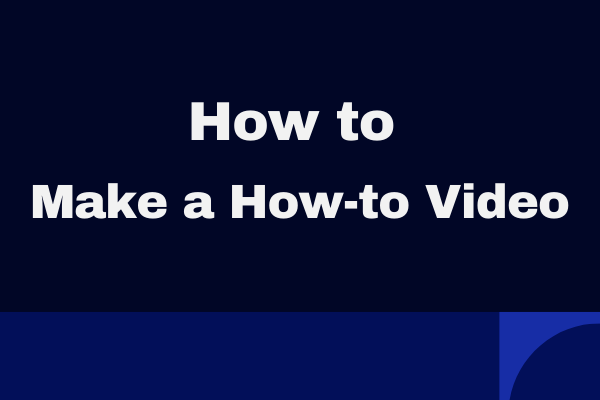
User Comments :