You may find the bit rate option when exporting video. However, what is bit rate? What is the best bit rate? What is a good bitrate for 1080p? How bitrate affects video quality?
Don’t worry, this post will tell you everything you need to know about video bitrate.
What Is Bitrate?
Bitrate (bit rate or as a variable R) is the number of bits that are conveyed or processed per second. The symbol of video bitrate is bit/s. In most environments, 1 byte consists of 8 bits.
Video bitrate is the amount of video data transferred for a unit of time. Usually, it determines the quality as well as the size of video/audio files. You have to make sure the data transfer quickly if you want to create a great video.
How Is Video Bitrate Measured?
We usually talk about bitrate in megabits-per-second (Mbps) for video and bitrate in kilobits per second (kbps) for audio. Higher video bitrate means a higher quality video, which requires
more bandwidth, from a streaming perspective.
Warning: Mbps is different than MBps. We use Mbps (megabits-per-second) for download and upload speeds. It takes 8 bits of data to equal 1 byte. We use MBps (megabytes-per-second) when talking about the file size, or the amount of data transferred.
CBR vs VBR
Constant Bit Rate (CBR) and Variable Bit Rate (VBR) are two types of bit rate encoding.
Constant Bit Rate
CBR is an encoding method that keeps the same bitrate throughout the entire video, making it easy to playback and quick to load. CBR is useful for streaming multimedia files because the video constantly being downloaded, and is subject to stutter with bitrate spikes.
But, CBR can be restricting for some output formats because this bitrate encoding will produce a large file size.
Related article: send a large video file
Variable Bit Rate
VBR allows the bitrate of an audio file to dynamically increase or decrease depending on the level of detail needed in a given moment. When compared with CBR, VBR provides significantly higher video quality with a much lower file size. If you encode audio with VBR rather than CBR, you can achieve a smaller file size. VBR only spikes its bit rate when necessary, thus it is recommended use for progressive and direct downloads (e.g. YouTube or Vimeo)
How Bitrate Affects Video Quality?
We will consider this issue in two aspects.
First, bitrate is the key measure of any video file size. But, using extreme high bitrate video will waste bandwidth. For instance, compared to 1000 kbps video, 2000 kbps video will consume double bandwidth.
Second, high bitrate means high video quality. When exporting the same video with the same resolution, using a higher bitrate will accommodate higher image quality in the video output.
If you choose a high resolution, more data will be processed, thus the bitrate should be expected to go up.
In a word, high video bitrate makes sure the video has excellent quality. Please note that a high bit rate will place a major strain on your hardware.
What Is The Best Video Bitrate?
How to Choose A Good Video Bitrate for Streaming?
To make sure your videos have stream steadily, please match the video resolution with the right video. You can choose the following bitrate for YouTube, Twitch or any other channels streaming.
- Regular HD videos with a standard resolution: 2,500 to 4,000 kbps.
- Regular HD videos with high resolution, 3,500 to 5,000 kbps.
- Full HD videos with a standard resolution: 3,500 to 5,000 kbps.
- Full HD videos with high resolution, 4,500 to 6,000 kbps.
What Is The Best Video Bitrate for YouTube Videos?
Now, many users want to share their video on the largest video sharing site – YouTube. However, do you know the best encoding settings for your videos on YouTube?
- Container: MP4
- Audio codec: AAC-LC
- Video codec: H.264
- Frame rate: Common frame rates including 24, 25, 30, 48, 50, 60 frames per second. Make sure to use the same frame rate it was recorded to encode and upload content.
- Bitrate: please use the following recommended bitrate to upload content.
Recommended Video Bitrates for HDR Uploads
720P
6.5Mbit/s [24FPS, 25FPS, 30FPS]
9.5 Mbits/s [48FPS, 50FPS, 60FPS]
1080P
10Mbit/s [24FPS, 25FPS, 30FPS]
15Mbits/s [48FPS, 50FPS, 60FPS]
1440P (2k)
20Mbit/s [24FPS, 25FPS, 30FPS]
30Mbits/s [48FPS, 50FPS, 60FPS]
2160P(4k)
44-56Mbit/s [24FPS, 25FPS, 30FPS]
66-85Mbits/s [48FPS, 50FPS, 60FPS]
Recommended Video Bitrates for SDR Uploads
360P
1 Mbit/s [24FPS, 25FPS, 30FPS]
1.5 Mbit/s [24FPS, 25FPS, 30FPS]
480P
2.5 Mbit/s [24FPS, 25FPS, 30FPS]
4 Mbit/s [24FPS, 25FPS, 30FPS]
720P
5Mbit/s [24FPS, 25FPS, 30FPS]
7.5Mbits/s [48FPS, 50FPS, 60FPS]
1080P
8Mbit/s [24FPS, 25FPS, 30FPS]
12Mbit/s [48FPS, 50FPS, 60FPS]
1440P (2K)
16Mbit/s [24FPS, 25FPS, 30FPS]
24Mbit/s [48FPS, 50FPS, 60FPS]
2160P(4K)
35-45Mbits [24FPS, 25FPS, 30FPS]
53-68Mbit/s [48FPS, 50FPS, 60FPS]
For most online video platforms, these recommendations should serve you well.
In fact, YouTube restricts its quality compression excessively according to resolution. For instance, you may want to export your video with 4K dimensions even if your video is only 1080p.
What Is A Good Video Bitrate for OBS?
Open Broadcaster Software is a free and open-source cross-platform streaming and recording program that allows video-makers to capture and record videos as well as live streaming. Video users can choose video bitrate according to their device’s compatibilities and data affordability.
The below chart will help you.
| Video Quiality | Video Bitrate |
| Low 480 x 270 | 400kbps |
| Medium 640 x 360 | 800-1200kbps |
| High 960 x 540 / 854 x 480 | 1200-1500 kbps |
| HD 1280 x 720 | 1500-4000 kbps |
| HD 1080 1920 x 1080 | 4000-8000 kbps |
| 4K 3840 x 2160 | 8000-14000 kbps |
What Is The Best OBS Video Bitrate for Twitch?
Every day, thousands of videos are streamed on Twitch. You can set the best video bitrate (450-6000kbps) for your video streamers to get a good viewer experience. Twitch limits all uploads to 6000kbps, but you had better go lower in many cases.
Twitch will always reserve its bandwidth for its partners. Therefore, if you want to access to quality options, you have to stream during non-peak hours.
What is the best video bitrate? Click to Tweet
How to Change Video Bitrate?
Reading here, you might have basic information about bitrate. Changing bitrate not only can reduce video file size but also can change video quality.
Related article: improve video quality
Do you know how to change the bitrate of a video MP4?
MiniTool MovieMaker, a free video editing software without watermark, lets you create and edit movies easily. Besides, it is a practical video bitrate converter for you. Moreover, it allows you to convert video to other formats including AVI, WMV, etc. For instance, you can convert WebM to MP4 for free.
MiniTool MovieMakerClick to Download100%Clean & Safe
Steps on How to Change Video Bitrate
Step 1. Import your files to MiniTool MovieMaker.
Download and install the free MiniTool MovieMaker on your PC. Launch this free video bitrate converter to get its main interface.
Click the Import Media Files button to import your video file, drag and drop this video file you want to change its bitrate to timeline.
You can import multiple files to combine them into one. Let’s learn how to combine videos.
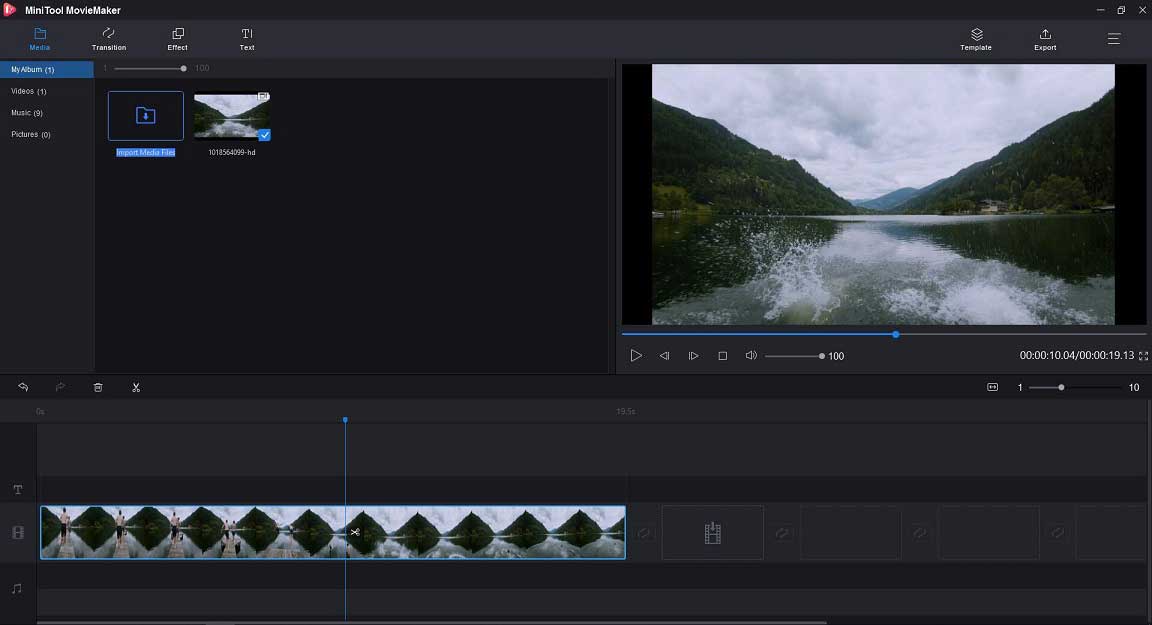
Step 2. Select video format
Click the Export button to get the following window.
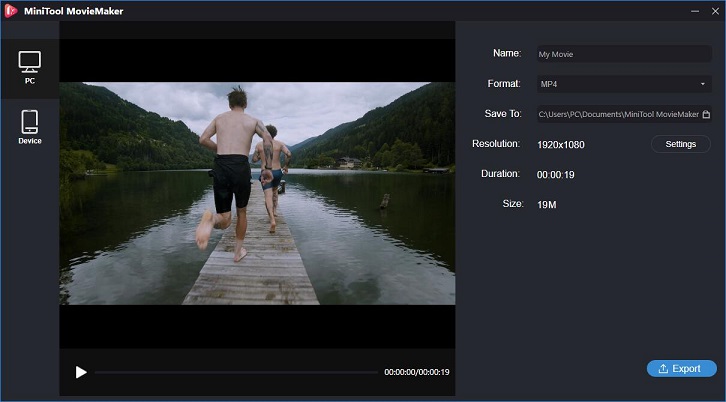
Here, we can see the PC and MP4 are selected by default.
If you want to save the video file to iPhone or other devices, you can click the Device and choose iPhone.
If you want to change video file format, you can choose another format including WMV, AVI, MOV, F4V, MKV, TS, 3GP, WEBM, GIF, others. This free tool even can easily convert video to MP3.
Step 3. Change video bitrate
To change bitrate, you should click the Setting button. Next, you can change the bitrate according to actual needs.
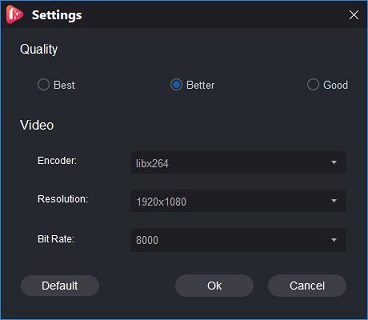
In this window, you also can change video quality as well as change video resolution.
Step 4. Save video bitrate
After selecting a suitable video bitrate, please click OK to go back to the Export window. Next, give the name of this video and choose a location to store it, and click Export button again to save this video with a new video bitrate.
MiniTool MovieMaker can easily change bitrate for free. This free editor also provides some other features you might like:
- Rotate video easily
- Change video format
- Convert video to GIF
- Add animated text to videos
- Apply video transitions, as well as effects to videos
- Trim or split video to remove some unwanted parts from your videos
With MiniTool MovieMaker, I easily change video bitrate without difficulty. Click to Tweet
Bottom Line
This post shows what is video bitrate, how bitrate affects video quality, what is the best video bitrate, and how to change video bitrate for free. If you have any questions about bitrate, please feel free to contact us.
Bitrate FAQ
Here are the simplified formulas which you can calculate instantly. In these formulas, we use megabits for bitrate and gigabytes for file size.
- Bitrate = frequency × bit depth × channels
- 1,411,200 bits per second (or 1,411.2 kbps) = 44,100 samples per second × 16 bits per sample × 2 channels
- 338,688,000 bits (or 40.37 megabytes) =14,411,200 × 240
- File size = bitrate * number of minutes * .0075
- 0075=1/8 * 60 / 1000


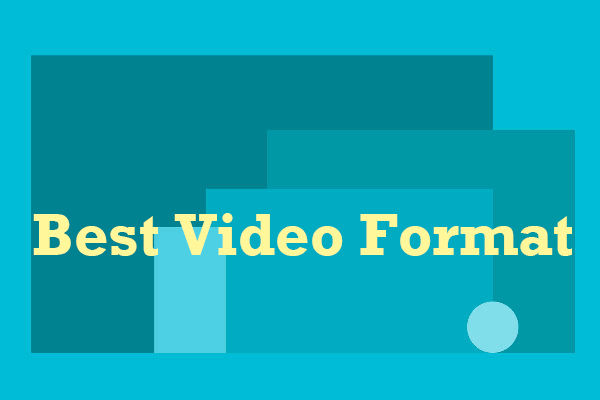

User Comments :