CapCut is an excellent video editor with a pool of video templates that you can customize with your video/image. How to get template on CapCut? How to fix CapCut template not showing? This MiniTool MovieMaker post offers you a clear guide.
CapCut is an all-in-one video editor for TikTok and it’s packed with various editing features, such as trimming and splitting, video speed adjustment, video stabilization, flipping videos, and more. In addition, CapCut provides a huge collection of video templates that you can recreate for your videos, images, and music.
In this guide, you’ll learn how to get templates on CapCut and how to fix the CapCut template not showing.
How to Get Template on CapCut
In the CapCut app, there’s a Template tab. You can click this tab and browse templates in different categories. Also, you can search for specific templates. That’s the direct way to find a video template in CapCut.
Apart from that, you can find the CapCut template in the TikTok app. When you scroll through videos in the TikTok app, you’ll find some videos labeled with a CapCut symbol saying CapCut – Try this template.
Just click on the CapCut – Try this template sticker to open the CapCut app. Then, select your videos or photos, adjust your clips, or make other edits, and then post your video.
How to Fix CapCut Template Not Showing
Have you ever encountered any issues while trying to use a template in CapCut? Recently, some users reported that CapCut templates are not working, opening, or showing. How to fix this problem? Here 4 solutions for you.
Way 1: Update the CapCut App
The first solution to CapCut template not working is to update the app to the latest version. Open Play Store or App Store on your device, and search for CapCut. If there’s an Update option, just click it to get the latest version of the CapCut app.
If CapCut template not showing on TikTok, you can also update TikTok to the latest version and then re-launch TikTok. If you still can’t see any available CapCut templates, that’s likely because the videos you’re viewing don’t use a CapCut template.
Way 2: Clear App Cache
You can also clear CapCut cache to fix CapCut template not showing or opening. To delete CapCut cache on Android, open the Settings app and select Apps > CapCut > Storage > Clear Cache.
If you’re an iPhone user, you have to offload the CapCut app and then reinstall it to clear the app cache. Open the Settings app and click General > iPhone Storage > CapCut, click Offload App, and then click Reinstall App.
Way 3: Try a VPN
CapCut template not showing might be due to region restrictions because CapCut templates are only available in some regions. If the CapCut app is not available in your region, try a VPN.
Way 4: Use CapCut Online Video Editor
CapCut not only offers a mobile app for Android and iOS but also an online video editor and a desktop app. When video templates are not working in CapCut on your phone, you can switch to the CapCut online video editor in your browser to access a huge collection of templates.
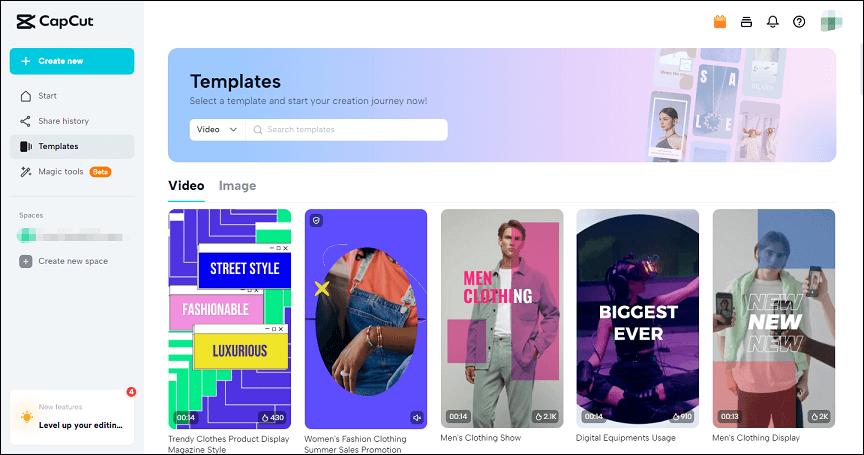
Once you select a template, it will show the number of uses, aspect ratio, and the number of required clips and text materials. After exporting, you can directly share it on TikTok.
A CapCut Alternative for Windows PC
In addition to CapCut, there’re many other video editors for your PC to create videos for TikTok, Instagram, YouTube, and more. MiniTool MovieMaker is one of them.
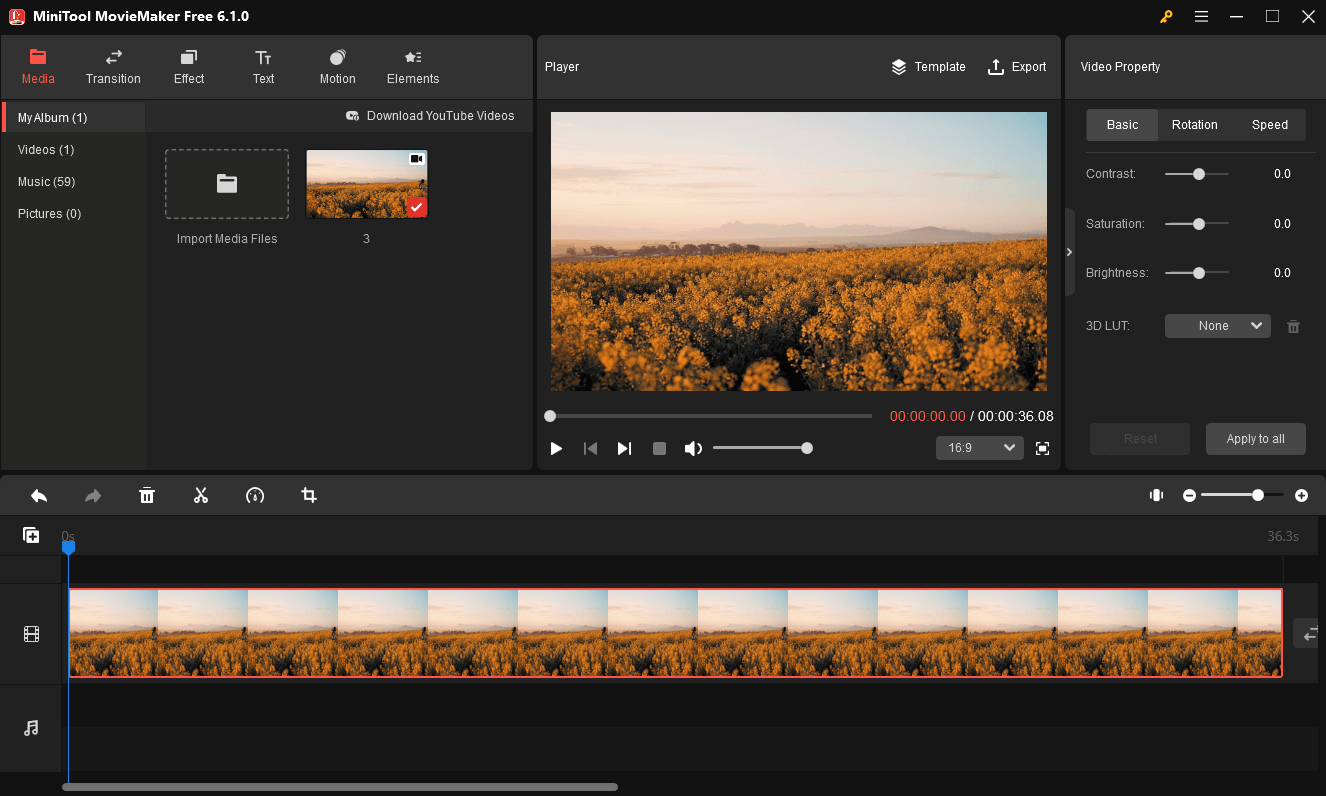
MiniTool MovieMaker lets you import various video clips and images and enhance them with transitions, filters, stickers, motion effects, etc. Also, it allows you to trim, split, crop videos, choose an aspect ratio, and more. After editing, you can quickly export the video in 1080p without watermarks.
Conclusion
It’s simple to get trend templates on CapCut and use them to make your videos. However, things don’t always go smoothly. Sometimes, CapCat template is not showing or working properly. To fix this problem, this post explains 4 methods. I hope these ways can solve your issue so that you can quickly make videos with CapCut templates.
If you like this post, you don’t want to miss:


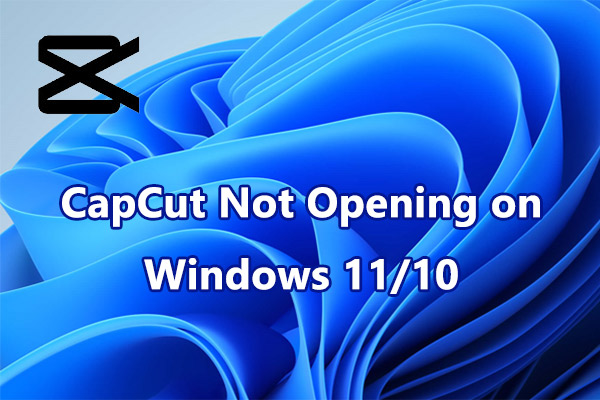
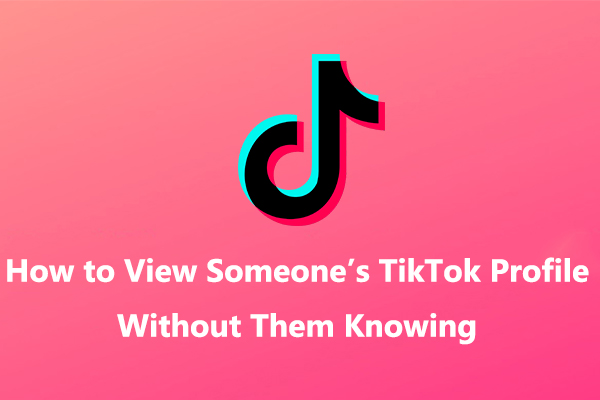

![[10+ Methods] How to Stop CapCut from Lagging on PC & Mobile](https://images.minitool.com/moviemaker.minitool.com/images/uploads/2024/05/capcut-lagging-thumbnail.jpg)
User Comments :