How to change the background while recording on TikTok? Use TikTok green screen effect. This post from MiniTool MovieMaker explains how to use green screen on TikTok and fix TikTok green screen video not working.
What Is Green Screen on TikTok?
Green screen is a common technique in video-post production, used to change the video background. Now, many social media apps like TikTok and Instagram offer the green screen effect to help users express their creativities.
Like Instagram green screen effect, the TikTok green screen effect allows you to choose any photo from your phone gallery as the background to record a video. TikTok offers multiple green screen effects for you to choose from.
With this effect, you can record yourself in another background. How to do green screen on TikTok? Check the following instructions.
How to Use Green Screen on TikTok
Step 1. Open the TikTok app on your device and click the + icon at the bottom to create a video.
Step 2. Click the Effects on the left side of the Record button and slide over to the Green Screen tab. There’re tons of green effects to choose from. Alternatively, go to the Trending section and find the effect with the #greenscreen icon.
Step 3. Once you tap the green screen effect, your camera appears and you’ll see a mix of your photos.
Step 4. Click the photo you’d like to use as the background and you’ll be in the background.
Step 5. Use your fingers to reposition your face or shrink yourself on the screen.
Step 6. Tap the Record button to start recording your video. Once done, edit and post your TikTok video.
Now, TikTok and GIPHY are in partnership. When you use the green screen effect, you can select GIF from GIPHY to apply as the background.
How to Fix TikTok Green Screen Video Not Working
If you have any issues when using TikTok green screen effect, try the following ways to fix it. Also, these ways apply to other TikTik effects not working problems.
1. Restart the TikTok app.
It’s the simplest way to fix any problems you might encounter on TikTok. If the TikTok green screen effect or other effects don’t work, just restart this app and try again.
2. Update TikTok app.
Updating TikTok to the latest version can fix some in-app bugs. If the effects don’t work on TikTok, go to the Google Play Store or Apple Store to check for updates. If there’s an available update, follow the onscreen instructions to get the newest version of TikTok.
3. Clear the TikTok app cache.
You can also clear TikTok cache to fix the effects not working issue. Go to your TikTok profile, click the three lines, click Settings and Privacy, and tap Clear cache.
Popular Effects on TikTok
To help users to create videos with ease, TikTok provides effects, filters, sounds, and many camera tools like Speed, Zoom, and Timer.
Effects on TikTok are used to customize and add something to your video. If you’re confused about which effect to choose because TikTok has various options, you can try the following popular TikTok effects to make videos.
- Green screen
- Time warp scan
- Disco
- Trisection 2
- Double screen effect
- Color blast
- Slow zoom
- Long face
- BlingBling
- Split Screen 2
- Fiery eye
- TikTok Poloroid
- Color switch
Tip: Filters on TikTok are different from effects. Filters mostly change the color of your video.
If you use TikTok on PC, you can use MiniTool MovieMaker to edit your video before uploading it.
MiniTool MovieMakerClick to Download100%Clean & Safe
You may also like:
- TikTok Now: What Is It and How to Use It [Ultimate Guide]
- How to Make a Cool TikTok with Pictures and Videos
Conclusion
Now, it’s your turn. Follow the above steps to use green screen on TikTok to create amazing videos.


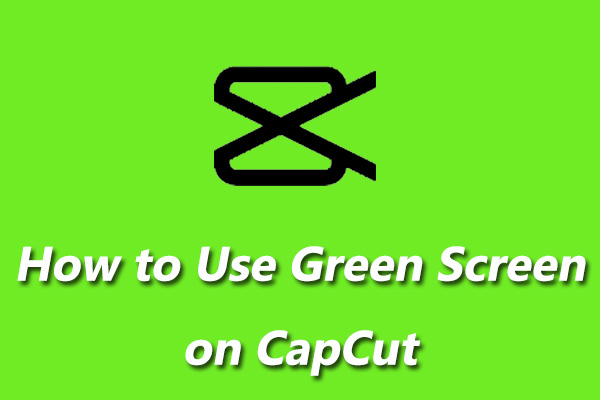
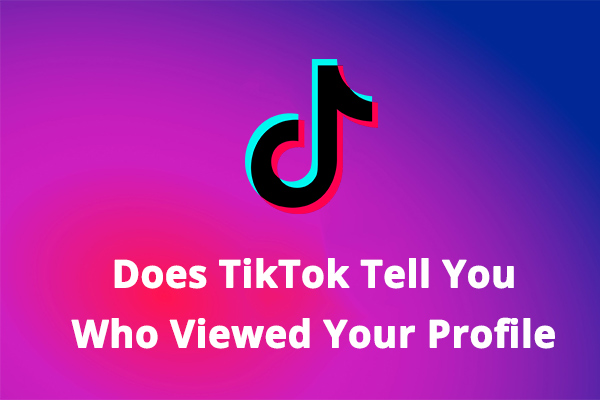
![TikTok Auto Scroll: How to Auto Scroll on TikTok [3 Methods]](https://images.minitool.com/moviemaker.minitool.com/images/uploads/2022/07/tiktok-auto-scroll-thumbnail.jpg)
User Comments :