Music is an essential part of the video. How to add music to video on your Android and iPhone? This post from MinTool MovieMaker offers you 10 apps that add music to video for your reference.
Why Add Music to the Video?
When you watch movies and TV shows, you can always hear music like songs or absolute music. The background music in film and television can stimulate the audience’s associations, allowing the audience to develop associations based on their own experience, interests, and hobbies.
Music makes the video more vivid, real, and expressive. It can create and adjust the atmosphere of the video and can be inserted into the dialogue to enhance the expression of emotions and to achieve an immersive feeling for the audience.
When you watch videos on YouTube, TikTok, Facebook, and more platforms, you’ll find that most videos include background music, too. Music plays an important role in the video.
Sometimes, when you want to share a travel vlog with friends but find it doesn’t have music, you can try out the following apps that add music to video. With them, you can easily put music over your video to make it more attractive.
10 Apps That Add Music to Video
This part introduces 10 apps to add music to video for your Android and iPhone.
#1. InShot (Android & iPhone)
InShot is the first recommended app to add music to video for you. This app not only offers a huge collection of tracks and allows you to upload your music on the device but also lets you extract audio from another video and add it to your current video.
What’s more, InShot provides lots of sound effects and allows you to record your voiceover and add it to the video. After adding a track, you can trim it down, adjust the volume, fade in, and fade out it.
As one of the best video editors for phones, InShot is equipped with more editing features to help you create videos. For example, it lets you trim, cut, and crop videos, adjust the aspect ratio, apply filters & effects to the video, and more.
With InShot, you can make awesome videos with music and then share them on TikTok, Instagram, YouTube, etc.
#2. KineMaster (Android & iPhone)
KineMaster is also a powerful video editor for your Android and iOS devices. It comes with comprehensive tools to produce professional-looking videos like trimming, splitting, cropping, and more.
Undoubtedly, KineMaster is one of the best apps that add music to video. It has a large music library where you can download music for your video. Also, it enables you to upload music from your device’s storage.
KineMaster offers some options to edit the music track you’ve added. You can trim, split, and loop it, change the volume, add equalizer effects, and more.
Moreover, KineMaster offers stickers, text, filters, and others to spice up and enhance your video. After editing, it supports exporting videos in 4K at 30FPS.
#3. VivaVideo (Android & iPhone)
Another app to add music to video is VivaVideo. It offers a huge section of music tracks for you to choose from and also lets you add songs from the device’s storage. Apart from that, VivaVideo is capable of adding your voiceover and sound effects.
VivaVideo is popular for people to edit videos. In addition to the music editing feature, this app offers more for you to explore. You can cut, merge, split, crop videos, edit video speed, add text to the video, blur the video background, and more.
With VivaVideo, you can also decorate the video using stickers, text, transitions, etc. After editing, you can export the video in 720p, 1080p, and 4K and share it to YouTube, Instagram, and TikTok.
#4. Splice (Android & iPhone)
Splice is also one of the best apps that add music to video. First, it has more than 6,000 royalty-free tracks from Artlist and Shutterstock libraries. Second, it allows you to import your own music or audio recordings or add music from iTunes to the video.
With the app’s built-in voice recorder, you can record narration or custom sound effects to the video.
In addition to working as a music video editor, Splice gives you other tools to produce amazing videos. It allows you to trim, cut, crop, edit clip speed, remove background, do basic color correction, apply filters, special effects, transitions, etc.
Once you’ve completed the editing, you can save the video to your camera roll or share it on YouTube, Instagram, TikTok, Facebook, and more.
#5. Filmmaker Pro (iPhone)
Filmmaker Pro is a great iPhone video editor and it’s also a good app to put music over video on your iPhone. This app provides 100+ royalty-free music tracks and a collection of sound effects.
Once you’ve added a music track to a video, next you can trim and fade in/out it, change the audio playback speed, and adjust the volume.
Apart from that, Filmmaker Pro offers a set of editing tools, filters, transitions, the Chroma Key tool, picture-in-picture effects, keyframe animation, a text overlay tool, and various stickers.
You may also like: A Simple Guide on How to Fade in and Fade out Music in GarageBand.
#6. CapCut (Android & iPhone)
CapCut is a free app to add music to video. It has millions of music tracks. You can search for any song in the music library. Also, this app allows you to extract sound from a video and add it to the video.
Once you’ve added a music track, you can trim and reposition it, fade it in or out, and change the volume. By the way, CapCut also lets you mute the original video.
CapCut also offers a variety of sound effects and lets you add a voiceover. Most importantly, this app allows you to edit the video to match the best of your music. Thus, it’s also one of the best apps that add music to video.
As one of the most popular mobile video editors, CapCut has more capabilities like slow motion, speed adjustment & velocity edit, video stabilization, green screen, auto-captions, background removal, and more.
#7. VN Video Editor (Android & iPhone)
VN Video Editor is an easy-to-use video editor for your mobile device and it’s also a great app to put music over video. This app also has a music library for you to find target tracks. As for the music editing options, in addition to fade-in/out effects, VN Video Editor also makes you add marks to the video to the beat of the music.
Likewise, VN Video Editor has the ability to apply sound effects and record your voiceover. It also allows you to import your own songs and effects.
Besides, VN Video Editor gives you more features to edit your video, such as transitions, filters, text templates, color grading filters, speed curve, and more.
#8. YouCut (Android & iPhone)
YouCut is a photo video maker with music for YouTube, TikTok, and other social media platforms. It provides you with full-screen video editing and helps you create videos from pictures and video clips in minutes.
YouCut has beautiful filters, FX effects, transitions, and animated text to spice up your video. It lets you create slow/fast motion effects for the video and change the playback speed from 0.2x to 100x.
YouCut is also one of the best apps that add music to video. It has a library of free music tracks and diverse sound effects. Also, you can import your local music file and extract audio from a video.
#9. Vidma (Android & iPhone)
Vidma is also one of the best apps to add music to video. With this app, you can choose music from 1,000+ soundtracks or open your music files. Also, you can add voiceover, voice effects, and sound effects, and apply fade-in/out effects to your music and video.
Besides, Vidma has many professional editing tools like background removal, Chroma Key, and video overlay. This great video editor app provides various filters, effects, 3D transitions, and AI cartoon effects to enhance your video.
Vidma is also a video color editor app that can change the video’s saturation, temperature, exposure, brightness, vignette, fade, and contrast.
More importantly, if you don’t have any footage to start with your video, you can search for images and videos in Vidma’s stock library.
#10. VLLO (Android & iPhone)
VLLO is a simple yet professional video editing application for your Android and iPhone. It offers a set of tools to help you edit videos like trim, split, reverse, speed, and more. You can decorate your videos with stickers, labels, and text.
What’s more, VLLO includes 450+ royalty-free music tracks of different tones and lots of sound effects for use. You’re allowed to import music from your device or iTunes library. Of course, this app permits you to record a voiceover.
Thus, VLLO is also a helpful app to put music on video, and it supports exporting a video up to 4K.
Best App to Add Music to Video on Windows
Until now, you’ve learned 10 apps to add music to video. How about the best app to add music to video on a Windows PC? Try MiniTool MovieMaker to put music over the video on Windows computers.
MiniTool MovieMaker offers built-in music tracks and sound effects ready for use and it constantly updates new soundtracks. It also supports importing saved songs from your PC. You can layer these audio files on the two audio tracks for independent control in the app. Additionally, you can easily create picture-in-picture and split-screen effects thanks to the multitrack editing feature.
Here’s how to add music to a video with MiniTool MovieMaker.
MiniTool MovieMakerClick to Download100%Clean & Safe
Step 1. Download and install MiniTool MovieMaker on your PC. Launch it and close the pop-up window.
Step 2. Click Import Media Files to upload your video and drag it to the timeline.
Step 3. Edit audio in the video.
MiniTool MovieMaker allows you to edit audio in the original video. Select the video in the timeline and go to the Audio tab in Video Property.
Drag the sliders to add fade-in/out effects and change the volume. To mute the original video, move the Volume slider to the extreme left.
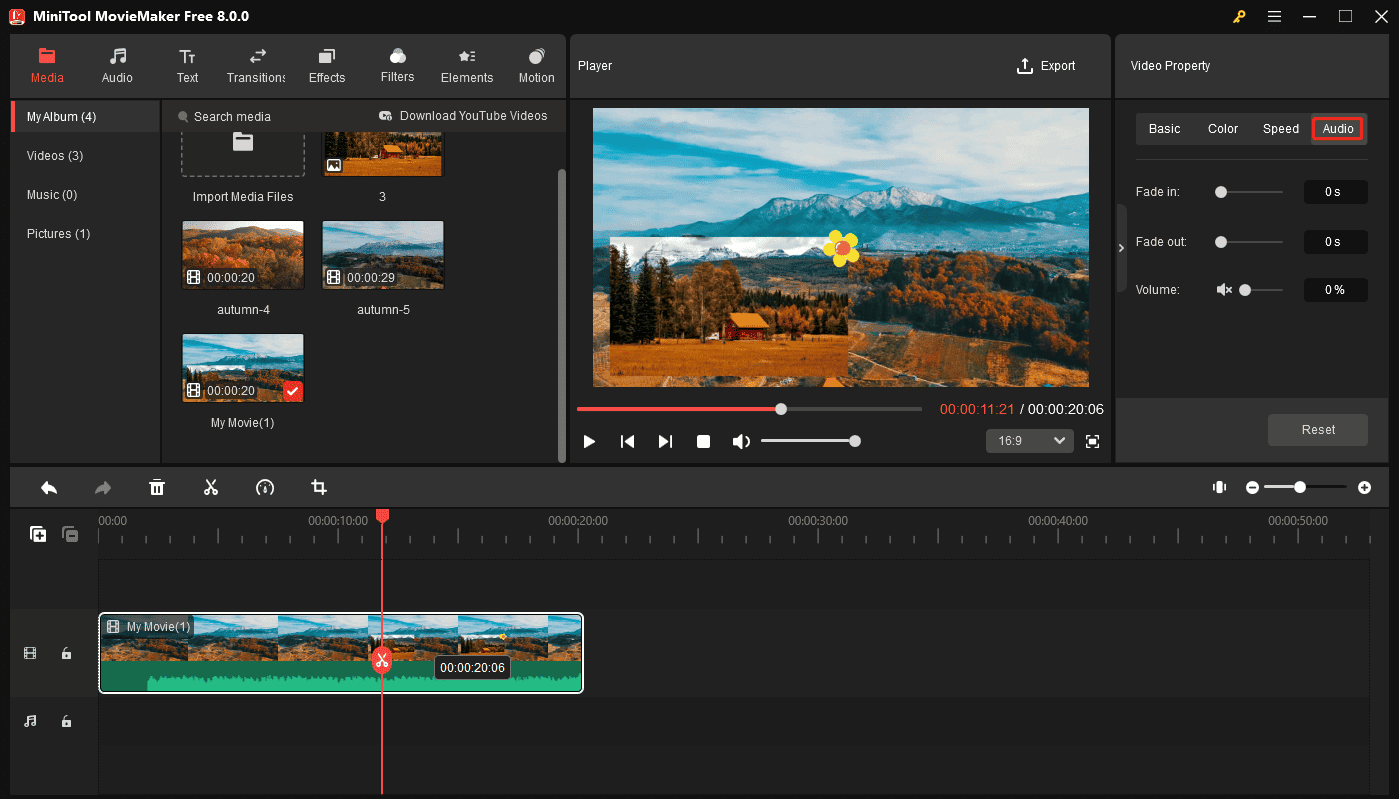
Step 4. Add music to the video.
Option 1: Add a built-in music track.
Go to Music under the Media tab, choose a song and click the Download icon. Next, click the + icon to add it to the timeline.
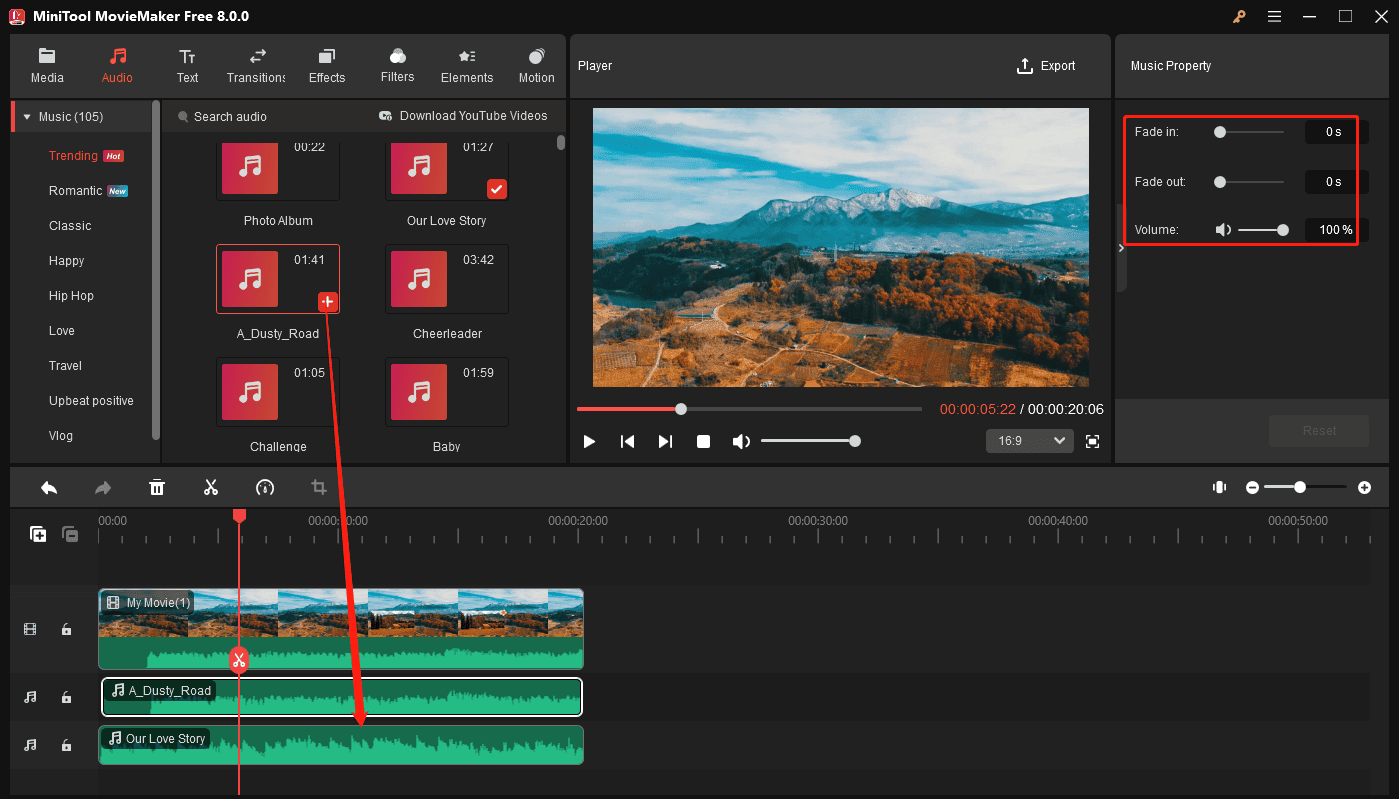
Option 2: Import your music.
Click Import Media Files to upload a music file, and drag it to the timeline. Then, you can edit the added music in the Music Property.
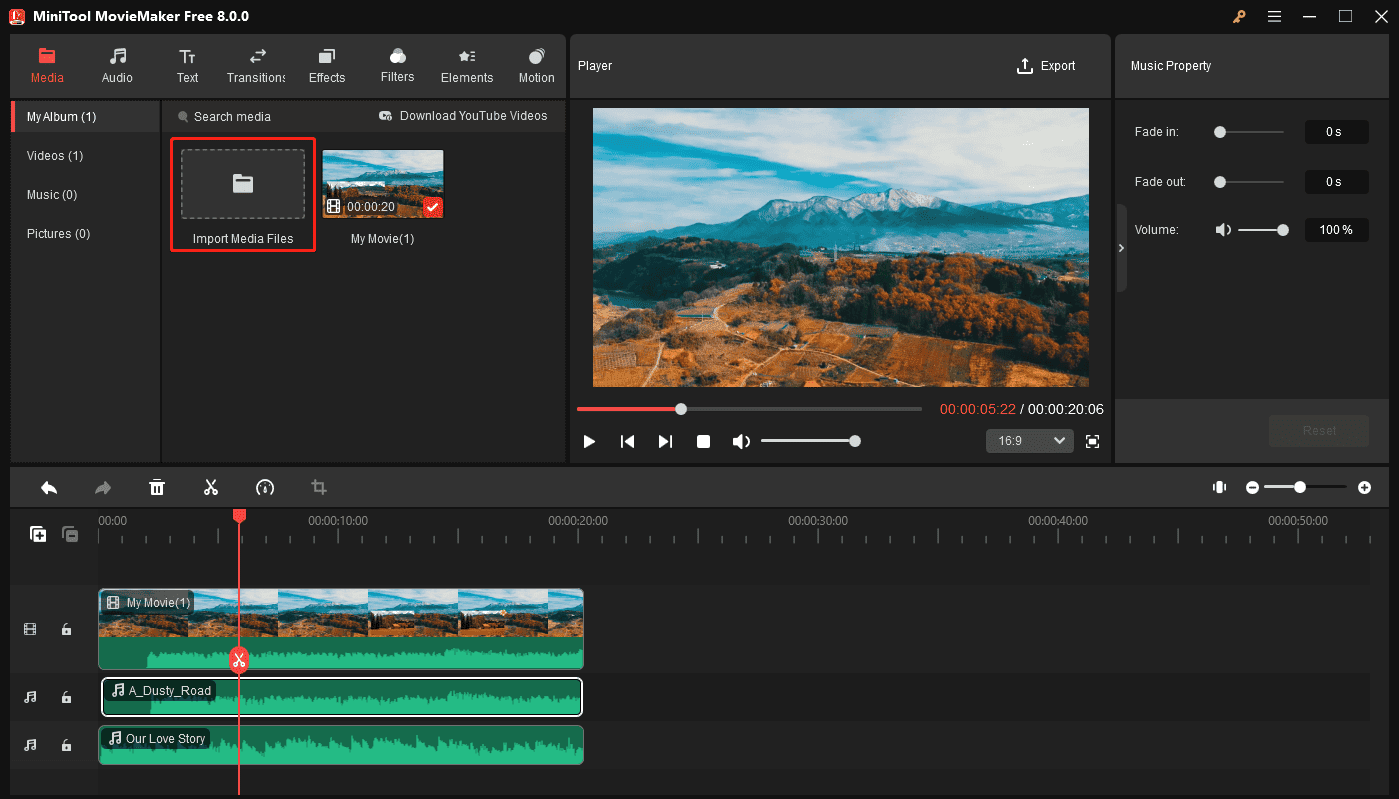
Step 5. Optionally, you can continue to edit the video. To export the video, click Export at the top. From the Export window, make some changes and click Export.
Moreover, you can use MiniTool MovieMaker to trim, split, rotate, flip, and crop videos, change the video playback speed, reverse video, apply transitions/filters/pan and zoom effects, add stickers, edit AV1 videos, and more.
Conclusion
This post offers a list of the top 10 apps that add music to video. Generally speaking, all of them have a built-in music library and some sound effects, and also allow you to add your music or record voiceover.
Choose a video editor app from these applications and create a beautiful video with music.
If you want to add music to a video on a Windows PC, use MiniTool MovieMaker and you’ll do it easily. If you have any questions while using MiniTool MovieMaker, you can contact us via [email protected] for help.


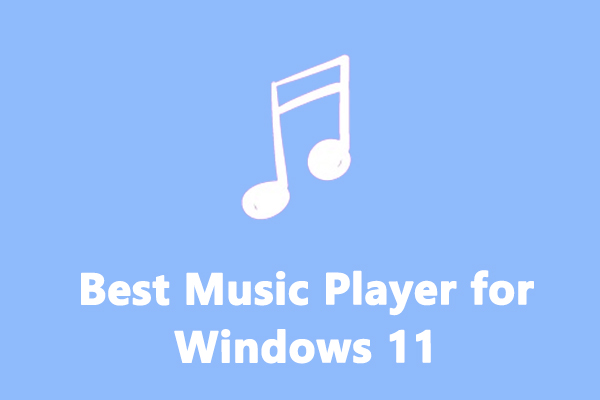


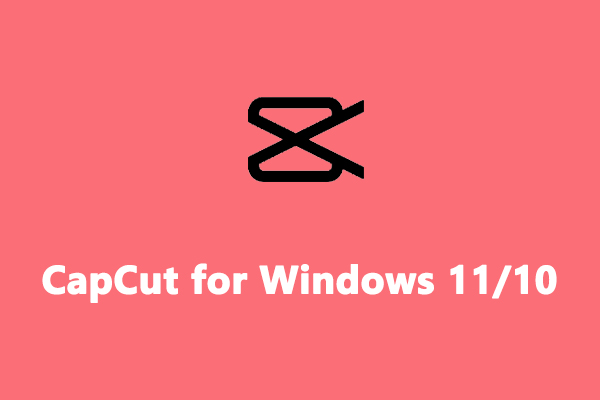
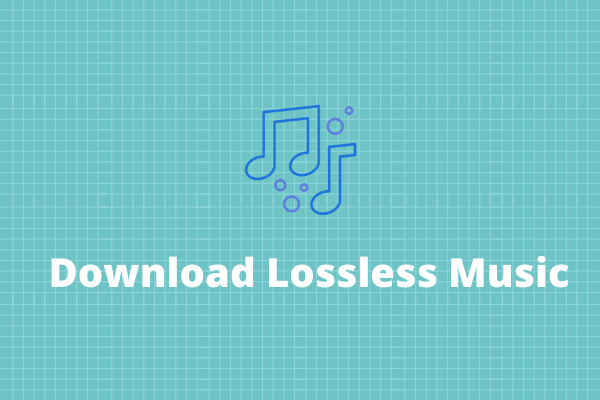

![How to Make Music Longer on Instagram Story [The Complete Guide]](https://images.minitool.com/moviemaker.minitool.com/images/uploads/2022/04/how-to-make-music-longer-on-instagram-story-thumbnail.jpg)
User Comments :