Everyone likes animation. Most users like adding animated text to liven up their blog, social media profile, newsletter, or website. However, most users like me don’t know how to make animation and don’t have enough time to study it. Fortunately, we can look for templates or animated fonts.
To add animated text to video, you can try video editing software. Of course, there are many different video editors. MiniTool MovieMaker, free, no ads, no bundle video editing software without watermark, is recommended here. This free tool offers free animated typefaces to help you get your animated text video finished.
Watch Animated Text Templates in MiniTool MovieMaker
MininiTool MovieMaker offers 3 types of animated text templates. Here is the detailed information.
Related article: Adobe Animate
Animated Titles
Titles, also called openings, are videos containing some animated text. They usually appear before your video to tell viewers what they topic or title is. Almost all films use titles since they are important to establish what you’re watching. Here are some example of titles:
I guess you are familiar with these classic titles. Now, is it possible to add an animated title to your video easily?
MiniTool MovieMaker makes it possible to add titles to video for free. This free video editor offers 15 different free animated titles. You can easily add animated text to your movie to create your own story.
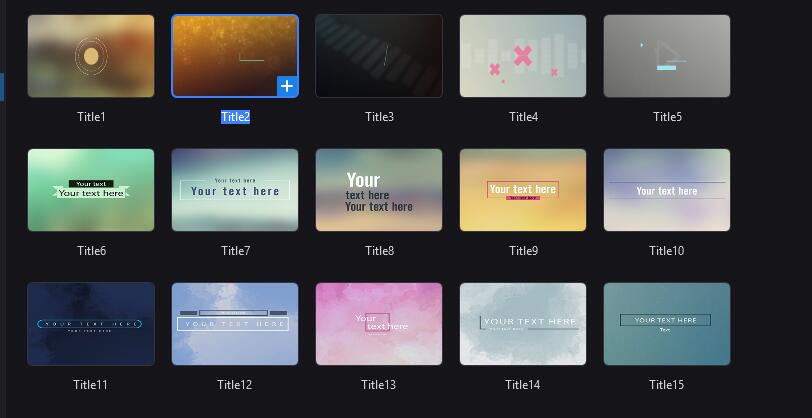
How to Add Animated Title to Your Movies
MiniTool MovieMaker, a free video editor without watermark, lets you easily create animated text video.
MiniTool MovieMakerClick to Download100%Clean & Safe
Step 1. Import your video files
Download and install this free video editor on your PC. Launch it to get its main interface. After that, you can click the Import Media Files to import your video files, music files, and picture files. Next, add all the needed files to the timeline.
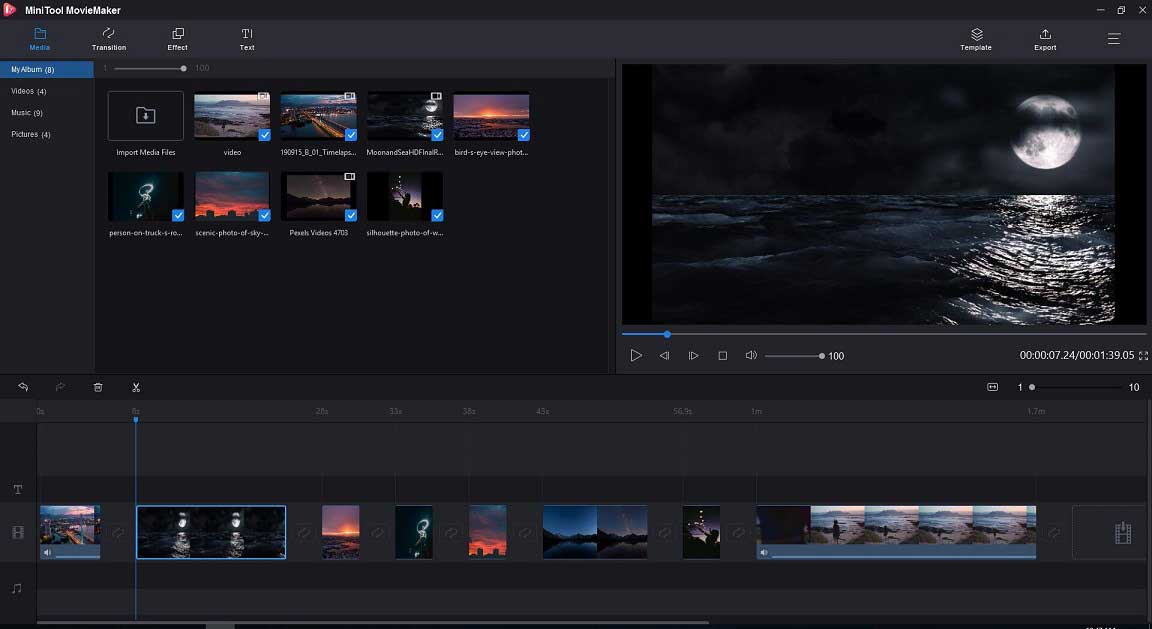
Step 2. Add a title
MiniTool MovieMaker offers animated titles to make your title stand separately from your video. You can click the Text option and choose Titles. Now, move your mouse to the title to preview its effect.
Select an animated text template, drag and drop it to timeline. You can add titles before your video, you also can add it during your video clips.
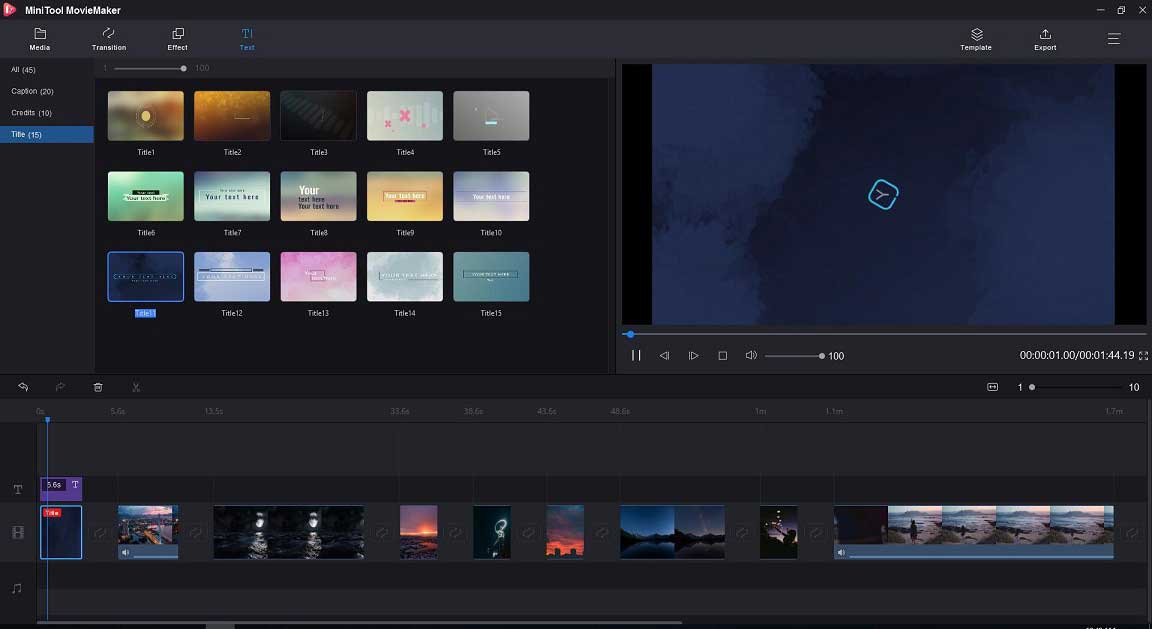
Step 3. Add and adjust the title text
In this step, you can edit the text and type whatever text you want. Next, you can choose the desired font, color and others for the title.
Step 4. Save and share this video
After adding animated text to your video, you can save your video to MP4, AVI, or other video formats.
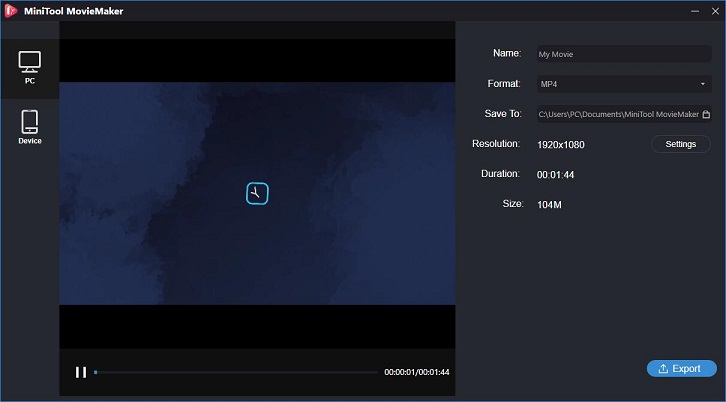
Related article: change video format
Animated Subtitles
MiniTool MovieMaker not only offers animated titles but also offers subtitles. Thus, you can add animated text to your video. Adding subtitles to video can help viewers better understand your video. To attract more viewers, you can add animated subtitles to video.
MiniTool MovieMaker offers 20 captions for you, and all of them are free. Thus, you can safely and easily add animated text to your video. Besides, this free tool offers 3 text tracks, helping users create outstanding animated text videos.
How to Add Animated Subtitles to Video
Step 1. Launch MiniTool MovieMaker, and import your media files.
Step 2. Drag and drop your media files to the timeline.
Step 3. Add animated text to video.
Click the Text button, and then you can find there are different video captions. If you like one of them, you can drag and drop it to the timeline. Next, edit these words as you like. Then, you can choose the font of these words. This free tool also lets you trim text to set the duration of the text.
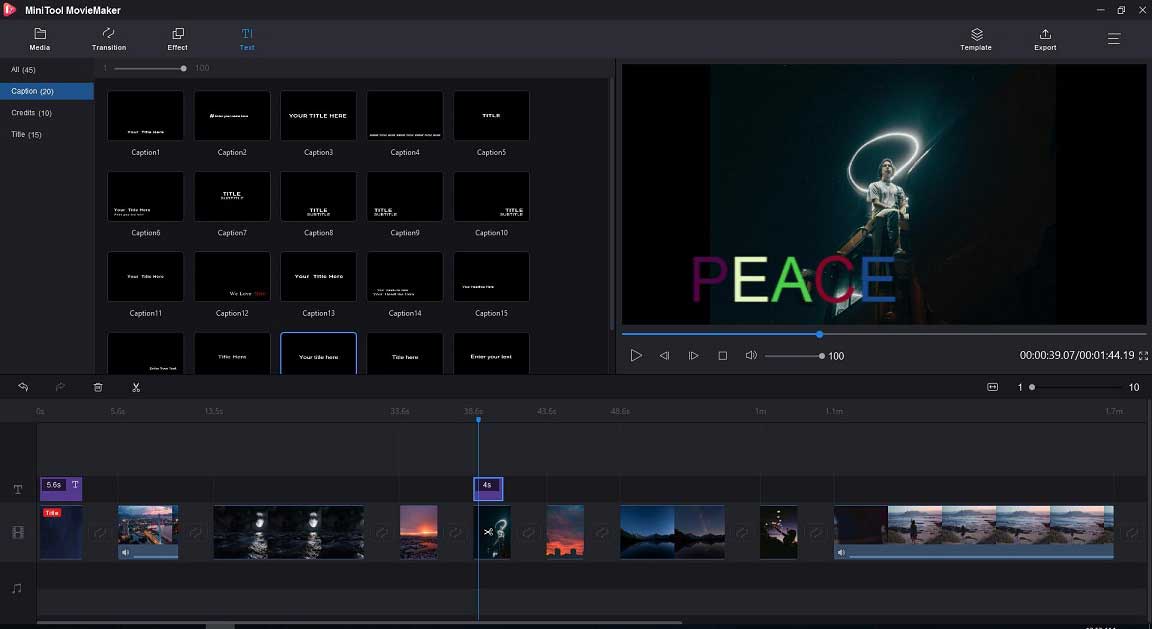
Step 4. Save and share this video
MiniTool MovieMaker lets you save video into different devices and save video on PC with different formats. While saving animated text video on PC, you can change video resolution as well as video bitrate.
Animated Text in Video Templates
Last but not least, we want to share another type of animated text with all of you. MiniTool MovieMaker offers cool and Holly-wood video templates to help you create outstanding videos in one-click.
You only need to select a template, import your files, change animated text and change background music if you like. After that, you can save this video and share it with friends.
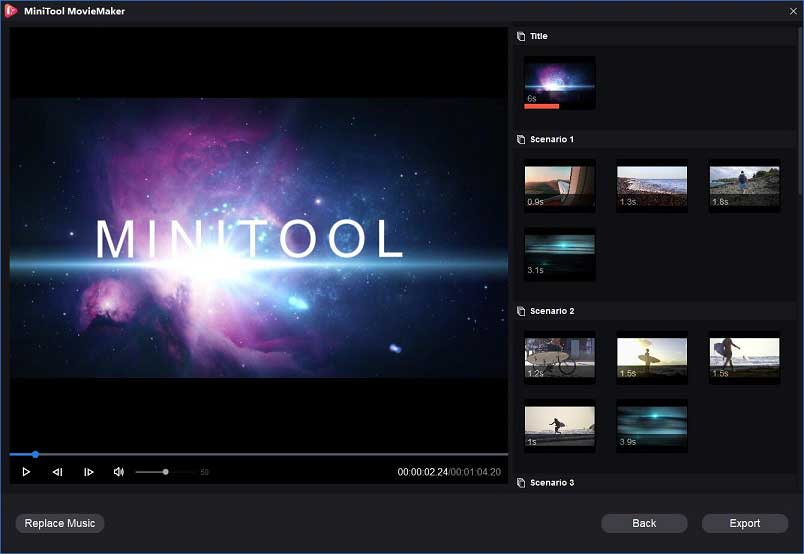
While creating a video with these templates, you can find there are many different animated text styles. Unfortunately, you can only change the word.
MiniTool MovieMaker, a free video editing software, lets you add animated text to videos, pictures, and GIFs for free. The biggest advantage of this free tool is that it offers simple and clean interfaces that even a new user can easily add animated text to video for free and without any difficulty. Of course, this tool has some other good features.
Excellent features of MiniTool MovieMaker
- Free, no ads, no bundle video editing software.
- Edit MP4, AVI, MKV, and other different file formats.
- Merge videos, merge music files, split videos, or split music files easily and quickly.
- Apply video transitions to videos, and apply video filters to create different styles of movies.
- Support playing different video files including MP4, MKV, MOV, etc. (Related article: MOV player.)
- Add music to videos, and fade in/fade out music files.
- Add titles, subtitles as well as end credits to videos.
- Change video format, video bitrate as well as video resolution.
- Make meme video, make GIF from video, extract MP3 from video, etc.
MiniTool MovieMaker offers free animated text modules, but some users may want to create animated text by themselves. Fortunately, animated text generators can make your dream come true because these tools let you make digital text move.
8 Animated Generators
- Kapwing
- Animaker
- video
- MakerMoon
- Textanim
- Cool Text
- Flaming Text
- Loading.io
Animated Text Generators
In past years, only professional video editors and designers can create animated text. Now, common users can make text move, sparkle, and change colors with the emergence of animated text generators. By repeating test, we find the top 8 animated text generators.
#1. Kapwing
Kapwing, an online video editing platform, lets you make videos with animated text. It offers 5 animation effects and lets you customize text in terms of color, outline, and font.
Pros:
- Ease of use.
- Use an image or video clip as a background.
- Neat and modern design.
Cons:
- Requires registration.
- Limitations in the free version.
- Small selection of animation effects.
#2. Animaker
Animaker is another animated text generator that can help you explore your creativity. Turn to this tool, you can animate your texts without any expert assistance or professional help.
This animated text generator offers a solid collection of animated characters, BGs, icons, and charts, and it lets your text appear on and disappear off the screen in a pretty cool way. You can easily make your text jump, pop, turn, and move.
Pros:
- Allow you to upload custom fonts.
- Offer a wide choice of animation effects and fonts.
- Let you use an image or video clip as a background.
- Change enter as well as exit animate effects separately.
Cons:
- Requires registration.
- Outdated UI design.
- Limitations in the free version.
- Free plan contains Animaker watermark.
Related article: remove watermark from video
#3. Wave.video
Wave.video, online video making and editing tool, offers a wide choice of professional-looking animation effects and stylish fonts. This online tool contains a built-in stock library of pictures, videos, and audio tracks to accompany your text. After creating animated text, you can save it as MP4.
Pros:
- Upload custom fonts.
- Offer modern-looking animations and fonts.
- Use an image or video as a background.
- Built-in stock library with video clips and images.
- Wide range of customization options including text positioning, color, size, etc.
Cons:
- Requires registration.
- Limitations in the free version.
#4. MakerMoon
MakerMoon is another online animated text generator. With this online tool, you can pick a font, change its size, choose background and text colors, apply in and out animation effects.
Pros:
Let you use an image or video clip as a background.
Cons:
- Requires registration.
- Free version contains MakerMoon watermark.
#5. Textanim
Textanim, a free web tool, is widely used to make banner or text logos. It is a flash-based animation tool for stunning text animation. This tool lets you create dynamic text animation, and give the letters with numerous textures including a glowing effect and different color patterns. Unfortunately, this animated text generator cannot make your text move and the output format is GIF.
Pros:
- A clean interface.
- No additional cost.
- Offer glowing animation effects.
- The text animation may contain HTML.
Cons:
- Outdated UI design.
- No moving animation effects.
#6. Cool Text
Cool Text animated text generator lets you make logos with animated text. Cool Text provides 300s of ready-to-use animations, from controlling speed to creating animation sequence and staggering. And, you can customize these animations in terms of fonts, colors, text size, alignment, and more.
Pros:
- 300 customizable animations.
- Edit and choose from a range of themes.
- Wide range of customization options including color, fonts, placements, etc.
Cons:
- Outdated UI design.
- Small selection of animation effects.
#7. Flaming Text
Are you looking for 3D animated text generator? Flamingtext is a very simple online logo generator that offers free access to the graphics tools within the browser. This tool offers twelve text animation effects. With the powerful SVG-based graphics editor called Imagebot, you can edit/modify texts as well as give a professional look to it easily and quickly.
Pros:
- Animate Logo text.
- Decent range of customization options.
- Add shadow as well as blur background to text.
Cons:
- Outdated UI design.
- Small selection of animation effects.
#8. Loading.io
Loading.io is an online animated text generator that makes your text animation into images with GIF/SVG/APNG formats. While creating simple animations, this tool offers a highly customizable editor and a great variety of fonts, colors, text effects, and animations. Some users like using this animated text generator to add moving texts for their logo or name.
Pros:
- Highly customizable editor.
- 100+ animations effect and 800+ fonts.
- Wide range of customization options (300+ colors combined with a growing set of promising text effects).
Cons:
Limitations in the free version.
Share 8 animated text generators with all of you. Click to Tweet
Conclusion
As you can see, there are a lot of animated text generators.
But, how to make a video with animated text easily? MiniTool MovieMaker is recommended here. This free tool offers animated titles, subtitles and end credits to help you make animation video. With this tool, you can make text animation by dragging and dropping. Free download it and have a try.
Animated Text FAQ
- Launch MiniTool MovieMaker.
- Import GIFs, and add them to timeline.
- Drag and drop animated text to GIFs.
- Customize the text.
- Save GIFs with animated text.
- Launch MiniTool MovieMaker, and import your GIFs.
- Trim or split GIFs.
- Add animated text to GIFs.
- Merge GIFs.
- Apply filters to GIFs, change its brightness, contrast, and saturation.
- Rotate GIFs. (Related article: rotate video.)
- Save GIFs on PC or mobile devices.


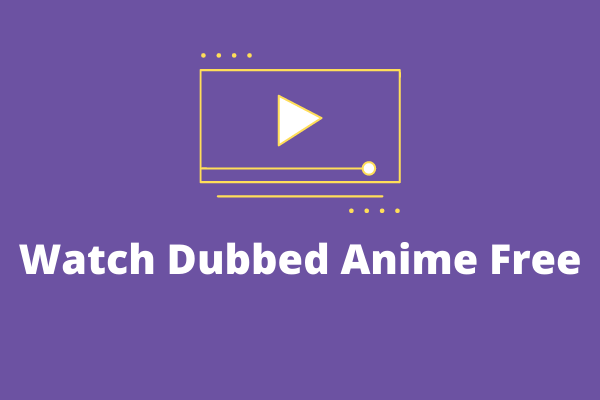
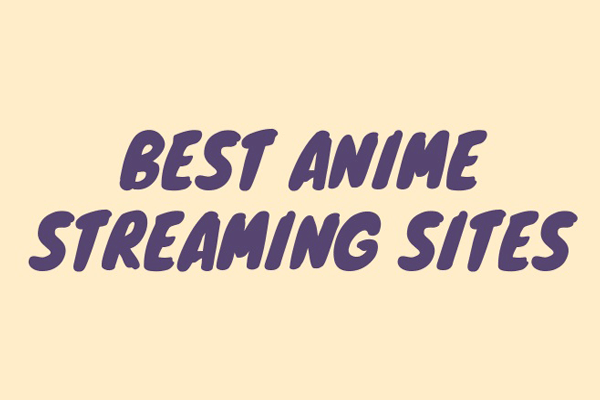
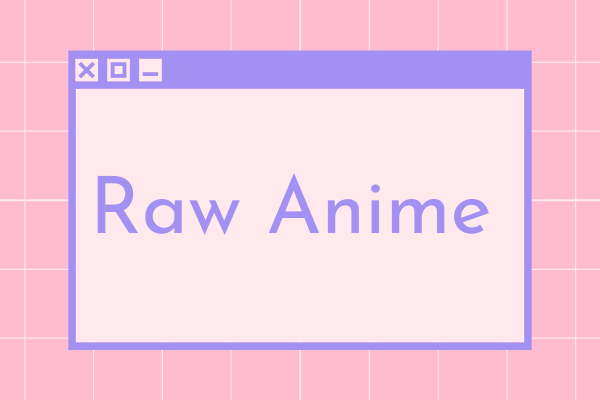
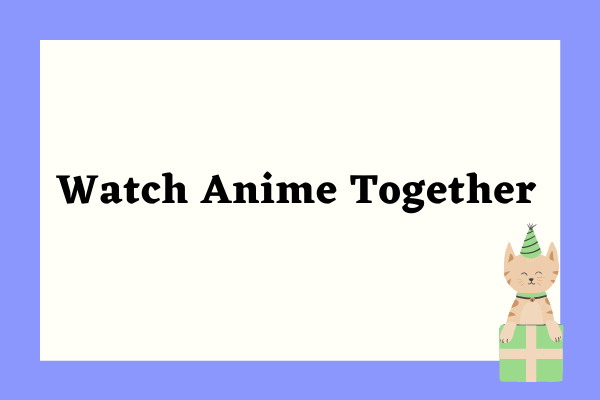
User Comments :