Currently, people always take photos wherever they go. Sometimes, they may want to make a video with these pictures. But how to make a video with photos? At this time, they just need a photo video maker app. To meet your needs, this post will provide photo video maker apps for desktop or mobile phones, and online ones.
It’s easy to create a stunning video with pictures with a photo video maker app. If you’re looking for the best photo video maker app, you’ve come to the right place. Just check out this post, you will find the best photo video maker for your PC and phones, and you’ll be never worried about how to make a video with photos. Want a free photo to video maker app, try MiniTool MovieMaker.
10 Best Photo Video Makers
- MiniTool MovieMaker
- IceCream Video Editor
- Shotcut
- Animoto
- Clideo
- Biteable
- FlexClip
- KineMaster
- Quik
- Funimate
Top 3 Photo Video Maker Apps for the Desktop
MiniTool MovieMaker (Windows)
MiniTool MovieMaker is one of the best free photo video maker apps for Windows to create videos with pictures, video clips, and music. In other words, it’s also a photo video maker with song for PC. It allows you to import BMP, JPEG, JPG, PNG, ICO, and GIF files to creat a video, and lets you save it as MP4, AVI, MOV, WMV, MKV, WebM format, etc.
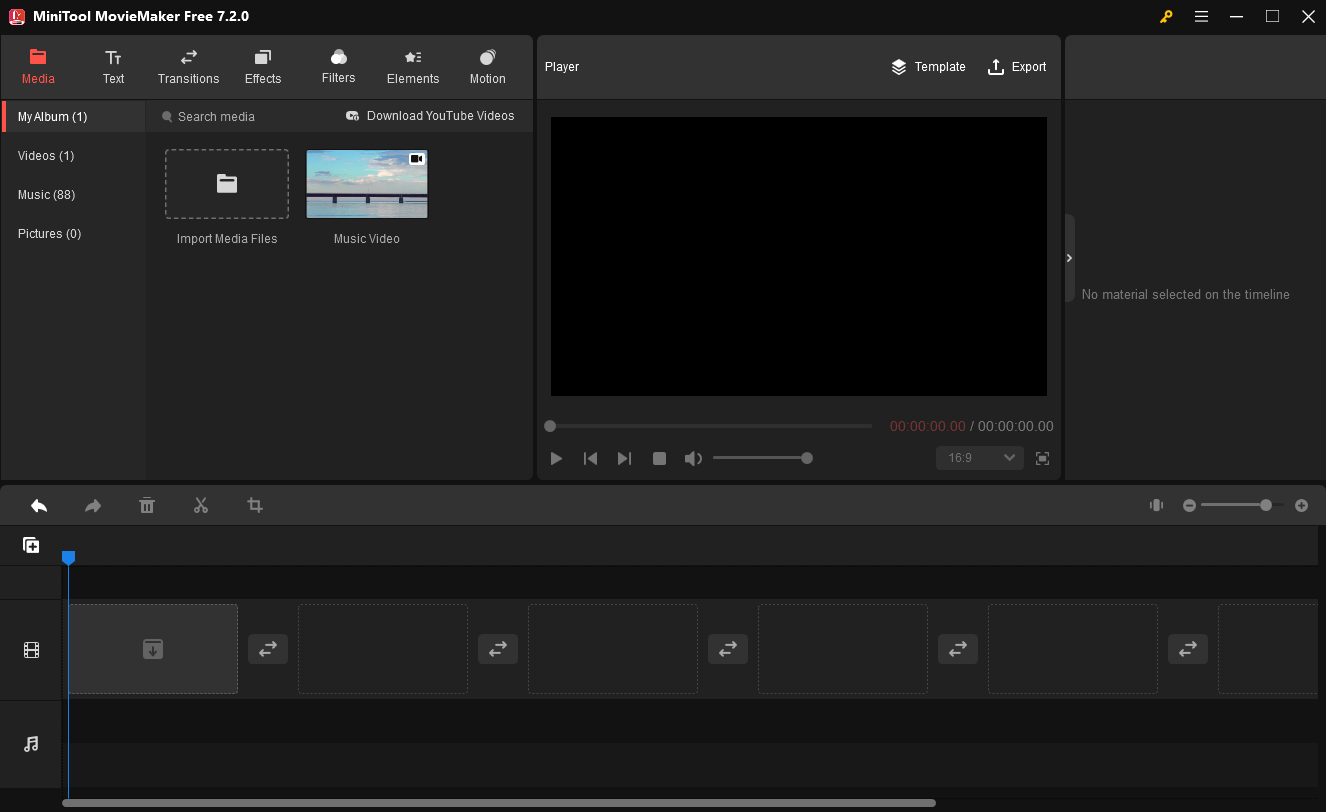
This photo video maker app is very simple to use, having no experience or skill requirements. More importantly, it offers basic video editing tools to help you customize videos. With MiniTool MovieMaker, you can split a video into two parts, combine several clips into a video, cut and trim videos, flip and rotate videos, apply video transitions and effects, slow down or speed up videos, reverse videos, etc.
What’s more, MiniTool MovieMaker provides an excellent text editor. It offers 15 title templates, 10 credit styles, and 25 caption choices and lets you adjust the font, size, color, alignment, and opacity of the text. And it also allows you to edit the audio in the video, like fading in or fading out music.
IceCream Video Editor (Windows)
IceCream Video Editor is also a free photo video maker app that enables you to create videos from pictures and video clips in a few minutes. And if necessary, you can upgrade it to the pro version for $29.95. This video editor is available in 13 languages. It supports the most popular image and video formats such as JPG, PNG, MP4, MOV, etc., so you can easily upload your photos to make a video.
As for the editing features, IceCream Video Editor lets you merge videos, add transitions, blur video or apply old movie effect sand more, change video speed, flip and rotate videos, add music soundtrack or voice over to video, add text to video, trim and crop videos. More importantly, it allows you to select the output video quality and set the aspect ratio.
Shotcut (Windows, macOS, Linux)
Shotcut is a free, open-source, and cross-platform video editor, and undoubtedly, it’s regarded as another best photo to video maker app. It supports a wide range of audio and video formats thanks to FFmpeg, and it’s also available for the most popular image formats such as BMP, GIF, JPEG, PNG, SVG, TGA, TIFF, etc. And it offers Webcam capture and audio capture.
Shotcut offers a variety of editing features, video effects, and audio features. It lets you add text to video, do color correction, trim, reverse, or rotate videos, change video speed, fade in or out audio and fade video, apply video transitions and filters. And it can control the volume of audio, add audio filters, and provides pitch compensation for video speed changes, and more. Besides, it offers support for 4K resolution.
Top 4 Online Photo Video Maker Apps
Animoto
It’s an online photo video maker with music to help you make a video with pictures, video clips, and music. Sign up for the free service with all standard features, but your video will be watermarked. If you want more features like professional fonts, licensed music tracks, or high-quality videos, you can buy it monthly or annually. Animoto gives 3 aspect ratios good for Facebook, Instagram, LinkedIn, YouTube, etc.
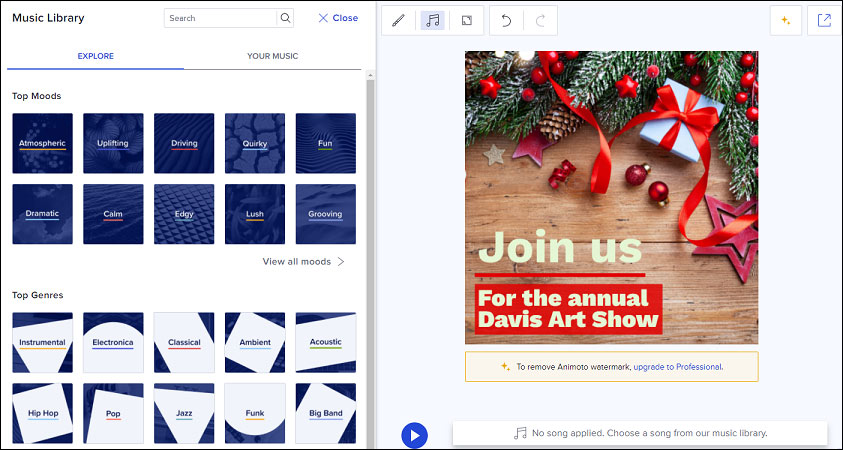
Animoto provides more than 100 video templates of 15 types, including Amazon Promo, event, product promotions, slideshow, Valentine’s Day, tutorials, etc. So, you can easily find the template you want. It offers many layouts for the video and permits you to change the background color. Also, it allows you to add music, titles, and subtitles to the video, trim or rotate video, scale videos, and more.
Also read: Add music to video online
Clideo
Clideo is one of the best online photo video maker apps packed with amazing tools. It can work with all image, audio, and video formats, so you don’t have to think of which file format to choose for your video creation. And it has an intuitive interface, so you can easily use the tool interface without any experience requirements.
Clideo enables you to upload many pictures and video clips and then combine them into one video. And it lets you resize, compress, rotate, flip, cut, crop, loop, and reverse videos, add music and subtitles to video, apply video filters, and more. Besides, it’s available to create memes with text and emojis, make slideshows with images and music, and merge audio files.
Biteable
Bitable is another online photo video maker with music to convert pictures to a video. It’s equipped with a wide range of video templates for YouTube, Instagram, Facebook, Twitter, Promo, Trailer (book trailer, channel trailer), etc. With it, you can replace the background, change the background color, trim videos, add a transition between two clips, create animated text, and watermark the video, etc.
FlexClip
As one of the best online photo to video maker apps, FlexClip is also a nice choice to make a video with photos. To customize videos, you can trim and cut videos without any quality loss, and choose the best video aspect ratio for your video to make it compatible with different platforms (YouTube, Facebook, Twitter, Instagram) or devices.
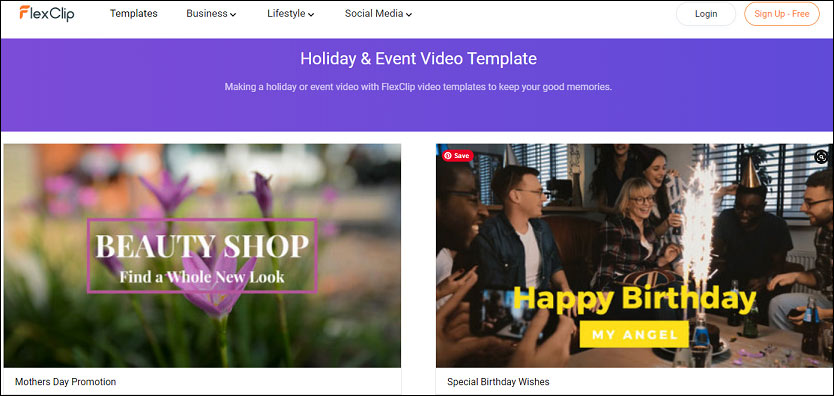
What’s more, FlexClip enables you to rotate or split videos, adjust the brightness, contrast, saturation, vignette, etc. of the video, add cool video transitions, apply phot animation effects, control video speed, make animated text, add logo or watermark to video, and it can record your voice and add the recordings to the video. Also, it gives you 3 video resolution options 1080p, 720p, and 480p to choose from.
Top 3 Photo Video Maker Apps for Mobile Phones
KineMaster (Android and iOS)
KineMaster is an easy-to-use and full-featured photo video maker app to combine multiple photos into a video. To enhance the video, you can do the color adjustment, add voiceovers, background music, voice changers, and sound effects, or reverse, trim, split, cut, and crop videos. Also, you’re allowed to control the speed for time-lapse and create slow-motion effects, apply filters, and more.
It also lets you edit and export 4K videos and share videos to many social media platforms like Facebook, YouTube, Instagram, etc. If you want to remove the watermark from the video, you need to subscribe to KineMaster Premium. The monthly premium costs $3.99, and the annual premium needs $22.99.
Quik (Android and iOS)
Quik is also taken as a brilliant photo to video maker app. With it, it’s easy to upload your files up to 200 photos and video clips and then create a video with them. To make you create a video easily, Quik offers 26 themes to choose from and each has transitions and graphics. And it also provides many tools to customize videos, such as trimming or rotating videos. Apart from this, you can save videos in 1080p or 720p.
Funimate (Android and iOS)
Funimate is an awesome photo video maker app to create music videos, lip-sync videos, slow-motion videos, etc. It allows you to crop, merge, cut videos, apply cool effects, and add music, text, stickers, and emoji to videos, make video loops, and more.
Now, you’ve learned 10 photo video maker apps. But how to make a video with photos? Just continue to read the following part.
How to Make a Video with Photos
MiniTool MovieMaker is one of the best photo video maker apps, allowing you to create a video from pictures with templates or make a custom video. how to make a video with photos using MiniTool MoveiMaker? The following is the step-by-step guide.
Solution 1- Make a Video with Photos with MiniTool MovieMaker Video Templates
Step 1. Download and install MiniTool MovieMaker.
MiniTool MovieMakerClick to Download100%Clean & Safe
Step 2. Open this photo video maker, and close the pop-up window.
Step 3. In the upper right corner, click Template, then choose a template.
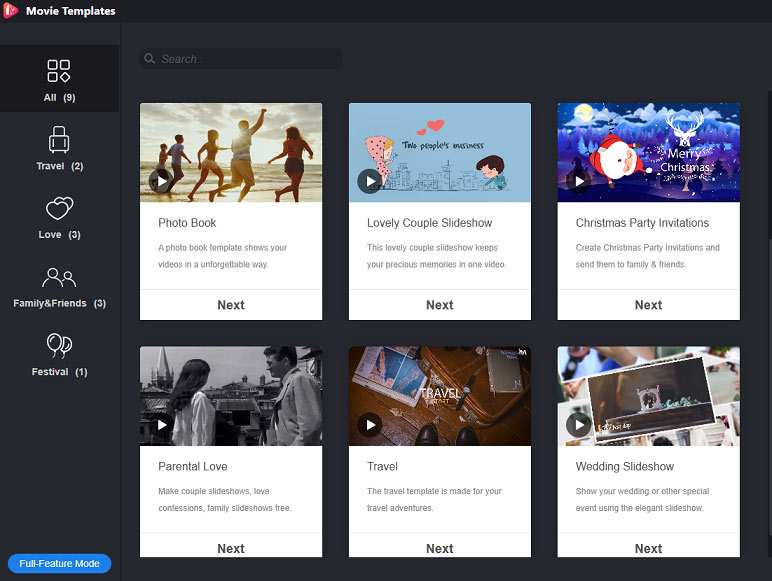
Step 4. Tap Next to browse through your computer, then choose and upload your pictures to the media library.
Step 5. Click Replace Music to choose an audio track from its library or select Add music to import your background music, and click OK.
Step 6. Click Export, name the video, choose a video format and the output destination, and click Export.
Solution 2 – Make a Video with Photos Without MiniTool MovieMaker Video Templates
Step 1. Click the below button to download MiniTool MovieMaker.
MiniTool MovieMakerClick to Download100%Clean & Safe
Step 2. Launch it, and shut down the pop-up window.
Step 3. Tap Import Media Files to find and open your pictures in the media library of MiniTool MovieMaker.
Step 4. Drag these photos to the timeline, and click the Zoom to Fit Timeline button.
Step 5. Click Import Media File again, then upload your audio tracks, and drag it to the timeline to add music to the video.
Step 6. Edit the video, like applying transition or effect, adding text, and more.
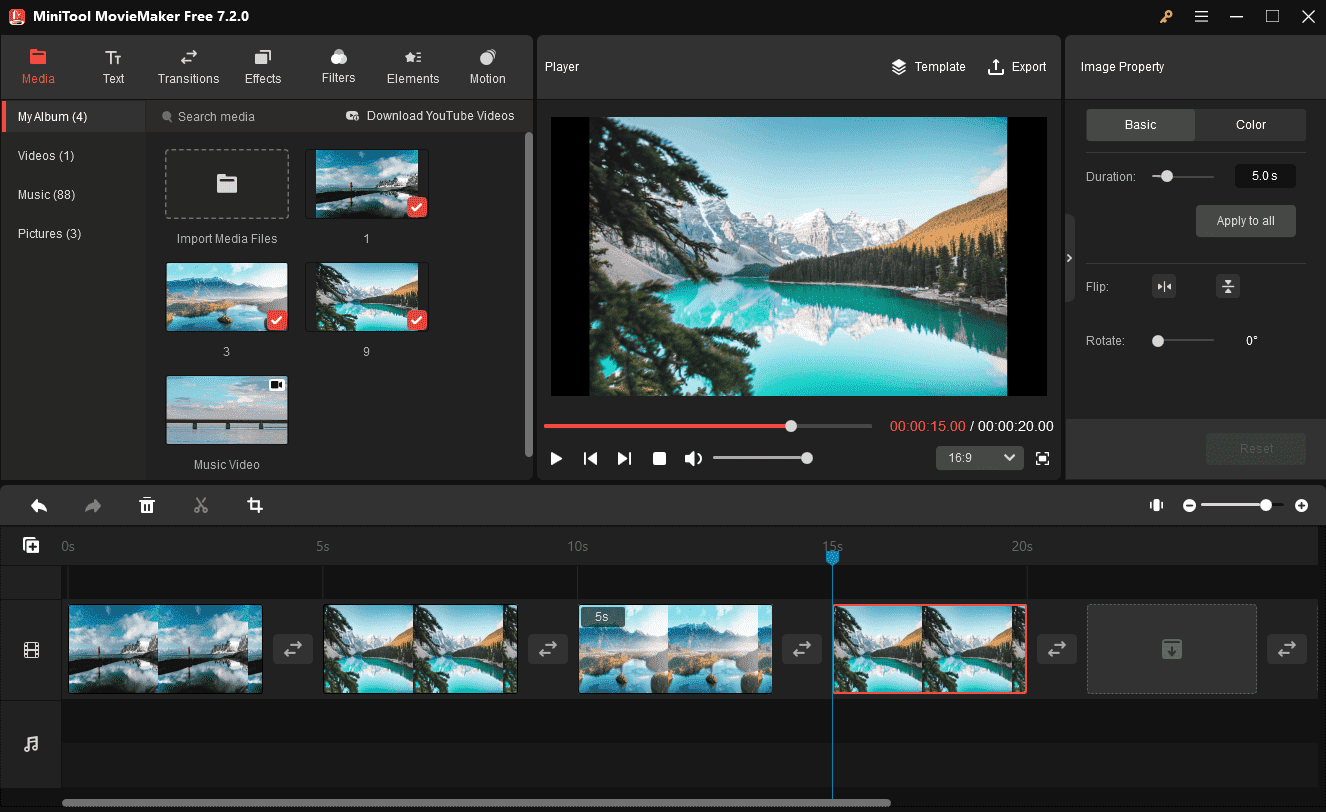
Step 7. When your editing is done, hit Export to save this video.
Conclusion
With the 10 photo video maker apps, you can easily create a video with pictures on your computer and phone. Choose one and try to turn your pictures into a video. If you’d like to recommend other photo video makers or you have any questions, you can leave them below or contact us via [email protected].
Photo Video Maker App FAQ
- Download and install VideoStudio on your Windows PC.
- Launch this photo video maker, then add photos to the timeline.
- Apply transitions between two clips.
- Click Add music to upload and add music to the video.
- Save and share this video.
- Go to the FlexClip website and click the Make a Free Video.
- Choose a template or select Start from Scratch.
- Click Storyboard > Add Local Media to upload your videos and photos.
- Select Save and then export the video.
- Navigate to the Clideo website.
- Select Tools > Merge Videos.
- Click Choose files to upload multiple videos.
- Tap Merge to make these clips into one video.
- Click Download to save the video.
- Go to the Kapwing website and select Tools > Collage Maker.
- Choose a template to get started or click Get started to make a custom video collage.
- Click Upload to add your video clips.
- Edit the collage, and then create and share the video collage.




User Comments :