About Window Media Player
Windows Media Player (short for WMP), the first media player and media library developed by Microsoft, is designed to play video & audio files and view pictures on computers running the Windows operating system.
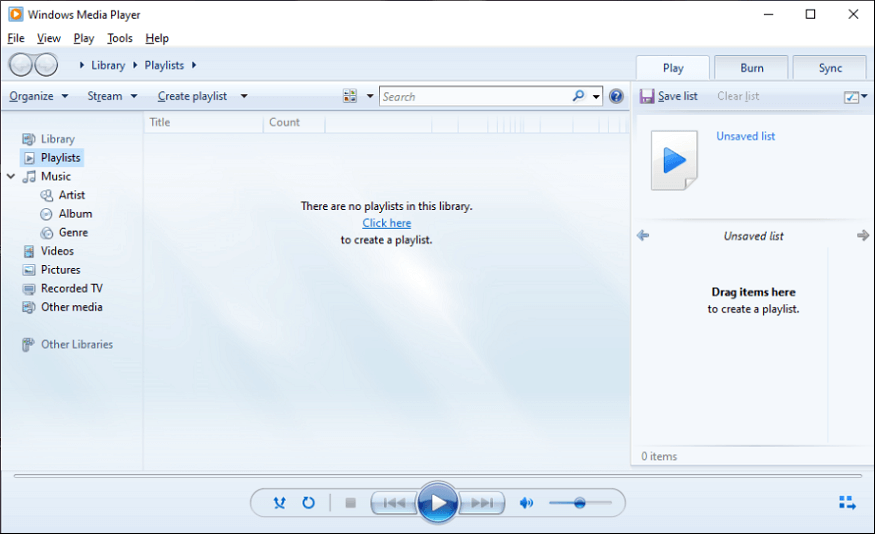
Windows Media Player supports many media file types, and you can use it to open multiple video/audio/image files. Here’re some of the supported media file types by Windows Media Player 12: ASF, WMV, AVI, MPG, MOV, MP4, MKV, WebM, M2TS, MTS, AMR, FLAC, MKA, OGG, WAV, JPG, JPEG, etc.
Also, you can use Windows Media Player to rip audio file from and copy them to discs and burn discs in Audio CD format. When you use it to play music, it will show visualizations.
You may also like: Best 6 Spotify Visualizers You Can Try [Still Working]
Windows Media Player is included with Windows 10, 8, 8.1, 7, Vista, XP, etc. and it’s still available on Windows 11. Windows Media Player 12 is the latest version of Windows Media Player for Windows 10.
But now, Windows Media Player is replaced by the Media Player in Windows 11, and it’s also the successor of Groove Music for Windows 10 and Microsoft Movies & TV.
Windows Media Player Alternatives for Windows/Mac/Android/iPhone
In addition to WMP, many third-party media players are also available for your Windows PCs.
Some editions of Windows Media Player used to be installed on Mac OS, Mac OS X, and Solaris, but the development of these versions has been stopped.
When it comes to the alternative to Windows Media Player for Mac, there’re many available options besides QuickTime, the default media player for Mac.
Although Windows Media Player can be installed on Windows Mobile-based phones, but it’s not compatible with Android and iOS devices. If you need alternatives to Windows Media Player for Android and iPhone, look through the following applications.
Thus, this part gives you a list of Windows Media Player replacements for Windows 10/11 and Mac OS, and some of them also have mobile apps for Android and iPhone.
#VLC Media Player
Compatibility: Windows, macOS, Linux, Android, iOS
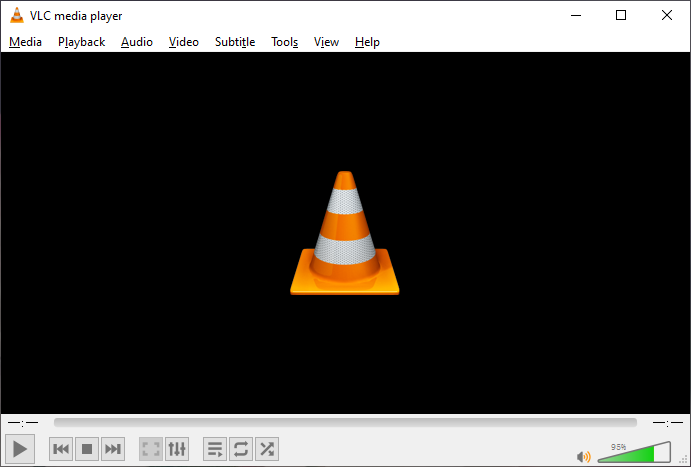
The first alternative to Windows Media Player is VLC Media Player, a free, open-source, and cross-platform media player. It can open various video files, audio files, and playlist files.
VLC also functions as a video converter to change the video file type, a streaming media server to stream videos and music over the network, and a screen recorder to record your desktop. Also, VLC offers some editing features like cutting, rotation, cropping, and more.
#PotPlayer
Compatibility: Windows
PotPlayer comes to second Windows Media Player replacement for Windows 10. Similar to VLC, this software also supports playing a wide range of video, audio, and playlist files. It also opens DVDs, and Blu-ray files, and it supports various devices such as TV and HDTV.
With PotPlayer, you can watch videos smoothly and seamlessly. This software is well known for its wide range of settings and customizations.
#GOM Player
Compatibility: Windows, macOS, Android, iOS
Among Windows Media Player alternatives, GOM Player should not be ignored. It’s a free media player that supports various media file formats, video, music, and subtitles.
When you play a movie in GOM Player, it will automatically search and syncs subtitles for the movie.
GOM Player has a premium version GOM Player Plus that lets you enjoy smooth UHD, 4K high-resolution playback, and it offers more essential playback options.
If you need a Windows Media Player alternative for music, GOM Company offers GOM Audio for you. It’s a complete music player to enjoy music with lyrics, provides playback of high-resolution music, and listens to podcasts, etc.
#KMPlayer
Compatibility: Windows, macOS, Android, iOS
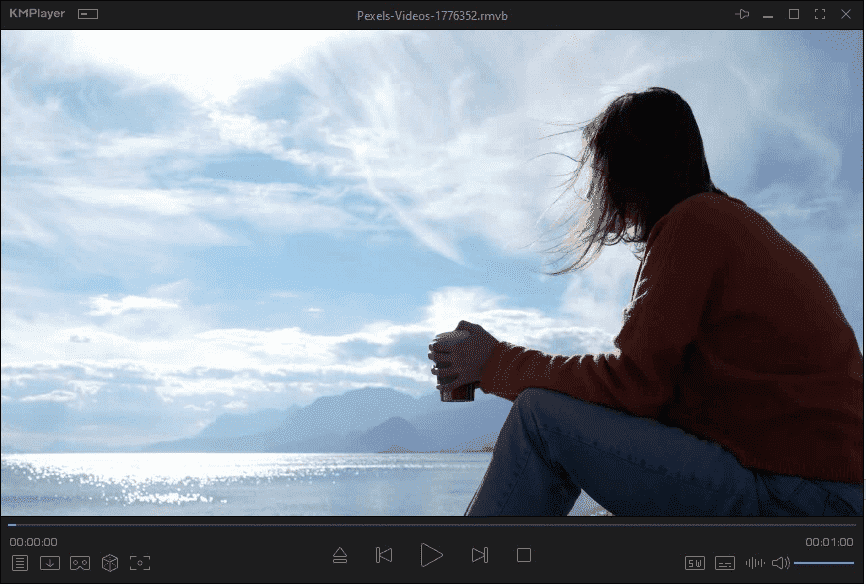
KMPlayer is also one of the best Windows Media Player alternatives. It supports almost all video formats, audio formats, and many subtitle formats. KMPlayer also supports Blu-ray Discs and DVDs and it can play 4K, 8K, UHD, and 3D videos.
You can also use KMPlayer to capture videos, take screenshots, stream and download videos on YouTube, Instagram, etc.
The above features are supported on the Windows version of KMPlayer. The KMPlayer mobile apps might have different functions like background playback.
#RealPlayer
Compatibility: Windows, macOS, Linux, Android
RealPlayer is another Windows Media Player replacement for you to play videos & music and view images, and it is compatible with various media file formats. This application is also available for Windows Mobile, Unix, and other operating systems.
RealPlayer also can be a video downloader that helps you save favorite videos from multiple online sites.
#DivX Player
Compatibility: Windows, macOS
DivX Player is another Windows Media Player replacement for Windows 10 and Mac. With it, you can watch videos in high quality up to 4K, and it handles various video formats. It also lets you enjoy a full 360° video.
#5K Player
Compatibility: Windows, macOS, Android
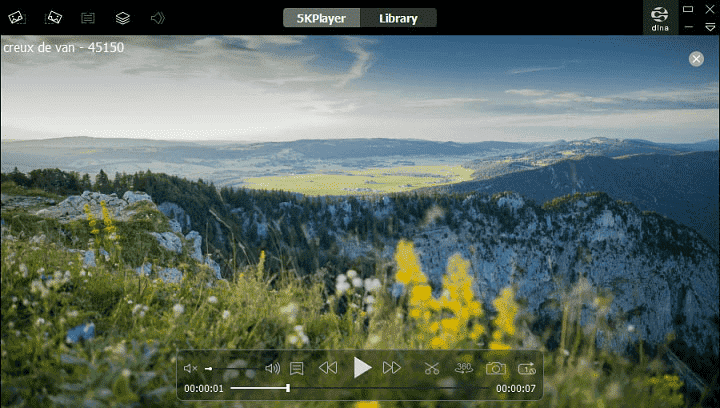
5K Player is also taken as one of the best Windows Media Player alternatives. It allows you to play 4K, 1080P, 360° videos, DVD, and IPTV. You can also enjoy some audio files like MP3, AAC, APE, and FLAC.
5K Player also lets you stream audio video via AirPlay and DLNA without quality loss, and it also enables you to download videos from sites like Dailymotion.
#CyberLink PowerDVD 22
Compatibility: Windows, Android, iOS
CyberLink PowerDVD is a universal media player for playing movie discs, video files, images, and music. It supports 4K & 8K video playback, Ultra HD Blu-ray disc playback, etc. This software also supports 360-degree cameras and so you can enjoy VP content within it. It’s also a good alternative to Windows Media Player.
CyberLink PowerDVD features a True Theater mode to enhance video color and audio playback effects. It also lets you enjoy content on a big screen like Roku, Apple TV, and Chromecast.
How to Edit Video in Windows Media Player
In addition to playing videos, can Windows Media Player edit videos? How to edit video in Windows Media Player?
How to Trim Videos on Windows Media Player
With the SolveigMM WMP Trimmer plugin installed on your PC, Windows Media Player is able to trim your video and this is the same as the way to trim MP3 files in WMP.
If you haven’t installed the plugin, go to the official website (https://www.solveigmm.com/en/products/wmp-trimmer-plugin/) to download it, and then install it according to the on-screen prompts. Then, follow the steps below to trim a video in WMP.
Step 1. Open Windows Media Player and click the Tools > Plug-ins > SolveigMM WMP Trimmer Plugin to activate this plug-in.
Step 2. Click File > Open to open the video you want to trim. Next, click Edit File to trim the video.
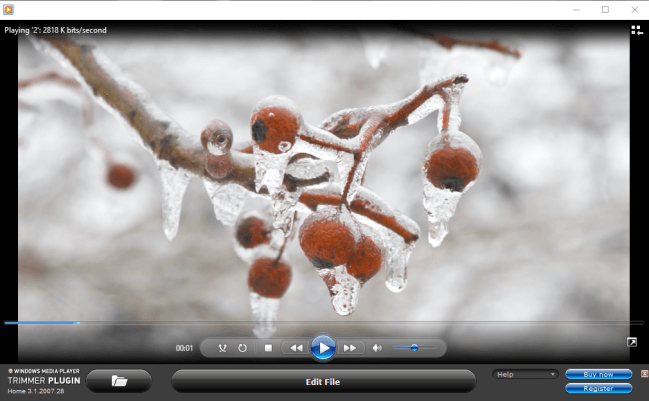
Step 3. Use the orange line to set the beginning and endpoint of the part you want to save, and click the Add marker button.
Then, drag the orange line to the selected section, and click the Keep Selected Fragments and Invert Time Line Fragments buttons to highlight this part.
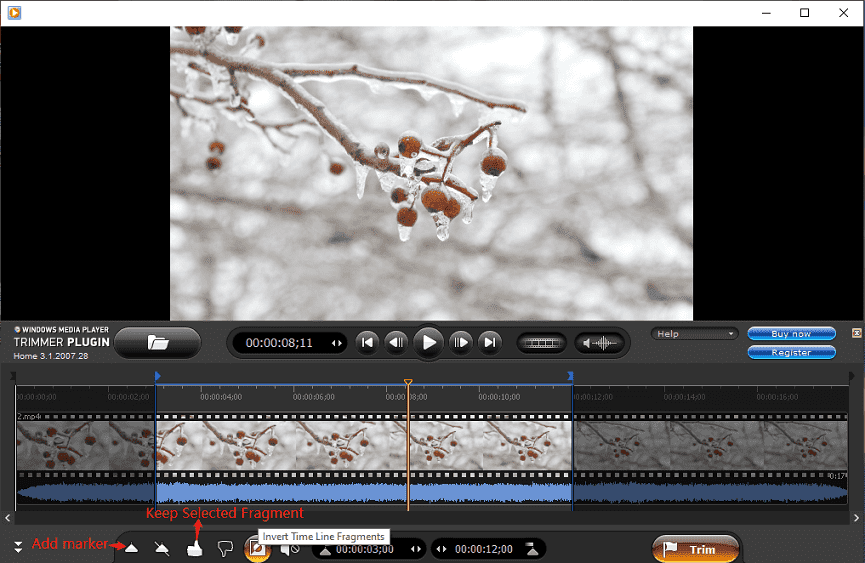
You can also mute audio in the video by clicking the Mute Audio button next to the Invert Time Line Fragments button.
Step 4. Click the Trim button to trim the video. From the pop-up window, rename the video, select an output folder, and click Save.
However, the SolveigMM WMP Trimmer plugin isn’t free to use, but it offers a 21-day evaluation version. Once the evaluation expired, you need to register.
How to Rotate Video in Windows Media Player
Many people are finding ways to rotate videos in Windows Media Player. Unfortunately, WMP doesn’t offer a feature that lets you rotate videos.
Windows Media Player Alternative to Edit & Play Videos/Images
Here, we’ll recommend an alternative to Windows Media Player – MiniTool MovieMaker to edit and play videos & images. It’s available on Windows 11/10/8.1/8/7.
MiniTool MovieMaker is designed as a video maker and editor for everyone to create videos in minutes. It supports importing many popular video, image, and audio file types and merges them into a video.
This software comes with a set of editing features to help you produce professional-looking videos. It lets you rotate, flip, trim, split, and crop videos, change video speed, edit audio in the video, add background music, apply transitions, filters and pan & zoom effects, add titles/captions/credits, add stickers, etc.
You can also regard MiniTool MovieMaker as a Windows Media Player alternative to view some videos and images like MP4, FLV, RMVB, WMV, MKV, VOB, PNG, JPG, BMP, GIF, and others.
Here’s how to trim and rotate videos with MiniTool MovieMaker.
Step 1. Download and install MiniTool MovieMaker on your PC. Launch it and close the pop-up window.
MiniTool MovieMakerClick to Download100%Clean & Safe
Step 2. Click Import Media Files to open the video you want to edit, and drag it to the timeline.
Step 3. To rotate the video: click the clip in the timeline and go to the Rotation tab in Video Property. Drag the Rotate slider to rotate the video as you like.
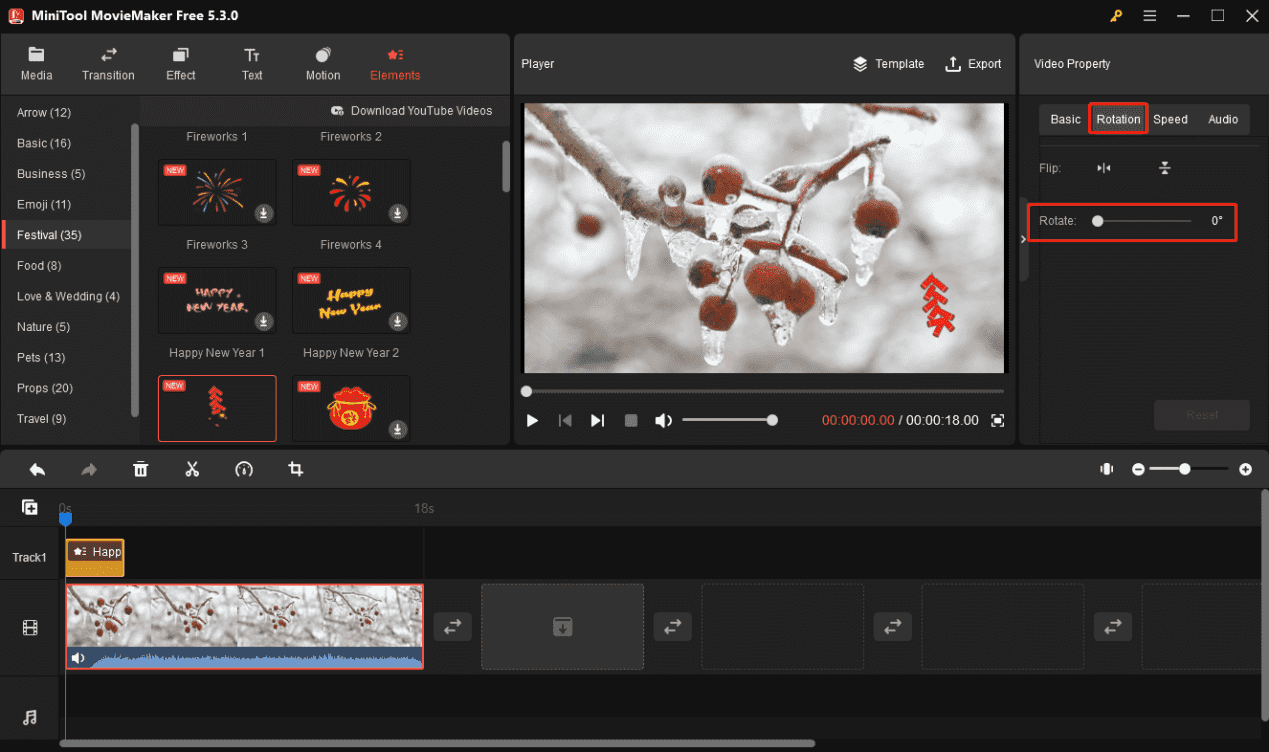
Step 4. To trim the video: drag either edge of the clip on the timeline towards the center to cut out unnecessary start or end parts.
Alternatively, select the video on the timeline, click the Split (scissor) icon, choose Full Split, and move to the TRIM tab. You can move the Zoom in/Zoom out slider to locate each frame precisely.
Drag the playhead to the target place and click the Scissor icon to set the start and end points of the video you’d like to keep. Click OK to save changes.
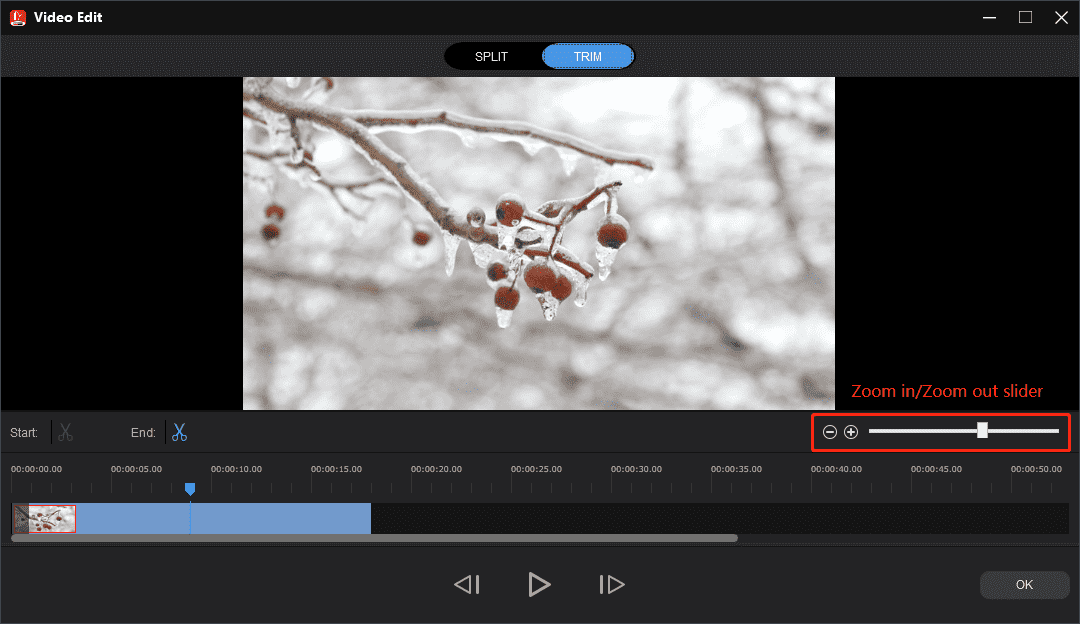
Step 5. Optionally, you can continue to edit the video.
After editing, click Export to open the output settings window, and choose output format and folder. Click Settings to change the video quality, encoder, resolution, bitrate, and frame rate.
Click Export again to export the edited video.
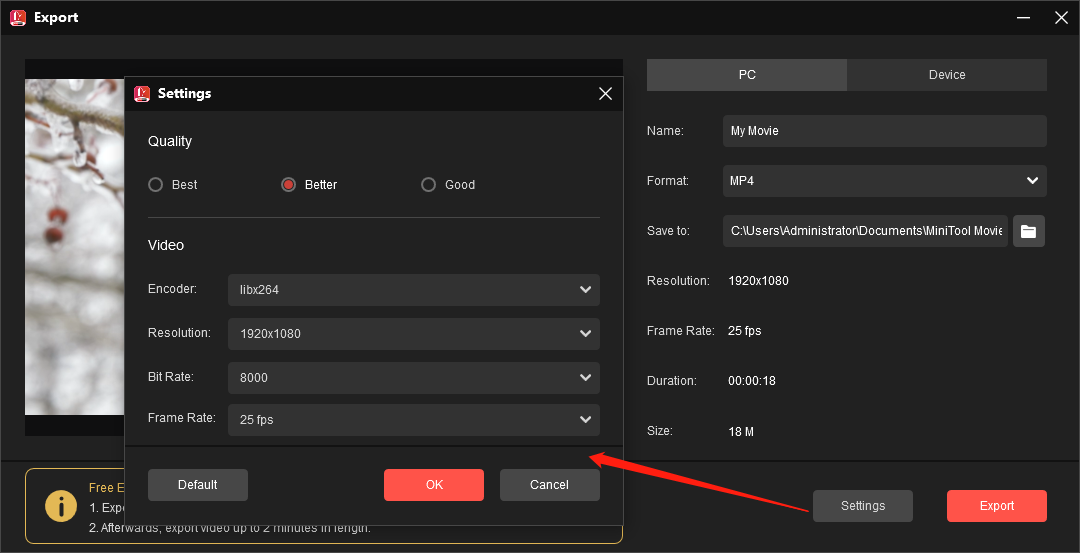
How to Change Windows Media Player Playback Speed
You can adjust the Windows Media Player playback speed while playing video and audio files. How to change the WMP playback speed? Follow the instructions below.
Pause the video/audio and right-click on it, and select Enhancements>Play speed settings.
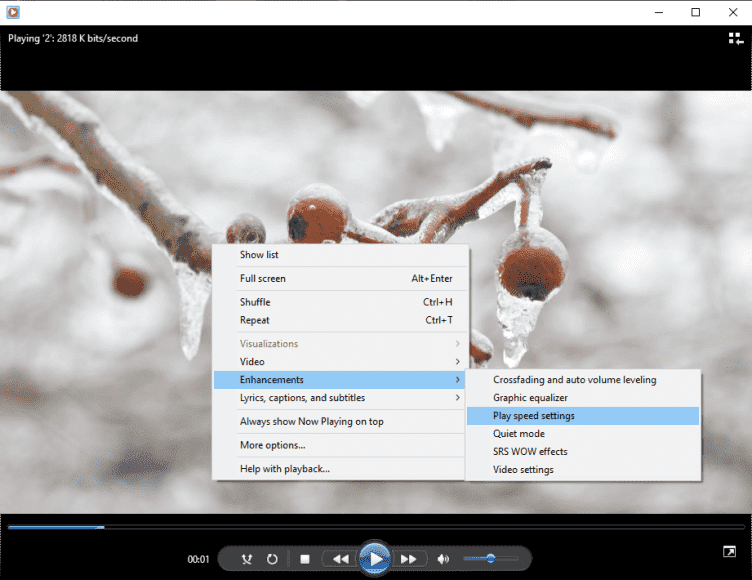
Next, choose one from Slow, Normal, and Fast, and drag the slider to set the playback speed as you need. Then, continue the playback.
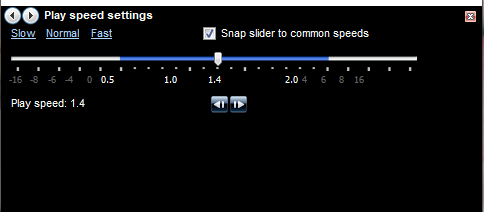
Conclusion
This post offers you some of the best Windows Media Players alternatives for Windows, Mac, Android, and iPhone for your reference. You can play your media files in high quality with the above applications.
As for the editing features of Windows Media Player, it only allows you to trim and mute the video with the olveigMM WMP Trimmer Plugin installed. Alternatively, you can use MiniTool MovieMaker to edit and play your videos.
If you have any questions while using MiniTool MovieMaker, you can contact us via [email protected] for help.


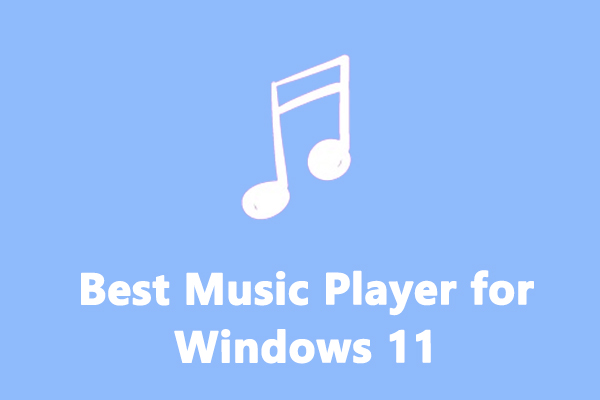
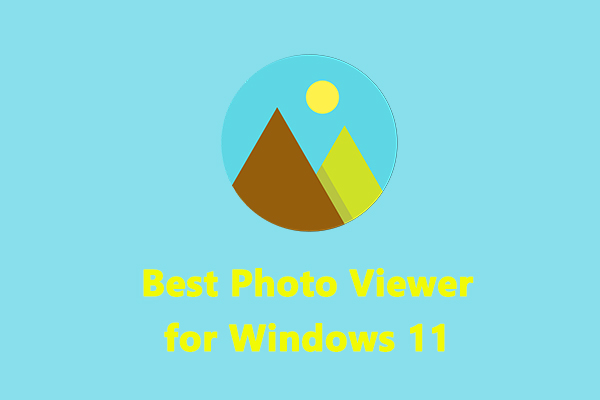

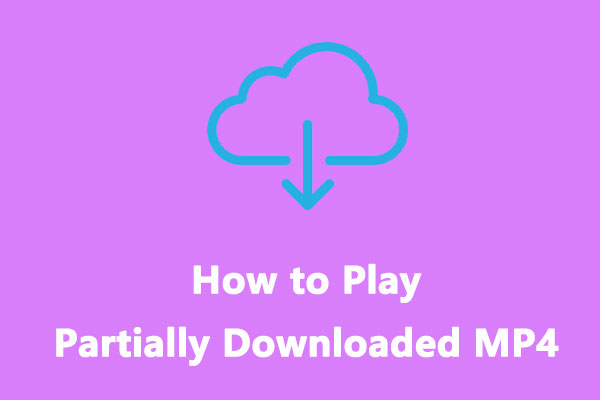


User Comments :