Video editors apply filters to add special effects to images and videos to enhance their appeal. How do you put filters on videos? What is the best video editing software? In this article from MiniTool, we will introduce the top 10 video filter apps and point out the best one.
Video editors always use filters to make their videos look great. Besides, you can use video filters to improve your footage and change the mood to match your creative ideas. However, do you know how to apply filters to videos? What is the best video filter app? Read the post carefully to find a video filter app you think most suits you.
The Best Free Video Filter Software – MiniTool MovieMaker
MiniTool MovieMaker, a free video editor without watermark, is your first choice. This free video editing software offers a simple interface to help you add filters to videos easily. Moreover, MiniTool MovieMaker contains other free video effects like video transitions to help you make a cool video.
Highlights:
- It supports importing many formats of videos, photos, and audio.
- It has cool video transitions, video filters, and animated text templates including titles, subtitles, and end credits.
- It helps you trim video, split video clips, merge video clips, remove the background noise from videos, fade in/out music, etc.
- It can add background music to videos.
- It allows users to create Hollywood-style videos and movie trailers with video templates.
- It enables you to save videos in different formats.
What Filters Can You Find in MiniTool MovieMaker?
This free video editor offers a variety of video filters including artistic, common, motion blur, etc. for you to choose from.
Old Photo Filter
Today, photos and images are bright and saturated with color. What should you do if you like old-fashioned images with evocative tone and texture? How to make a picture look warm and cozy? The old photo filter can make a picture look vintage. With MiniTool MovieMaker, you can easily apply the old photo filter to your images or videos without buying an old-style camera.
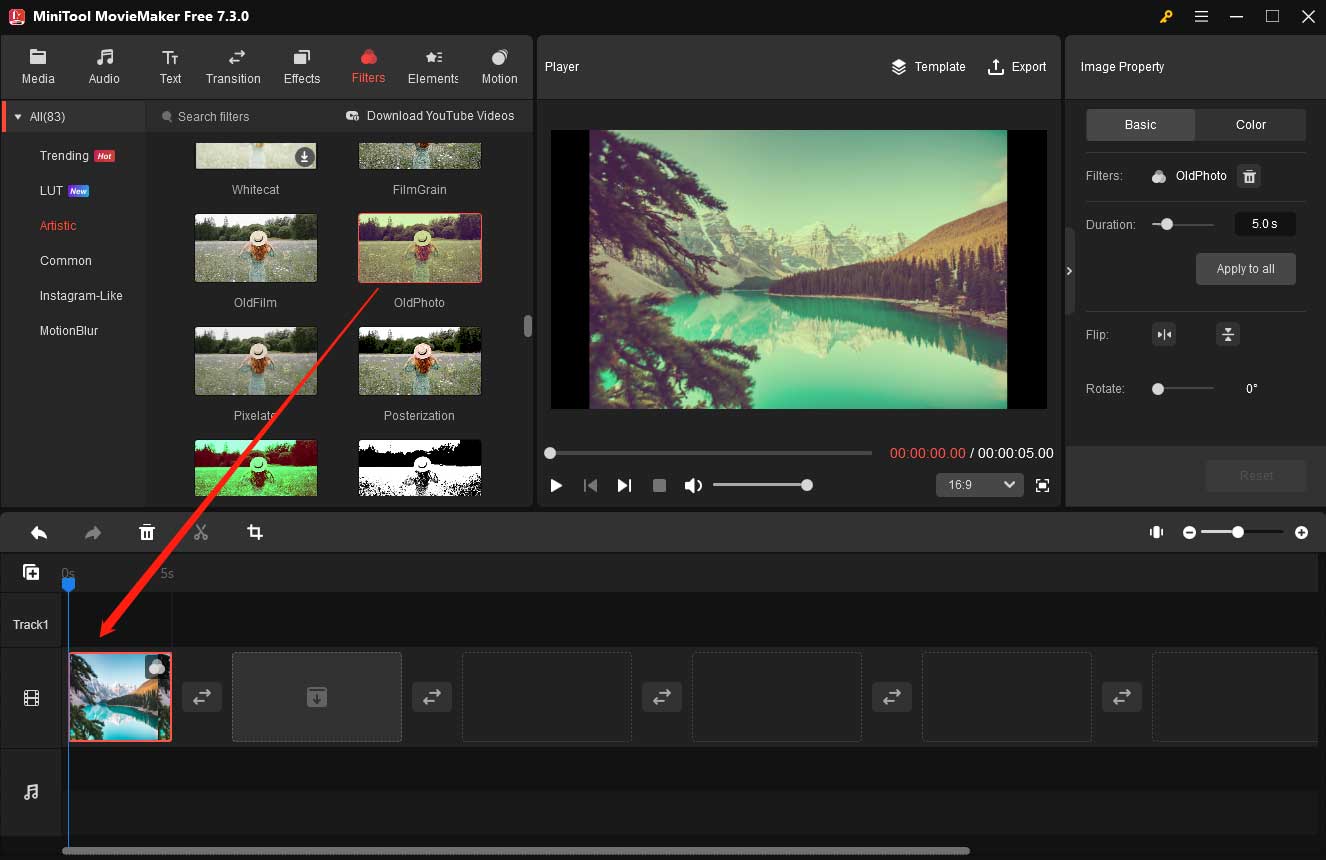
You can apply a filter to create a black-and-white image or video. If you want to create a sense of mystery, you can apply the pixelate filter. In general, as long as you are willing to explore, you will find many useful filters.
How to Apply Filters to Videos?
Step 1. Import your files.
First, download and install the free video editing software – MiniTool MovieMaker on your PC. Launch it and click the New Project button to open its main interface. Next, click the Import Media Files button to import your files. MiniTool MovieMaker allows you to import different formats of videos as well as images. Drag and drop your files to the timeline.
MiniTool MovieMakerClick to Download100%Clean & Safe
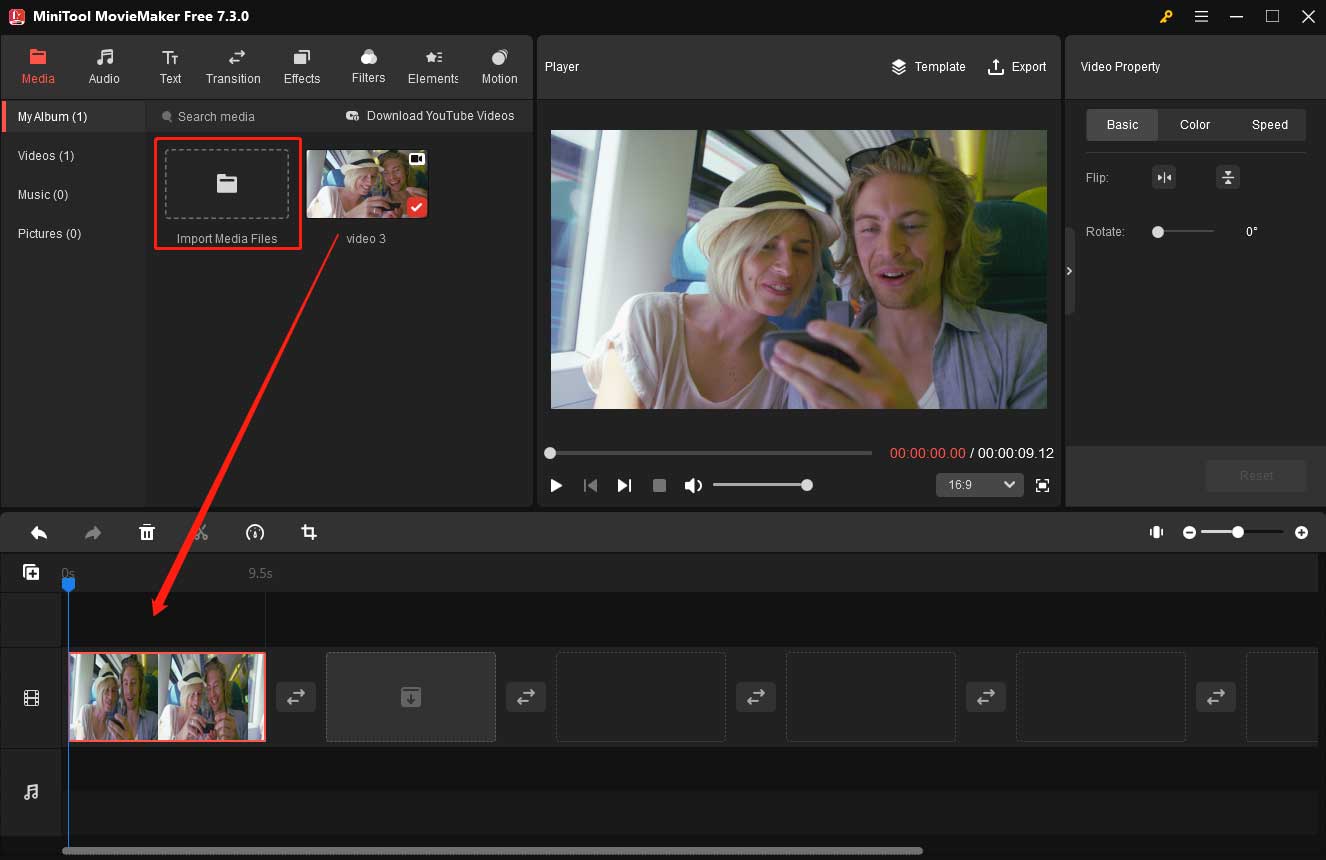
Step 2. Add filters to enhance your video.
Click the Filters tab on the upper-left of the main window to view the collection of video filters. Hover your mouse on the filter to see how it will look. Drag and drop the filter you like to your video or image on the timeline. Note that one video clip or one image can only apply one filter. If you want to add another filter, just choose a new filter to replace the original filter. You can drag and drop None to the target clip if you don’t want to add a filter.
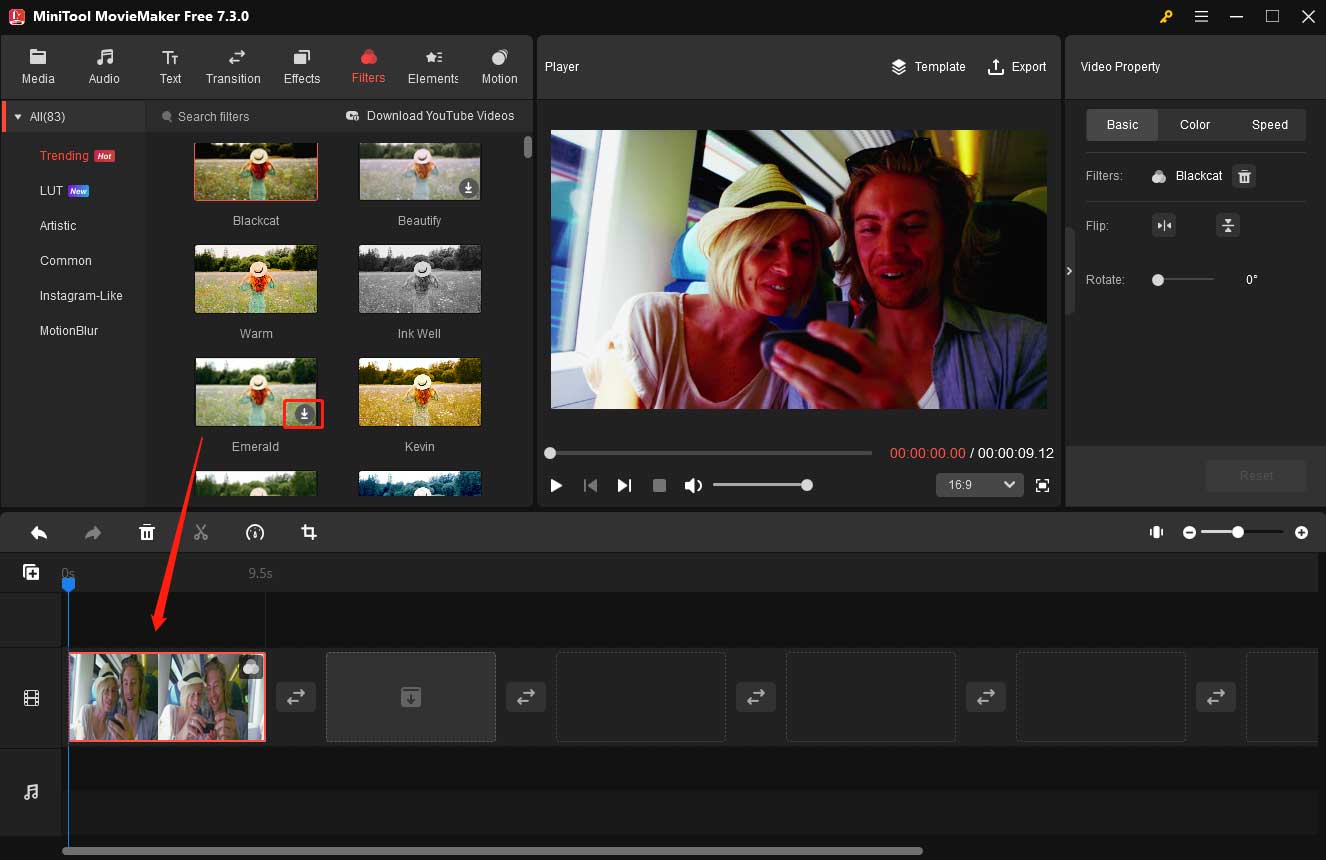
Step 3. After adding filters, you can further edit your videos or images on the timeline. Select the video or image that you have added filters, then click the Color tab in the Video Property section or Image Property section. Next, you can change the contrast, saturation, and brightness of your videos or images. Also, you can apply a 3D LUT effect.
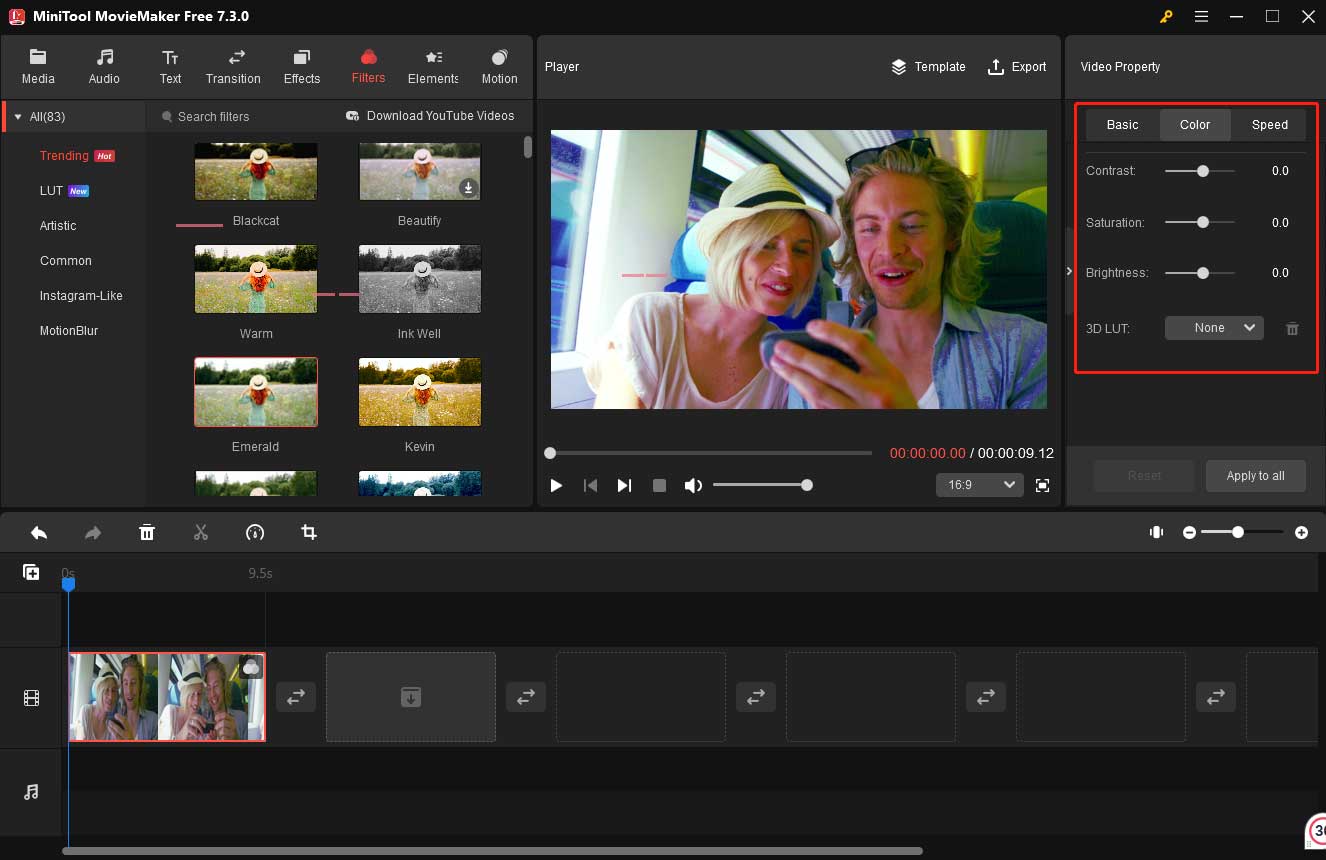
In this window, you can try other video effects to enhance your videos or images. For instance, you can apply transitions to merge videos, you can add animated texts and motion to videos, trim videos to remove some unwanted parts, change the duration of images according to actual needs, etc.
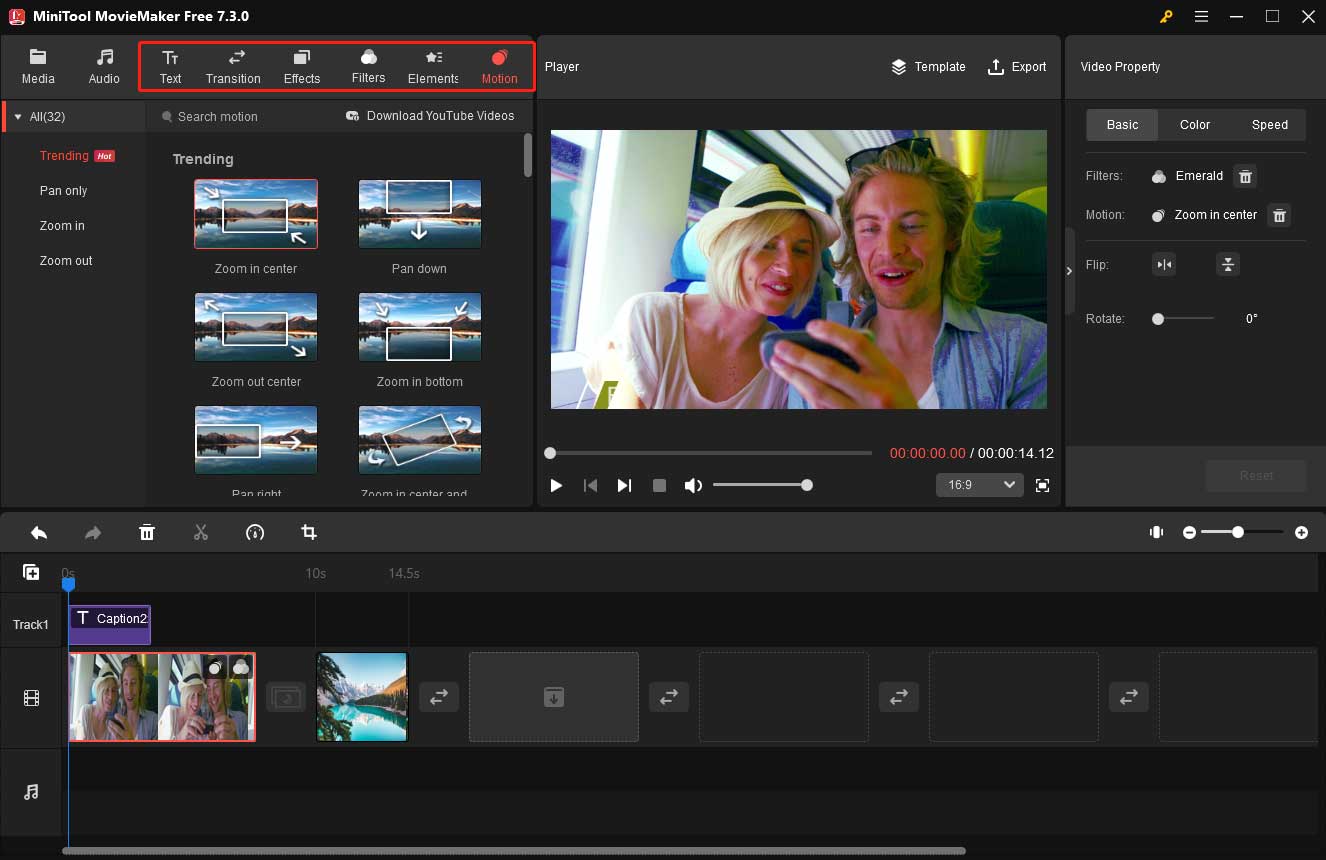
Step 4. Export your video.
Click the Export button in the Player section and a new window will appear. Within the Export window, you can rename your video, choose a new storage path, and select a proper format, resolution, and frame rate. Besides, you can select the quality and bitrate of your video by going into Settings. Finally, click the Export button to save your video.
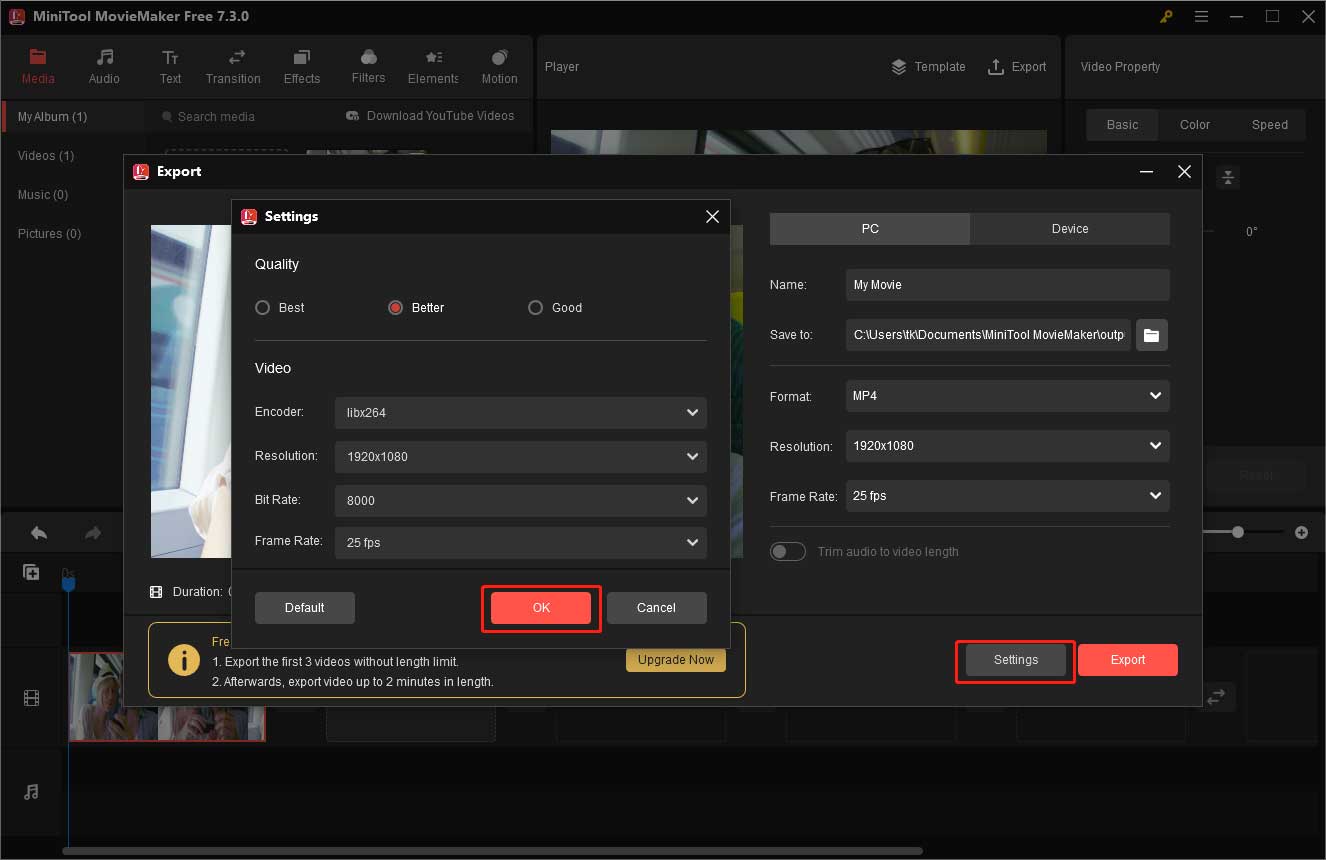
Pros:
- It is a free video editor without ads, watermarks, and bundles.
- It can add filters to videos or images.
- It offers a color correction tool thus you can change the brightness, contrast, etc. after applying filters.
- It can export a video to GIF or other file formats.
- It offers many free video effects to help you enhance your videos.
- It can help you extract audio from video.
Cons:
- It can only be used on Windows.
- It can only be used after downloading.
A Free Hidden Video Filter Tool for Windows – Microsoft Photos App
Have you ever used Microsoft Photos – a free photo viewer and editor included in Windows?
Microsoft Photos offers a video editing feature in a touch-friendly interface. By using this free Windows video editor, you can add background music and 3D effects to videos, and mark up images with drawings. Of course, it allows you to apply a filter to images and videos.
In Windows 11, Microsoft Photos Legacy is separated from Microsoft Photos to operate as a separate video editor. In other words, you can no longer edit your videos within Microsoft Photos. Microsoft Photos Legacy contains an intuitive interface, which is easy for beginners to operate. You can download Photos Legacy by searching for it in the Microsoft Store directly. Moreover, Microsoft Photos Legacy provides various features to help you edit your images and videos so that you can make wonderful videos.
How to apply filters to images or videos?
Download, install, and launch Photos Legacy. Import the images or videos you want to edit. Then, add your images or videos to the Storyboard. Next, select the image or video you want to edit in the Storyboard, click the Filters option on the toolbar, and then a new interface will appear asking for your next operation. After that, Choose one filter according to your needs or preferences. Don’t forget to click Done to save the filter you applied.
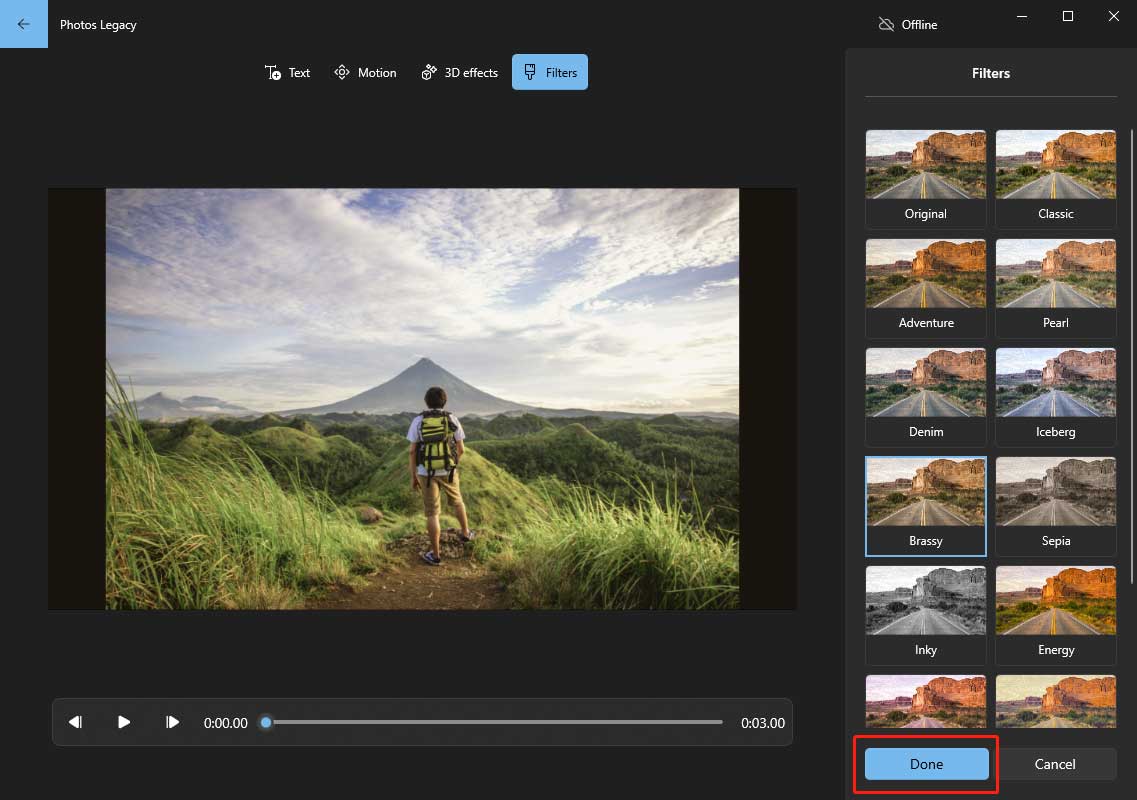
Pros:
- It contains a simple and touch-friendly interface.
- You can add title cards, texts, 3D effects, filters, and motions to your videos or images.
- You can create your albums.
- You can apply background music to your images or videos.
Cons:
- It doesn’t have some basic features like video transitions.
- It only supports exporting your media file in video formats.
- It doesn’t allow you to extract audio from videos.
Here, you might be interested in another Microsoft built-in video editor – Windows Movie Maker.
Top 2 Online Video Filter Apps
In addition to desktop video filter tools, you can try online video editors to apply filters to videos. We collected 2 online video editors.
#1. Clideo
Clideo is an all-in-one and easy-to-use online video editor. This tool allows you to merge videos, compress videos, resize videos, make a meme, cut video, make a slideshow, crop videos, rotate video, etc. Of course, this online video filter tool enables you to apply a filter to a video.
How to apply filters to videos online?
- Add a file to the video filter online tool. You can add files from your device, Google Drive, or Dropbox account. You can only add files up to 500MB for free. If your file is too large, you need to upgrade.
- Choose a filter, apply it to your video, and preview it.
- Specify a video format and click the Filter button in the bottom right. After that, this online video filter tool will process for a moment, then you can download your video.
Pros:
- It allows you to split videos, crop videos, rotate videos, resize videos, etc.
Cons:
- The free version supports files up to 500MB.
- The free version will add a watermark to your video.
- You cannot apply a filter to images.
#2. Veed
When it comes to filtering videos online without registering, you can try Veed. This free tool uses powerful video filter presets to make beautiful videos online in seconds. Veed contains powerful color grading tools, thus you can make your video look professional. Also, you can use the color correction tool to change exposure, brightness, saturation, and more.
- Import your videos, and then you will enter into the video maker page with many features including subtitles, texts, images, elements, etc.
- To apply a filter to a video, you can click the Filters tab and get many different filters.
- Click the filter you like and download the video. This online video filter tool lets you download the video as a GIF. Of course, there is a watermark on your video.
Pros:
- You can add subtitles to videos, add text to videos, add images/elements to videos, add audio to videos, and change the speed of videos.
Cons:
- You can only upload 50MB of files.
- You can only save your video in 420p.
- There is a watermark on your video.
- You can’t apply filters to images.
Video Filters for Mobile Devices
Last but not least, today, we use phones every day. Some users may wonder:
“How to apply a filter to videos or images on the phone?”
Video filter apps can help you.
Top 3 Video Filter Apps for iPhone and iPad
#1. iMovie
iMovie is a video editing software for macOS and iOS devices. It converts your videos to cool movies with movie themes, video effects, and video transitions.
Pros:
- It is easy to use.
Cons:
- It supports fewer exporting formats than some competitive products.
#2. Camera Plus Pro
Camera Plus Pro, an easy-to-use video filter app, helps you change video brightness, add filters and effects to videos, and apply photo filters to photos.
Pros:
- It can add filters to videos and images.
Cons:
- The effects are not novel.
#3. Magisto
Magisto, a video filter app for iPhone, allows you to add filters and transitions to videos to create amazing movies. Open Magisto, import your video, and add a unique theme to it. Magisto for iOS will add amazing effects to your videos automatically.
Pros:
- It is easy to operate.
Cons:
- It takes a lot of time to render videos.
Top 3 Android Video Filter Apps
#1. AndroVid
AndroVid is a video editing app for Android. This free and easy-to-use tool allows you to trim videos, convert videos into MP3 format, etc. Of course, you can apply video filters and effects to your movie.
Pros:
- It is very easy to trim videos with this app.
Cons:
- It is just a basic video editing app.
#2. Video Maker Pro Free
Video Maker Pro, an easy-to-use basic video filter app, enables you to edit videos on Android easily.
Pros:
- It has separate audio tracks.
Cons:
- It does not have advanced features.
#3. KineMaster Pro
Some users like using KinMaster to edit videos on Android since this video filter app has a multitracked timeline. You can import multiple videos by dragging and dropping and at the same time edit your video in various ways. Although it is a free video editing tool, it will add a watermark to your video.
Pros:
- There are many editing tools.
Cons:
- It only works well with a restricted number of devices.
- The free version has a watermark.
Share the top 10 video filter apps with all of you.Click to Tweet
Summary
This article introduces the 10 best video filter apps to help you add suitable filters to make your videos or images more engaging and eye-catching. Choose one based on your needs and preferences. If you do not know which one to choose from, MiniTool MovieMaker is recommended here. Whenever you encounter problems, you can get our help by sending an email to [email protected].
2. Tap the Filters button.
3. Select a filter to preview it in the Viewer section.
2. Insta Loop Boomerang Video Editor
3. Snapseed
4. Facetune 2
5. Pixlr Express
6. Adobe Premiere Clip
7. Quick


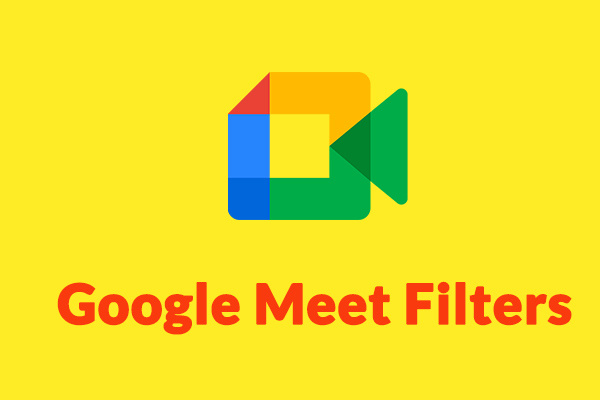
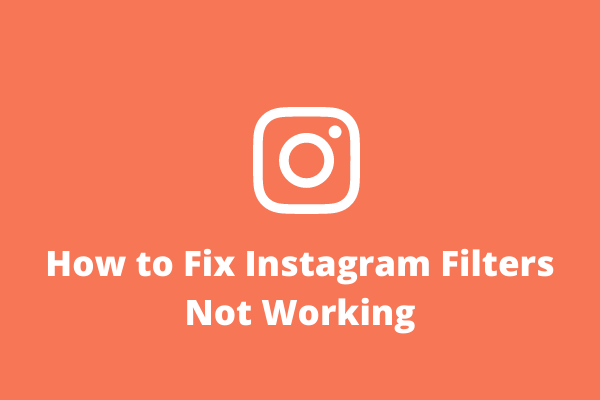

![How to Remove a TikTok Filter from a Video [The Ultimate Guide]](https://images.minitool.com/moviemaker.minitool.com/images/uploads/2022/07/how-to-remove-tiktok-filter-thumbnail.jpg)
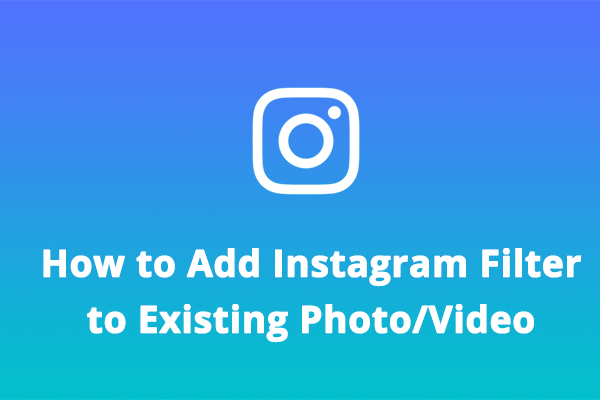
User Comments :