Video to GIF
Recently, Facebook, Twitter and Reddit users like using GIFs to express abstract emotions and reactions to particular experiences. Facebook even made GIFs an official part of the platform.
Therefore, many users like converting video to GIF because of the GIF’s astounding popularity and seemingly infinite usage potential. Fortunately, some free video to GIF converters can help you.
However, do you know what an animated GIF is?
What Is a GIF
An animated GIF image (Graphics Interchange Format) is a file that contains a graphic bitmap image that has movements. In other words, a GIF image will loop continuously. It doesn’t require anyone to press play.
Why Use a GIF Instead of Video
Today’s consumers have a much shorter attention span. GIF image is between 10 to 15 seconds max. This makes it perfect for grabbing the eight-seconds of attention when followers are scroll through their social feeds.
GIFs just convey basic emotions and feelings that everyone has. GIFs are transferable to a range of cultures and languages. People can easily share GIFs with their friends.
Besides, GIFs use lossless compression and include a maximum of 256 colors. Thus they do not degrade the quality of the images.
In a word, to make an instant emotional connection with your audience, try posting a GIF instead of other image formats.
- GIFs show that you’re paying attention to trends.
- GIFs display your fun side.
- GIFs can add more context or emotion in a much shorter message.
- GIFs are easily shareable.
SEE! GIFs are so popular. It is very necessary to know how to convert video to GIF by some tools like video to GIF software.
Here, if you don’t know how to make GIF from video, don’t worry. This post shows 7 video to GIF converters.
Top 4 Apps to Convert Video to GIF Windows
- MiniTool Movie Maker
- Photoshop
- Imgur
- MakeAGIF
Part 1. How to Convert Video to GIF for Windows 10/8/7
If you want to make GIF from video in your PC easily and quickly, you can try the following tools. Here, let’s start to begin with a free video to GIF converter.
MiniTool Movie Maker
When it comes to making a video into GIF for free, you can try using MiniTool Movie Maker. This simple and free video to GIF converter can help you perfectly convert video to GIF as long as you take the following steps.
Step 1. Launch MiniTool Movie Maker.
Step 2. Import video file you want to make it into GIF.
Step 3. Drag the video file to the storyboard.
Step 4. Now, edit this video as you like.
- Add text: You can add text to this video, and this video to GIF software offers several different types of text.
- Add filters: You can add filters to this video, and change its contrast, brightness, etc.
- Split/trim video: You not only can split this video but also can remove the unwanted frames from the start or end of a clip. Here, you can read this post How to Cut Video Easily and Quickly (The Definitive Guide) to know more details.
Step 5. Click the Export button to get the following window.
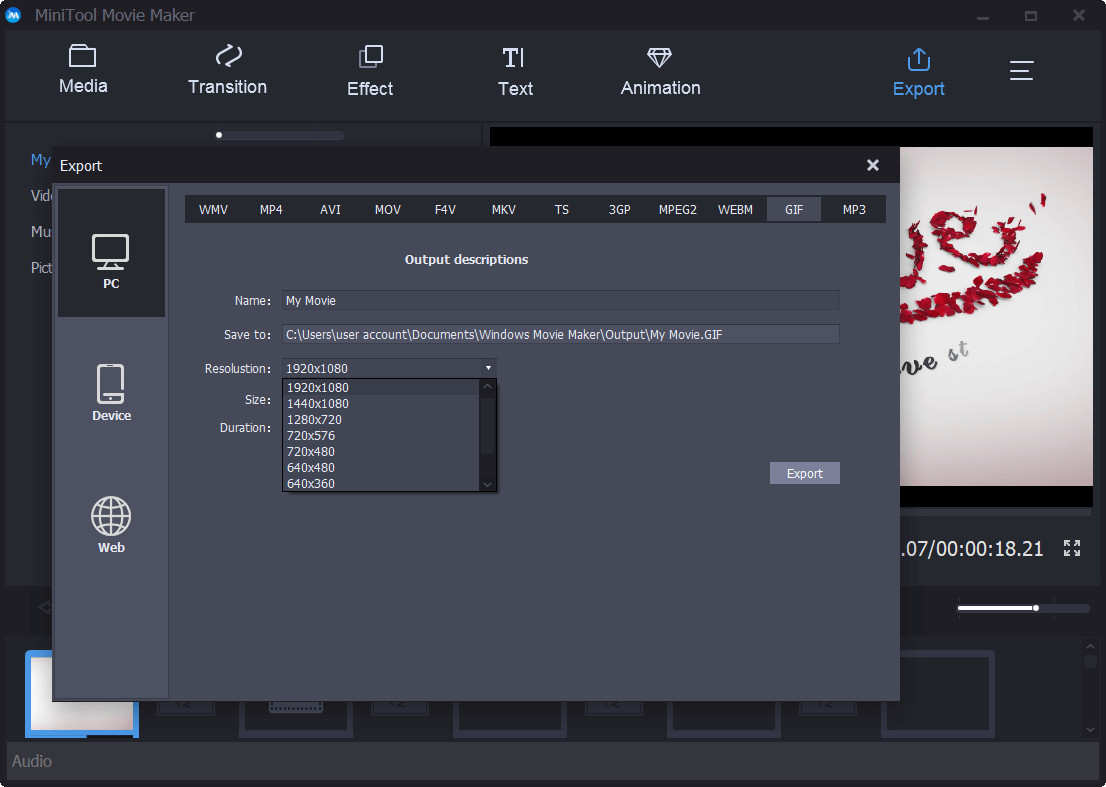
Step 6. Select GIF, type GIF name, specify the store location, and select a suitable resolution.
Step 7. Finally, click Export button. Then, MiniTool Movie Maker begins converting video to GIF.
In a word, MiniTool Movie Maker not only can help you make GIF from video but also can help you make a cool movie with multiple videos as well as images. And this video to GIF software allows you to add text to this GIF. The good news is that MiniTool Movie Maker is coming! Let’s look forward to the free video to GIF converter.
Here’s a quick video guide:
Photoshop
Most everybody has heard of Photoshop. However, do you know that Photoshop can save a video to a GIF? Now, try the following steps to convert video to GIF Photoshop.
Step 1. Launch Photoshop CC.
Step 2. Click on File, then select Import and choose Video Frames to Layers.
Step 3. Select your video file and then click the Open button. Then, you will see the following dialog with a small preview of the video and a couple of options.
Step 4. Now, change the Range To Import.
- Select the From Beginning To End option if you want the entire video as an animated GIF. Or select the Selected Range Only button and then use the trim controls below the video to set the range of frames if you only need a portion.
- To reduce the size of the final GIF as much as possible, you can lower the frame rate. For instance, if you check the Limit To Every X Frames, and then leave it at 2 frames, Photoshop will remove every other frame from the video.
- Make sure the Make Frame Animation box is checked.
Step 5. Click OK button to continue.
Step 6. Finally, click File, choose Export and then select Save for Web (Legacy) to convert video to GIF Photoshop. If you are using the previous versions of Photoshop, you only need to click File and then select Save for Web.
If Photoshop crashes when saving video to GIF, you are suggested to reduce the quality of the video before trying this video to GIF software.
Imgur
Imgur is one of the largest and most popular places to host and share images, especially GIFs. It provides the easiest way to make GIFs from existing videos anywhere online and then immediately posts them to the Imgur gallery.
- Paste the link to the video you want to convert to a GIF.
- Choose a start and end point. GIF can be up to 15 seconds long.
- Add some text to the animated GIF if you like.
- Click Create GIF.
See, it is very easy to convert video to animated GIFs.
MakeAGIF
MakeAGIF is a popular GIF-making platform for lots of users. It lets you create a GIF from multiple images, YouTube video, Facebook video, a video you have already uploaded on your computer, or directly from your webcam.
For instance, you can try the following steps to make a GIF from YouTube video.
- Enter the YouTube URL you want to create your GIF from.
- Choose at what point in the video to start the GIF and then decide how many seconds of it should be used.
- Specify the GIF speed.
- Finally, you not only can save the GIF on your computer but also can copy its URL to find it online.
Besides, you are able to browse the gallery of GIFs that others have created across all sorts of different categories. More importantly, you can download it and share it on social media.
However, you cannot add text to the finished GIF, and you have to pay if you want to create high-quality GIF without watermark.
Part 2. How to Convert Video to GIF on Android/iPhone
Here, what should you do if you want to create your own animated GIFs on Android or iPhone?
Now, try the following 3 tools to make GIF from video on Android or iPhone.
Giphy
To convert video to GIF, you can try using the internet’s largest GIF search engine, Giphy. Now, it has released a new app called Giphy Cam to help you create your own GIFs to send or share on social media.
With Giphy Cam, you can record a short GIF that is shareable via text message, or across social media platforms like Instagram, Twitter, and Pinterest.
Here, for instance, you can try the following steps to make your own animated GIFs on your iPhone.
Step 1. Launch GIPHY CAM on your iPhone.
Step 2. Tap the Camera roll icon to upload a video from your camera. You can also capture a video and turn it into a GIF in any given moment.
Step 3. Select the white arrow icon after you captured or uploaded your perfect video.
Step 4. Add any filter or effect you would like to see to the video.
Step 5. If you are satisfied with your GIF, you can select the Next button.
Step 6. Then, click the Save GIF button.
Now, you can share your GIF with friends.
Of course, fortunately, this app is available on Android.
Tumblr
Here, if you want to create GIFs as you like on Android or iOS easily, you can try Tumblr. Many GIF enthusiasts use this platform to create animated GIFs.
Tumblr rolled a GIF maker tool right into its mobile app. As a result, users can create their own GIFs from videos or photo bursts from their camera rolls.
The steps are:
Step 1. Install the latest Tumblr mobile app on your iOS or Android device.
Step 2. Open up the app on your device.
Step 3. Look at the menu at the bottom of the screen.
Step 4. Select the Compose button located in the very middle (marked by a pencil icon).
Step 5. Next, tap the red Photo post button that’s encircled by all the other post type buttons.
Step 6. Select any video (or photo burst) you want to turn into a GIF.
Step 7. Slide the slider along the video timeline to select a three-second scene as the GIF.
Step 8. Click the Next button to tighten up your GIF to be even shorter and customize the speed to play and loop up to four times faster than the original.
Step 9. Click the Done button in the top right corner after you complete making a GIF.
GIFx
GIFx turns your photos and videos into works of art. If you check out GIFx, you can apply over 300 GIF effects to your photos and videos, you can add music to your GIF, you can adjust the opacity and size, and you have over 200 optional masks to use as well.
In general, GIFx is truly one of the most creative and customizable GIF apps, but it is only available for iOS devices.
Bottom Line
Now, it’s your time to make your own animated GIFs. Try the above 7 video to GIF converters to make your GIFs and share them with your friends.
Should you know any other free video to GIF software, please share it with us by leaving comments in the following comment zone or sending us emails via [email protected]. We will update this article as soon as possible.
Like this post? Share it with more friends!
Video to GIF FAQ
- Open MiniTool Movie Maker.
- Import your video file, drag and drop it to timeline.
- Click Export button.
- Select GIF from the file format.
- Click Export to convert video to GIF.
- MiniTool Movie Maker
- Photoshop
- Imgur
- MakeAGIF
- Giphy
- Tumblr
- Gifx
- Launch GIPHY CAM.
- Upload a video from your camera.
- Select the white arrow icon.
- Click the Next button.
- Click the Save GIF button.
Also read:



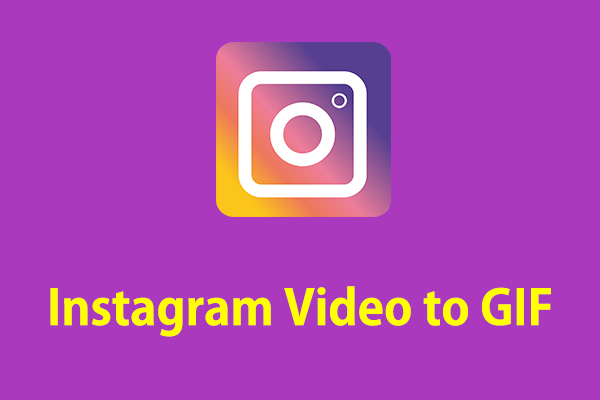
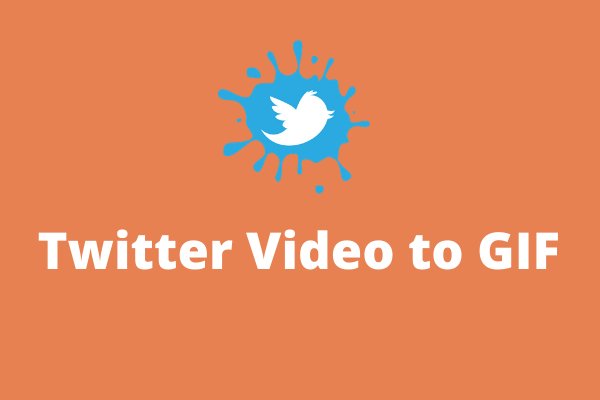
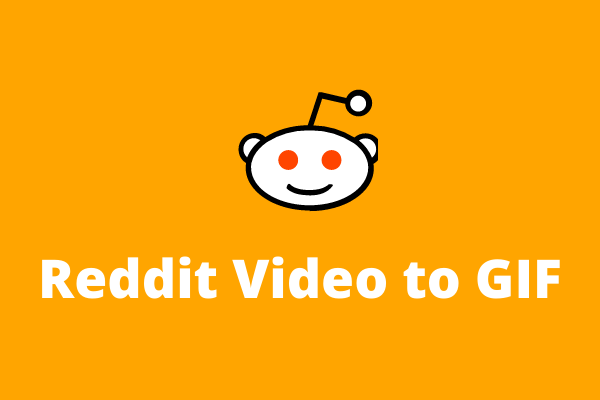
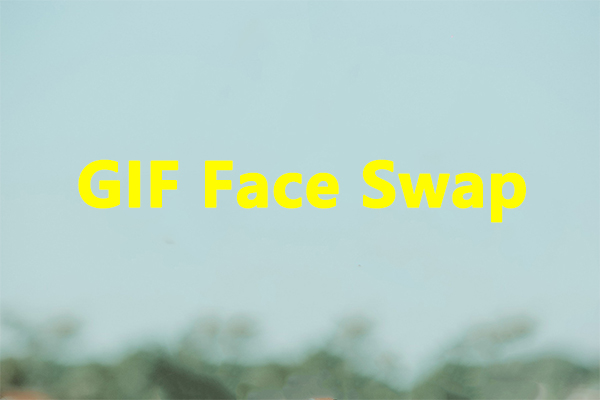
User Comments :