How to Fix Instagram Filters Not Working
Have you ever encountered the problem “Instagram filters not working”? If yes, this post will help you out! (Try MiniTool MovieMaker to apply cool filters to your video!)
Fix 1. Free up Storage Space
The lack of storage space could cause problems like Instagram not working and Instagram filters not showing up. So, you can delete unnecessary files and rarely-used apps to free up storage space on your phone.
Fix 2. Restart the Instagram App
Restarting the Instagram app is another way to fix the Instagram face filter not working. For Android users, go to Settings > Apps > Force Stop. For iOS users, swipe up from the bottom of the screen and pause in the center of the screen. Swipe right or left to find the Instagram app and then close the app by swiping up on the preview.
Fix 3. Restart the Phone
Restarting the phone is a very useful method when apps crash and do not work. It’s also applicable to the Instagram filters disappearing problem.
Fix 4. Clear Cache
The app cache also results in problems like Instagram face filters not working. In this case, you should go to Settings > Apps > Instagram > Storage and click on CLEAR CACHE.
Fix 5. Update the Instagram App
When Instagram not working properly, checking for updates is always worth a try because some bugs (that cause this problem) are usually fixed in the latest version. Just to Google Play Store or App Store. Then update the Instagram app to the latest version.
Also read: Solved – How to Fix Instagram Couldn’t Refresh Feed
Fix 6. Reinstall the Instagram App
If the above solutions are not working, you can reinstall Instagram and see if the Instagram filters show up.
How to Use Filters on Instagram
Here I will show you how to use filters on Instagram posts and stories.
Add filters on Instagram Post
Step 1. Open the Instagram app.
Step 2. Click the + icon and choose a photo from your Library. Tap on Next.
Step 3. Then you can choose a filter at the bottom of the screen. Tap on the chosen filter and you are able to adjust the strength of the Instagram filter by using the slider.
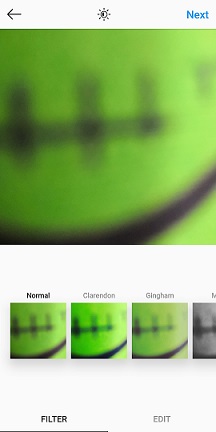
Step 4. After adding a filter to the photo, click Done.
Step 5. Click Next to add a caption and hashtags. Then post the photo on Instagram.
Add filters on Instagram Story
Step 1. Click on your profile picture at the bottom right of the screen.
Step 2. Tap on your profile picture to open the camera.
Step 3. Click Library and choose a photo. Click the face icon to add a face filter to your photo.
Step 4. Click Done after selecting a filter for the photo.
Step 5. Once done, save this photo or share it with others.
Best Free Video Editor to Apply Filters to Video on Windows
If you want to apply a filter to your video, MiniTool MovieMaker is a good choice. It’s free and easy to use. It has all the needed editing features and offers you 40+ filters to choose from. You can apply a filter to all the clips or the selected clips with one click.
MiniTool MovieMakerClick to Download100%Clean & Safe
Conclusion
Try these solutions to fix the Instagram filter not working issue. If none of them work, report the issue on Instagram.


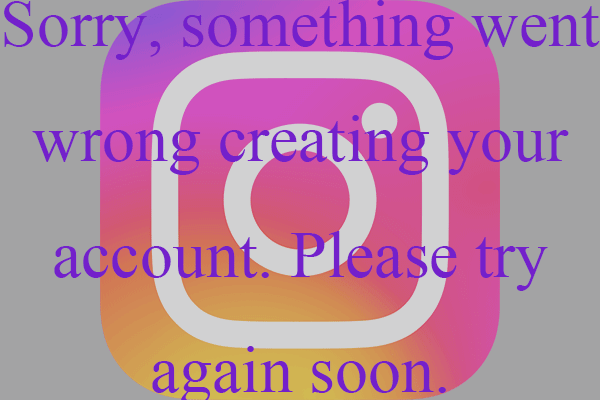
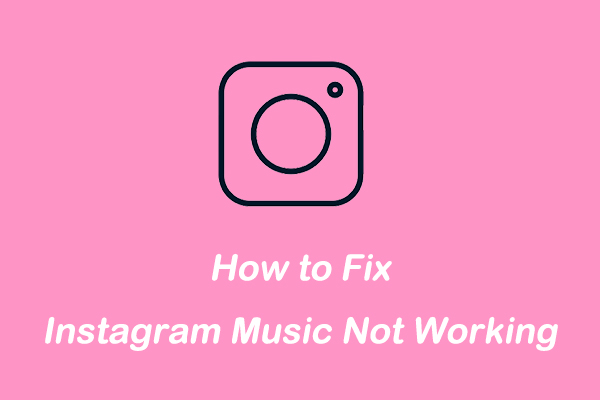
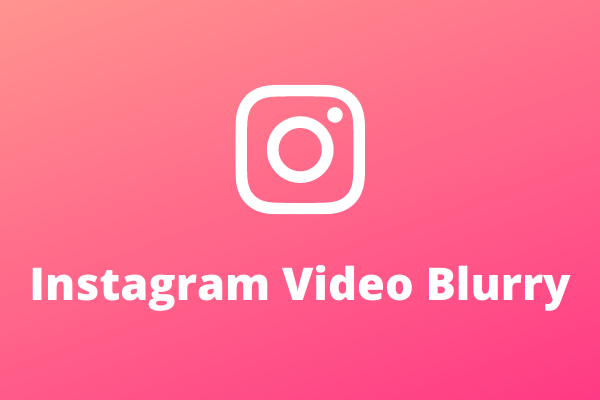
User Comments :