To make your videos more appealing, you can decorate them in many aspects. Among the various editing skills, you can’t miss the fading trick such as fade out and fade in.
Way 1. How to Make Video Fade out in Movie Maker?
First of all, let’s see how to fade out a video in movie maker – MiniTool MovieMaker, a professional and reliable free video editing program without watermarks and ads.
MiniTool MovieMakerClick to Download100%Clean & Safe
Step 1. Download, install, and launch MiniTool MovieMaker on your Windows PC.
Step 2. Go to its main interface. Under the Media Tab, click Import Media Files to upload the video that you would like to fade out.
Step 3. Drag and drop the target video to the below timeline. Or, you can click the + icon located at the bottom right corner of the video to add it to the timeline.
# Fade out Audio within the Source Video
If you want to fade out the sound embedded in the original video, just:
- Click on the video on the timeline and move to the Video Property section that appears in the upper right section of the screen.
- Switch to the Audio tab there.
- Specify how long to fade out or fade in the audio. Besides, you can change the volume of the built-in sound.
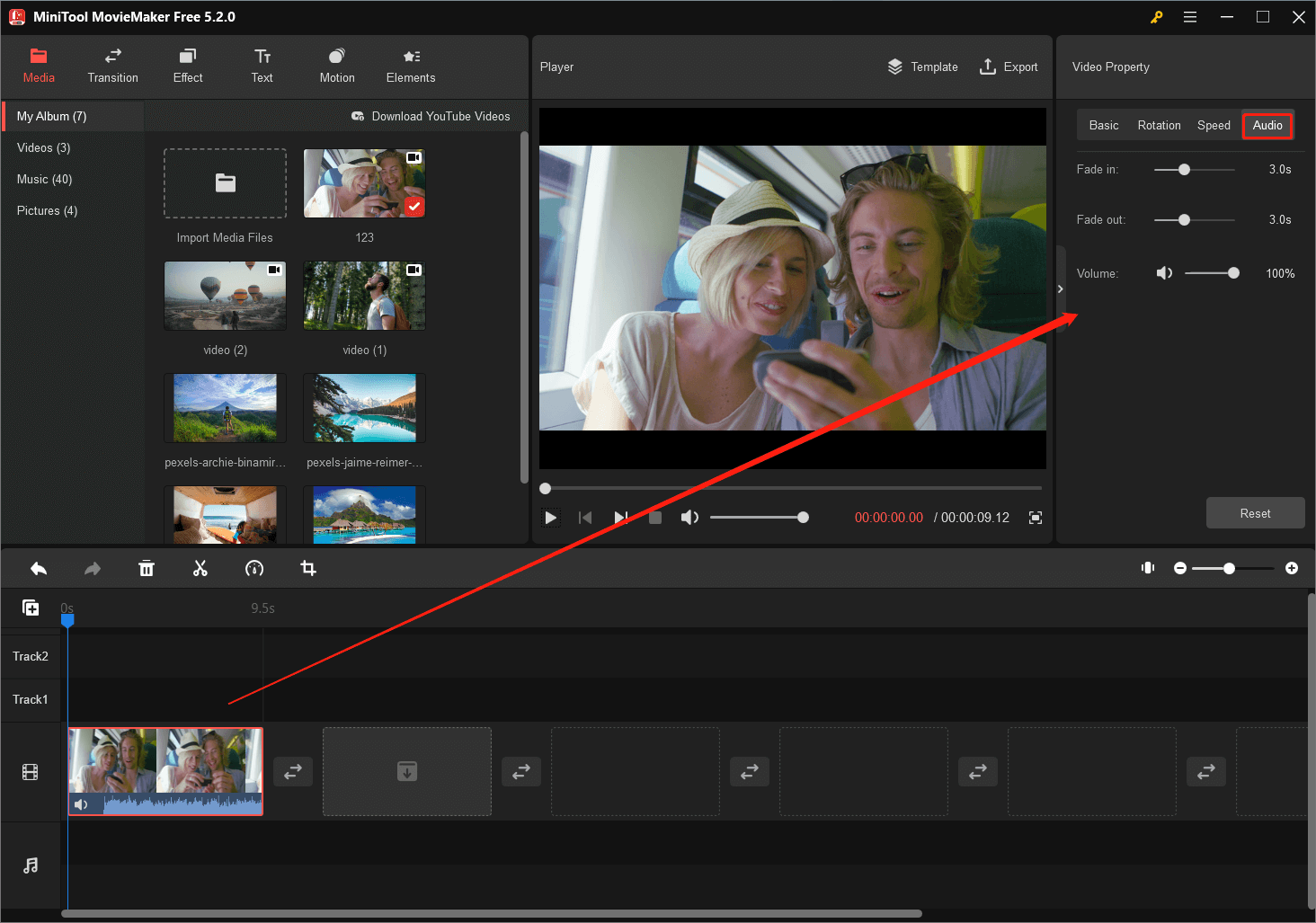
# Fade out Music Adding to a Video
If your source video clip does not have any sound and you want to add a song to it to play as its background music, you can further adjust how the song plays in the video by fading it out or in.
- Just add the target video to the timeline.
- Then, upload your song to the media library of MiniTool MovieMaker and add it to the timeline too. Or, you can just pick up proper in-house music from the Music subtab under the Media main tab and add it to the audio track on the timeline.
- Next, click on the audio on the timeline, go to the Audio Property in the upper right, and fade in/out the sound as you like.
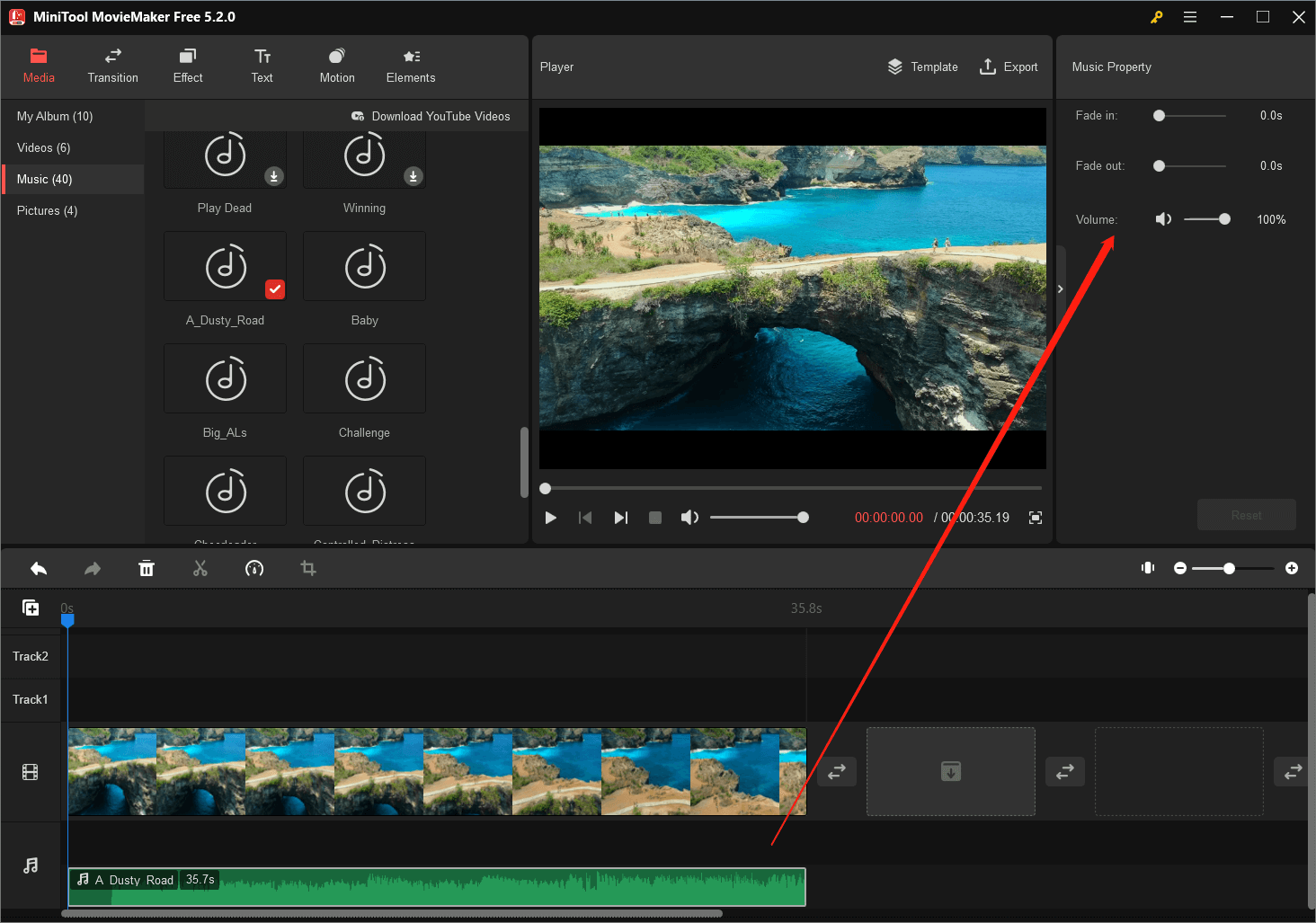
# Fade out One Video into Another
If you plan to merge two video clips by fading out one into another, you can take advantage of a special transition in MiniTool MovieMaker – FadeGrayscale.
- Simply, add both video clips to the timeline.
- Then, visit the Transition tab and select the Advance category from the left menu.
- Scroll down to find the FadeGrayscale transition and add it to the position between the two clips on the timeline.
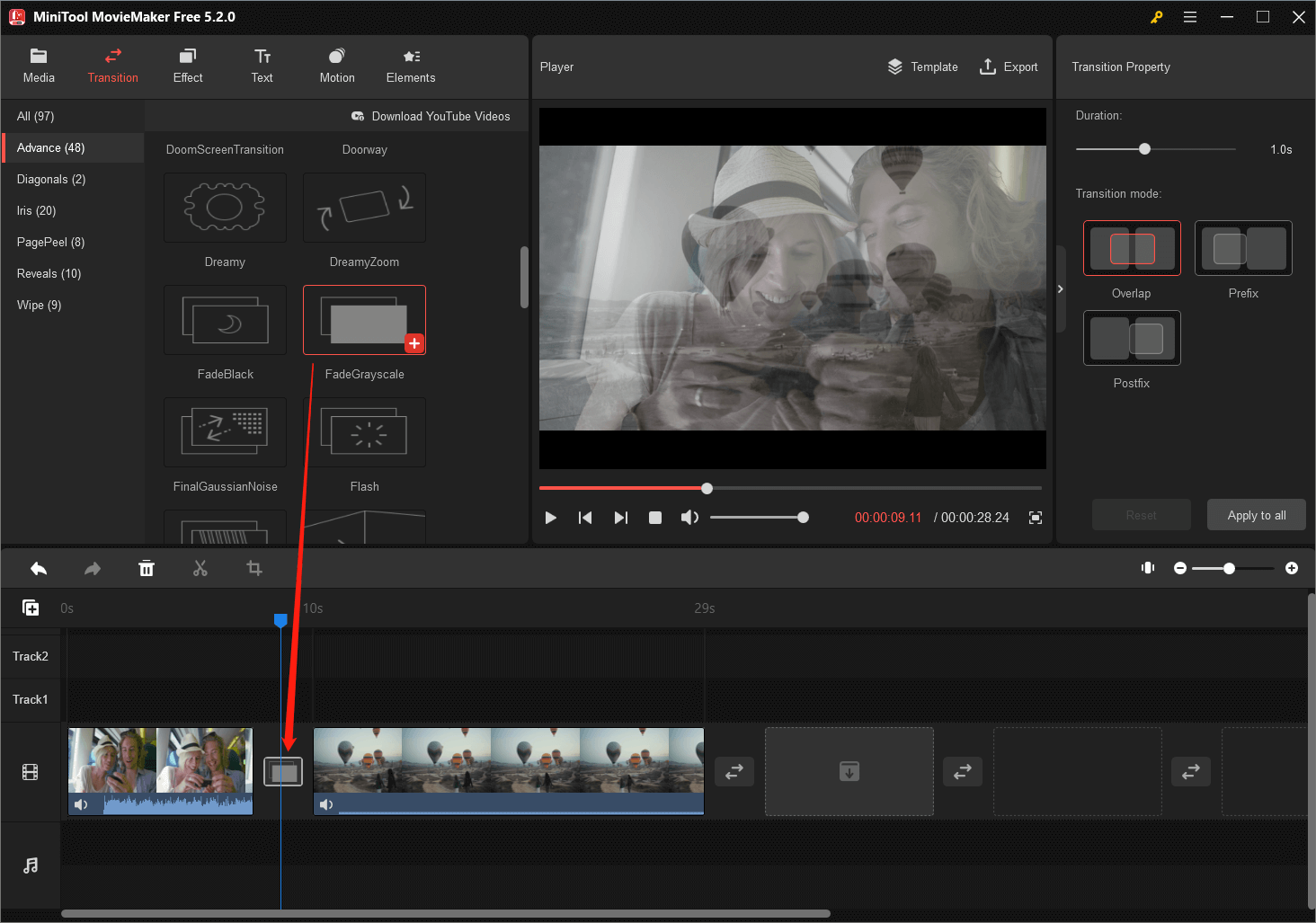
Step 4. Preview the fade-out effect you have set to your media file in the Player section.
Step 5. Click the Export option from the upper right of the Player section to save the video you have faded out.
Way 2. How to Make a Video Fade out in Windows Movie Maker?
Secondly, we will teach you how to do Windows Movie Maker video fade out in the latest Windows 11. To achieve that, for preparation, you need to first download and install Windows Movie Maker on your Win11.
Since Microsoft officially discontinued Windows Movie Maker on January 10, 2017. This once well-known video creator has not included in Windows 11 and later Windows 10 editions by default. And, the official website now doesn’t offer the installation package of this software.
Luckily, you can refer to this article to guide you to download and install Windows Movie Maker on your machine. Once done, continue with the following steps to fade out videos in Windows 11 Movie Maker.
Step 1. Open Windows Movie Maker.
Step 2. In its Home tab, click Add videos and photos to upload the video(s) you want to fade out.
# Fade out All Your Video Clips with a Theme
In the first place, you can adopt the Fade theme to all the video clips uploaded to Windows Movie Maker. You can find the Fade theme in the AutoMovie themes section in the Home tab.
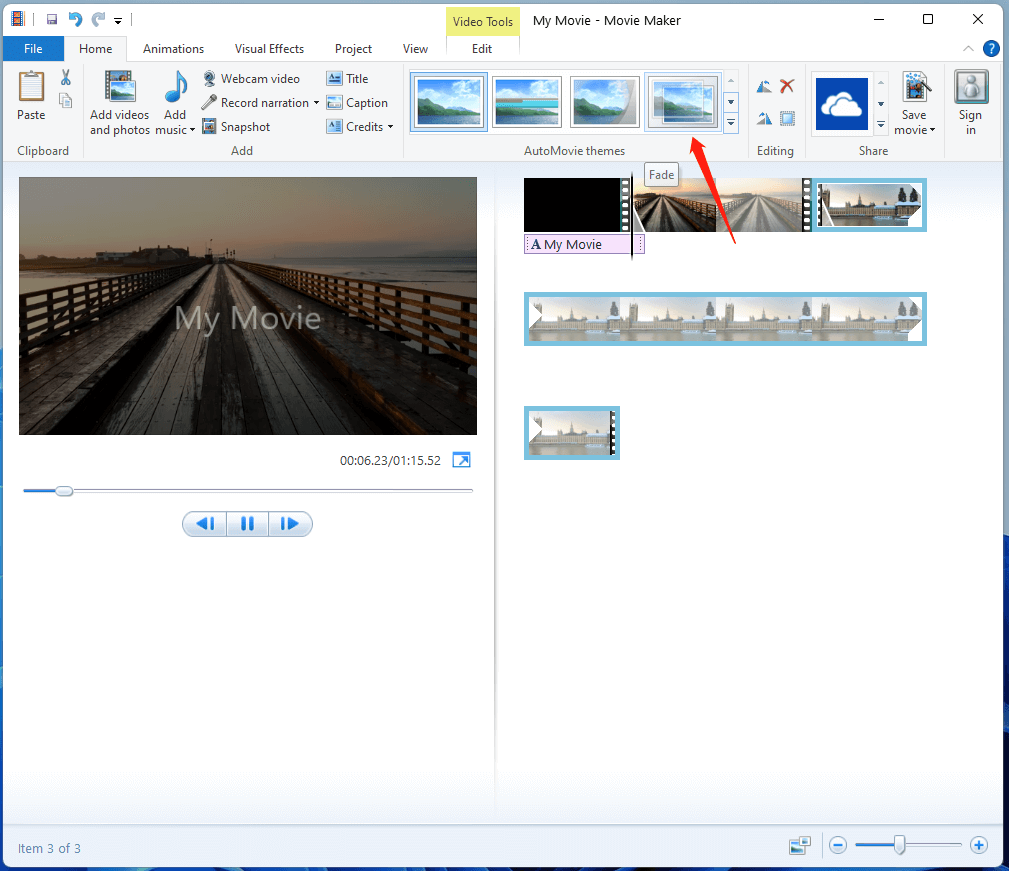
# Fade out One Video into the Other
Then, you can join two video clips using a fade transition in Windows Movie Maker. Just go to the Transitions part under the Animations tab. Scroll down to find and add the Crossfade transition.
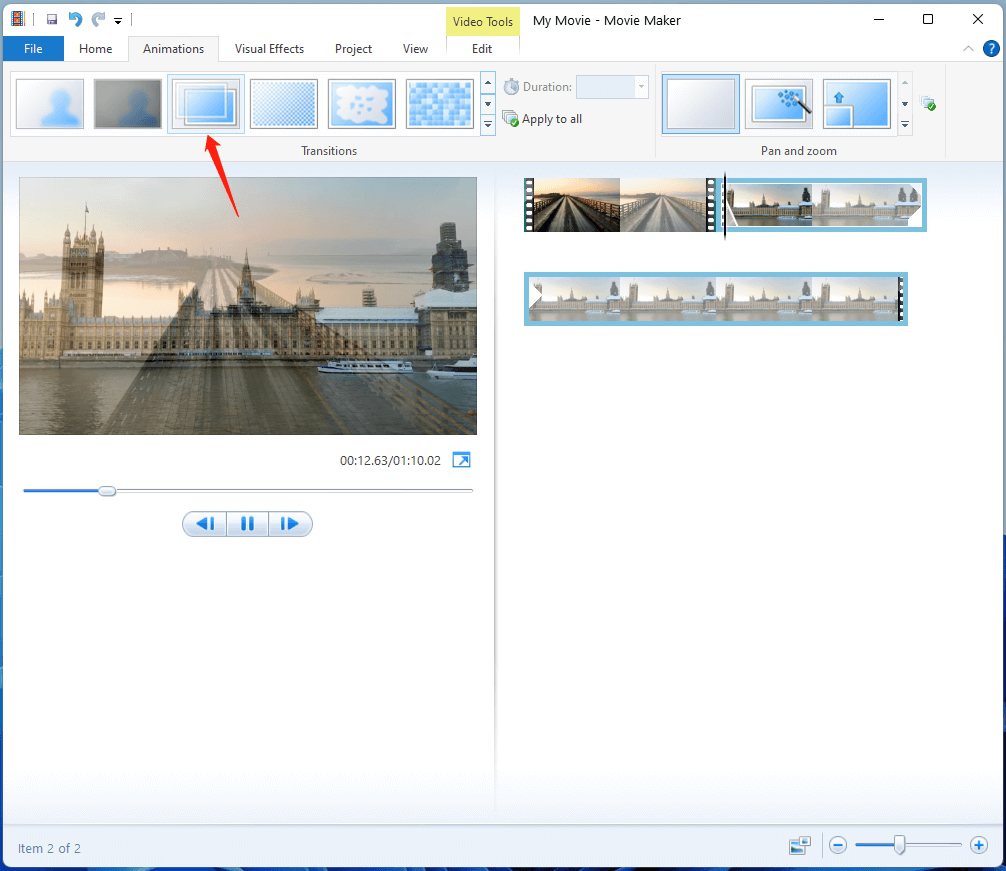
#Fade out Audio in Your Video
Besides, you are able to fade in or fade out the audio in your videos. Just switch to the Edit tab and customize it in the Audio section.
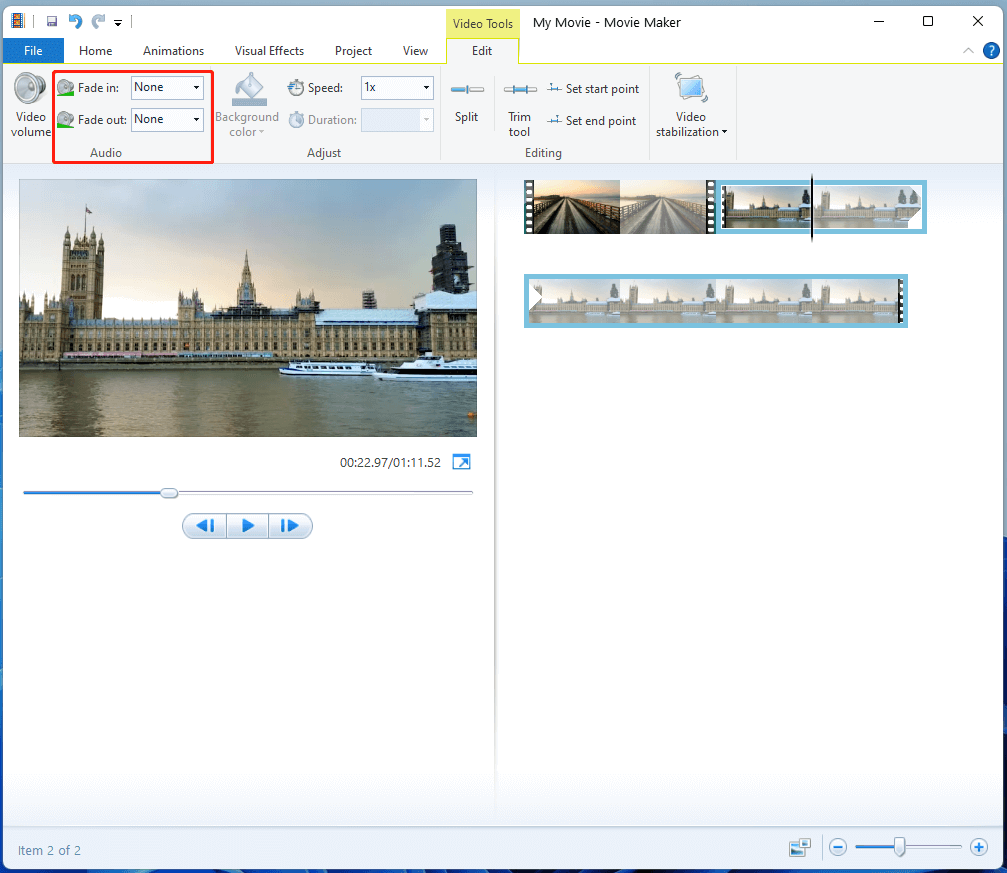
Step 3. Click File > Save movie to save the edited video with fading effect.
Way 3. How to Fade out Video in Microsoft Video Editor?
Next, let’s have a look at Windows 11 Video Editor fade out and learn how to fade out audio in Windows video editor.
Step 1. Open the video editor in Windows 11 to launch Photos Legacy.
Step 2. Click the New video project button to start creating a new video.
Step 3. Click Add under the Project library on the left to upload your videos.
Step 4. Drag the video(s) from the project library to the below Storyboard.
Step 5. Select the target video clip on the storyboard and click the Custom audio option on the upper right.
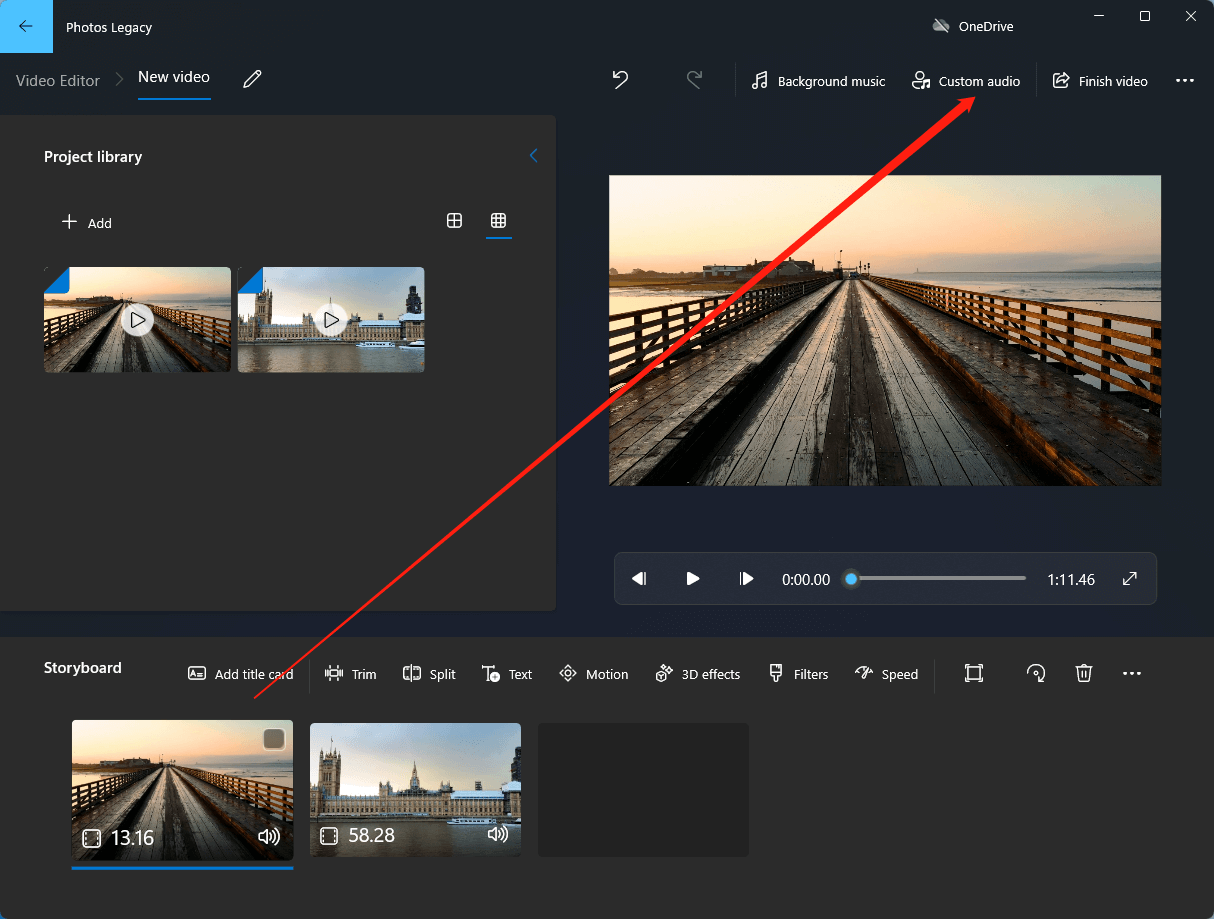
Step 6. Next, click Add audio file to upload the music you’d like to add to the video.
Step 7. Click on the speaker icon on the bottom right corner of the added song to trigger the hidden mini screen. There, you can fade out or fade in the sound as well as specify the volume.
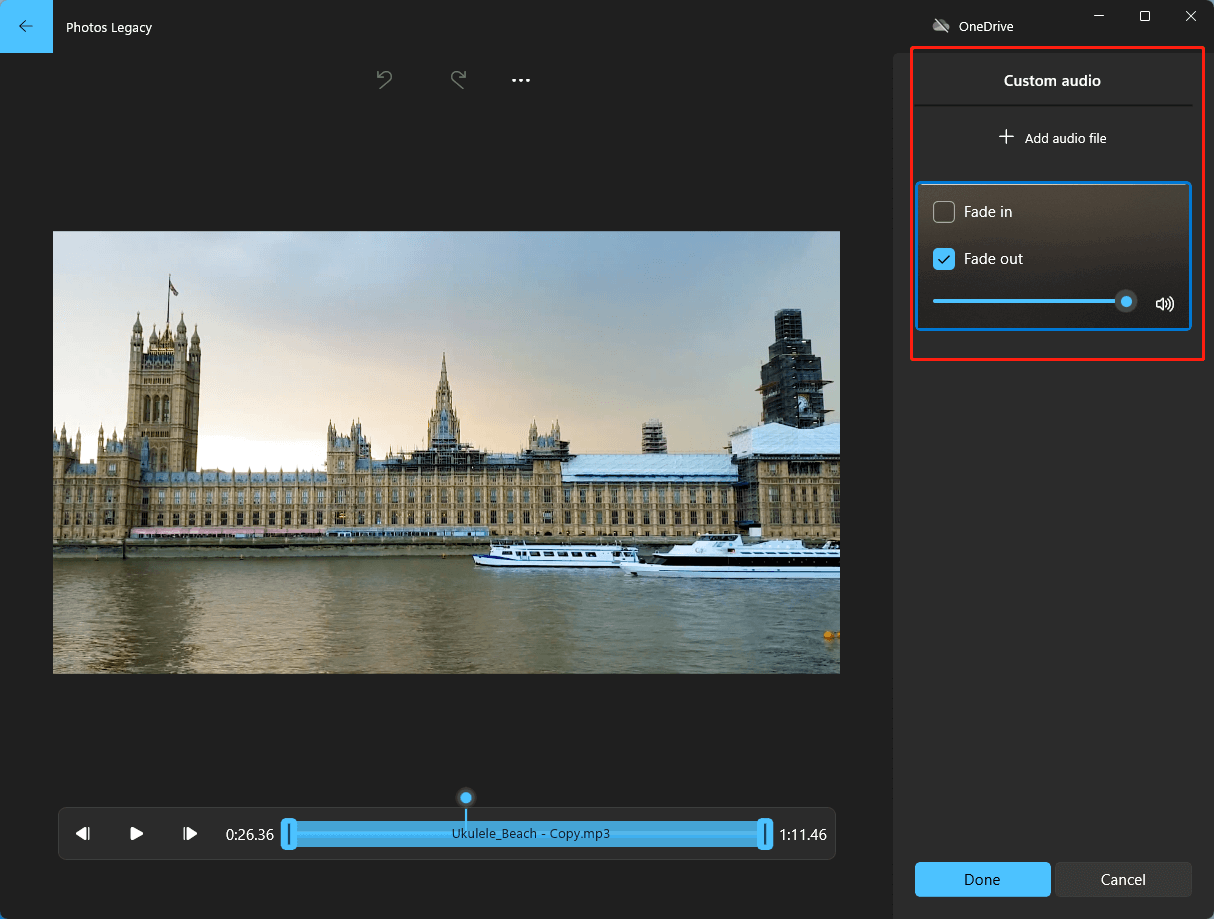
Step 8. Click Done to go back to the main interface.
Step 9. Choose Finish video from the upper right to export your fading video.
Way 4. Video Fade out Online
In addition, you can do Windows 11 video editor Fade out with an online fade in/fade out video app – Clipchamp, which is recommended by Microsoft.
Step 1. Visit app.clipchamp.com and sign into your account. If haven’t had an account yet, you can create one immediately with either your Microsoft account or use a new email.
Step 2. After signing into its service, click Create a new video to start from scratch.
Step 3. Then, it will enter its main interface. There, click Import media within the default Your media tab in the left panel to upload the target videos.
Step 4. Next, drag and drop the uploaded videos to the lower-right timeline.
Step 5. Click on the target video and click Fade in the right panel. Then, you can fade in or fade out the single video. You can set the video to fade in at 0.5 seconds or fade out at 2 seconds. You can also fade your audio file in the same way.
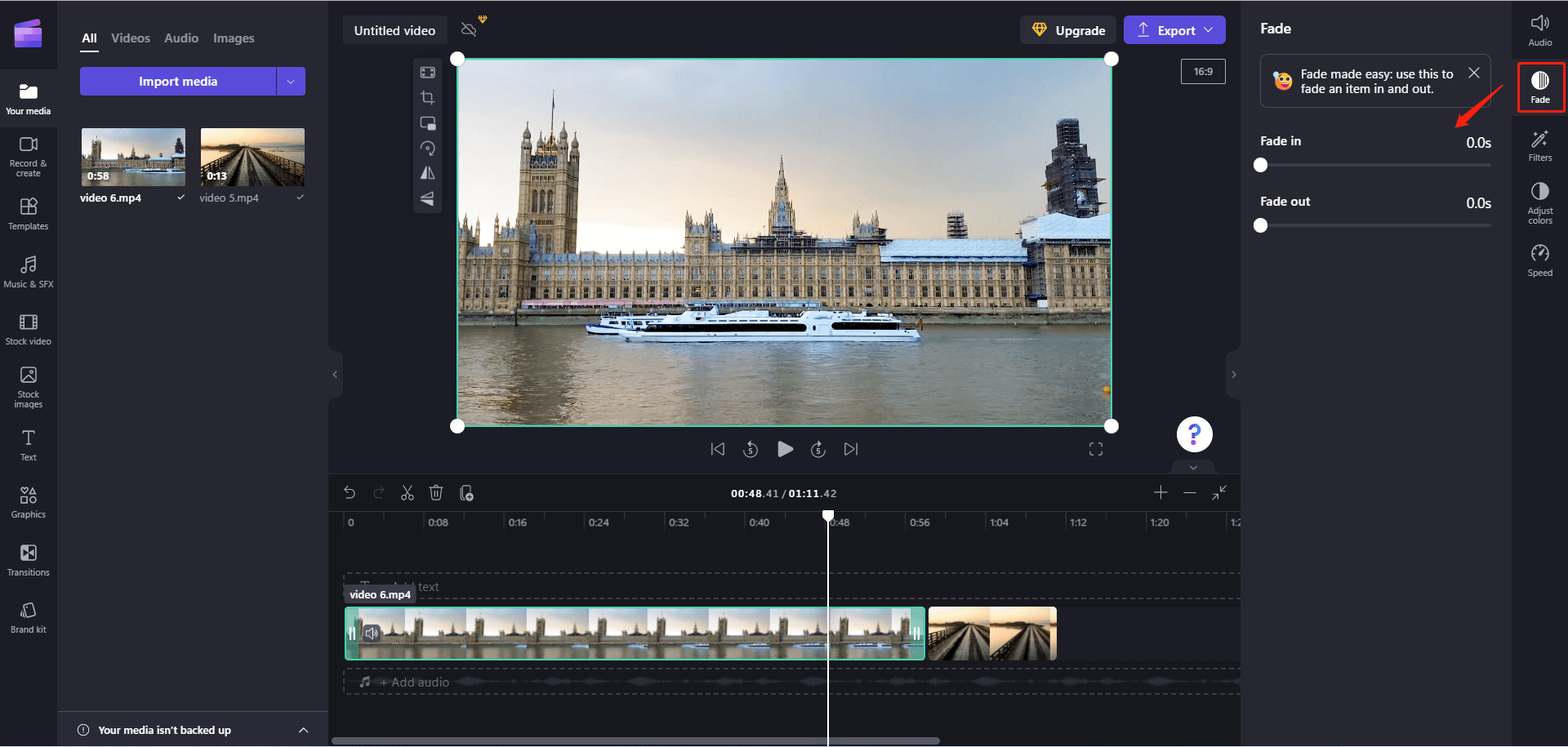
Step 6. You can also fade two videos by adding a fade transition between them. Just go to the Transitions tab on the left side and pick up a fade transition. There are Fade through black and Fade through white two fade transitions at the top of the list and a Cross fade transition at the end of the list.
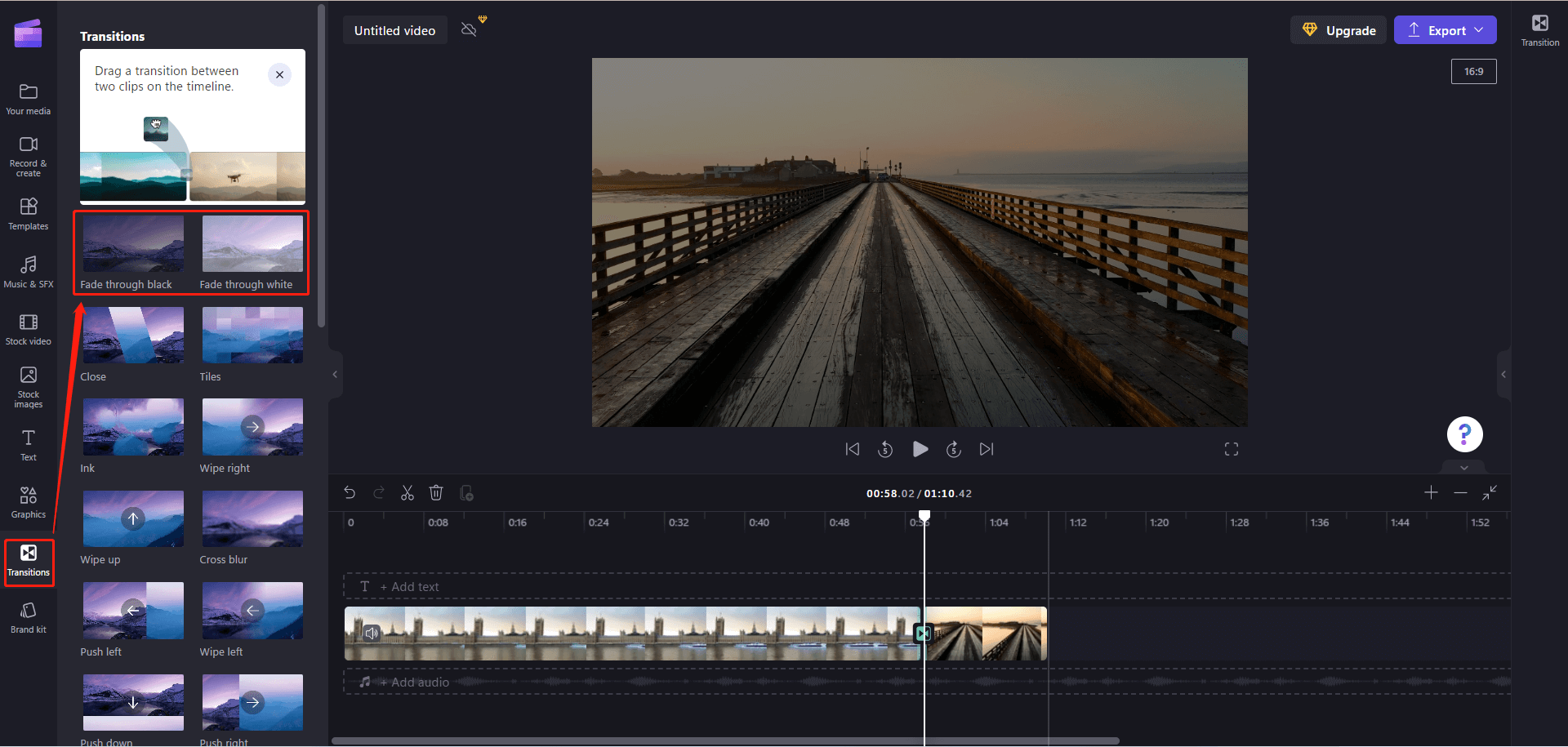
Step 7. Click Export to save your changes.
Way 5. How to Fade Video Out in Premiere Pro?
Finally, let’s discuss how to fade in and out a video in Adobe Premiere Pro.
Step 1. Download, install, and launch Adobe Premiere on your computer.
Step 2. Upload your videos to its platform.
Step 3. Add the target videos to its timeline track.
Step 4. Navigate to Effects > Video Transitions > Dissolve > Film Dissolve.
Step 5. Drag and drop Film Dissolve between two video clips. If you drop the transition at the end of the target video clip, it turns out to be a fade-out effect automatically. If you drop it at the beginning of a video, it becomes a fade-in effect.
Step 6. You can further edit the length of the fading effect. Do you see the little box that appears after you drop the fade transition on the video? For a fade out transition, you can put your mouse on its left edge to drag it leftwards to extend its duration. Vice versa, for a fade in transition, just drag the right edge of the little box rightwards to prolong it.
Conclusion
Until now, do you know how to add fade out to videos? Actually, in addition to the above five programs that can create a fade-out or fade-in effect to videos or audio, there are many other apps that can also do that work including but not limited to Sony Vegas, DaVinci Resolve, InShot, YouTube Video Editor, CyberLink PowerDirector, Canva, CapCut, Filmora, iMovie, Slice, Lightworks, and Blender Final Cut. You can select the one you prefer.
Also read:
- Video Editor Reviews Windows 7 – Edit Videos Without Watermark
- Does Windows 11 Have a Video Editor – Yes, It Has Many!
- The Rise of Short Video: How to Make, Edit, and Engage with Short-form Content
- The Low Quality Video Maker: A Meme-Worthy Phenomenon or an Editing Nightmare?
- [Review] A Full Introduction to Web Browser Video Editors



User Comments :