A new TikTok trend is creating videos without filters and many users wonder how to remove TikTok filters. If you also have this question, you’ve come to the right place. This post will show you how to remove a TikTok filter.
TikTok is a popular short-form video platform. It offers many filters and tools to help users to create video. Many users like using a beauty filter to record videos because they want to be attractive.
Now, a new TikTok trend is to make videos without filters and show off real beauty. Thus, many people wonder how to remove how to take filter off TikTok video. Some people even wonder how to remove TikTok filters on someone else’s video.
If you want to remove the filter from a TikTok video you’ve already posted, unfortunately, it’s not possible. Also, you can’t remove filter from someone else’s TikTok videos.
However, if you save a TikTok as a draft, you can remove the filter from this video. Also, you can choose to remove a filter before posting.
How to a Remove TikTok Filter from a Draft Video
With the TikTok draft feature, many users would like to create videos in advance and wait for the best time to post. If your draft video has been added to a filter, you can remove it.
Here’s how to remove filters on TikTok from a draft video.
Step 1. Open your TikTok app and go to the profile page.
Step 2. Open your Drafts folder, choose your draft, and tap the Back to go to the editing page.
Step 3. Tap the Effects in the bottom left corner and click the Undo button to remove filters.
Step 4. Tap the Filters button on the right side and set the Portrait and Landscape filter to Normal mode.
Step 5. Click the Beautify button and move the slider to 0 to remove the face and makeup effects.
Step 6. Continue to edit your TikTok video, adding text, stickers, and more. After editing, click Next and Post to share this video.
How to Remove a TikTok Filter Before Posting
If you record a TikTok video without any filters, you don’t have to think about how to remove filters on TikTok. Here’s how to remove a TikTok filter before recording.
Step 1. Open your TikTok app and click the + at the bottom.
Step 2. Click the Effects and make none is selected.
Step 3. Press the Record button to record a video.
Step 4. Tap the Filters icon and set the Portrait and Landscape filter mode to Normal.
Step 5. Continue to edit this video and post it.
Can’t change your profile picture on TikTok? Check out this post: Why Can’t I Change My Profile Picture on TikTok? How to Fix It.
Tip: How to Make a TikTok Video Without Any Filter on PC
If you want to make a TikTok video without adding any filter, you can try MiniTool MovieMaker. With it, you can create a TikTok video with multiple videos and images. You can also add stickers, music, and text to your video.
MiniTool MovieMakerClick to Download100%Clean & Safe
Step 1. Open MiniTool MovieMaker and close the pop-up window.
Step 2. Click the Import Media Files to upload your video clips and pictures.
Step 3. Drag them into the timeline and change the clip’s order by dragging and dropping.
Step 4. Choose a clip, go to Elements, choose a sticker, and add it.
Step 5. Click the Import Media Files again to add your music and drag it to the timeline.
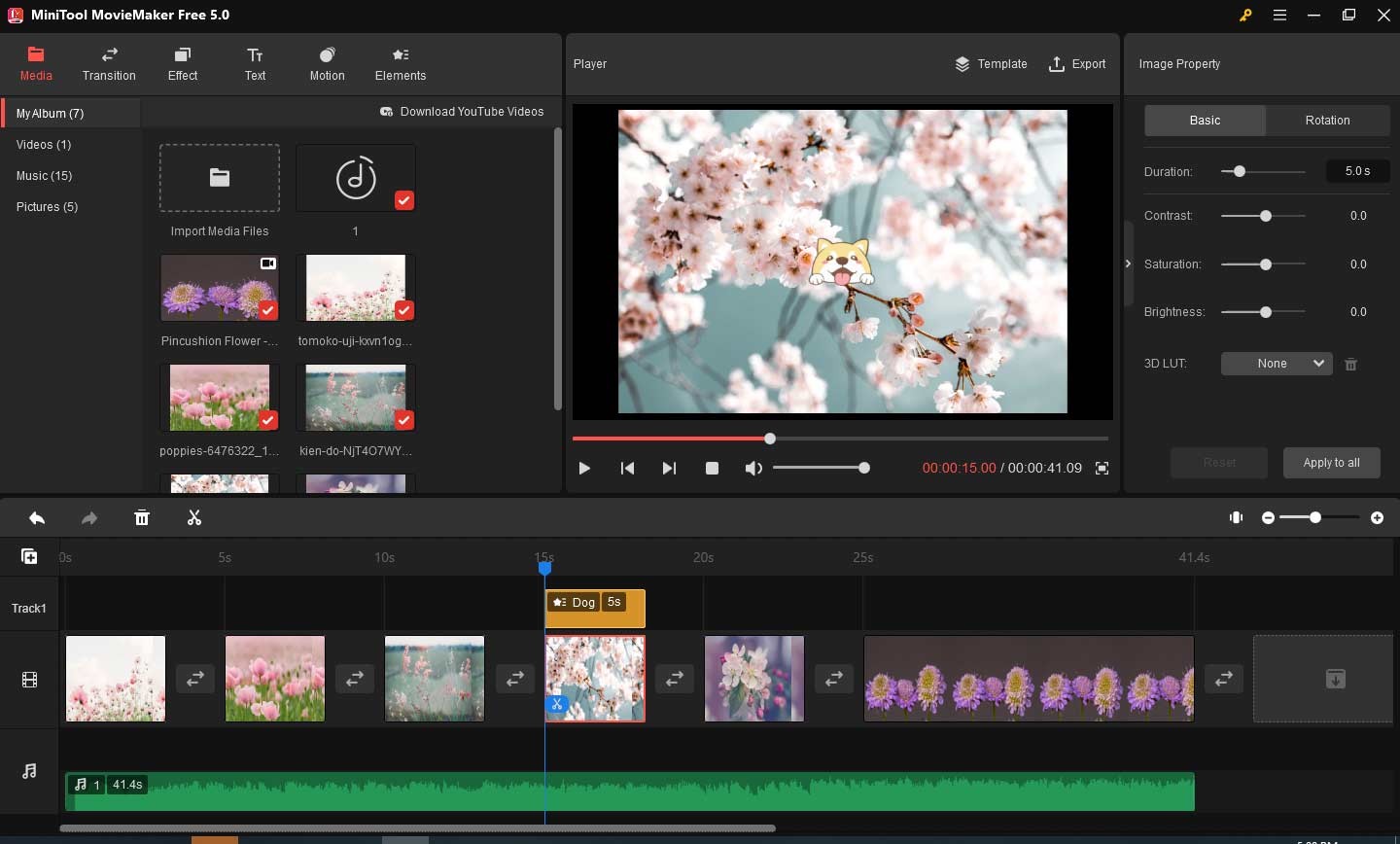
Step 6. Click the Export, change the video name, choose the output folder, and click Export.
Step 7. After exporting, go to TikTok.com to upload your video.
Conclusion
How to remove TikTok filters from videos? You can remove a filter from your TikTok draft video and you can also add no filter to your video after recording. Please keep in mind that you can’t remove a filter from the posted video or someone else’s video on TikTok.


User Comments :