Instagram is one of the most popular social applications where people can share their videos, reels, photos, and stories with other people. To create wonderful videos for Instagram, you need to know its video specs and it’s necessary to resize video for Instagram when your video size is not suitable for Instagram. This MiniTool MovieMaker article will tell you the details about Instagram video specs and recommend the 9 best video resizers for Instagram.
The wrong video size for Instagram would influence the viewing experience. To make the video suitable for Instagram, you need a useful tool to resize the video for Instagram. Be attentive, the video resizing mentioned in this article is changing the ratio of video width to height. If you need to resize video for Instagram, please continue reading the following parts.
About Instagram Video Specs
There are 4 main types of videos on Instagram and they are the feed video, the story video, the IGTV video, and reels. Each of them has different requirements for video size.
For the feed video, it supports 3 types of aspect ratios. The first one is 1:1 (Square) which is widely used in feed videos and is a good choice for promoting related videos. The second one is 1.91:1 (Landscape) which is a bit smaller than square and it is not as popular as square. The third one is 4:5 (Portrait) which is longer than square and is a good size to catch people’s attention.
For the story video and reels, the most recommended size is 9:16.
For IGTV video, the most recommended size is 9:16 (Vertical) and 16:9 (Horizontal).
4 Best Video Resizers for Instagram on PC
This part shows you 5 wonderful software that can help you resize video for Instagram.
MiniTool MovieMaker
MiniTool MovieMaker is a wonderful application that enables you to resize videos for Instagram for free. It supports 4 types of aspect ratios including 16:9 (widescreen), 9:16 (widescreen), 4:3 (standard), and 1:1 (Instagram). Hence, you can use MiniTool Movie Maker to resize video for Instagram.
There are two methods that you can set the video size. The first one is you can set the aspect ratio before creating an Instagram video. In this way, it allows you to set the video size when you launch it and choose one aspect ratio in the popup. And you don’t have to worry that you missed this opportunity to set the video aspect ratio. Because MiniTool MovieMaker allows you to resize video during the editing process. That is the second way.
Apart from resizing videos, MiniTool MovieMaker is an excellent application for video creation and edition, and it is a free video editor without watermarks, ads, and bundles. It has an intuitive and user-friendly interface and is suitable for beginners as it doesn’t require special editing skills.
What’s more, it provides you with various editing tools such as trimming, cropping, cutting, splitting, rotating, reversing, slowing down, or speeding up videos. To make your Instagram video attractive and interesting, it also offers many resources such as transitions, effects, motions, text, and animated elements. More importantly, to save your time, MiniTool MovieMaker supports adding transitions, and effects in batch.
Also, it has some tools for the audio edition. For example, you can add music to your video and adjust the audio volume, fade in, or fade out the music. And if you need the audio that comes with the video clip, MiniTool MovieMaker can also help you mute it. Furthermore, MiniTool MovieMaker support exporting videos in formats like MP4, MOV, and other formats that are supported by Instagram.
The following is the guidance on how to resize a video for Instagram with MiniTool MovieMaker.
Step 1. Download and install MiniTool MovieMaker on your computer.
MiniTool MovieMakerClick to Download100%Clean & Safe
Step 2. Launch MiniTool MovieMaker and click Import Media Files, select the video you want to resize for Instagram and click Open to import it.
Step 3. Click the plus icon to add it to the timeline, or directly drag and drop this video to the timeline.
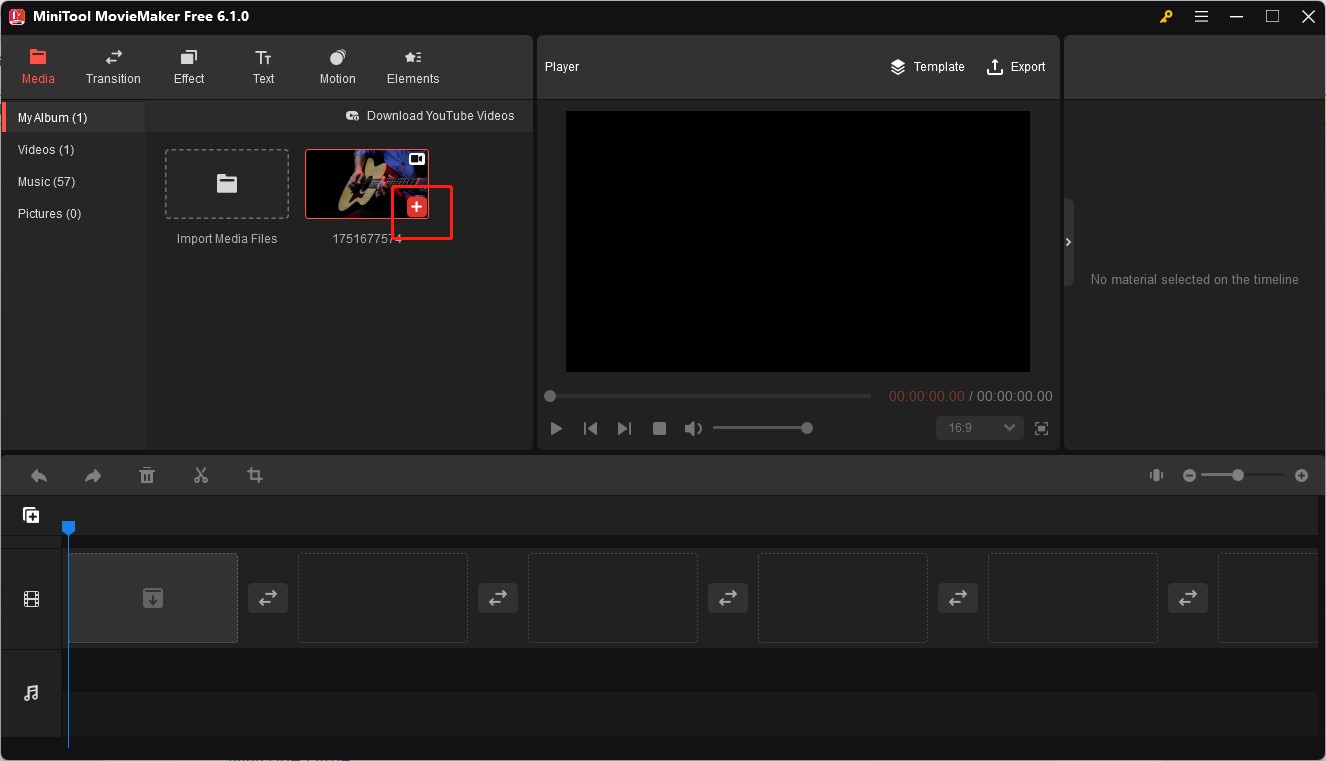
Step 4. Expand the aspect ratio dropdown in the Player section.
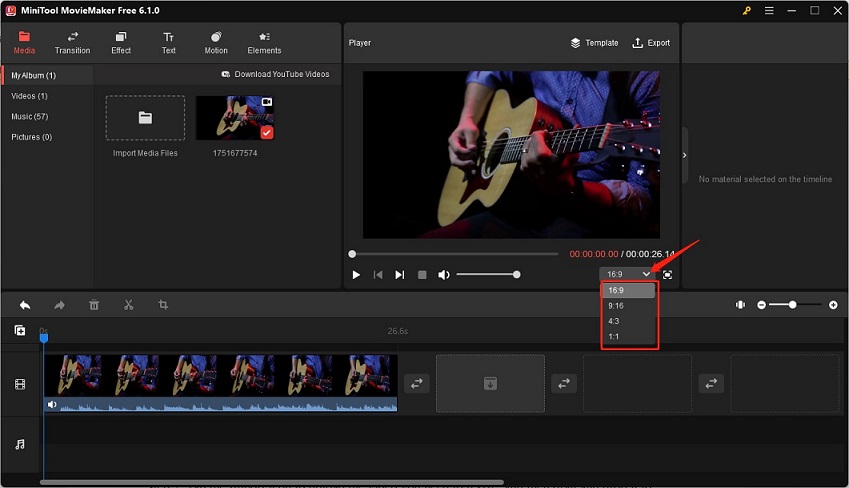
Or you can set the aspect ratio before creating the video. There is a popup when you open MiniTool MovieMaker, and you can choose one size you need in the upper-left corner.
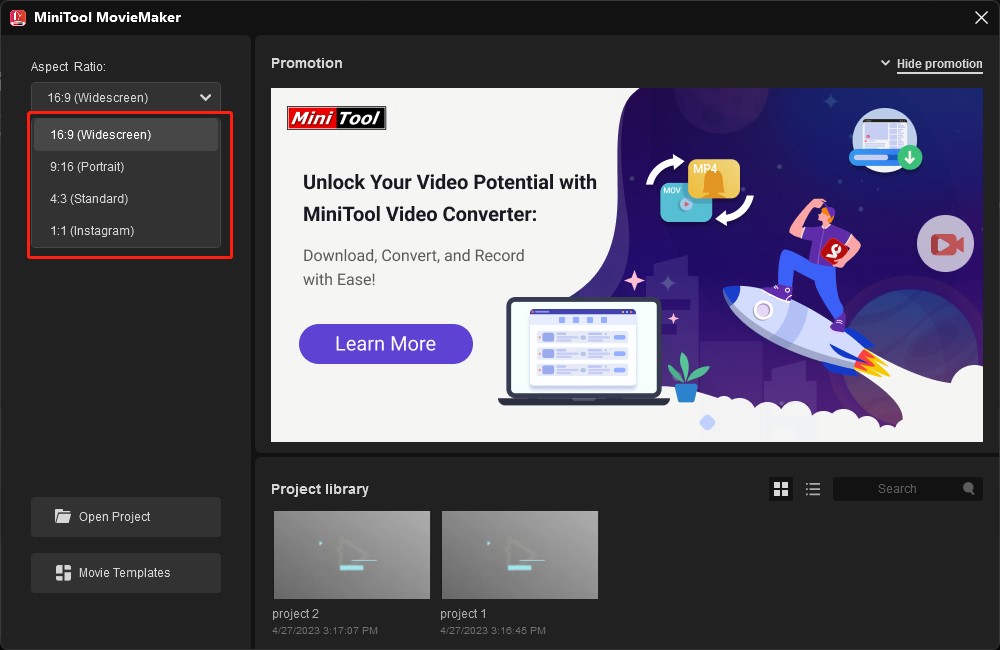
Step 5. Click the Export button at the upper-right corner of the Player section, and you can set the output format that Instagram video needs, and change the resolution, frame rate, and bitrate.
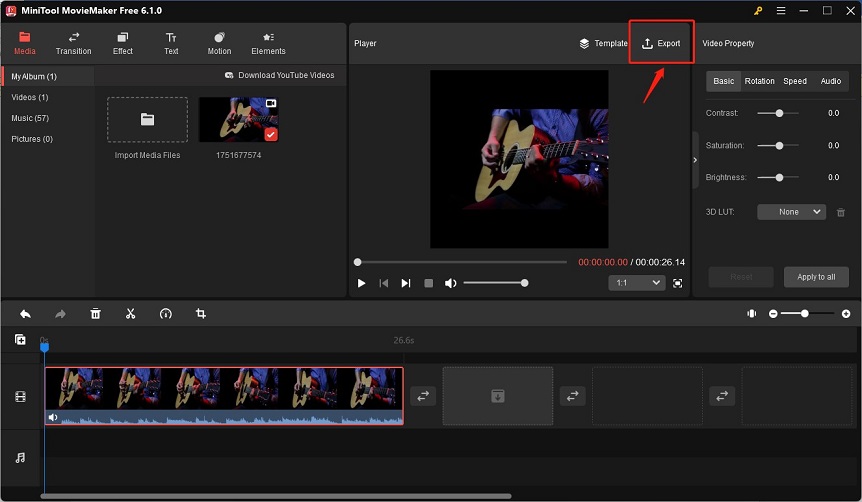
iMyFone Filme
iMyFone Filme, compatible with Windows and Mac, is a good video editor that enables you to resize video for Instagram free. You can also use it to add filters, animations, and other elements to make your video better.
step 1. Download and install iMyFone Filme on your computer, and launch it.
Step 2. Tap the Import icon to upload the video you need to resize, and then drag and drop it to the timeline.
Step 3. Click the Settings icon on the top-left corner, and choose the size you need for your Instagram story, feed, or others.
Step 4. Click the Export icon to save this resized video for Instagram.
OpenShot
OpenShot is a free and open-source video editor that supports resizing videos. You can use it to resize videos for Instagram, but it has no dedicated social media preset. Also, it enables you to rotate, scale, cut, and trim videos and supports adding transitions, text, filter effects, and so on.
Step 1. Download and install OpenShot on your PC, and launch it.
Step 2. Click the File icon and click the Import Files to import video from your computer, and add it to the timeline.
Step 3. Open the Choose Profile window, choose one aspect ratio you want, and click OK to apply it.
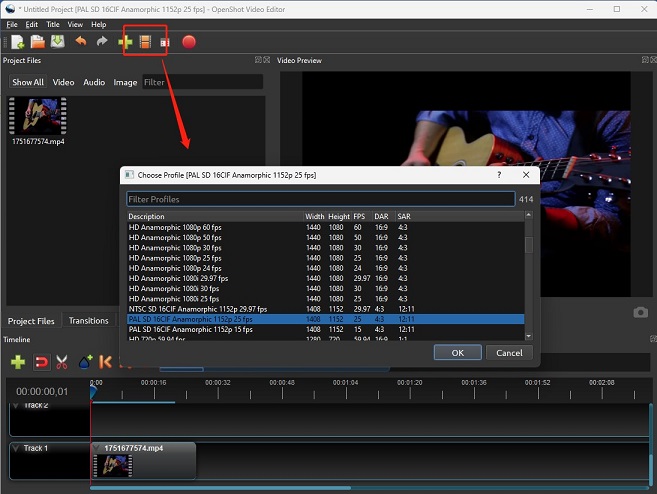
Step 4. Finally, tap the red button to export the video you just resized.
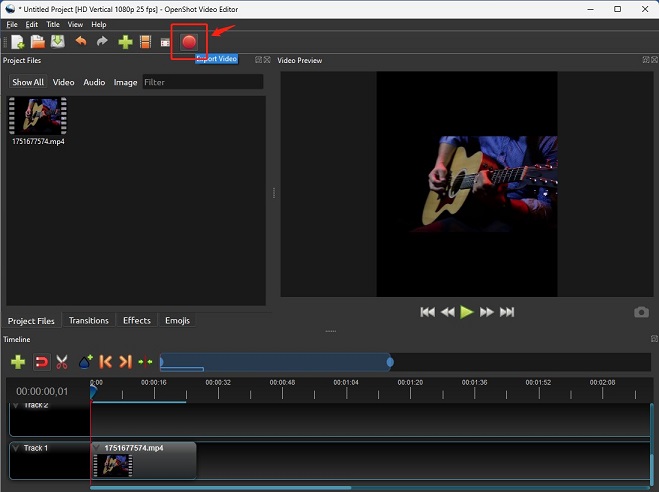
Kdenlive
Kdenlive is also a free and open-source video editor that is compatible with Windows, macOS, and Linux. It allows you to change the video size by changing the aspect ratio and you can set the aspect ratio freely by adjusting its number of width and height of the video. Therefore, you can resize the video to Instagram video size.
Step 1. Download and install Kdenlive on your desktop, and then open it.
Step 2. Click the plus icon to upload the video for Instagram.
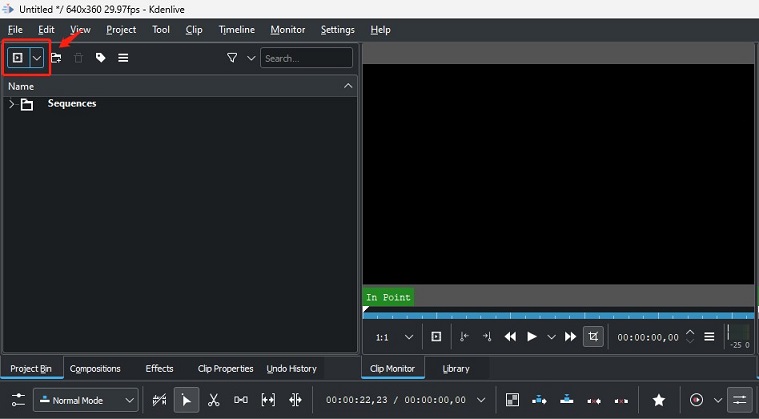
Step 3. Click the Clip Properties icon, select the Properties option, tick the Aspect ratio, and go to set it.
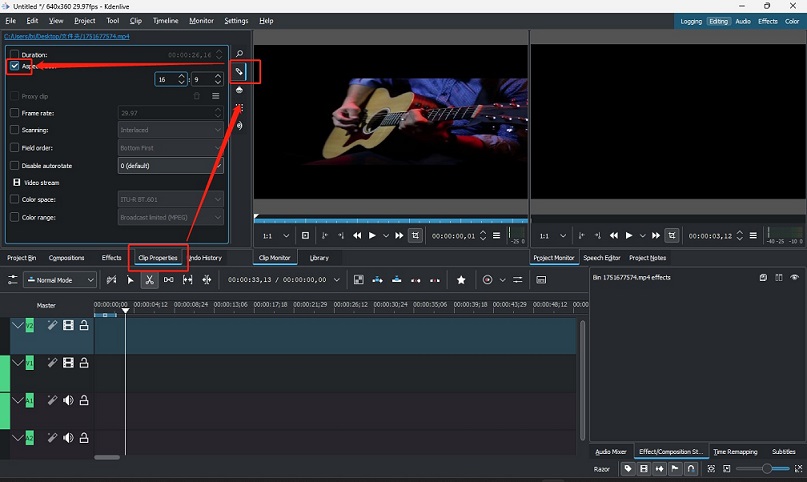
Step 4. Click the File icon, and select the Save option to export the video to your computer.
5 Best Online Video Resizers for Instagram
If you don’t want to download applications on your computer, you can try the following online tools.
FlexClip
FlexClip is one of the best online video resizers for Instagram and you can use it for free. This video resizer allows you to resize the video to 16:9 (Landscape), 9:16 (Portrait), 1:1 (Square), 4:5 (Vertical), and 21:9 (Widescreen) dimensions. Hence, you can use FlexClip to resize video for Instagram feeds, stories, and IGTV.
As a useful video editor, FlexClip also provides you with many editing tools that allow you to trim videos, add text, music, and transitions, and remove background. Moreover, it has some advanced AI tools such as AI text-to-speech, AI video script, and AI auto subtitle. All these tools can help you make an excellent Instagram video.
Here’re steps on how to resize a video for Instagram.
Step 1. Visit the FlexClip website, go to Media, and click the Local Files to upload the video you want to share on Instagram.
Step 2. Add this video to the storyboard, go to the More option, and select the video size you need for your Instagram video.
Step 3. After finishing other editions, click Export to save this Instagram video.
Kapwing
Kapwing is a useful tool that supports adjusting video dimensions and its operation is so simple that you don’t need to spend time learning how to resize video for Instagram. It supports resizing video to 1:1, 9:16, 16:9, 4:5, 21:9, and 5:4, which can meet your needs to resize video for all types of Instagram video.
Kapwing is more than a video resizer, it is also a video editor that lets you flip, trim, split, speed, and reverse videos, and apply filters and transitions.
You can refer to the following guidance on how to resize a video for Instagram.
Step 1. Go to the Kapwing website, and choose the tool of video resizer.
Step 2. Click the Click to upload dotted box area to upload your video, choose one output size you need, and you can choose a preferred color as the video background.
Step 3. Click the Export button to download this video.
Resizegram
Resizegram is an easy-to-use video resize tool that can help you resize the video to fit Instagram-recommended video dimensions. Its video dimensions include 3 types which are 1:1 Square for Instagram Feed, 9:16 Vertical for Instagram Story and IGTV, and 4:5 Portrait for Instagram Feed. Compared with the above resizer, Resizegram indicates which video size fits which Instagram videos.
What’s more, you can also use it to merge, cut, rotate, and mute videos. It also has the function of converting videos and turning GIFs into videos.
You can check the provided steps as follows to resize video for Instagram for free.
Step 1. Go to the Resizegram website, and click Browse to upload the video you want to resize for Instagram from your PC.
Step 2. Choose one video dimension you need.
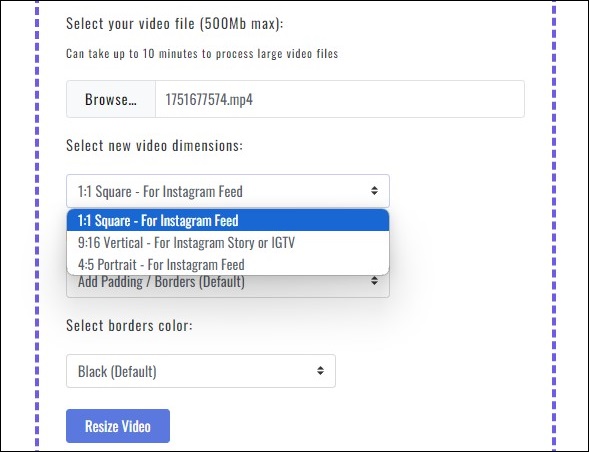
Step 3. Click the Resize Video button to start resizing the video for Instagram.
Clideo
Clideo is a good tool that can resize videos for Instagram, YouTube, Facebook, Twitter, and other social media. As an online video resizer for Instagram, it has prepared presets for different types of Instagram videos. For prepared Instagram video size, it supports resizing video to feed portrait/square ads/portrait ads/landscape ads, stories, and IGTV dimensions.
Also, you can use Clideo to perfect your video by adding text, making picture-in-picture and split-screen videos, and other editions.
You just need 3 steps to resize videos for Instagram.
Step 1. Navigate to the Clideo website, and select the Resize option.
Step 2. Click the Choose file button to upload the video for Instagram, expand the resize for dropdown, choose Instagram, and choose one aspect ratio for your video.
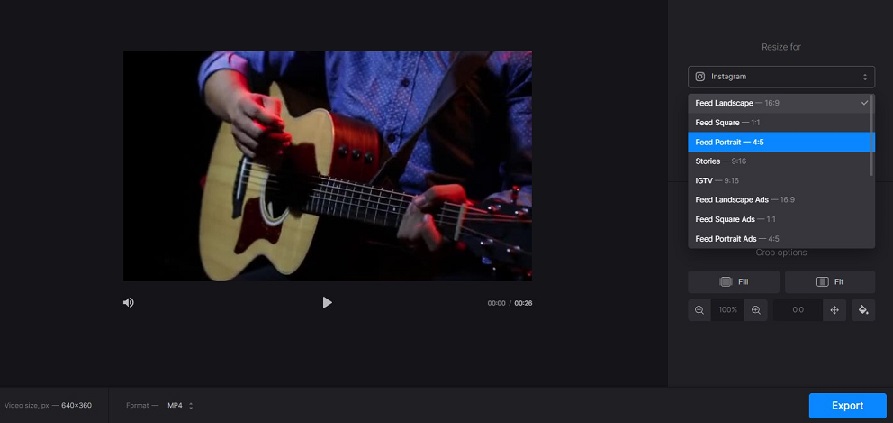
Step 3. Click Export to save the resized video.
VEED
VEED, an online video editor, can change the video dimension. With VEED, you can resize videos for Instagram story (9:16), Instagram Post (1:1), and Instagram reel (9:16). In addition to resizing videos for Instagram, it also allows you to resize videos for TikTok, YouTube, Snapchat, and other. Generally, it can resize videos for most social media.
Also, you can not only use it to do some basic editions but also can use it to remove background noise from your video, convert text to speech and generate images using its AI technology.
This is the way of resizing video for Instagram.
Step 1. Visit the VEED official website, and click the Upload a File dotted area to import the video you want to resize for Instagram.
Step 2. Go to the Settings page, expand the Size dropdown, and choose one of the three types of aspect ratios for Instagram.
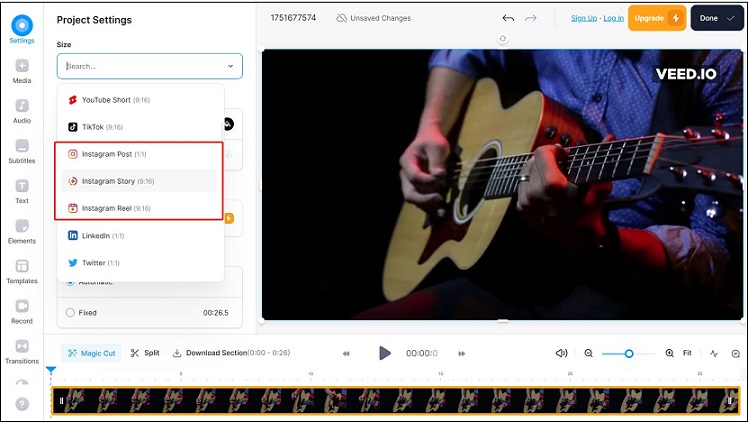
Step 3. Click Done to export this video.
Conclusion
This article mainly introduces resizing video for Instagram by changing the aspect ratio and recommends you the 9 best tools. To help you know how to use them, this article also offers you guidance on how to resize video for Instagram with these tools. Hope this article is helpful to you, and you can make a wonderful Instagram video in the right size.
If you have any questions or comments about MiniTool MovieMaker, please don’t hesitate to email us at [email protected].


![How to Change Your Email on Instagram [Step-by-Step Guide]](https://images.minitool.com/moviemaker.minitool.com/images/uploads/2022/11/how-to-change-email-on-instagram-thumbnail.jpg)
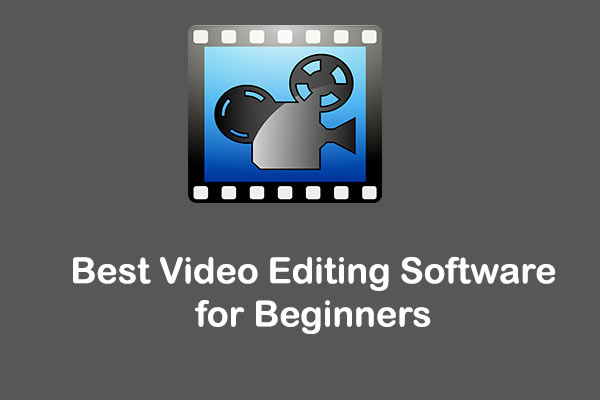

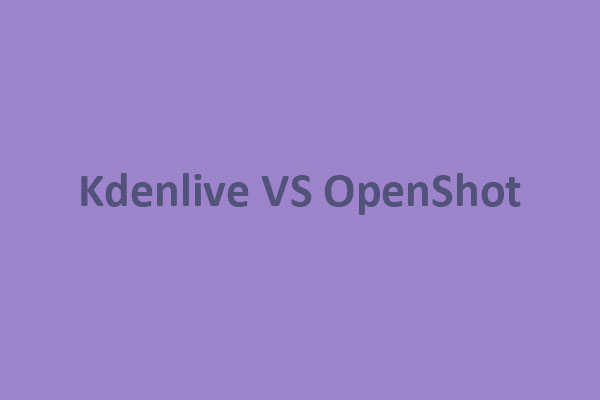
![8 Best Instagram Video Editors [Free & Paid]](https://images.minitool.com/moviemaker.minitool.com/images/uploads/2021/01/instagram-video-editor-thumbnail.png)
User Comments :