This post from MiniTool MovieMaker will give you a list of Kapwing alternatives that can help you edit, create, and convert videos.
What Is Kapwing
Kapwing is an online video editor to help users to make cool videos in their browsers. It’s simple to use and everyone can use it to create videos. Kapwing provides a set of editing tools and many video effects. Here’re some key features of Kawping video editor.
- Add captions and subtitles to video.
- Trim, split, crop, and resize videos.
- Various video effects, filters, and transitions.
- Convert videos.
- Record your screen and camera.
- …
Is Kapwing Safe?
Many people wonder if Kapwing is safe to use. Undoubtedly, Kapwing is safe. It doesn’t display any ads or spammy download buttons.
Is Kapwing Free to Use?
Kapwing can be used for free. However, if you’re using a free Kapwing plan, your video will be watermarked and you can only export it in 720p.
Kapwing Alternatives for Video Editing
If you’re looking for Kapwing alternatives to edit your videos, you’ve come to the right place. Here’re 7 alternatives to Kapwing video editor.
Clipchamp
Clipchamp is a video editor for Windows 11/10, but it is still available in your browser. If you need an alternative to Kapwing video editor, Clipchamp is a good choice. It’s a quick and easy video editor designed for users to create videos with professional tools.
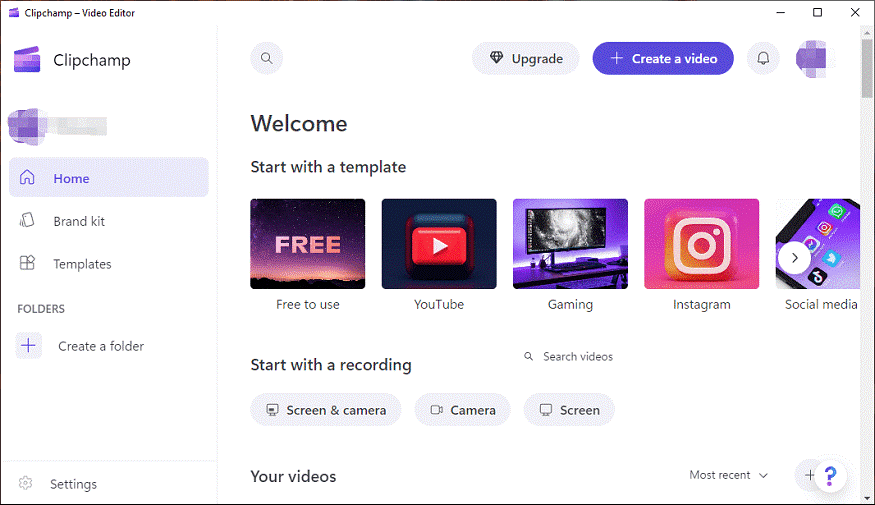
With Clipchamp, you can cut, split, combine, mirror, rotate, resize, and crop videos, apply filters & transitions, change the video speed, set the video aspect ratio, and more. Also, Clipchamp offers a stock library of videos/images/audio tracks and it can record your screen & camera.
VEED
VEED, an online video editor, is also an Kapwing alternative to create videos. It’s also equipped with various editing features, For instance, it lets you add emojis, shapes, GIFs, and other elements to the video, use transitions and filters to the video, draw on the video, adjust the video speed, remove video background, loop videos, and more.
Moreover, VEED also works as a screen recorder that can record everything on your screen and capture your webcam.
Canva
Canva is a popular graphics design tool and people often use it to create social media logos, posters, presentations, and more. But luckily, Canva also offers a video editor to help you create professional videos in your browser. Therefore, Canva is also one of the best Kapwing alternatives for making videos.
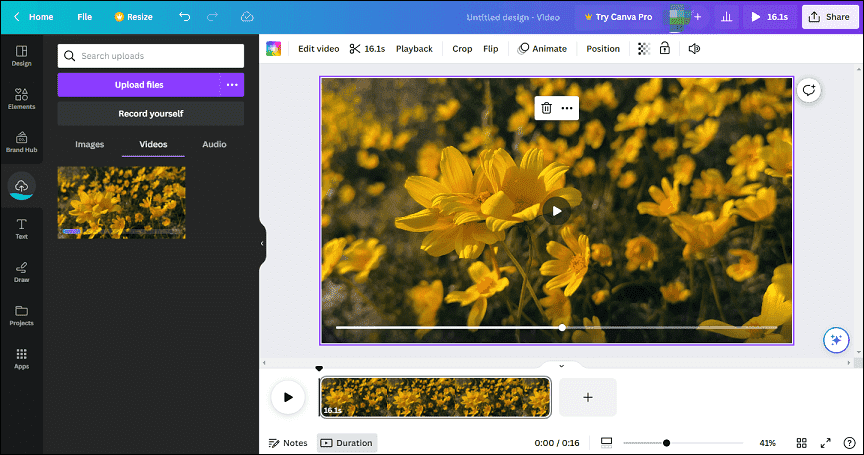
Canva video editor provides different styles of video templates. You can quickly start with a pre-designed template or start from scratch. As for editing features, Canva offers most tools you might need, such as transitions, filters, video speed adjustment, basic color correction, and more.
WeVideo
WeVideo is another alternative to Kapwing video editor. This online video editing tool gives you plenty of editing tools like cropping and rotating and provides many trendy transitions and filters to enhance your video.
With WeVideo, you can also edit the color of your footage by changing the brightness, contrast, saturation, hue, temperature, and tint. If you don’t have any footage to get started with, don’t worry, you can browse through WeVideo’s stock library to find videos, images, and audio tracks.
FlexClip
FlexClip is also a good alternative for creating videos. This tool has diverse video templates to help you create a wonderful video in minutes. Also, you can upload your footage and use its editing tools to produce one.
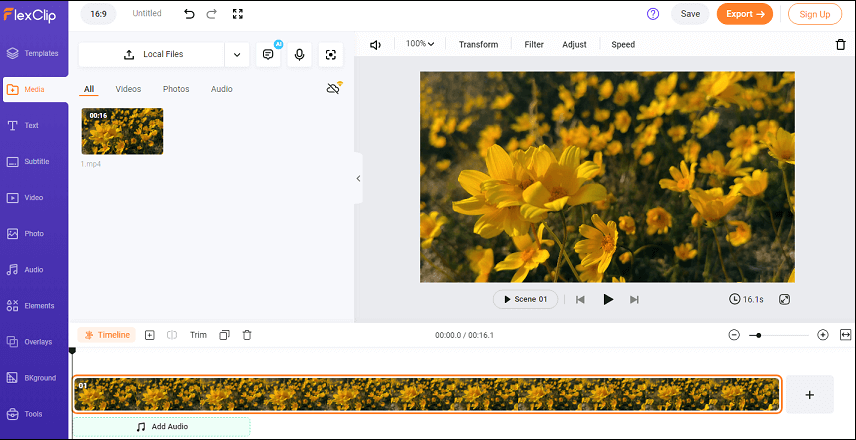
FlexClip allows you to rotate, flip, and trim videos, apply filters, change the video speed, add stickers & shapes to your video, and more. FlexClip is easy to use in your browser and it helps everyone create cool videos with a few clicks.
InVideo
InVideo is also one of the best Kapwing alternatives for creating videos. It provides a variety of video templates that you can quickly customize. Of course, this online video editor is furnished with professional editing tools to edit and enhance your videos.
With InVideo in your browser, you can quickly crop, trim, flip, loop, speed up, or slow down videos, add filters, add stickers, and more.
Best Kapwing Alternative for PC – MiniTool MovieMaker
If you need a Kapwing alternative to edit videos on your PC, you can try MiniTool MovieMaker, one of the best video editors for Windows. Everyone can use it to create wonderful videos in minutes.
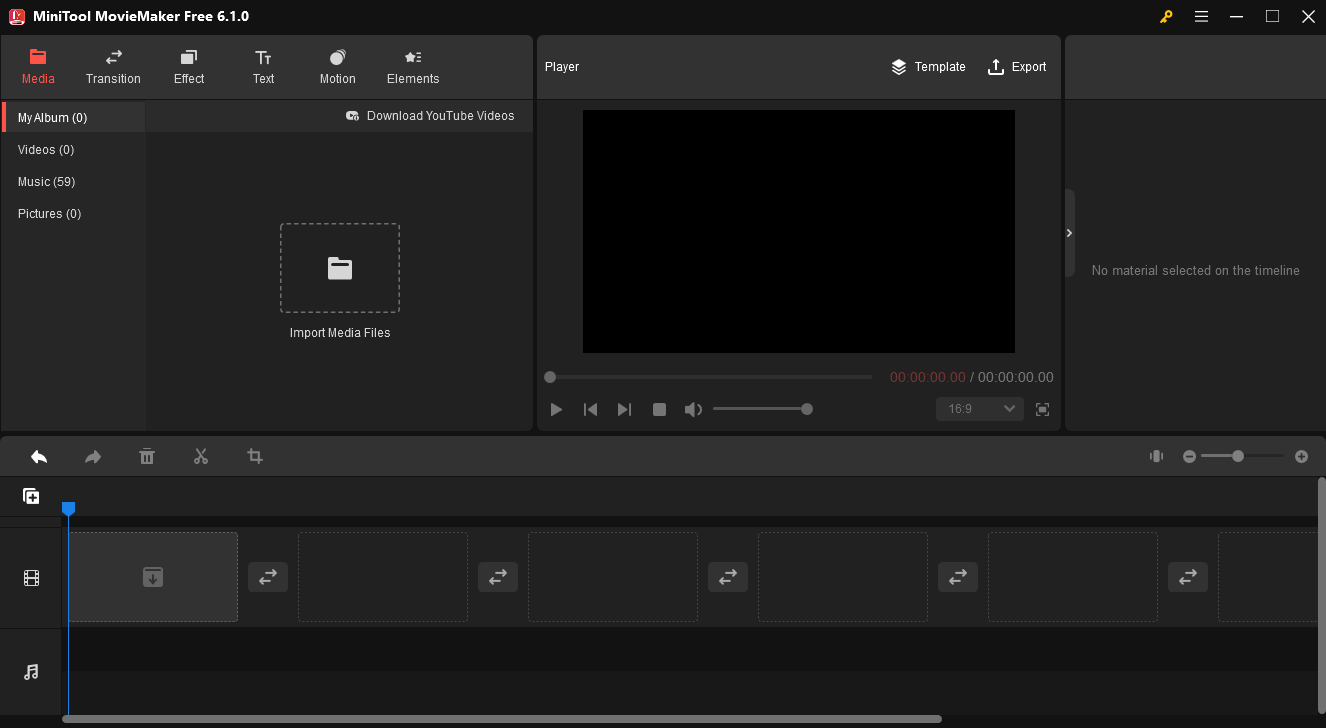
MiniTool MovieMakerClick to Download100%Clean & Safe
MiniTool MovieMaker offers many editing tools. This application lets you trim, split, crop, rotate, flip, speed, and reverse videos. Also, it provides a variety of transitions, filters, text styles, pan & zoom effects, and animated stickers to spice up your video.
What’s more, MiniTool MovieMaker supports 4 common video aspect ratios, 16:9, 9:16, 4:3, and 1:1. Therefore, you can easily create videos for YouTube, TikTok, Instagram, Facebook, etc. This video editor can export video up to 1080p without watermarks. By the way, this application also supports editing GIFs.
Alternative to Kapwing Converter
Kapwing also works as a converter that can convert any video to MP4, MP3, GIF, etc. If you want an alternative to Kapwing converter to make a GIF from video, MiniTool MovieMaker is a good option. If you need a Kapwing converter replacement to convert videos to MP3 or MP4, you can try MiniTool Video Converter.
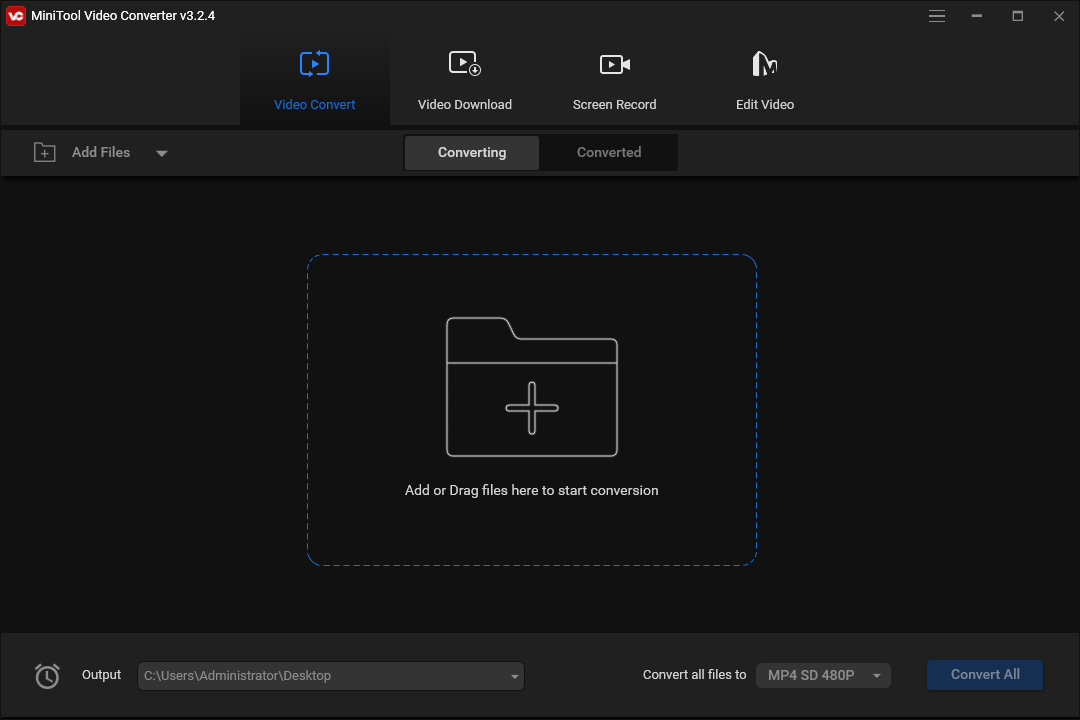
MiniTool Video ConverterClick to Download100%Clean & Safe
MiniTool Video Converter is a free Kapwing alternative no watermark to convert videos and record computer screen. This application supports importing a wide range of video file types and can convert them to MP4, MP3, MKV, MOV, and many other video & audio formats.
In addition, MiniTool Video Converter has a Screen Record feature that allows you to record everything on your screen with your system audio or microphone.
Conclusion
With these Kapwing alternatives, you can easily and quickly create awesome videos or change the video format. What’s your favorite alternative to Kapwing? You can share it with us in the below comments area.
If you have any questions while using MiniTool MovieMaker or Video Converter, you can contact us via [email protected].


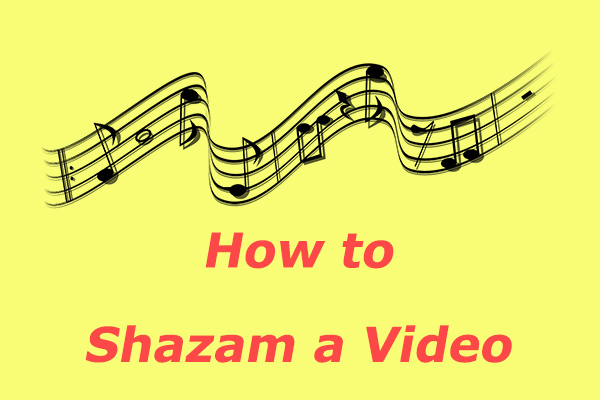
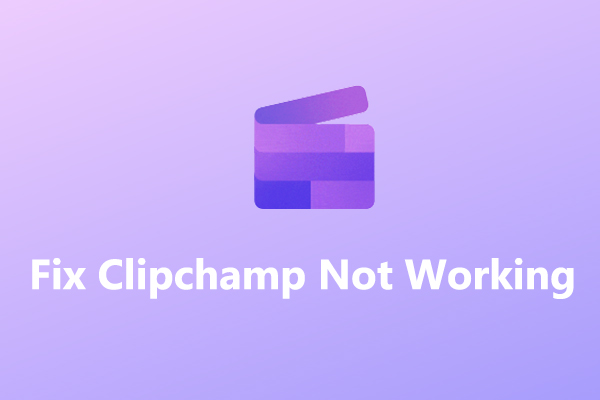


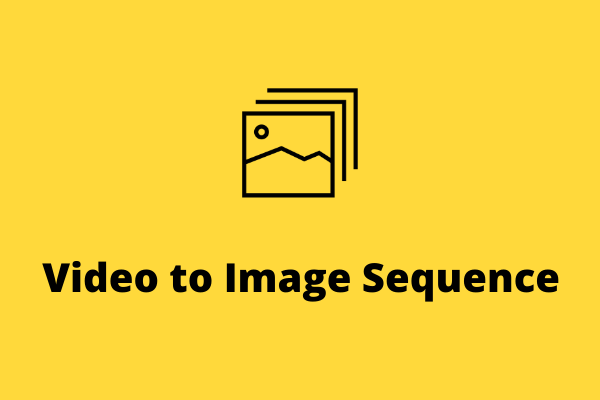
User Comments :