When you create an Instagram account, you are asked to sign in with your phone number and complete your personal information in your settings, including your email address.
If your Instagram account has some problems, it’s important for you to make sure of your account’s security. An effective way is to change the email. In addition, many Instagram users use the false email address when they register, or they just have a new email address, they all need to change their Instagram email.
Luckily, Instagram enables you to change your email without the limit of times. Next, we will offer a guide on how to change the email on Instagram.
How to Change Email on Instagram on Mobile
How to change your email on Instagram when you log in with mobile devices? Here is the way.
Step 1. Open Instagram on your iPhone, iPad, or Android.
Step 2. Go to your Instagram profile page by tapping your profile icon with an avatar in the lower-right corner.
Step 3. Tap Edit Profile on your profile page.
Step 4. Tap on Email Address under the Profile Information.
Step 5. Type the new email address you’d like to use, then tap the tick icon in the upper-right corner to accept the change.
Step 6. Then, you will receive a message for confirmation in your new email address. Open the new message in your email inbox, and click Confirm Email Address.
Now the Instagram email address has been changed successfully. Remember that you can’t access your Instagram account via the new email if you don’t finish the confirmation message.
Unlike usernames, the changes in email addresses on Instagram won’t be seen by others.
How to Change Email on Instagram on Desktop
If you’re using Instagram on a desktop computer, like Windows, Mac, Linux, or Chromebook, you can change your email on your web browser. Follow these steps.
Step 1. Visit Instagram’s website, and log into your Instagram account.
Step 2. Click on the profile icon in the upper-right corner of the page.
Step 3. Choose Profile from the menu, and click Edit Profile next to your username.
Step 4. Enter your new email address in the email field.
Step 5. Tap Submit to save it.
Step 6. Similarly, you will also receive a confirmation message in your email inbox. Open it and click Confirm Email Address.
How to Change Email on Instagram Without Logging in
Do you know you can change your email on Instagram without logging in? It sounds may be a little bit surprising. But it’s true.
However, before that, you have to ensure you can access the phone number or email you signed up for.
Step 1. Go to the Instagram login page.
Step 2. Tap on the Forgotten Password button.
Step 3. Click on Need More Help.
Step 4. Enter the username, phone number, or email address.
Step 5. Then, it will take you to another page to change your password.
Step 6. You will see many instructions, go through them and fill them appropriately until it shows you the page for confirming the email address.
Step 7. Type your new email address and phone number you will use. Finally, confirm them.
In this way, you have changed your new email address without logging in to the account.
Also read: How to View Instagram Posts and Stories without Account
Are you seeking an easy-to-use Instagram video creator? Try MiniTool MovieMaker, a free and powerful video editor.
MiniTool MovieMakerClick to Download100%Clean & Safe
Conclusion
In the end, you can change your Instagram email address whether you prefer to log in or not. You can refer to the steps in this post to change it easily.


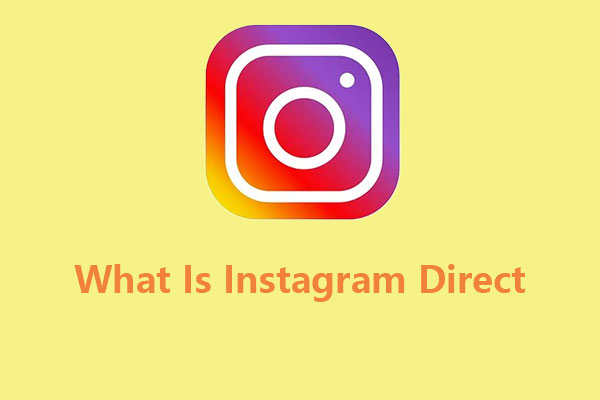
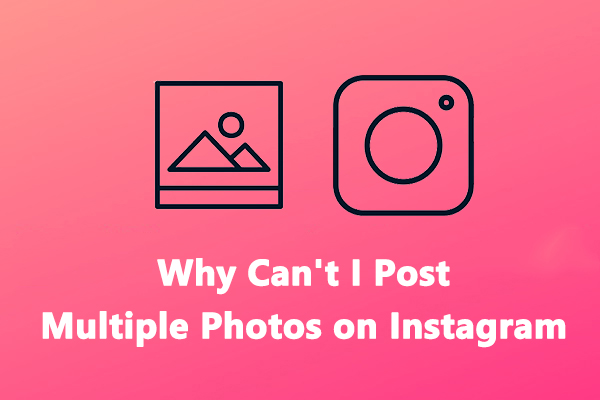
User Comments :