Previously, we have learned whether Windows 11 has Movie Maker built-in and where to download and manually install Movie Maker on your computer. Here, let’s see how to open this tool in various ways.
#1 How Do I Open Windows Movie Maker Through Search?
In the first place, you can take advantage of the Windows Search utility to help you launch the Windows Movie Maker application.
- Click on the magnifier icon in the taskbar.
- Input “Windows Movie Maker” in the top column.
- Press Enter.
- Find and click on the best match in the search result.
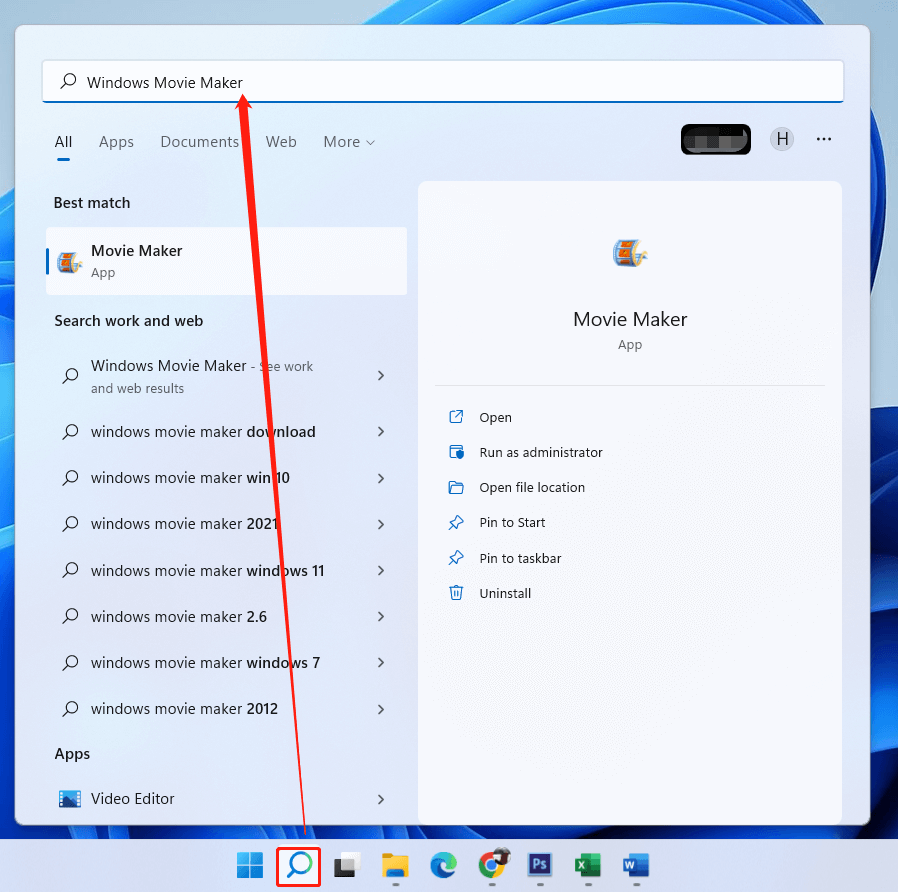
#2 How to Open Windows Movie Maker in Windows 11 from Start?
Secondly, you are able to launch Windows Movie Maker from the Windows Start menu.
- Click on the Windows icon in the taskbar.
- In the new popup, click All apps in the top right corner.
- Scroll down the list to find Movie Maker.
- Click on the program to trigger it.
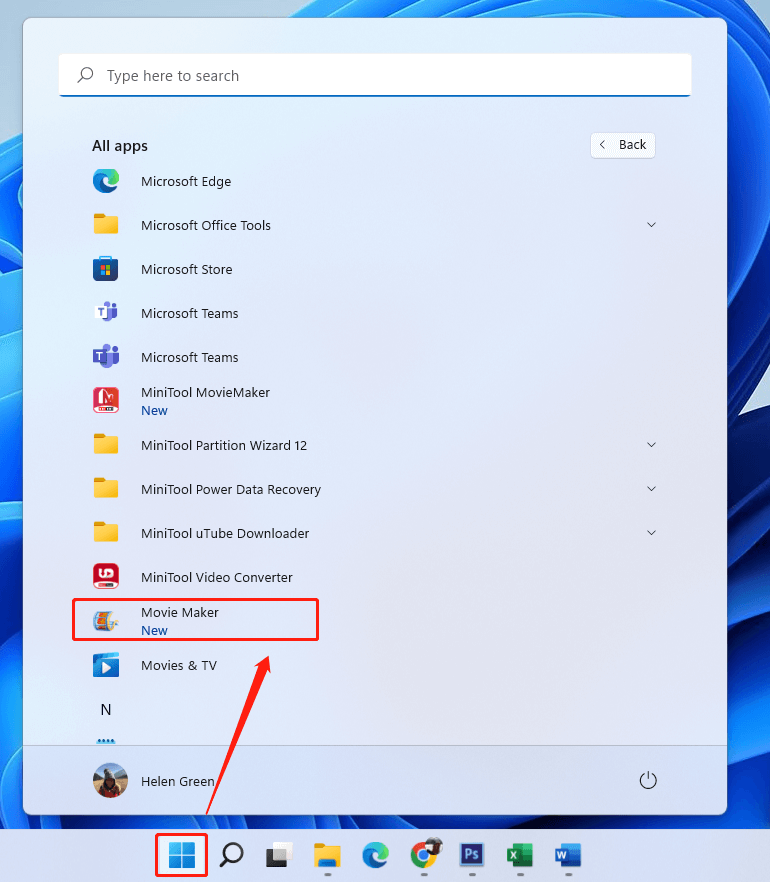
#3 Launch Windows Movie Maker with Run Dialog
Thirdly, you can rely on the Windows Run command to assist you in opening Movie Maker.
- Open the Windows Run box.
- Type “moviemaker.exe” or just “moviemaker” in the Run box.
- Press Enter on your keyboard or click OK.
#4 Trigger Windows 11 Movie Maker in File Explorer
Fourthly, you can try to open Windows Movie Maker in Windows File Explorer. Simply, launch Windows Explorer, key in “moviemaker” or “moviemaker.exe” in the address column, and press Enter.
#5 Open Windows Movie Maker Windows 11 via Task Manager
Finally, you can make use of Windows Task Manager to launch the Movie Maker software.
- Right-click on the Start in Taskbar and select Task Manager in the pop-up Quick Menu.
- When Task Manager launches, click File > Run new task.
- In the new window, type “moviemaker.exe” or “moviemaker”.
- Click the OK button or press Enter.
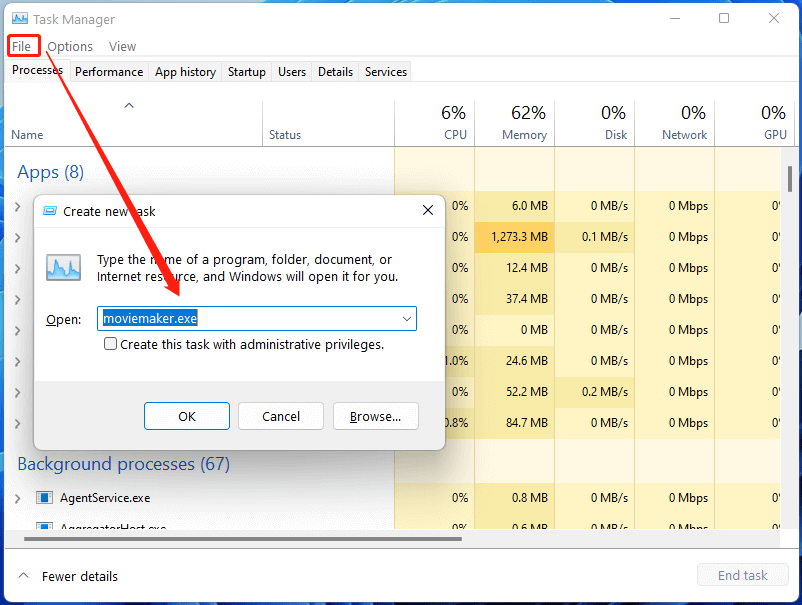
How to Fix Windows Movie Maker Won’t Open Problem?
If you cannot open Windows Movie Maker with all the above methods, you can try the following solutions.
- Restart your computer.
- Make sure your PC meets the minimum system requirements for Windows Movie Maker.
- Update graphics or video card drivers.
- Uninstall and reinstall Windows Movie Maker.
- Scan for and fix corrupted system files with sfc /scannow.
- Run Windows Movie Maker in compatibility mode.



User Comments :