OBS is a free and open-source program for recording and live streaming, but it doesn’t have a built-in video editing tool. If you want to edit the video you just recorded with OBS, you will need a video editor for OBS. Here introduce 4 OBS video editors including Windows Movie Maker, iMovie, Format Factory, and MiniTool MovieMaker released by MiniTool.
Open Broadcaster Software, shorted for OBS, is a cross-platform streaming and recording software. It offers some functions including real-time source, device capture, broadcasting, recording, encoding, and scene composition. Moreover, OBS is available for Windows, macOS, and Linux.
With OBS, you can record video gameplay on Twitch, capture your screen, and even stream on YouTube.
You may wonder whether OBS has a video editor. The answer is no, but you can use a video editor for OBS. In this post, we choose the 4 best OBS video editors for you.
Top 4 OBS Video Editors
You can choose one of the following four editors – MiniTool MovieMaker, Windows MovieMaker, Format Factory, and iMovie to edit OBS-recorded videos according to your own needs.
MiniTool MovieMaker
MiniTool MovieMaker is an easy-to-use OBS editing software. It has a simple and intuitive interface, so you can edit OBS videos without any editing experience. MiniTool MovieMaker offers various stunning transitions, effects, filters, and motions. Also, you can add subtitles and interesting elements to videos to tell your story.
In addition, MiniTool MovieMaker lets you split and trim videos, merge videos, edit audio for video, etc. If you want to change the OBS video format, this tool can also help you. It supports MOV, AVI, MKV, MP4, WMV, WEBM, GIF and MP3 video formats.
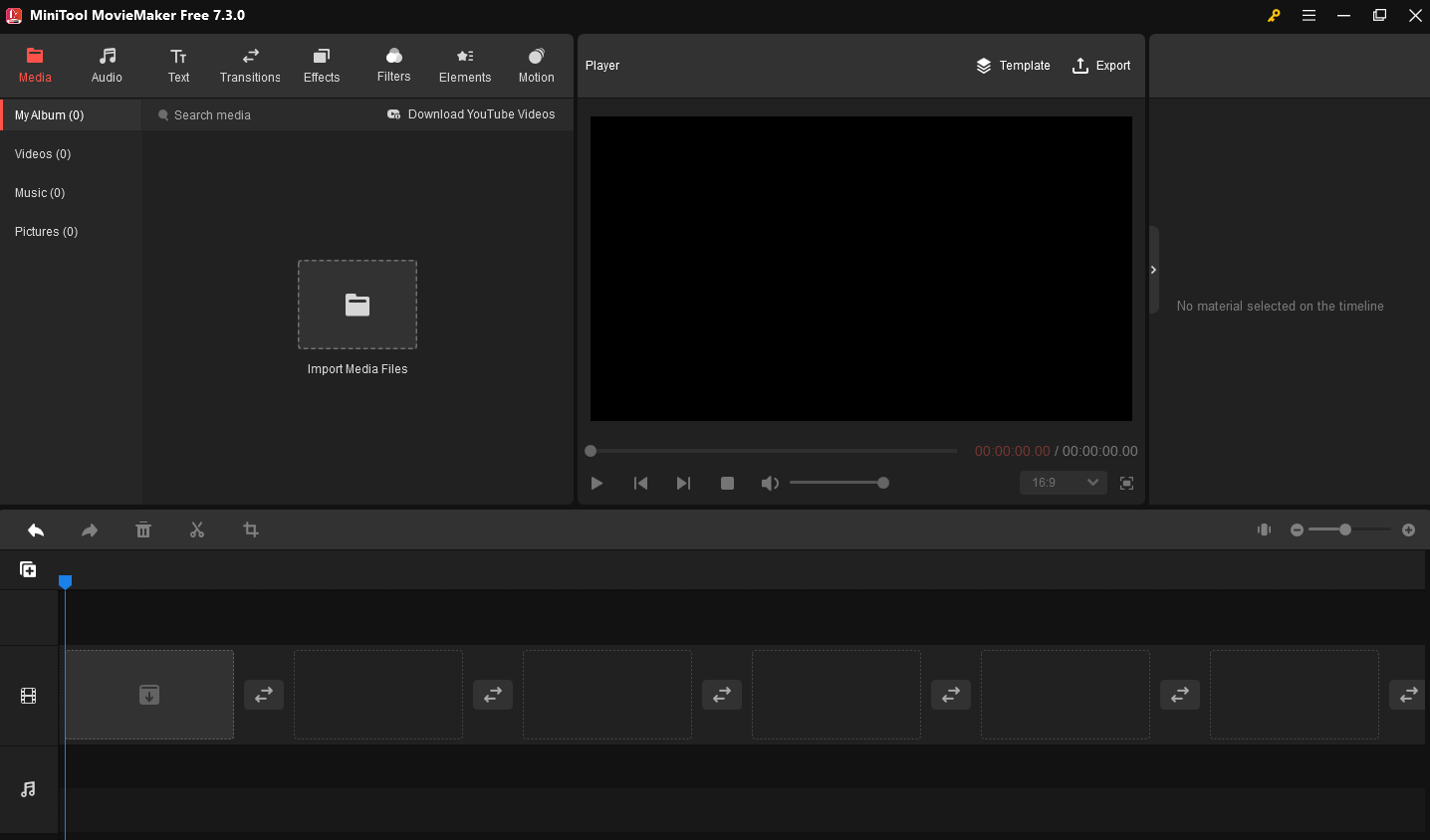
Here’s how to edit OBS videos:
Step 1. Download and install MiniTool MovieMaker.
MiniTool MovieMakerClick to Download100%Clean & Safe
Step 2. Launch MiniTool MovieMaker and close the promotion window.
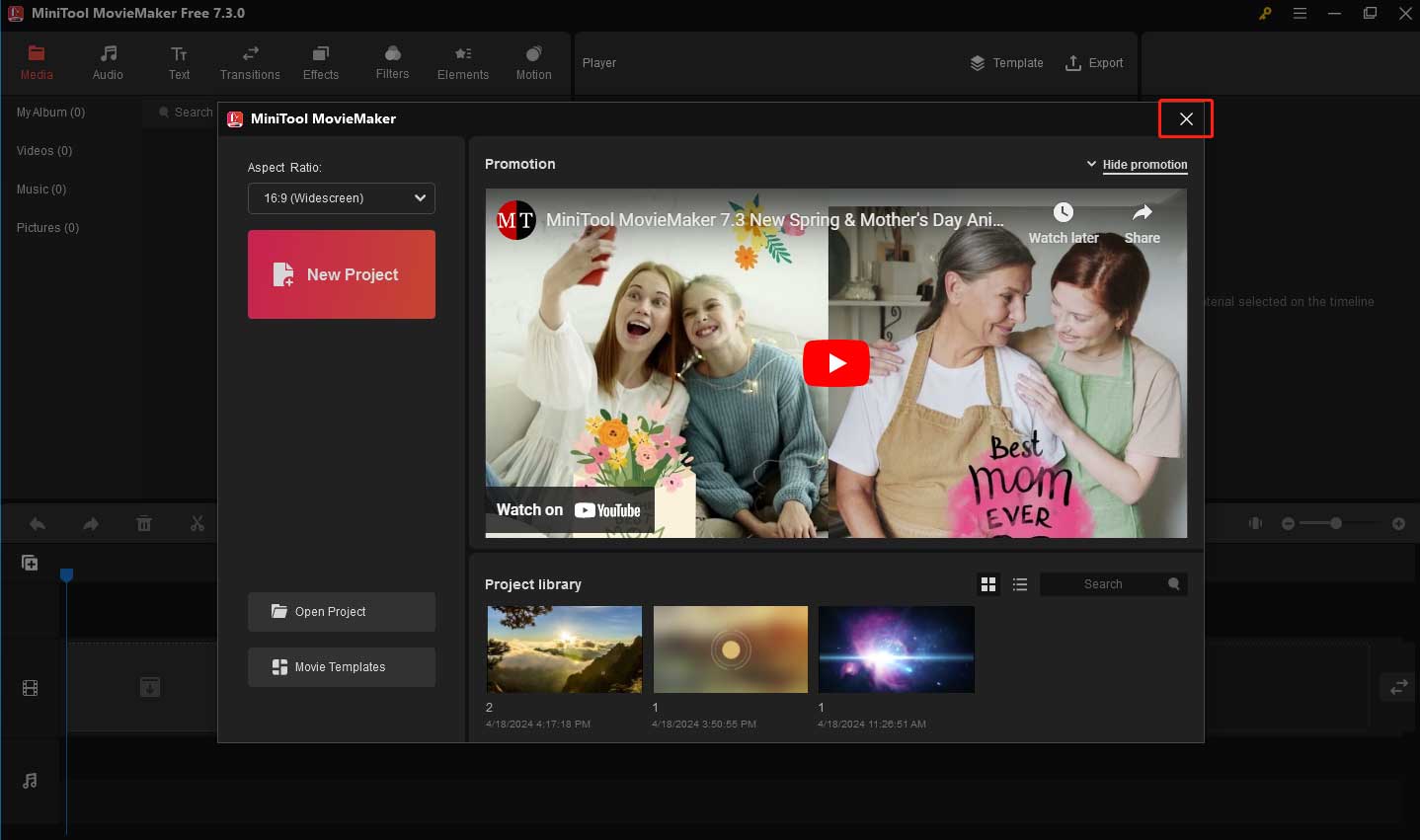
Step 3. Click on Import Media Files to import your desired OBS files.
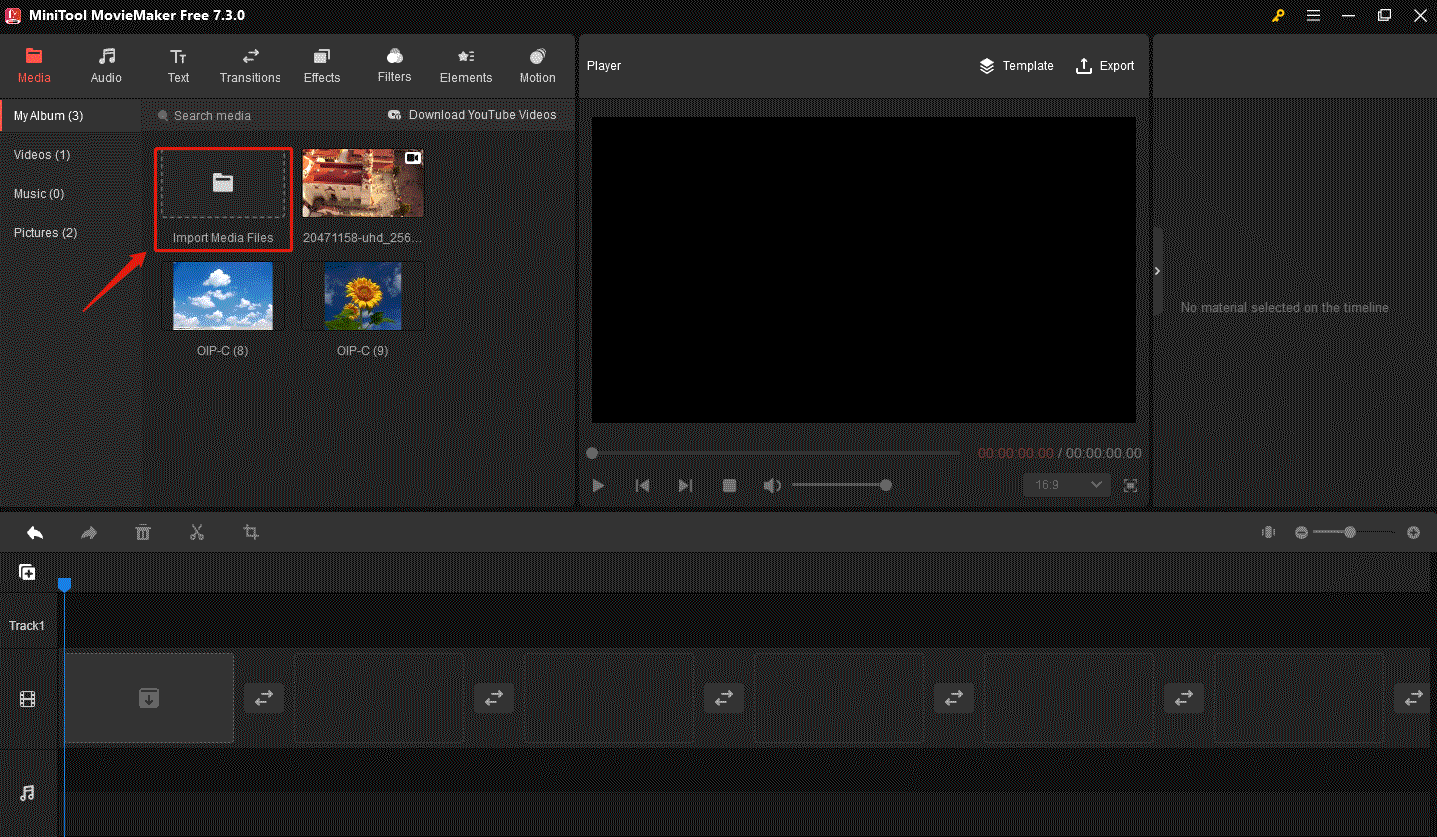
Step 4. Drag and drop the video files to the timeline or tap on the plus icon (+) on the target files to add them to the timeline.
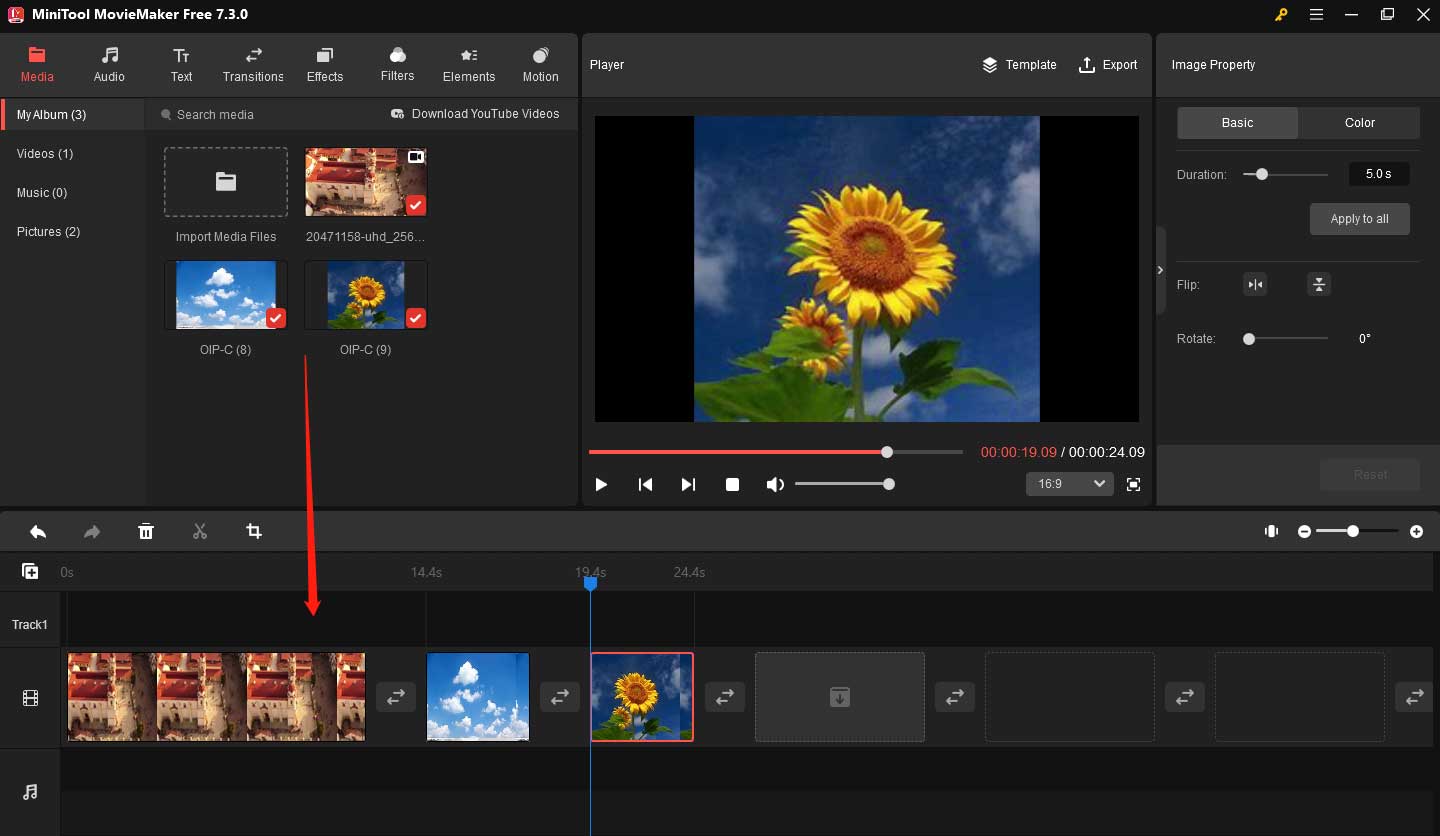
Step 5. Then you can split, trim, add text, apply an effect, and edit audio as you like.
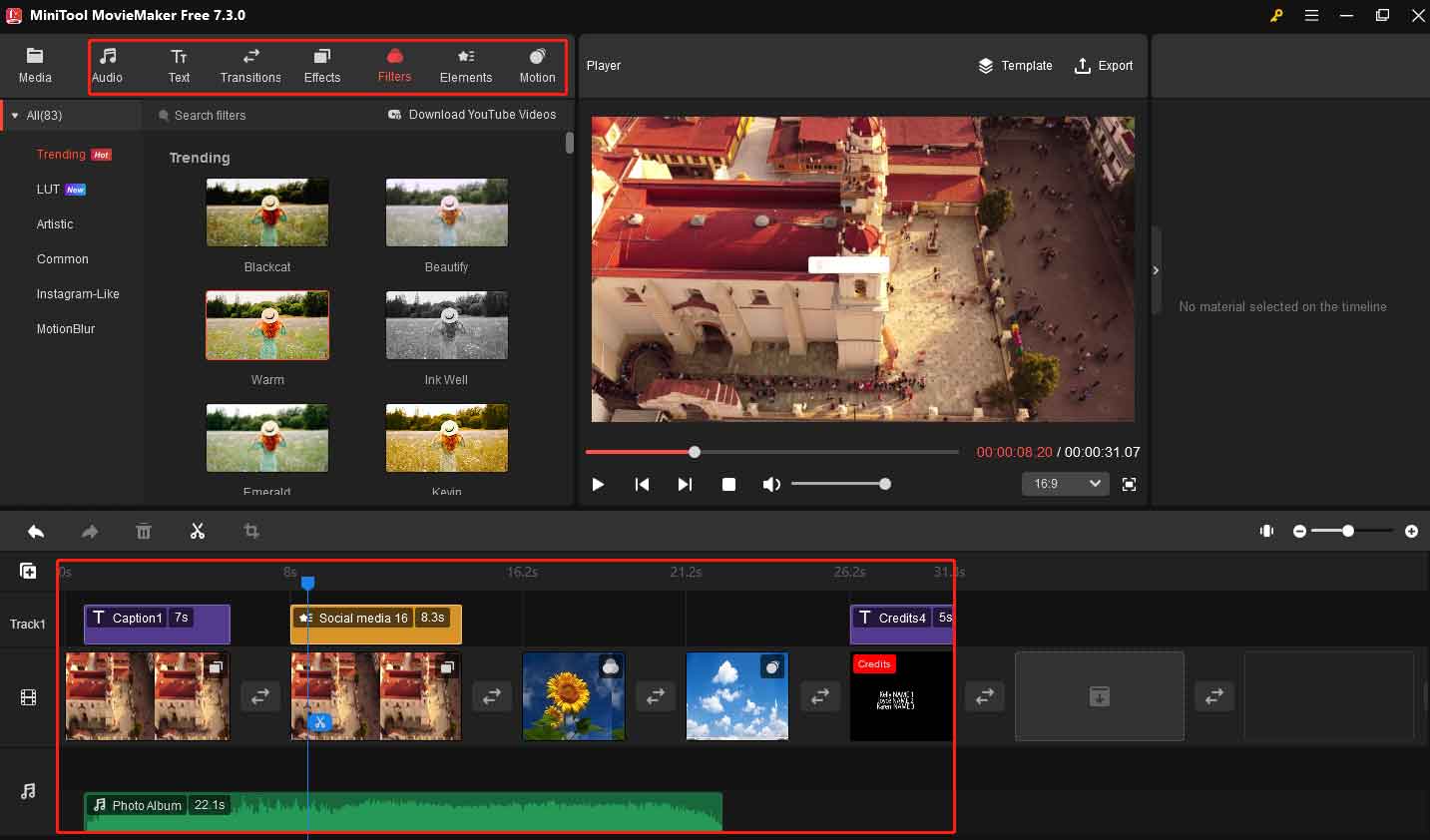
Step 6. When you’re done, tap on Export in the upper right to choose the wanted output format and click Settings to change video quality, resolution, encoder, bitrate, and frame rate.
Step 7. Lastly, hit the Export button to export the OBS video.
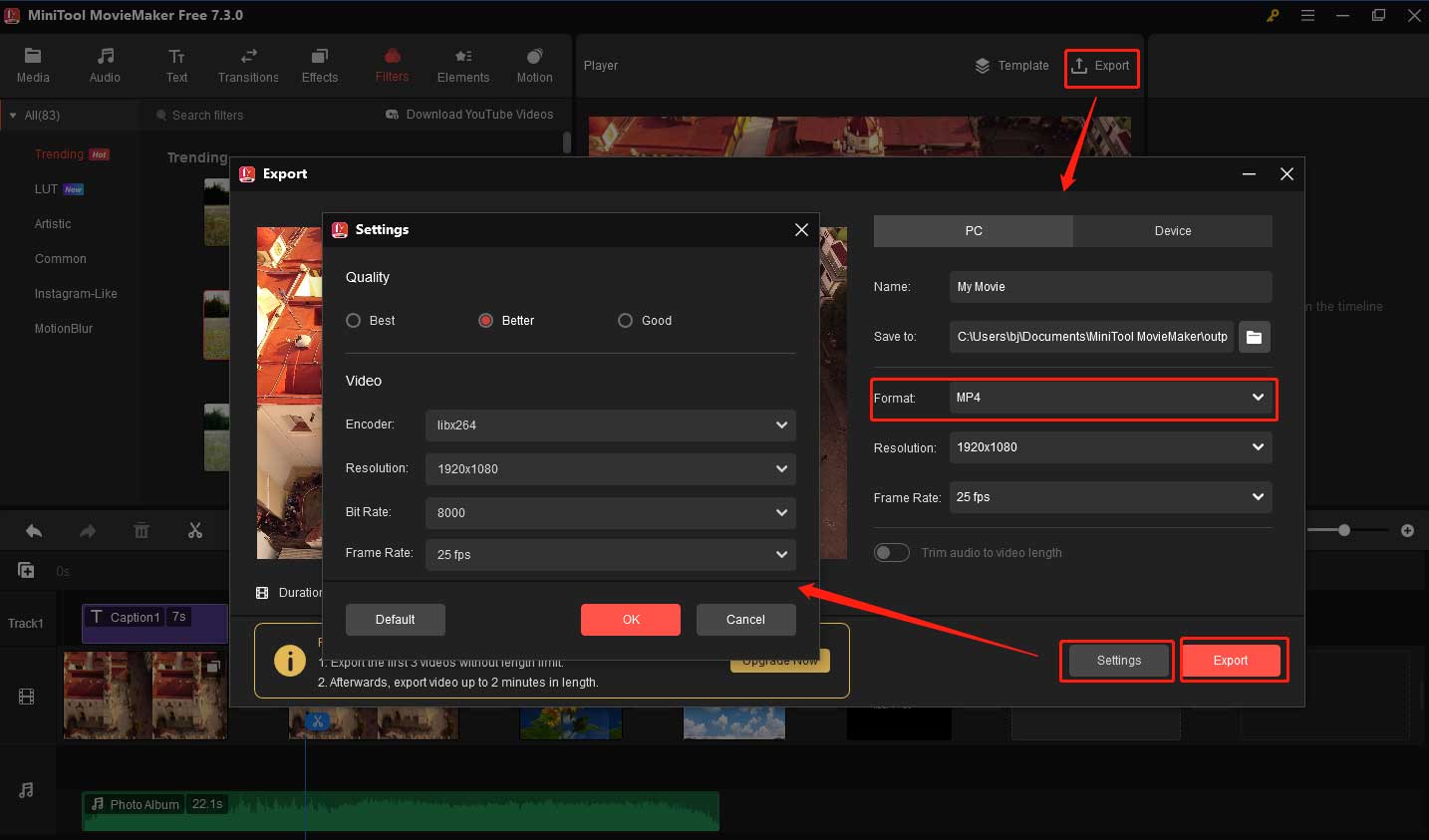
Windows Movie Maker
Windows Movie Maker is a free video editor for OBS. It offers more than 130 effects, titles, credits, and transitions. Also, it allows you to add text and add voiceover to OBS video. Besides, it’s capable of removing audio from video.
Although Windows Movie Maker has lots of advantages, it also has shortcomings. It only supports serval formats including MP4, WMV, etc. If your OBS video is in VOB format and you want to edit it with Windows Movie Maker, then you need to convert VOB to MP4 first.
Format Factory
Format Factory is a free and multifunctional video converter and a video editing tool. It supports converting any video format to others. More than that, you can use this tool to edit your OBS videos like split, clip, join, crop, and delete.
Aside from this, the OBS video editor is used to download videos from various video streaming sites.
iMovie
iMovie is a video editor developed by Apple. It comes with all basic editing features and provides dozens of animated titles and credits. Additionally, iMovie enables you to transfer a project from an iPad or Mac to an iPhone by using iCloud Drive. Then you can edit OBS videos anytime.
Conclusion
That’s all about the OBS video editor. Which OBS video editing software do you prefer?
Also read:


![5 Best Open Source Video Editors [Free]](https://images.minitool.com/moviemaker.minitool.com/images/uploads/2020/07/best-open-source-video-editor-thumbnail.png)

User Comments :