Are you looking for a video editing program that is easy to use and friendly to kids? Whether you plan to make a video on Windows or your phone, this post will offer the best video editing software for kids, including MiniTool MovieMaker.
More and more people like to make videos and share them with others, and even kids start making their own videos. In fact, getting your kids into video editing can nurture their interest, encouraging them to write narration, create storyboards, organize productions, and collaborate with peers.
Want your kids to master video editing skills? However, video editing for kids might be a big challenge, because most of the video editors they find are designed for professional users. Their interface and features may be too complicated for them.
Is there any easy-to-use and kid-friendly video editing software? Yes! Here in this article, we will introduce some of the best video editing programs for kids, including free and paid options. In this way, they can begin editing their videos without difficulty. And you can use them on Windows, Mac, Online, and mobile devices. Keep reading to pick the best video creator for kids.
Best Video Editing Software for Kids on Windows
Here is a list of the best video editors for kids who’d like to create videos on Windows.
#MiniTool MovieMaker
When it comes to a simple-to-use video editor, MiniTool MovieMaker is worth mentioning, a free video editor without any ads, bundles, or watermarks. It’s an ideal tool for users who don’t have any video editing experience, which makes it quite suitable for kids.
MiniTool MovieMakerClick to Download100%Clean & Safe
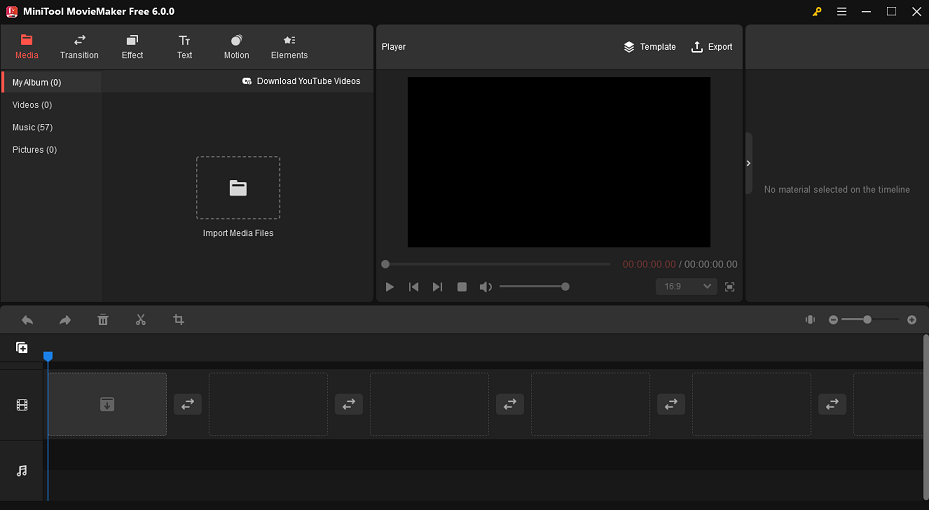
With this free video editor, kids can create a video by using its video templates or starting from scratch. It supports a variety of media file formats. They can merge multiple images into a video or import a video file to make changes to it, such as adjusting the video and image properties, changing the aspect ratio of the video, etc.
What’s more, to make the video more dynamic and interesting, it allows kids to add music and text, and apply transitions, filters, motion effects, and animated stickers to a video. Finally, they can export videos with up to 1080P without a watermark.
What are the key features of MiniTool MovieMaker?
- It’s easy to learn and quite friendly to beginners.
- It supports a wide range of video and image formats.
- You can create a video quickly with its video templates.
- It lets you adjust the video speed and duration.
- You can split/trim/crop/rotate/flip/reverse the video.
- It enables you to enhance the video by adding transitions, filters, stickers, text, and motion effects to it.
- It comes with a music library that is free to use.
- You can apply 3D LUTs to the video.
- You can change the video’s quality, bit rate, frame rate, and resolution.
- ……
#VideoPad Video Editor
VideoPad Video Editor is another video creator for kids on Windows. This video editing software has a simple user interface and practical tools. What makes it special and unique is you can add 3D effects to videos, which will enable kids to make engaging and creative videos.
VideoPad supports all popular video formats seamlessly and has all the basic editing features. You can create videos easily with professionally pre-set video intro and outro templates. Moreover, it contains over 50 visual and transition effects to add a professional touch to videos.
Once finished videos, you can burn them to DVD, export videos to share online, or save them to portable devices. Note, however, that this tool has not been updated for many years, so there are no advanced features.
What features does VideoPad Video Editor offer?
- You can choose from a wide range of video clip transitions.
- It supports 3D video editing and 2D to 3D stereoscopic conversion.
- You can drag and drop video clips for easy video editing.
- You can add text, audio effects, transitions, filters, and subtitles to the video.
- You can reduce the camera shake with video stabilization.
- It supports green-screen video production.
- You can easily perform color grading and color correction processing.
- You can export videos in multiple resolutions, including Full HD, 2K, and 4K.
- ……
Best Video Editing Software for Kids on Mac
If your kids would like to edit videos on Mac, check out this part.
#HitFilm Express
HitFilm Express is a free video editing software for Mac users that provides professional-level tools and special visual effects for your videos, including 3D editing. It is ideal for beginners, casual users, YouTubers, gamers, students, and professionals. To help you get started, it offers hundreds of tutorial videos on its YouTube channel.
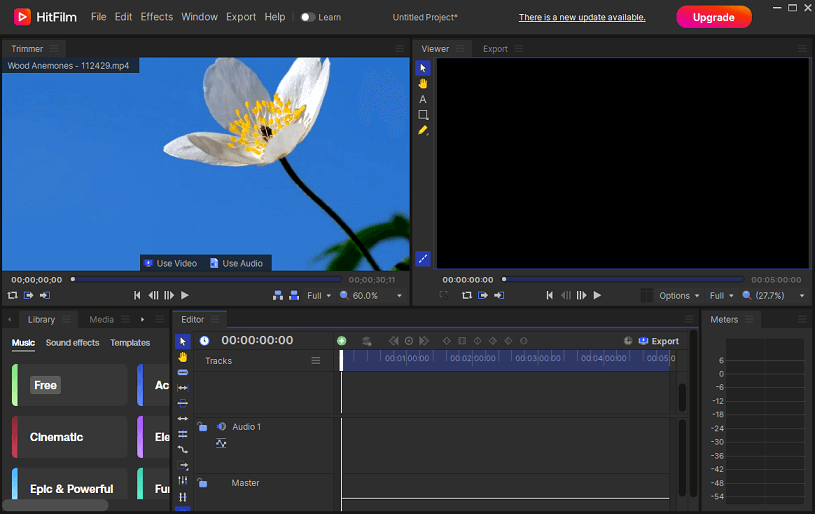
The main feature of HitFilm Express is composite images, which allow the creation of timelines for special effects and animations. It’s also convenient for your kids to be able to move the workstation to suit their workflow. They can also use color correction, layer masking, image tracking, a particle simulator, and more.
Also read: HitFilm Express vs DaVinci Resolve: Which Is Better for You.
What are the key features of HitFilm Express?
- It supports a wide variety of video and audio formats.
- It lets you switch seamlessly from one scene to the next with ready-to-use transitions.
- It offers 100 hours of tutorial videos to help you get familiar with it.
- It can automatically align your video with audio for a smooth and fast workflow in real-time.
- It supports color grading and motion tracking.
- It contains all the basic tools to create dynamic editing: cut, slice, trim, split, crop, and flip the video.
- You can easily create 2D or 3D titles for your videos.
- ……
#PowerDirector
PowerDirector is an easy-to-use video editing program developed by CyberLink. The software is available on macOS, Windows, iOS, and Android. It is a quality video editor that has grown in popularity among users and allows them to edit videos effortlessly.
As one of the best video editing programs for kids, it has many practical tools for giving your video a professional look. These include 4K video editing, speed adjustment, video stabilization, animation, audio editing, etc. The latest version of PowerDirector has packed with some new features, like dynamic keyframe controls, customizable motion graphic titles, and green screen editing.
More features are as follows:
- This video maker supports wide formats for importing and exporting.
- It’s equipped with simple yet powerful plug-ins for creating video collages.
- It has vertical and square aspect ratios for social media platforms.
- You can choose from customizable video intro and outro templates.
- You can convert voice to text automatically with a single click.
- It allows you to upload to YouTube and Facebook directly.
- ……
Best Online Video Editing Software for Kids
#Kapwing
Kapwing is one of the best online video editing software for kids with intuitive tools for creating, editing, and sharing videos. As a web-based video creation platform, you can collaborate and create content with other users. With Kapwing, making memes, GIFs, or editing photos and videos is an easy process, which makes this app perfect for kids who want to create videos quickly.
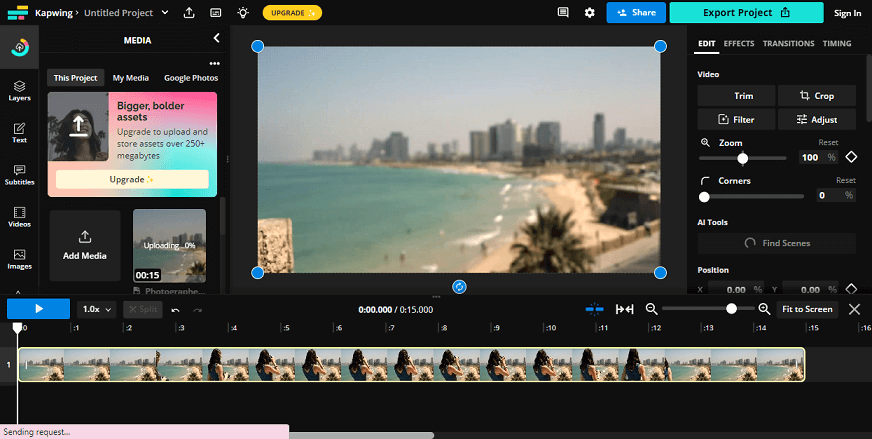
The best part of it is that the free option has tons of easy-to-use features without watermarks or ads. There are many templates for any possible video need, as well as some basic video editing tools, like splicing, trimming, transitions, text overlays, and stock assets for music and sound effects. Since it’s a cloud-based solution, all projects and work will be saved in the cloud automatically.
What features does Kapwing have?
- It supports HD resolution.
- It allows you to merge, split, and trim videos.
- It’s also a video speed controller.
- It has a media library that helps you manage videos, audio, and images in one place.
- It offers audio tools to add sound elements to video creation.
- It offers collaborative video editing solutions, enabling teams to create videos faster.
- ……
#PowToon
Using PowToon is so easy that even kids without any video editing experience can use this platform to make videos. This web-based video editing platform is mainly aimed at users who want to create engaging videos and animations online and share them on streaming social media platforms.
Powtoon offers a variety of tools and features to help you create visual projects, such as animated characters, templates, video backgrounds, and soundtracks. With it, you can create videos for a variety of purposes, including HR, training and development, marketing, education, and more.
What are the features of Powtoon?
- It features hundreds of video templates.
- It comes with a music library of royalty-free music.
- It offers tutorials to help you get started with creating videos.
- It also integrates with many video publishing platforms, such as YouTube and Facebook.
- Its drag-and-drop interface allows you to create animated videos in minutes.
- It offers many different ways to export your final product.
- ……
Best Video Editing Application for Kids on Mobile Devices
#Magisto
Not only online, this video editor also works great on Android, iOS, and iPad. Kids can edit their mini-movie and photo slideshow videos easily and make their ideas stand out on social media and share them not only on YouTube and Instagram but also on other social networking sites.
You simply need to import your media files, then proceed to choose an editing style, which has multiple options such as storytelling, dances, memories, real estate, and more. The music library is a prominent feature of this app, and kids can apply their favorite music in their videos and make wonderful compositions for many purposes.
#FilmoraGo
Developed by Wondershare, FilmoraGo is a comprehensive video editing app that lets you use any clips on your device to create stunning productions. It provides powerful editing tools, including more than 1000 music, more than 5000 stickers and filters, text effects, audio tools, emoji, background, etc., to help you make stunning videos in minutes.
Its customizable features allow kids to apply filters or add transitions between two clips. In addition, with this video creator for kids, they can slow down or speed up the footage, and add animated elements or animated text to the footage they are editing.
How to Create a Video with the Easiest Video Editor
Choose an easy-to-use video editor from our list above for your kids. Which one is the easiest video editor for kids? MiniTool MovieMaker is the first recommendation. Here’s a step-by-step guide on how to make a video with it.
How to make a video with MiniTool MovieMaker:
MiniTool MovieMakerClick to Download100%Clean & Safe
Step 1. Click the Free Download button above to download and install MiniTool MovieMaker to your PC. Then, open it, choose a desired aspect ratio for your video by expanding the drop-down Aspect Ratio window, and close the pop-up window to enter its editing interface.
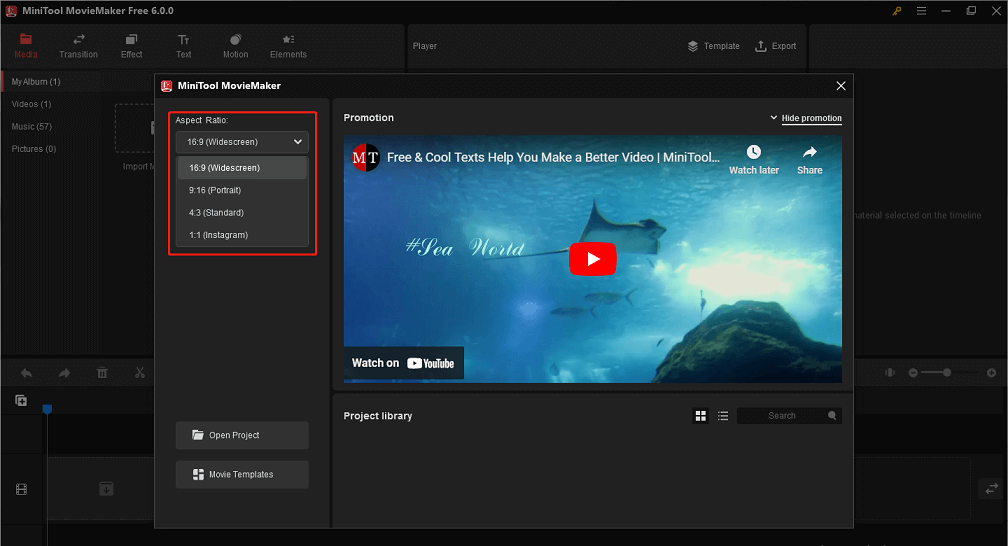
Step 2. Click on Import Media Files to import media files to it, and drag and drop imported files onto the timeline or click + on the lower right corner of the file.
Step 3. Create and edit the video. You can split/trim/crop the video, apply transitions, filters, motion effects, and animated stickers to the video, add music and text, and much more.
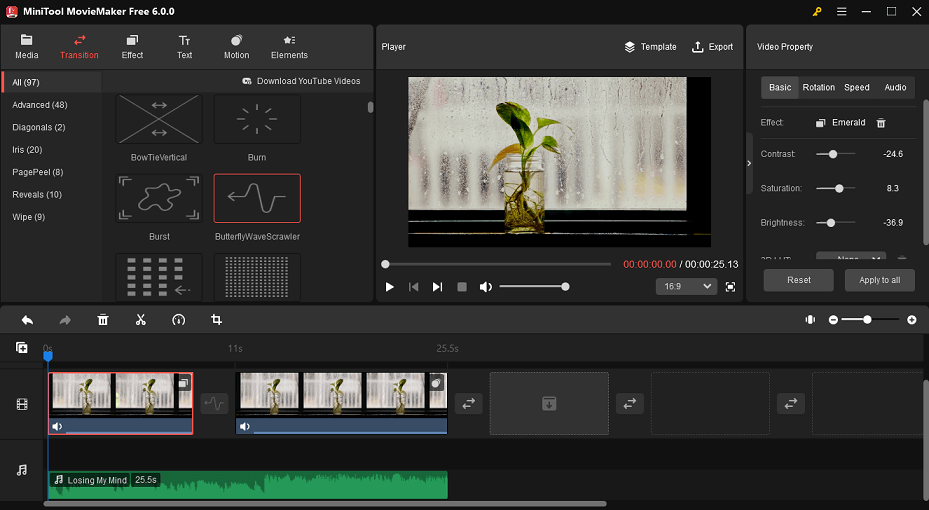
Step 4. After finishing, click on Export on the toolbar to save and download the video. Here you can rename the video, select the video output format, and choose where to save your video. Next, tap Settings for more advanced settings, like quality, encoder, resolution, bit rate, and frame rate.
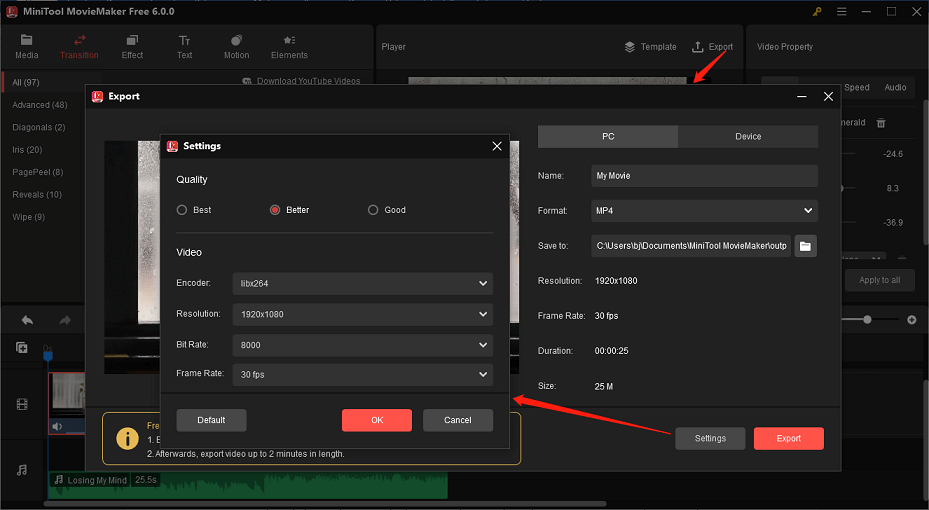
Final Thoughts
Encouraging your kids to express their creativity can be beneficial for a variety of reasons, and creating videos is a nice way to do so. We have listed some best video editors for kids in this article. We cannot say which one is the best, but we strongly recommend that you find the one that suits you or your family best. Give a chance to MiniTool MovieMaker to start now.
If you have any questions or suggestions while using MiniTool MovieMaker, please leave a comment to us or contact us via [email protected].


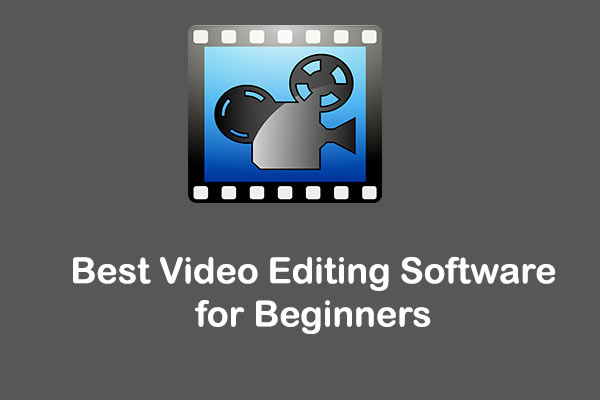


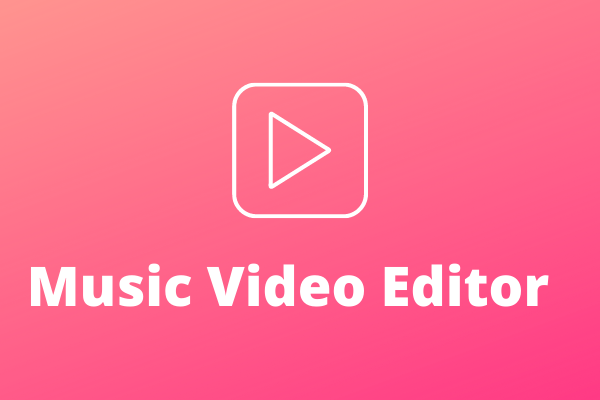
User Comments :