Part 1: What Is Color Grading
Before learning about the following color grading software, first of all, let’s figure out what color grading means.
Color grading is a post-production process common to video editing and filmmaking, aimed at adjusting the color of an image to achieve a consistent tone throughout the entire image or video, making it look more cinematic.
Also, color grading is commonly used in photography to create a certain mood by manipulating the color tone.
Some people may wonder if color grading is a necessary process. From an artistic perspective, color grading plays a crucial role because it makes your video/image a cohesive color grade.
When it comes to color grading, color correction will never be ignored. To better understand the two processes, you should learn the main differences between them.
Color Grading vs Color Correction
Color correction is the process of fixing colors in a video or image to make it look exactly like it appears in real life. The goal of this process is to fix issues with the color of your footage to give it a natural and normal look.
In video editing, color correction is the first step to make your footage look clear and natural, and color grading is the next step to achieve a stylistic look for your footage.
How do color grading and color correction work? They are achieved by adjusting various video/image attributes, such as contrast, saturation, brightness, white balance, exposure, temperature, luminance, etc.
Software and tools for color correction and color grading are the same, the difference is that the former fixes any imbalance in the colors so it can appear how it looks in the real world, while the latter is to create a stylistic effect like adding a filter or 3D LUT effect. After correcting the color, the added visual effects can be seamlessly integrated as much as possible.
Part 2: Color Grading Software for Video Editing
Color grading is an important part of video editing because this technique has the ability to change the mood and tone of your video. To help you create distinctive videos, this post shares the following software with you for both color correction and grading.
#MiniTool MovieMaker
MiniTool MovieMaker is one of the best video color grading software. Basically, it allows you to adjust clip contrast, saturation, and brightness. Also, it offers a list of 3D LUT effects and various filters for you to create a specific tone to make the video more expressive.
Currently, MiniTool MovieMaker includes 23 3D LUT effects like 007 Series, B&W Film, and Batman. As for filters, now there’re 56 items including artistic, Instagram-like, and common filters, and more filters will be added in the future.
Here’s a step-by-step guide on how to adjust the colors of a video or image using MiniTool MovieMaker.
Step 1. Download and install MiniTool MovieMaker on your PC.
MiniTool MovieMakerClick to Download100%Clean & Safe
Step 2. Open MiniTool MovieMaker and close the pop-up window. Click on Import Media Files to add your videos or images. Then, add them to the timeline.
Step 3. Select the video or image you want to edit and then go to the Video/Image Property section on the right.
Under the Basic tab, you can see these options, Contrast, Saturation, Brightness, and 3D LUT. To slightly correct the clip’s color, you can drag the sliders to adjust the contrast, saturation, and brightness.
Increasing the contrast level will make the highlights brighter and the shadows darker. Changing the saturation level will have a more pronounced effect on the image color, especially affecting the vibrant tones of an image. Increasing the brightness will brighten the image, while decreasing it will make it darker.
If you want to add a 3D LUT effect, click on the drop-down menu and choose one effect. If you click Apply to All, these changes will be added to all videos or images on the timeline.
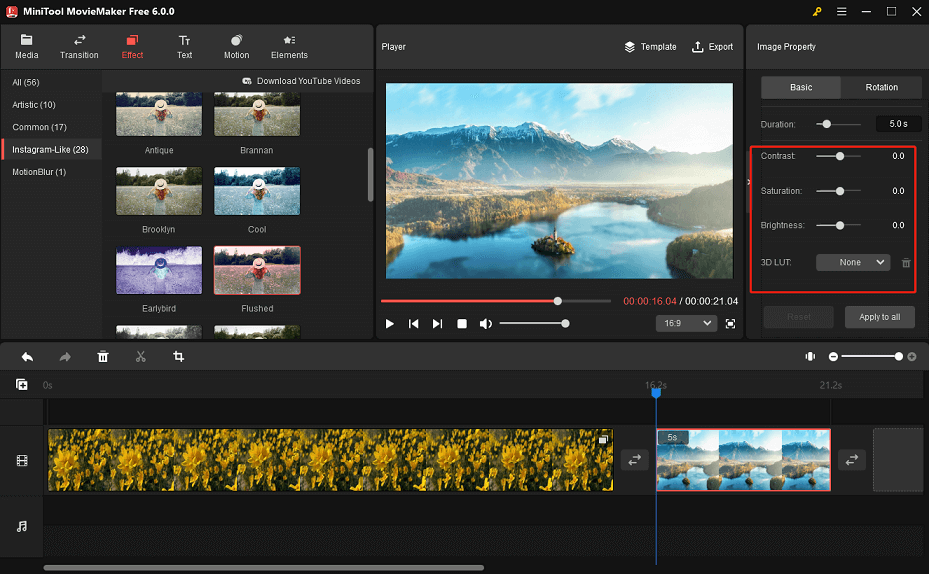
Step 4. To add a filter to your footage, select it on the timeline, and go to the Effect tab. Browse these filters and choose one. You can mouse over a thumbnail to preview the filter. Click + to add the filter to your selected clip.
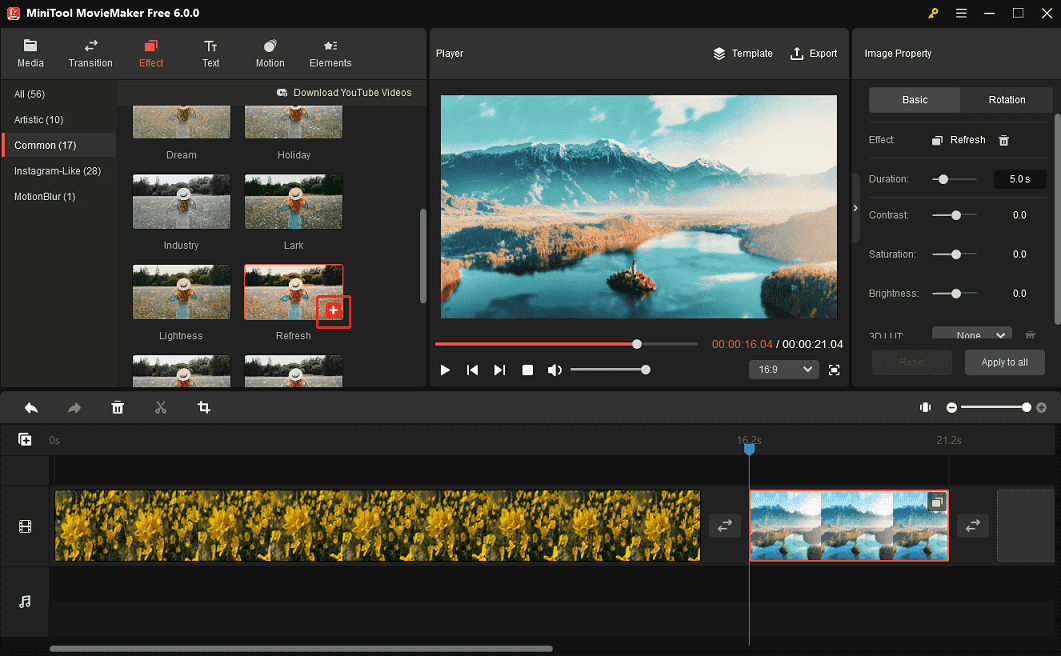
If you want to add the same filter to all videos and images on the timeline, right-click on the filter and choose Apply to All.
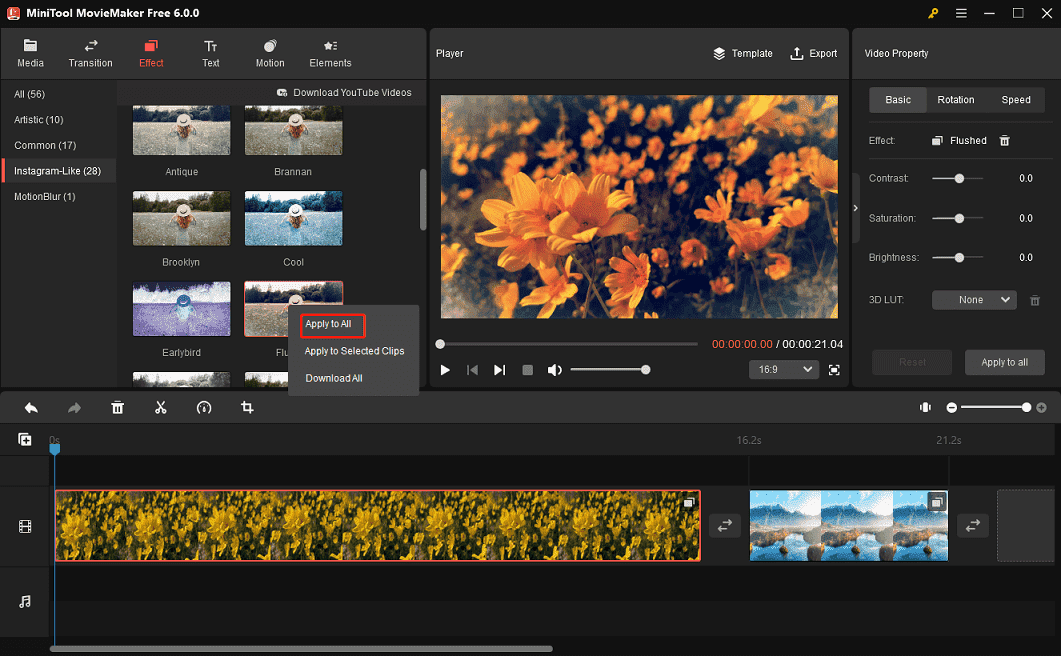
Step 4. To export the video, click on Export at the top right corner to open the Export window. Choose the video format, output folder, or other settings, and click Export to start the process.
Apart from that, MiniTool MovieMaker provides more features to create eye-catching videos like different types of transition effects, pan and zoom effects, and fun animated stickers. Also, this video lets you add titles/captions/credits to the video, trim, split, rotate, flip, crop, speed, reverse videos, and change the video aspect ratio.
What’s more, MiniTool MovieMaker is simple to use, especially for beginners. With it, everyone can give the video a new look and export it in 1080p without watermarks.
In addition to MiniTool MovieMaker, there’re some other video color grading software programs to create a visual tone and atmosphere for your video. Please continue reading!
#DaVinci Resolve 18
When talking about video color grading software, DaVinci Resolve 18 should not be ignored by many users, especially professionals. It’s an all-in-one video editing application combined with color grading, color correction, visual effects, and audio post-production.
DaVinci Resolve has a standalone color page where users can do color management to change the mood of footage. This page includes a wide range of tools to balance image color, adjust contrast, saturation, hue, tint, highlight, balance a group of similar shots, and more.
DaVinci Resolve’s Color page also features 85 plug-ins used to enhance images and apply effects. DaVinci Resolve Studio claims that it has the world’s most powerful tools for color grading.
#Adobe Premiere Pro
There’s no doubt that Adobe Premiere Pro is one of the best color grading software. It has a set of tools for basic color correction, includes various presets that can be directly added to your clips, and make precise color adjustments using RGB and HUE saturation curves.
With Premiere Pro, professionals can use these tools to quickly give their videos a new look to bring them to the next level.
#After Effects
To manipulate the color of your footage, After Effects is also an effective solution. This application provides professional-quality color grading and color correction tools to adjust color, contrast, and light in each sequence.
Moreover, After Effects allows you to use RGB curves, hue saturation curves, color balance, and shadow to change the overall color of your footage.
#Final Cut Pro
Developed by Apple, Final Cut Pro is a professional non-linear video editing program for Mac users, and it’s also one of the best software for color grading. It lets you adjust the clip’s color balance, shadow levels, mid-tone levels, highlight levels, and more.
Final Cut Pro can also quickly balance and match color, apply LUTs, add color masks, and more.
#Vegas Pro
Vegas Pro is a video editing software package running on the Windows operating system. This software offers all the tools for professional video editing including correction and color grading.
To make color corrections in Vegas Pro, you can add a camera LUT, correct exposure, correct white balance, and correct contrast. For color grading, you can apply LUTs or use various tools to adjust the final look of your video.
#Shotcut
Shotcut is a free color grading software for Windows, Mac, and Linux. It allows users to adjust shadows, highlights, contrasts, brightness, white balance, saturation, add 3D LUT effects, and more to change the video’s color and tone.
With Shotcut, you can create professional-looking videos with its various color grading tools and other features.
Also read: How to Trim and Cut a Video in Shotcut? – Solved
#HitFilm Express
HitFilm Express is also a powerful video color grading software to create awesome videos and films. It has various color grading tools and effects including curves, scopes, LUT effects, masks, and Hue & RGB.
HitFilm Express also has professional presets and filters to do color correction and grading.
Part 3: Color Grading Software for Photography
Color grading is not only widely used in video editing but also in photography, and the purpose is the same, adjusting the color tone of an image to express a certain feeling.
After browsing through the above video color grading application, you might wonder about the color grading tool for image editing. This part introduces 3 color grading programs for photographers.
#Adobe Photoshop
Adobe Photoshop is a well-known image editing application. It has almost all the basic and advanced tools to create, edit, and design images. Of course, Photoshop has the ability to adjust image color and tone.
In Photoshop, you can change image color in the adjustment layer tool settings on the right side or edit in Adobe Camera Raw.
#Adobe Lightroom
The second color grading software for photographers is Adobe Lightroom and color grading works the exact same way as in Photoshop.
There’re three different color wheels in Lightroom, Shadows, Midtones, and Highlights. Each of them includes the same attributes like hue, saturation, and luminance.
#GIMP
GIMP, a free and open-source image editing application, is also one of the best tools for photographers to manipulate the color tone of their pictures. This software mainly uses the curves tool to edit image color.
Final Thoughts
Color has the amazing ability to evoke emotional responses and express feelings. In both video and image editing, color grading is a common technique to create an atmosphere and make your footage more stylistic.
This guide briefly tells you the main differences between color correction and color grading even though they’re often used as synonymous terms. Hopefully, you can get a better understanding of the two processes.
Most importantly, this guide gives some of the best color grading software for video and image editing. With them, you can quickly and easily adjust the color tone of your video or image to show your emotions.
Finally, if you have any questions while using MiniTool MovieMaker, you can contact us via [email protected] for help.
You may also like:



![How to Fix the DaVinci Resolve Media Offline Issue [Full Guide]](https://images.minitool.com/moviemaker.minitool.com/images/uploads/2023/03/davinci-resolve-media-offline-thumbnail.jpg)
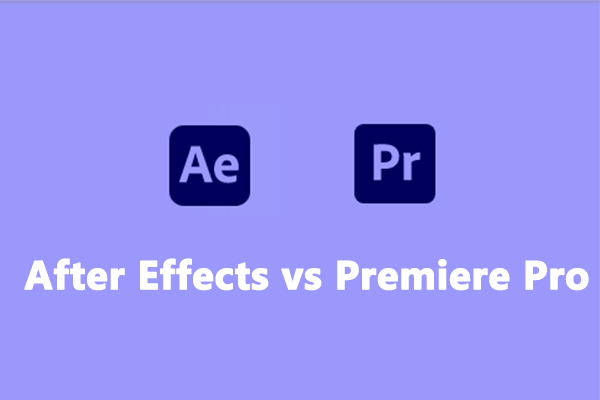

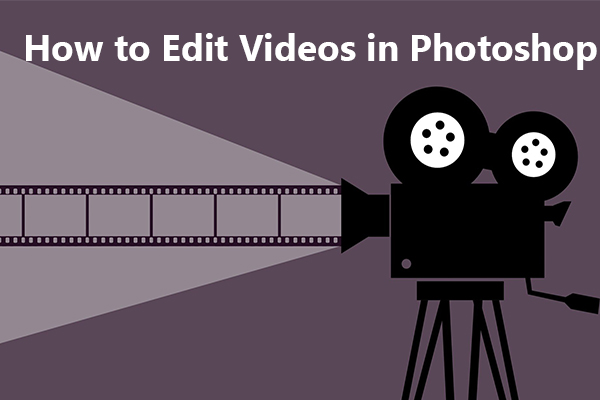

User Comments :