This post from MiniTool MovieMaker mainly talks about 7 HD video editors and shares some other tips about HD videos.
Part 1: What Is HD Video
Before learning about the 7 HD video editors, first let’s understand what HD video is.
HD video refers to high-definition videos, and this type of video has higher resolution and quality than standard-definition (SD). SD video includes the video of resolution at or below 480p.
There’s no standardized meaning for high-definition. Generally speaking, HD video includes video of resolution at or above 720p. Here’re common high-definition video modes.
720p
720p, also called HD Ready, is the standard high-definition and the display resolution is 1,280 x 720 pixels.
1080i
1080i, also known as Full HD, has a resolution of 1,920 x 1,080 pixels. Commonly used in HD videos and 1080i television.
1080p
1080p, also known as Full HD, is a ubiquitous display resolution of 1,920 x 1,080 pixels, and it’s the most widely used resolution.
1440p
1440p (also known as Quad HD) is a display resolution of 2,560 x 1,440 pixels, double of resolution of 720p. It’s widely used in smartphone displays and for computer and console gaming.
Those are common HD video display resolutions. Sometimes, we also heard of UHD video. What does UHD mean? What’re the differences between them?
HD vs UHD
UHD refers to Ultra high-definition and has a higher resolution than HD. We know that the higher the resolution of the video, the more pixels, the better the quality, and the larger the file.
Therefore, Ultra HD video is visually clearer and larger in size than HD video. 2160p (4K UHD, 3,840 x 2,160 pixels) and 4320p (8K UHD, 7,680 x 4,320 pixels) are included in the family of UHD video display resolutions.
4k video resolution in 3,840 x 2,160 pixels is used for television and monitors. The other standard resolution of 4K video is 4,096 x 2,160 pixels, used in the film and video production industry.
Related:
- 720p vs 1080p: Difference Between 720p and 1080p Resolution
- 4K vs 1080p | Difference Between 4K and 1080p
- 4K vs 8K Resolution: What Are the Differences? (Especially on TV)
Part 2: Top 7 HD Video Editors for Windows & Mac
Here’re 7 HD video editing software for you to choose from.
#1. MiniTool MovieMaker
MiniTool MovieMaker is the best HD video editor for beginners to edit high-quality videos and even 4K video footage on Windows PCs.
MiniTool MovieMakerClick to Download100%Clean & Safe
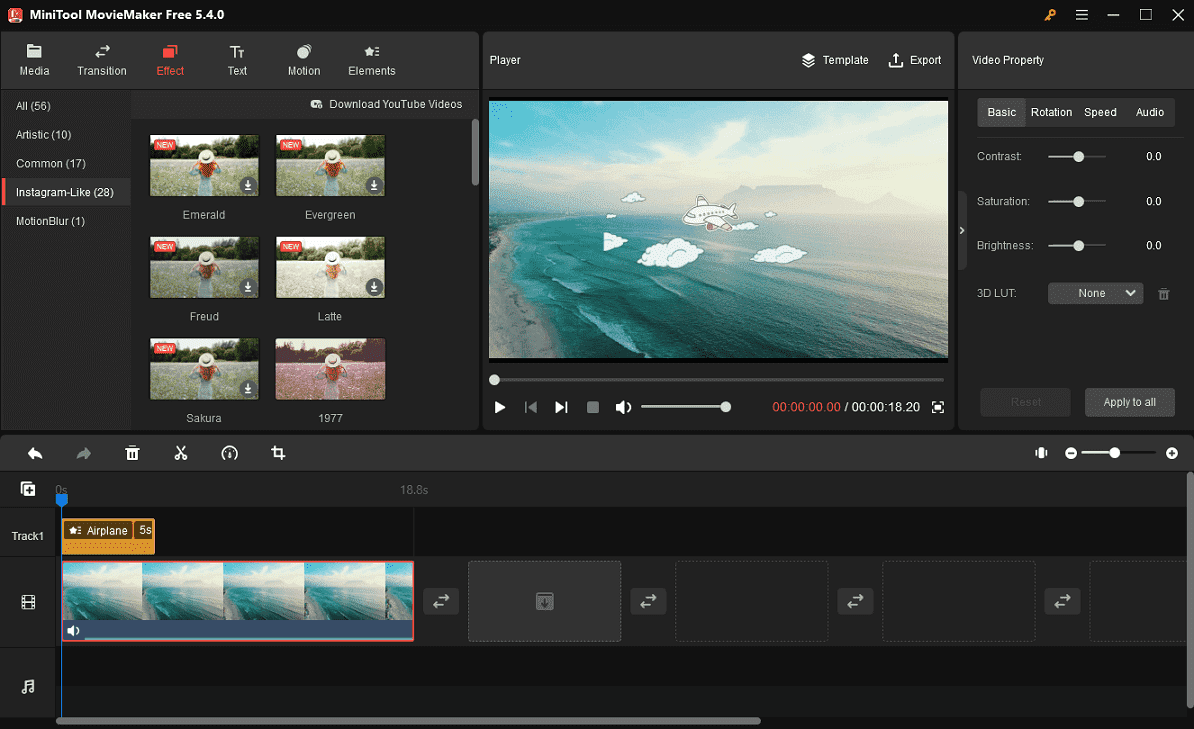
This video editing application supports many popular video formats for input like MP4, MOV, MKV, AVI, and more. It offers many basic editing tools, including trim, split, rotate, flip, and crop.
Apart from that, MiniTool MovieMaker offers a wide range of transitions, filters, motion effects, and animated stickers to enhance and spice up your video. Also, it lets you add a title card, captions, and end credits to the video and adjust the video playback speed, edit audio in the video, and more.
When exporting videos, MiniTool MovieMaker lets you customize resolution, quality, bitrate, and frame rate. It exports videos up to 1080p. If you need a free 1080p video editor no watermark, it’s an easy choice.
#2. iMovie
iMovie is a free HD video editor for Mac users, and also, you can use it on iPhone and iPad to edit high-definition videos.
With iMovie, you can make a video professional-looking without effort. You can quickly trim a video, add seamless transitions, apply high-fidelity filters, add soundtracks, record your voiceover, and more.
iMovie is a full-featured HD video maker. In addition to the powerful and comprehensive editing tools and features, it is worth mentioning that iMovie lets you import media files from your Mac computers and many cameras like Canon, Nikon, and DJI drone and camcorder.
While exporting, iMovie allows you to export a video up to 4K resolution (3,840 x 2,160) at 30 fps. Also, you can export a video in 1080p, 720p, etc. Besides, iMovie offers optimized settings for sharing videos on YouTube and Facebook.
#3. Adobe Premiere Pro CC
Adobe Premiere Pro CC is a professional HD video editing software application for both Windows and Mac computers. It supports many video and audio formats as well as some media formats from the latest DSLR camera.
As the industry-leading video editor, Premiere almost provides all basic and advanced editing tools, features, and effects, including powerful audio editing and color correction.
When exporting videos from Premiere Pro, the recommended format is MP4 and the best resolution is 1920 x 1080 for HD or 3840 x 2160 for 4K. Also, you can directly upload the video to social media platforms from Premiere Pro.
Related:
- PRPROJ to MP4: How to Export Premiere Pro to MP4 [Ultimate Guide]
- Solved – How to Change Aspect Ratio in Premiere Pro
#4. Final Cut Pro X
Compared with iMovie, Final Cut Pro X is a more advanced HD video editor for Mac users. It can import all major professional camera formats in 2K, 4K, 5K, and 8K as well as projects from iMovie for iOS.
In addition, this HD video maker offers support for multiple simultaneous composited video tracks, unlimited audio tracks, multi-camera editing, and 360 video editing.
Moreover, Final Cut Pro X comes with various video transitions, video & audio filters, and multiple color-correction tools. It can work with some plug-ins to bring additional effects, titles, transitions, and more.
As for output, Final Cut Pro offers many options, such as formats, video codec, and resolution. It also offers optimized settings for uploading videos to YouTube and Facebook. What’s more, this application supports exporting video for Apple devices in 720p, 1080p, and 4K.
Final Cut Pro X is a paid HD video maker and you can buy it in the Mac App Store. But before that, you can try a 90-day free trial.
#5. Vegas Pro
Vegas Pro is a video editing software package for non-linear editing and provides you with all the tools you need for professional video editing like advanced HDR color correction, sound design, and live streaming.
Of course, Vegas Pro is a great HD video editor for professionals to create high-quality videos. It supports unlimited video & audio tracks, storyboard & timeline synchronization, multi-cam editing, keyframing & automation control, motion tracking, and hundreds of filters, effects, transitions, and titles.
This HD video editing software can work with many professional formats like Apple ProRes, RED RAW, Panasonic AVCHD, Blackmagic RAW, and others.
Vegs Pro lets you export videos in different formats and each one has multiple options in different resolutions and frame rates.
How to save a Vegs Pro project in MP4? Please check this post: VEG to MP4: What Is a VEG File & How to Convert It to MP4.
#6. OpenShot
OpenShot is a free 1080p video editor no watermark for Windows, Mac, and Linux computers. It can handle common video compression formats supported by FFmpeg.
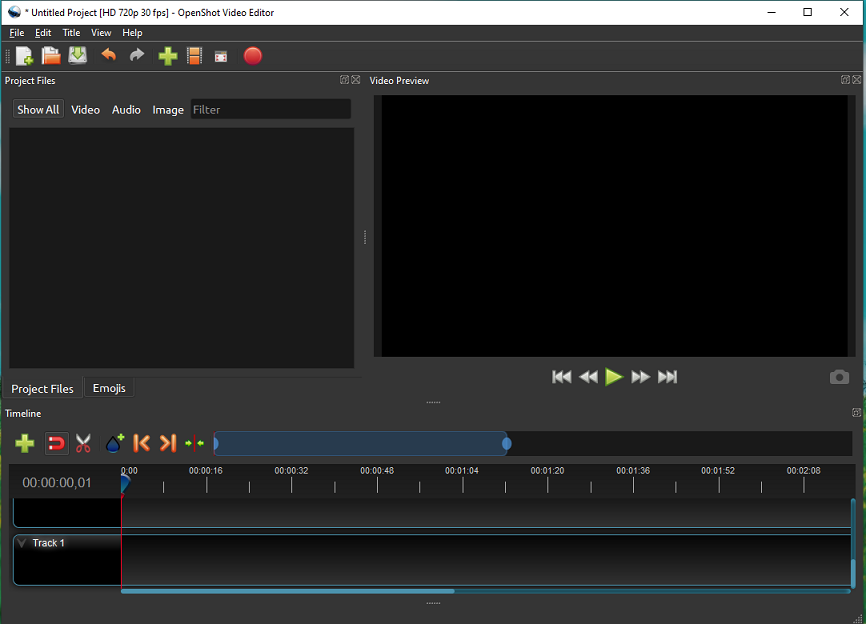
When exporting videos, it lets you render MP4, AVI, MOV, MKV, and more in HD 1080p, HD 1080i, 4K UHD, 2.5K QHD, and more. You can choose a video profile from a long list. Also, it supports rendering DVD, Blu-Ray, or rendering for devices like Apple TV and Chromebook, and optimizing videos for uploading to websites like Twitter, Vimeo, Instagram, YouTube, etc.
There’s not that OpenShot is a powerful HD video editor that’s equipped with a wide range of features to edit 1080p, 2.5K, 4K, and 5K videos, such as keyframe animations, unlimited tracks, video transitions, 3D animated titles, digital video effects, and more.
#7. Shotcut
Shotcut is also one of the best HD video editing software with rich functionality and it’s compatible with Windows, macOS, and Linux. It can handle video, audio, and image formats supported by FFmpeg and has an intuitive interface.
With the multi-format timeline, Shotcut lets you mix videos in different resolutions and frame rates. This program also offers a wide range of video effects, filters, and 360° video filters.
Shotcut also supports webcam capture and audio capture and has support for 4K resolutions.
Additionally, Shotcut provides many audio editing features like audio scopes, volume control, and audio filters. It also lets you fade in and out audio and fade video and supports pitch compensation for video speed adjustments.
Part 3: Best Free HD Video Converter No Watermark
MiniTool Video Converter is a 100% free HD video converter without watermarks. It can import a wide range of video files and convert them to another format in 1080P resolution.
MiniTool Video ConverterClick to Download100%Clean & Safe
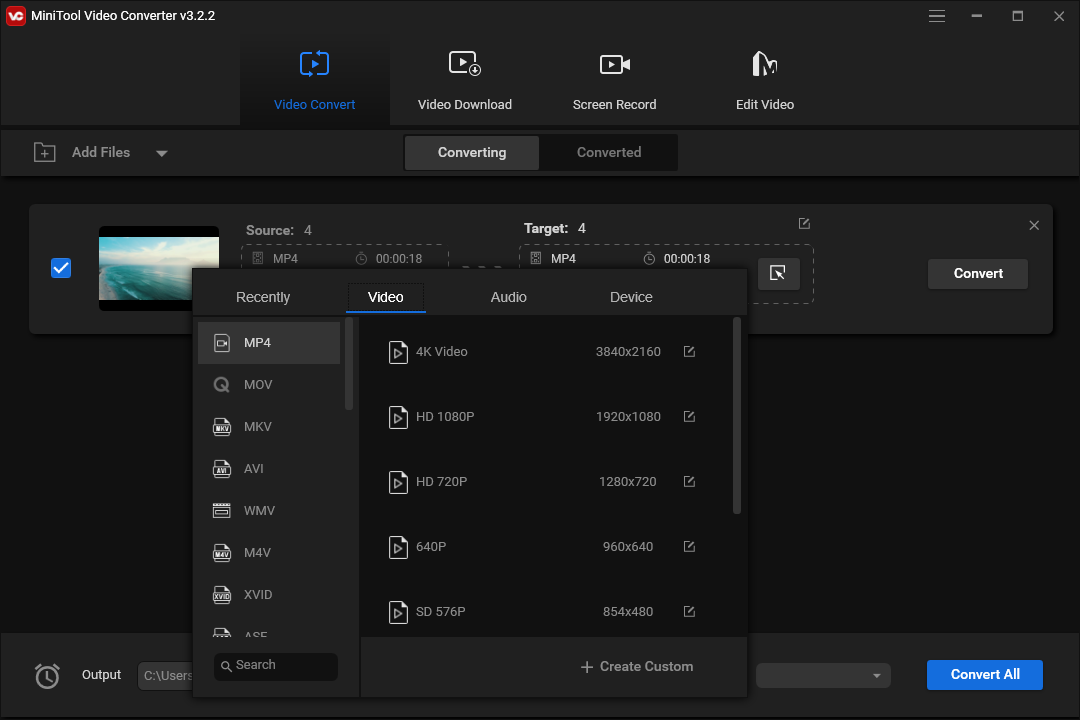
If you want to convert a video to MP4/MOV/MKV, it supports a resolution of 4,096 x 2,160 pixels for 4K. Also, you can downscale 4K to 1080p or 720p.
In addition, MiniTool Video Converter is capable of optimizing videos for Vimeo, Facebook, Instagram, and YouTube. It also works as a mobile video converter that can convert a video to make it playable on some mobile devices.
Part 4: How to Fix HD Video Not Playing Properly in VLC
Many media players can play HD videos like VLC Media Player. But sometimes VLC can’t play high-definition videos of large sizes properly, and the video may freeze.
To play videos smoothly in VLX, you can try the following tips to fix video freeze or other playback issues in VLC.
Way 1: Update VLC Media Player
When VLC has trouble playing HD videos, first update it to the latest version to fix the problem. Click Help > Check for Updates.
Way 2: Increase cache values
- Open VLC and click Tools > Preferences.
- Check the All button in the bottom left corner.
- Click Input / Codecs and scroll down to the Advanced section on the right.
- Change the value for File caching (ms) to a higher value like 1000 or 2000, and click Save.
Way 3: Disable hardware decoding
- Click Tools > Preferences and select All.
- Click Video codecs in the Input / Codecs list and choose FFmpeg.
- Set Hardware decoding to Disable on the right side and click Save.
Way 4: Change FFmpeg settings
- Click Tools > Preferences and select All.
- Click Video codecs in the Input / Codecs list and select FFmpeg.
- Scroll down to Skip the loop filter for H.264 decoding option, set it to All, and click Save.
Way 5: Change video output settings
- Click Tools > Preferences > Reset Preferences > OK.
- Again, go to Tools > Preferences, and click Video.
- In Video Settings, change the Output value from Automatic to DirectX (DirecDraw) video output, and click Save.
Part 5: Conclusion
With these HD video editors, you can easily edit and enhance high-definition videos and export them in 1080p or even up to 4K. What’s your favorite HD video editing software? You can share it with us in the below comments area.
If you want to convert HD videos free of charge, MiniTool Video Converter is an easy choice. If you have any questions about MiniTool MovieMaker or Video Converter, please contact us via [email protected].




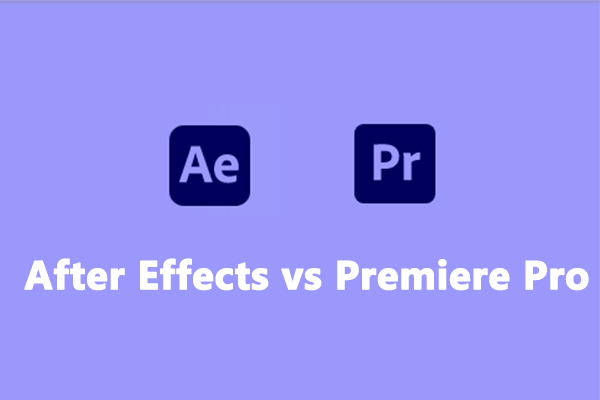
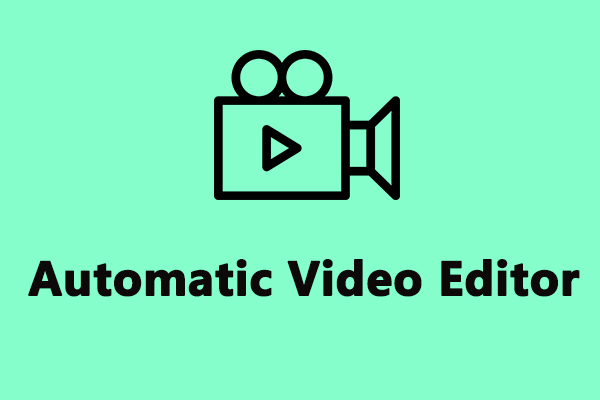
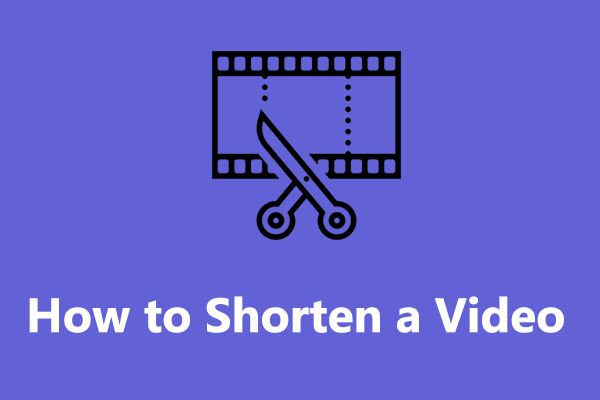
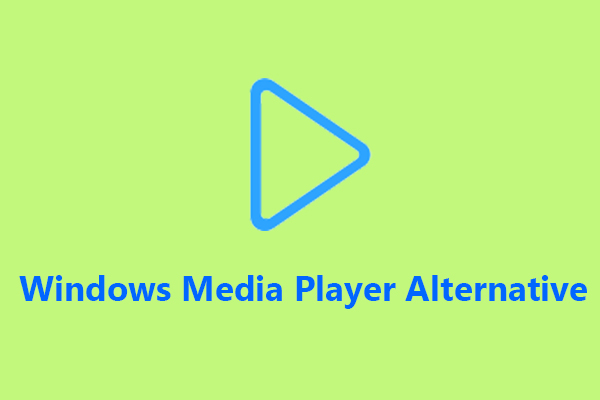

User Comments :