For beginners, video editing is an unknown and challenging field. Newbies to video editing are often overwhelmed by the variety of video editors available on the market, and it is difficult to choose the one that’s suitable for them. This is where the Wondershare Filmora vs iMovie debate comes in.
They are all designed to provide the best video editing features, taking your simple videos to a whole new level. However, it is also essential to make a choice between them. Therefore, we will introduce these two video editors in detail so that you can learn more about them and pick the one you prefer.
Filmora vs iMovie: Overview
Firstly, let’s have an introduction to Filmora and iMovie briefly.
Wondershare Filmora Overview
Filmora is a video creation and editing application developed by Wondershare for Windows and macOS users. Introduced in 2003, Wondershare software is a trendy software that video makers continue to love. With its excellent compatibility, Filmora is one of the many editing software used. This simplifies advanced functions to save time and effort.
With Filmora, users can create amazing videos in a few simple steps with a drag-and-drop interface and built-in video editing features. You can use it to crop, trim or merge video clips, use its audio visualizer and motion-tracking tool, do green screen, and export the final product in a variety of formats.
You can try it for free with its 7-day free trial of Filmora, but there will exist a watermark when you export the finished video. If you want to remove the watermark, you’ll need to subscribe to it.
iMovie Overview
iMovie was first released in 1999 by Apple Inc, available for iOS and macOS users. It’s come a long way since its release and has what it takes to make a movie. Similar to other Apple products, iMovie comes with a simple and intuitive interface. For users who’re new to video editing, you can choose this software for your video production.
With this simplified video editing application, you can do all the basic editing and some advanced video editing tasks, which include cutting, splitting, trimming, applying transitions, adding text, adding voiceovers, green screens, color adjustments, background noise reduction, slow motion, etc.
Now that you have a brief introduction to these two video editors, is Filmora better than iMovie? Next, let’s dive into their main differences, including their system requirements, prices, ease of use, supported formats, and editing tools.
Filmora vs iMovie: System Requirements
To run an application on your device, you must make sure that the device meets the app’s system requirements. Filmora vs iMovie: what about their system requirements?
System requirements of Filmora:
- Supported OS: Windows 11/10/8.1/7 (64-bit OS).
- Processor: Intel i3 or better multi-core processor, 2GHz or above. (Intel 6th generation or newer CPU required for HD and 4K videos).
- RAM: 8 GB RAM (16 GB is better for HD and 4K videos).
- Graphics: Intel HD Graphics 5000 or higher; NVIDIA GeForce GTX 700 or higher; AMD Radeon R5 or higher. 2 GB vRAM (4GB recommended for HD and 4K videos).
- Disk: At least 10GB of free hard disk space for installation (SSD – solid state drive recommended for editing HD and 4K videos).
System requirements of iMovie:
- Platform: Available on Mac and iOS.
- CPU: A PowerPC G4, PowerPC G5, or Intel Core CPU Macintosh computer.
- RAM: At least 256MB RAM; 512MB is recommended.
- System Version: Mac OS X 10.3.9 or later; 10.4.4 preferred – QuickTime v7.0.4 or later.
Filmora vs iMovie: Price
One of the most differences between Filmora and iMovie is their prices. Maybe it will help you make a better choice.
iMovie is a completely free video creation tool for Apple users, but you can’t use it on other non-Apple products. Filmora also offers a free plan for users to use. However, the free version doesn’t offer all the features a video creator needs and has a watermark on the final video. To fix it, you can need to go to its paid plans.
As for the price of Filmora for individuals, it has three paid plans: $49.99 per year for the annual plan, $59.99 per year for the cross-platform plan, and $79.99 for the perpetual plan.
Filmora vs iMovie: Ease of Use
Apple is known to make products that are easy to use. iMovie is no exception. Wondershare Filmora also offers a very user-friendly interface. iMovie vs Filmora: which is easier?
Maybe the answer is iMovie. The process of import is simple, and you only need to tap the Import footage in the left panel. Likewise, you can use drag and drop to import video clips into the interface. What makes it interesting is the magnetic timeline, which quickly captures all footage or clips you import, avoiding the chance of missing frames.
iMovie also provides quick access to complex video editing tools. For example, you can automatically remove background noise, add text and subtitles, stabilize the camera, preview frame-by-frame, and add audio engineering effects.
Filmora vs iMovie: Supported Formats
For import, Wondershare Filmora supports a variety of audio, image, and video formats, including MPEG, MP3, M4A, JPEG, TIFF, etc. Whereas, iMovie is compatible with the import format of DV, MOV, MPEG-4, MPEG-2, MPEG-1, M4V, etc. But it doesn’t support all types of MP4 files, WMV, and more.
If the video format is not supported, you will need to use a video file converter to convert it. MiniTool Video Converter is a nice choice!
MiniTool Video ConverterClick to Download100%Clean & Safe
As for the export format, Filmora can export files in a variety of formats, including MP4, WMV, MP3, etc. It supports exporting video in 4K format, and even you can save a wonderful video as GIF. With iMovie, videos can be easily exported to AVI, MPEG-4, QuickTime Movie, etc., or to any Apple device, including Apple TV, iPhone, iPad, etc.
Filmora vs iMovie: Editing Features
iMovie vs Filmora: how do they differ in their editing features? When it comes to basic video editing features, we might find that the most common features are applicable to both, while they differ in advanced editing features.
Filmora’s advanced video editing features include multiple text templates, a variety of transitions, motion tracking, screen capture, color adjustments, etc. It can turn your video into a more successful and engaging project.
While in iMovie, you can seamlessly transition from simple footage to stunning videos with effects and built-in soundtracks. But, compared to Filmora, it offers fewer transitions, and the color adjustment tools are more basic. You can’t apply motion tracking and screen capture like Filmora.
Top 5 Filmora and iMovie Alternatives
Apart from Wondershare Filmora and iMovie, there are many other professional video editing tools on the market, both offline and online. Just have a quick look at the top 5 Filmora and iMovie alternatives.
Top 5 Wondershare Filmora and iMovie alternatives:
1. MiniTool MovieMaker
2. Adobe Premiere Pro
3. InVideo
4. Vegas Pro
5. Movavi Video Editor
1. MiniTool MovieMaker
The first alternative to Filmora and iMovie we recommended is MiniTool MovieMaker, which is a free and feature-rich video editor without any watermarks, bundles, and ads on Windows. Compared to Filmora and iMovie, it is a more user-friendly tool for beginners and users who have a limitation in budget.
MiniTool MovieMakerClick to Download100%Clean & Safe
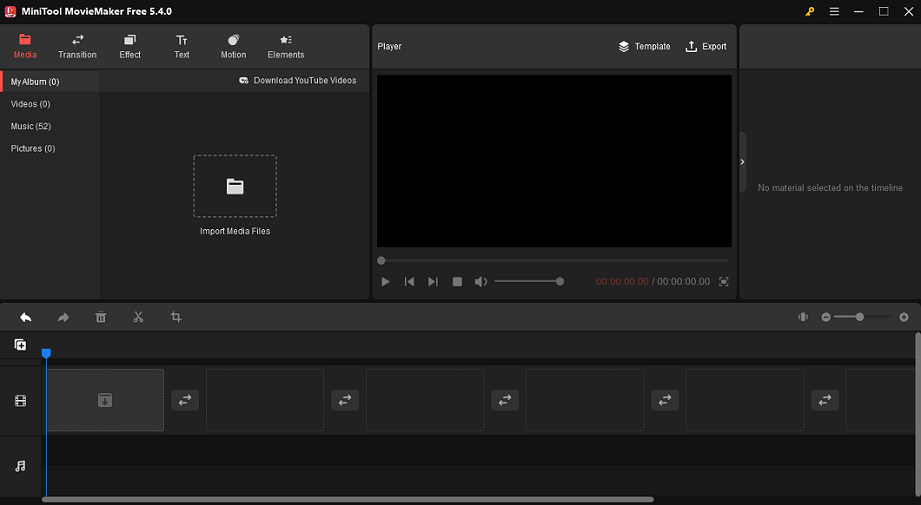
MiniTool MovieMaker’s intuitive user interface and powerful tools make it an ideal platform for creating before and after videos, motivational videos, recruitment videos, workout videos, or real estate videos.
To create all kinds of videos, you just need to import your media files to generate videos quickly by using its pre-set video templates with just a few clicks. Or you can start from scratch. Then, you can split, trim, crop the video, or add transitions, filters, and stickers to the video. Besides that, there are many other features you can use.
Main features of MiniTool MovieMaker:
- Support various file formats, like WMV, MP4, MP3, AVI, MOV, MKV, WEBM, etc.
- Generate videos quickly with video templates.
- Change the video speed or duration.
- You can split/trim/crop/rotate/flip/reverse/rotate the video.
- Add transitions, filter effects, animated elements, and motion effects to the video.
- Add background music to the video from its library of free music.
- Adjust the video/image/text property.
- Apply 3D LUTs to the video.
- Export high-quality videos without a watermark.
- Customize the video encoder, resolution, bit rate, and frame rate.
2. Adobe Premiere Pro
Adobe Premiere Pro is a non-linear and cloud-based video editor, often seen as a nice iMovie and Filmora alternative. Adobe Premiere Pro comes with all the video editing tools – transitions, effects, layers, color adjustments, filters, and more. It’s perfect for video producers and content creators.
Adobe Premiere Pro lets you browse and select sample music clips based on keywords, mood, or genre and leverages Auto-Match to equalize tracks with videos. Moreover, you can use its Create Transcript feature to generate text automatically. It also provides APIs that enable businesses to integrate the platform with a variety of third-party applications.
Key features of Adobe Premiere Pro:
- Supports multiple file formats.
- High-resolution video editing.
- Copy and paste audio effects.
- Integrates with other Adobe products.
- io integration.
- 360-degree VR video editing.
- Multi-camera angle editing.
- Speech to text.
- Color adjustments and effects.
3. InVideo
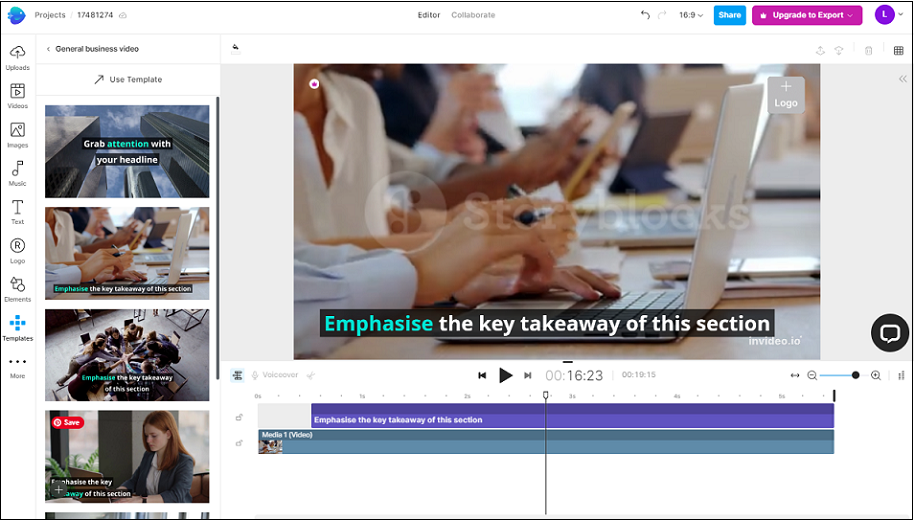
Another great Filmora and iMovie alternative is InVideo, a popular online video maker and editor. You can access the browser version on Windows, iOS, macOS, or Android devices. You can also use its app version called Filmr both on iOS and Android devices.
InVideo offers 5,000+ pre-built video templates, a content library of images and videos, filters, and assets from iStock media. With InVideo, users can create videos with images, stickers, text boxes, transitions, layers, voiceovers, and other elements. It allows you to add branding to videos, including company logos, fonts, and color schemes when you export the final video.
Top recommendation: What Is Audio Post Production [The Ultimate Guide].
InVideo’s features:
- Supports HD resolution.
- Text overlay.
- Audio capture.
- Customizable video templates.
- Image and video library.
- Add unlimited team members for collaborative video editing.
- Supports multiple languages.
4. Vegas Pro
Vegas Pro, commonly known as Sony Vegas or VEGAS Pro, is a video editing software package for non-linear editing. It will help users create and edit professional videos on a centralized platform.
Vegas Pro allows you to pin text, apply colorizing filters on video, control exposure, and manage grading workflows across moving objects in different dimensions or planar motion. Vegas has precise editing tools for an efficient and professional video workflow.
Vegas Pro supports adding unlimited audio tracks, instant punch-in recording, and 5.1 surround mixing. It includes over 30 customizable audio effects to expand processing and mixing options.
Main features of Vegas Pro:
- Supports HD resolution.
- Unlimited video and audio tracks.
- Hundreds of filters, effects, transitions, and titles.
- Multi-cam editing.
- Track objects with changing perspectives.
- Create original sound effects and mix them with stock sounds.
- Extensive format support including HEVC.
- Manual transparency adjustment.
5. Movavi Video Editor
Movavi Video Editor is another excellent alternative to Filmora and iMovie, an ideal video editing tool for intermediate and professional users. You can use it to trim, merge, crop videos, add music to videos, as well as create effects.
In a simple interface, Movavi offers a large number of features, including picture-in-picture, chroma key, subtitles, simple keyframing, color adjustments, and even AI-powered motion tracking.
Movavi Video Editor’s main features:
- An intuitive interface.
- Keyframe animations.
- Equipped with cinematic effects.
- Motion tracking and picture-in-picture tools.
- Supports HD resolution.
- Supports multiple file formats.
Bottom Line
Wondershare Filmora vs iMovie: which video editing software is better for you? As you can see above, we have compared their differences in 7 aspects. Have you made your decision based on these comparisons? If not, you can try one of the best Filmora and iMovie alternatives – MiniTool MovieMaker.
If you have any questions or suggestions while using MiniTool MovieMaker, please leave a comment to us or contact us via [email protected].



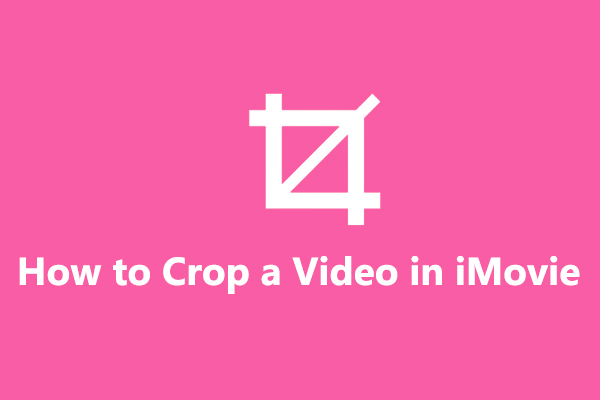
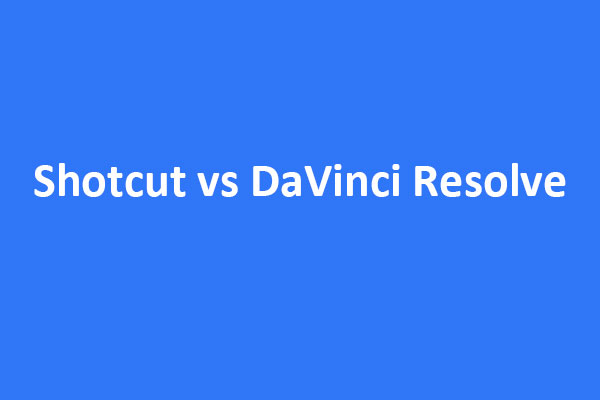
User Comments :