This post from MiniTool MovieMaker (an excellent video editor for beginners) gives you the easiest way to create a stunning video collage. Blend your videos and photos with these tools and transform your memories into captivating visual stories.
Video collage is a creative way of combining multiple videos and images into one frame, essentially creating a visual montage in which different elements are displayed simultaneously to tell a story or show a series of moments; similar to how a photo collage incorporates different pictures. So, how to make a video collage on your Windows PC? Dive into this blog post and discover the art of video collage creation.
Part 1: How to Make a Video Collage on Windows
MiniTool MovieMaker is designed as an easy-to-use video editor without watermark to help everyone, especially those without any editing experience, create videos from images, short videos, and music. Its intuitive interface includes various tools and effects to edit, transform, and enhance your footage.
For instance, MiniTool MovieMaker features an Effects library with various effects, such as photo collages, overlays, glitches, and distortion effects. You can creatively apply these effects to your videos and photos to create an engaging video.
Now, let’s see how to make a video collage with MiniTool MovieMaker.
Step 1. Download and install the video collage maker on your computer by clicking the button below.
MiniTool MovieMakerClick to Download100%Clean & Safe
Step 2. Open the software and close the promotion window to enter the main interface. Click the Import Media Files button under the Media tab to open your videos and pictures.
Step 3. Add these videos and photos to the timeline by clicking the + icon on the clip, or you can use the Shift key to add these clips to the timeline simultaneously.
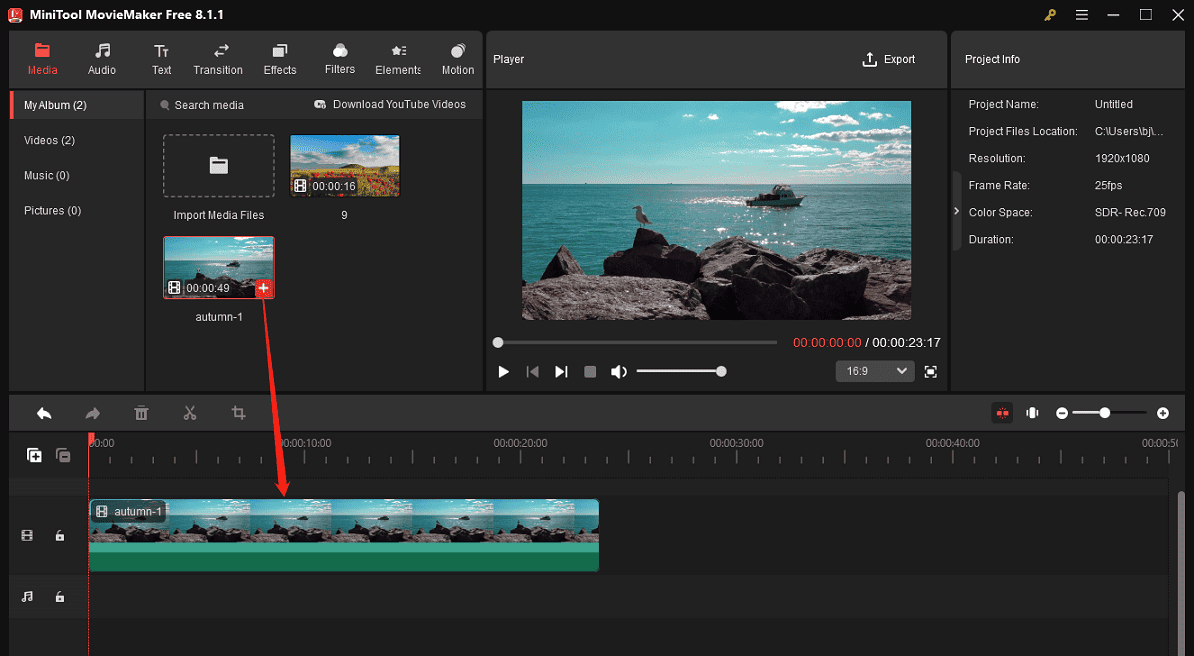
Step 4. Layer these videos and photos in the order you want and adjust the length of each clip. You can trim video to make it shorter or increase the duration of your image.
Next, go to the Effects tab at the top menu bar, select Photo Collage on the left sidebar, browse these templates, and download the one you like. Then, click the + icon to add the collage template to the timeline. Also, you might need to resize your footage to fit the frames in the collage.
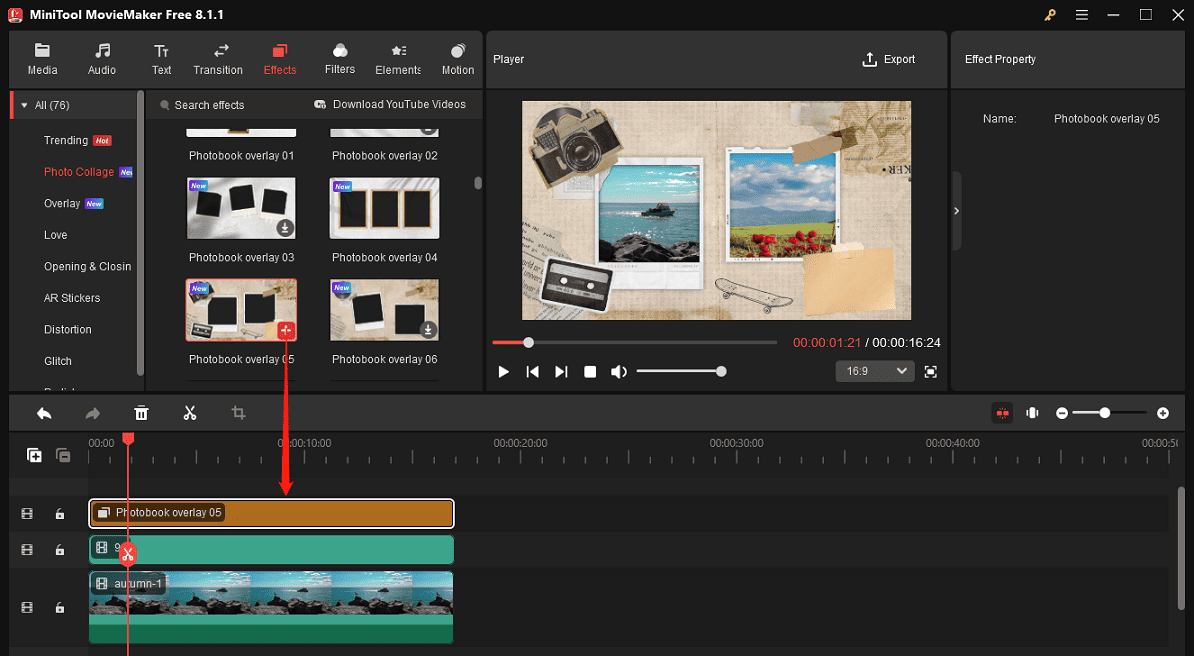
Step 5. Edit your photos and videos if necessary. First, click the clip you want to edit to open Video Property or Image Property where you can rotate, flip, scale, and correct the clip’s color or edit the video speed. Also, you can crop your video or photo to retain the most important part and highlight it in the frame.
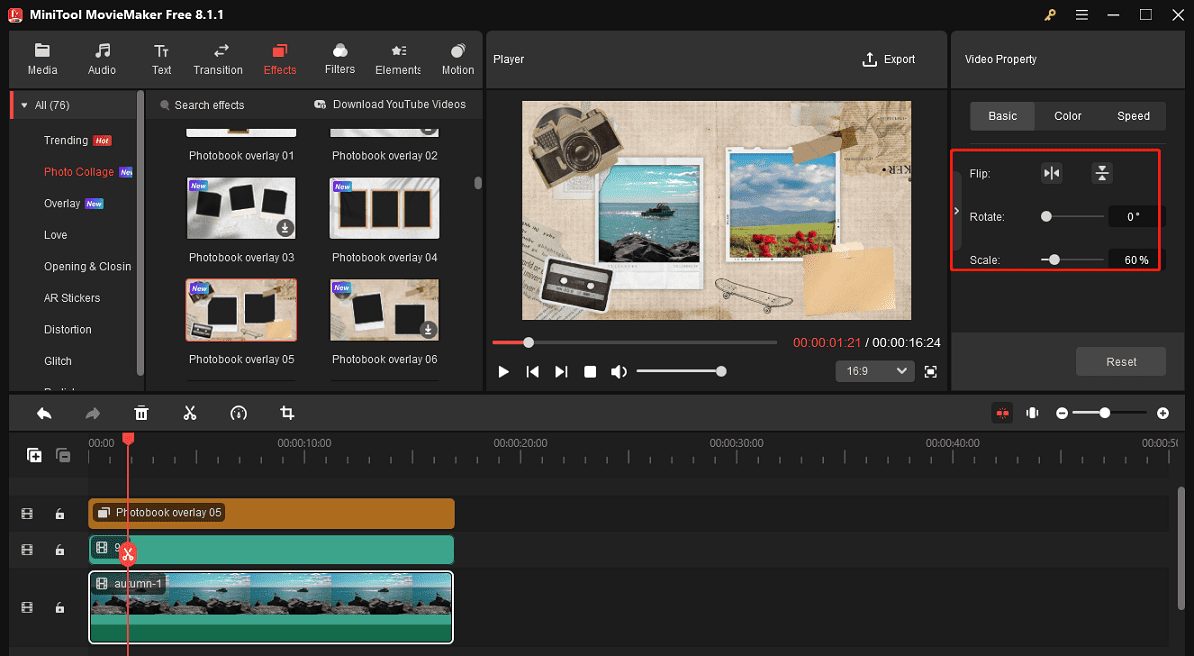
Step 6. You can continue to spice your video collage with text overlays and animated stickers. Go to Text > Caption, download a template, and add it to the timeline. You can enter and edit your text in Text Editor. If you want to add stickers, go to Elements at the top, browse through the stickers, download one, and add the target one to the timeline.
Step 7. Go to Audio, download a music clip or sound effect, or import your music, and add it to your collage. Then, adjust the volume and apply fade-in/out effects.
Step 8. Click the Play button to preview your video collage. If you’re satisfied with the result, click the Export button to prepare for output. Rename the file, select the save path, format, resolution, and other settings, and click the Export button to start the rendering process.
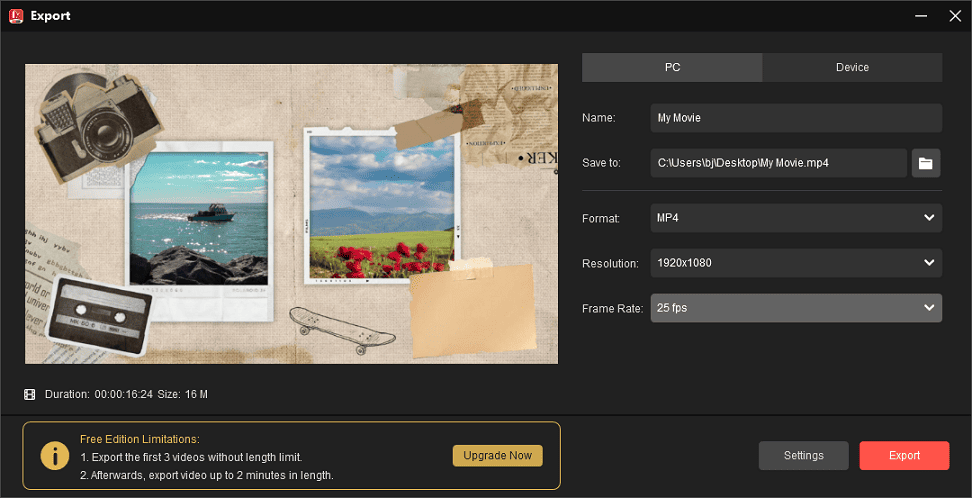
Other features of MiniTool MovieMaker:
- Offer a huge transition library where you can add a transition between any two clips on the timeline.
- Apply filters to edit the video/image’s mood and tone.
- Add title cards and end credits to videos.
- Decorate your video with overlays, frames, and other visual effects.
- Bring vitality and movements to images with motion effects.
- Trim, split, crop, reverse, flip, and rotate video.
- Edit audio in the video.
- Add background music and sound effects to videos.
Part 2: Online Video Collage Makers You Can Try
1. Kapwing Collage Maker
Kapwing Collage Maker is a perfect online collage maker that makes it easy to create collages online using pictures, GIFs, or videos. You can start from scratch or select a pre-designed template to create a beautiful video collage.
2. Adobe Express
Adobe Express is also an online video collage maker that enables you to create engaging video collages from photos and videos with professionally designed templates you can edit directly. Besides, this service lets you add text, animation, icons, and soundtracks to top off your collage.
3. Canva
Canva is also an online video collage maker that’s worth a try. It provides a rich variety of video collage templates to help you blend videos and photos seamlessly.
Part 3: Best Video Collage Apps for Android & iPhone
1. PicPlayPost
If you are looking for an app that lets you create stunning video collages in seconds, here is your destination. PicPlayPost is a free collage maker that helps you turn photos, live photos, GIFs, videos into amazing slideshows, montages, memes or video collages.
Features:
- Create video collages with a variety of frame ratios.
- Create and share video collages in full 1080P HD.
- Add transitions, personal watermark, branded logo, and music.
2. PhotoGrid
PhotoGrid is another proposal for creating a video collage. This video & photo collage maker is available for both Android and iPhone devices and enables you to merge multiple images, GIFs, and videos to the same page and play them simultaneously.
Features:
- Combine videos and photos with rich layouts.
- Adjust the aspect ratio and change the background.
- Apply fade in/fade out audio effects.
Conclusion
It’s not difficult to create a video collage to bring your memories to life in a vivid way. You can use desktop applications like MiniTool MovieMaker or switch to an online solution to easily turn your favorite moments into an engaging compilation.


![[Solved] How to Add a Frame to Video on Various Platforms](https://images.minitool.com/moviemaker.minitool.com/images/uploads/2024/07/add-a-frame-to-video-thumbnail.jpg)
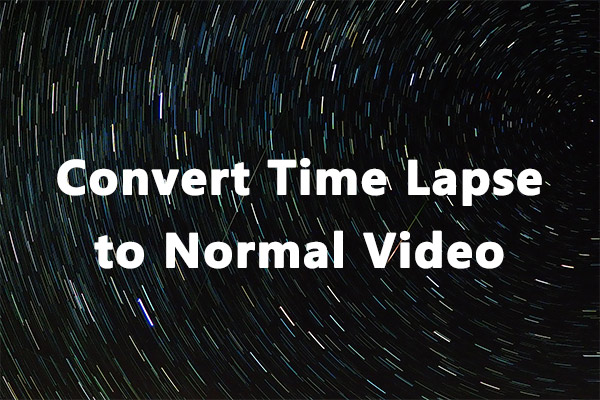
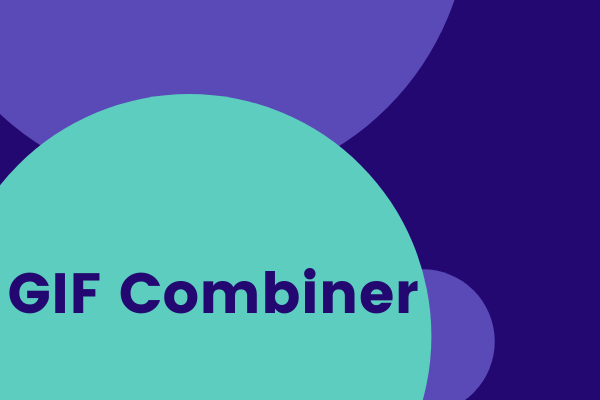
User Comments :