If you’re a Shopify store owner, creating compelling video content can greatly boost conversions for your online store. This article published on the website of the best video editor – MiniTool MovieMaker, will introduce to you several excellent Shopify video makers and provide a comprehensive guide on how to create stunning videos for your Shopify store.
The Importance of Video Content for Shopify
Shopify is a robust e-commerce platform that empowers individuals and businesses to create their own online stores. It provides a variety of tools and services, such as website creation, marketing, sales, and operations, to help users build and grow their e-commerce.
With Shopify, you can display your products in its online storefront. Video content has become an indispensable tool for your Shopify stores, offering a dynamic way to showcase products and engage customers. Here’s why video is crucial for e-commerce success:
Detailed product showcase
Video content captures consumers’ attention better than static images and text. It can convey a lot of information in a short amount of time, making it an effective way to showcase products. Videos can demonstrate how a product works, highlight its features, and show it in action. This can help customers understand the product better, making them more likely to make a purchase.
Boost conversion rates
Studies have shown that video content can significantly boost conversion rates. According to a report by Adobe, shoppers who view demo videos are 1.81 times more likely to make a purchase than non-viewers. By incorporating video content into your Shopify store, you can potentially increase your sales.
Improve SEO
In addition to boosting conversion rates, video can also help improve your Shopify store’s SEO. Search engines like Google prioritize websites that are rich and engaging, and videos are a great way to achieve this. By adding videos to your Shopify store, you can improve your store’s visibility in search engine results, making it easier for potential customers to find your store.
Build trust with customers
Moreover, video can help build trust with your customers. They allow customers to see the product in action, which helps alleviate any doubts or concerns they may have. This increases customer satisfaction and loyalty.
What Are the Video Requirements for Shopify
Before jumping into the tour of video creation for Shopify, let’s first figure out the video specs. You can add videos for your Shopify product in two ways: uploading a video file or embedding a YouTube or Vimeo video link. If you plan to upload a video file to Shopify, it must meet the following requirements:
- File formats: MP4 or MOV
- File size: Maximum of 1GB
- Resolution: Maximum resolution of 4K (4096 x 2160 px)
- Video length: Maximum of 10 minutes
These requirements ensure that the videos are optimized for the platform and provide a good user experience. You don’t need to meet these requirements for embedding YouTube or Vimeo videos. If your video exceeds any of these limits, you may need to compress or resize it before uploading. Also, remember to optimize your videos for mobile viewing, since a large portion of online shoppers use smartphones to browse and purchase products.
Popular Shopify Video Maker Apps
A Shopify video maker is a powerful tool that allows Shopify store owners to create compelling and persuasive videos for their products. Whether you’re searching for a free or paid tool, there is one that will suit your needs. Let’s dive in!
1. Promo.com
This app is an invaluable tool for Shopify store owners to create high-quality promotional videos and product showcases. It can also create videos automatically based on images and text you already have, saving you time and effort. All you have to do is select the type of video you want to create and the products you want to include, and the app will do the rest for you.
2. MeroxIO Product Video Feed
This Shopify product video app lets you easily create custom shoppable video slides for upselling products, leveraging content directly from Instagram Reels and TikTok videos. The app can also add videos to thousands of pages in just one click. Moreover, its autoplay video slider feature ensures customers are quickly directed to relevant pages.
3. EasyVideo
EasyVideo is a simple and reliable Shopify app to enhance your online store with product videos. With this app, you can easily copy and paste YouTube and Vimeo video links to use for your products. It’s especially useful for showcasing product features, displaying user reviews, or creating a compelling brand story.
4. Vidjet
Vidjet is a premium Shopify app for making product videos. It has a wide range of features and the ability to tag products in videos to make them shoppable, which is not commonly found in other similar apps. Plus, Vidjet allows you to add a variety of elements to your videos, such as email collectors, coupon codes, and more.
5. Vimeo Create
Vimeo Create is another Shopify video editor that can effortlessly transform your existing images and text into polished videos. The best part is that it’s completely free and integrates with Shopify, so you can create and embed videos directly from your product listings.
6. Videofy
Videofy is also a Shopify video maker app that offers an automated solution to create video content for your online store and social media channels. The app can quickly create promotional and product videos by utilizing existing product images and other shop data. This makes it a convenient tool for merchants looking to increase their traffic, conversion rates, and sales.
The Best Shopify Video Maker on Windows
In addition, there are several video editing software options available for Windows that can be used to create videos for your Shopify store. One of the best ones is MiniTool MovieMaker, a feature-rich and free video editor without watermark. It’s particularly beneficial for Shopify store owners who want to create engaging videos for their products or marketing campaigns.
This Shopify video maker supports a wide range of video and image formats, allowing you to work with various types of media for your Shopify videos. To keep your video less than 10 minutes to fit Shopify video size, you can use its video trimmer tool to shorten it to the desired length.
With MiniTool MovieMaker, you can also add transitions between two clips, color correct the Shopify video, apply filters to beautify your video, insert text to add annotations, add mosaic to hide certain details, and other features. More importantly, it supports exporting the Shopify video to devices like iPhones for mobile viewing.
Here are some key features of MiniTool MovieMaker that make it a good choice for Shopify video content creation:
- It comes with an easy-to-use interface.
- It supports various video output formats, including MP4 and MOV.
- It provides a variety of editing tools, including options to combine clips, split, trim, add text, etc.
- It includes a library of frequently updated resources like music and animated elements.
- It has many video templates to create videos quickly.
- It offers 4 popular video aspect ratios: 9:16 (portrait), 16:9 (widescreen), 4:3 (standard), and 1:1 (Instagram).
- It supports exporting videos up to 1080P without a watermark.
- ……
How to Make a Video for Shopify with MiniTool MovieMaker
In this part, we’ll delve into a step-by-step guide on how to make a video for Shopify with the help of MiniTool MovieMaker:
Step 1. Click the download button below to download MiniTool MovieMaker on your Windows PC and follow the instructions to complete the installation process. Once done, launch this photo video maker.
MiniTool MovieMakerClick to Download100%Clean & Safe
Step 2. In the initial window, choose an aspect ratio and click the New Project button to enter its editing interface.
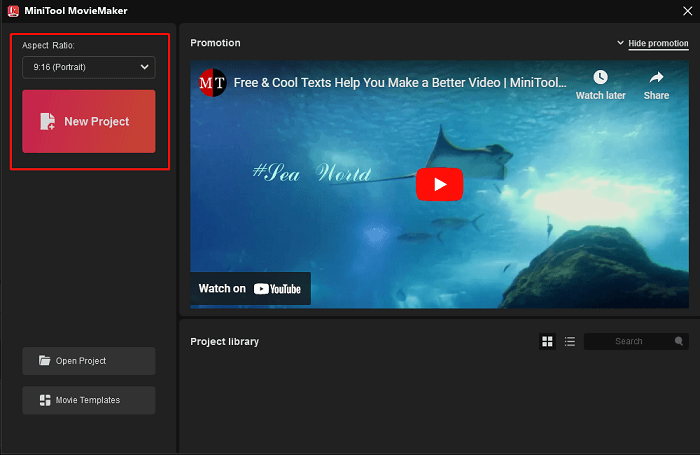
Step 3. To import the product images or videos, click the Import Media Files option or drag and drop from your file folder to this app.
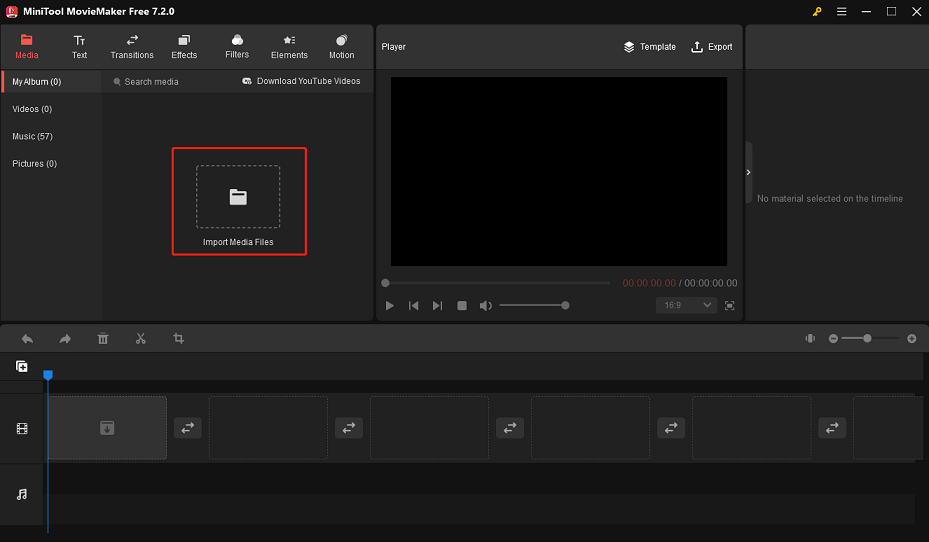
Step 4. Click the + sign on the imported files to add it to the timeline. Or, you can drag and drop them onto the timeline.
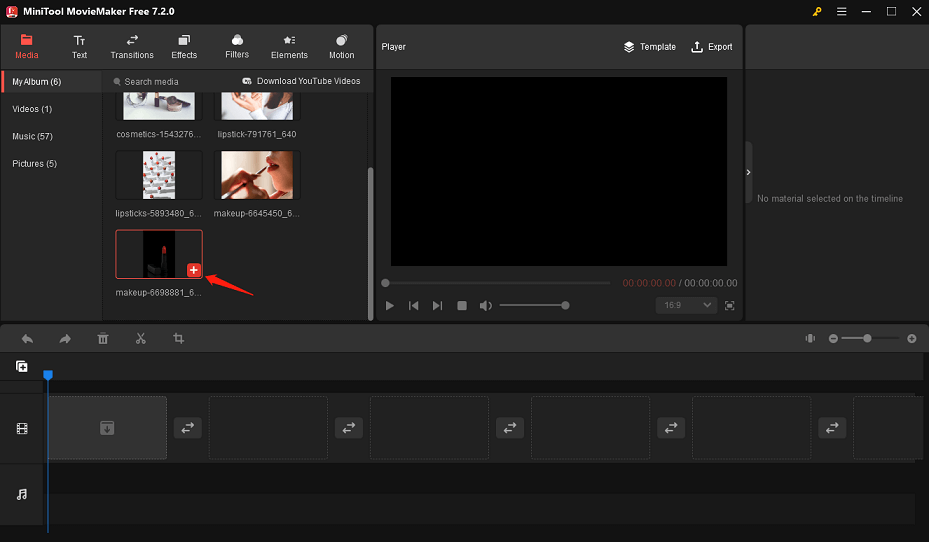
Step 5. To trim the video to less than 10 minutes:
- Select the video on the timeline to highlight it.
- Hover your mouse over the beginning or end of the video clip until you see a double-headed arrow appear.
- Drag the arrow rightwards or leftwards to the start or end of the desired section. Then, the unwanted parts will be removed, leaving only the desired parts.
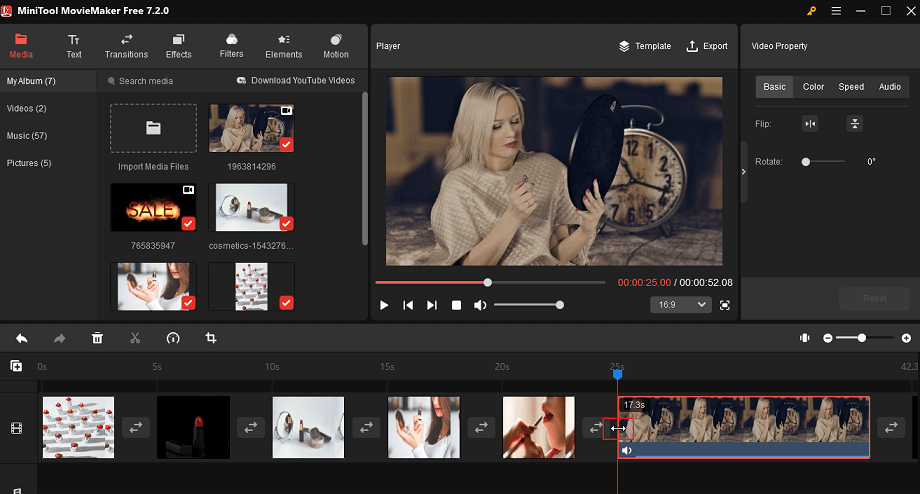
Step 6. Color correct the Shopify video:
- Click the video clip on the timeline to open the Video Property window.
- Go to the Color tab and drag the Contrast, Saturation, and Brightness sliders to adjust the color of the video clip.
- Click the 3D LUT dropdown menu and select the desired option to apply a 3D LUT effect to the video.
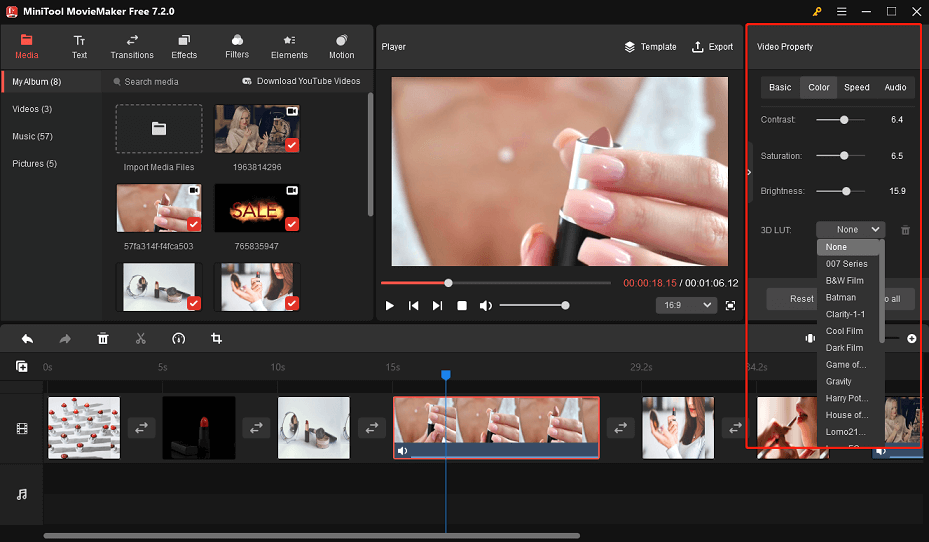
Step 7. Add text to the Shopify video:
- Select the video or image to which you want to add text.
- Click Text on the toolbar, choose a text template, and click the + icon to add it.
- Enter and edit the text under Text Property.
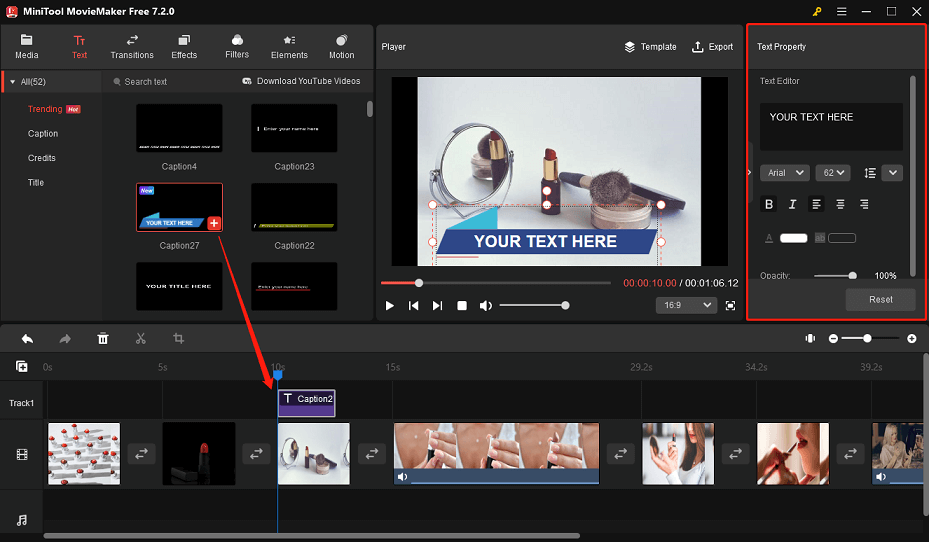
Step 8. Once you’re happy with the final video, click on Export on the toolbar. On the Export window, select MP4 or MOV as the output format, customize other output settings, and click the red Export button to save the Shopify video.
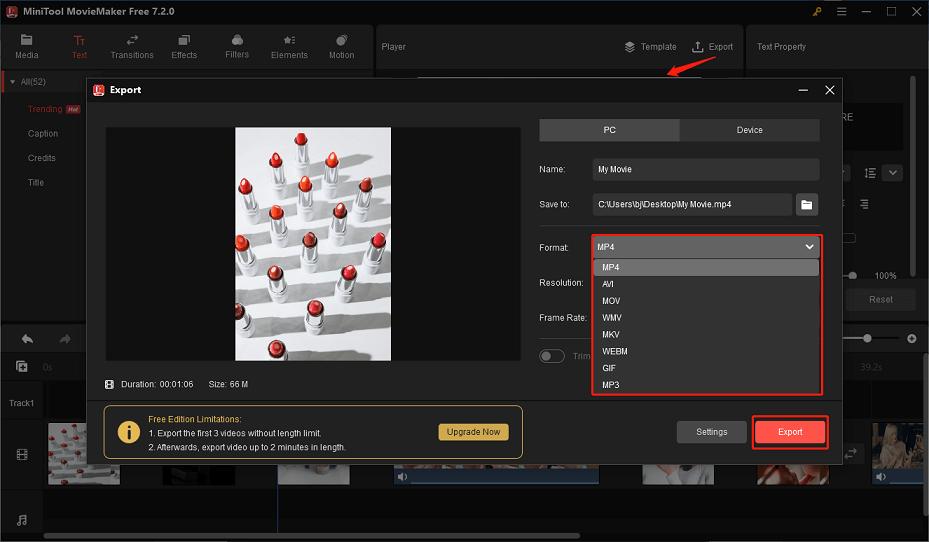
How to Add Video to Shopify Homepage
As mentioned before, there are two ways to add video to your Shopify homepage. Here’s how you can do it:
#Embed a YouTube or Vimeo URL
1. Upload the edited Shopify video to YouTube or Vimeo and copy the URL.
2. Log in to your Shopify account. From your Shopify admin, go to Online Store > Themes, and click on the Customize button for your current theme to access the theme editor.
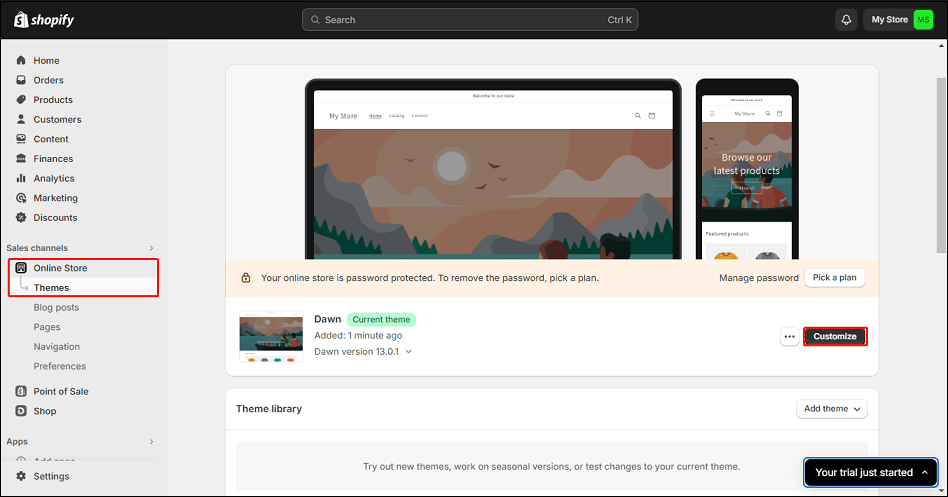
3. click Add section on the left-hand side, scroll down and select Video, and click Add to insert the video section into your homepage.
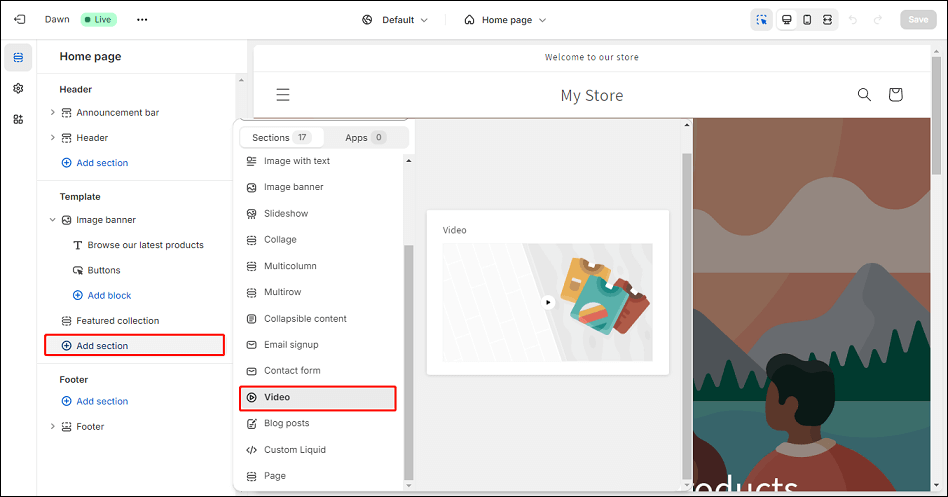
4. In the video section settings, you will see a field labeled Video link. Paste the URL of your video here. The video will automatically load into the preview on the right.
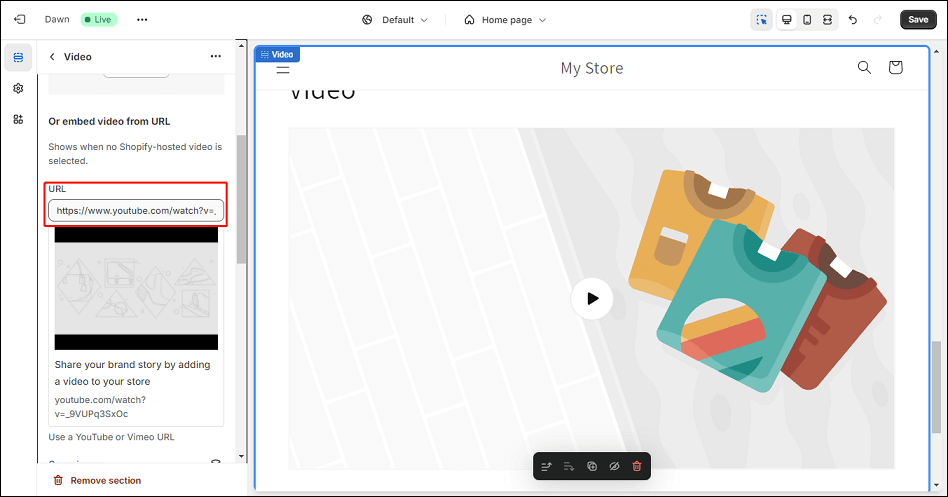
5. Customize the video settings according to your needs, such as autoplaying the video, looping it, muting it, or adding a cover image.
6. Finally, click Save in the top-right corner of the theme editor to save your changes.
#Upload a Video File to Shopify Directly
1. Log in to your Shopify account, and find the Content tab on the left sidebar of your dashboard.
2. Under the Content tab, click on Files, select the video to upload by clicking the Upload files option, then click Open.
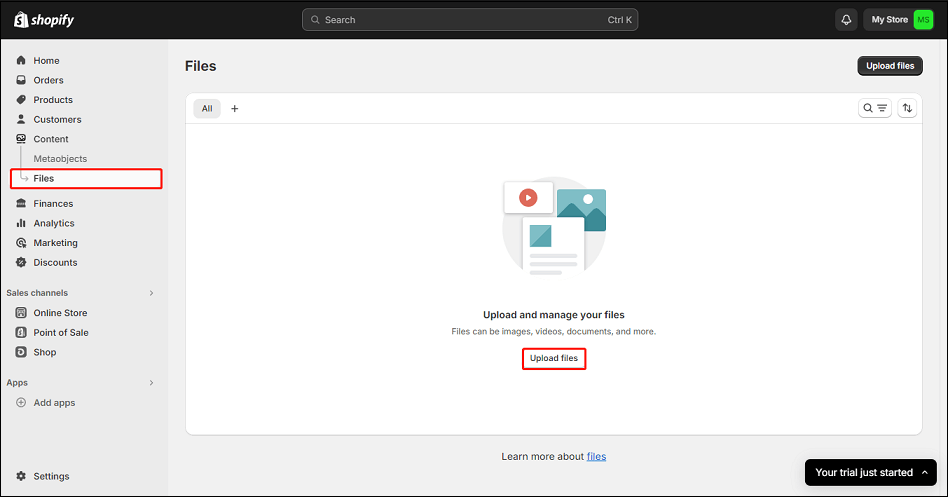
3. After uploading your video, access Shopify theme customization by repeating Steps 5 to 6 in the previous section.
Conclusion
In conclusion, a Shopify video maker can be a powerful tool for enhancing your online store and boosting your sales. With a variety of options available, you’re sure to find a tool that fits your needs and helps you create stunning videos for your Shopify store.
If you have any questions or suggestions while using MiniTool MovieMaker, please feel free to leave a comment in the section below or contact us via [email protected].



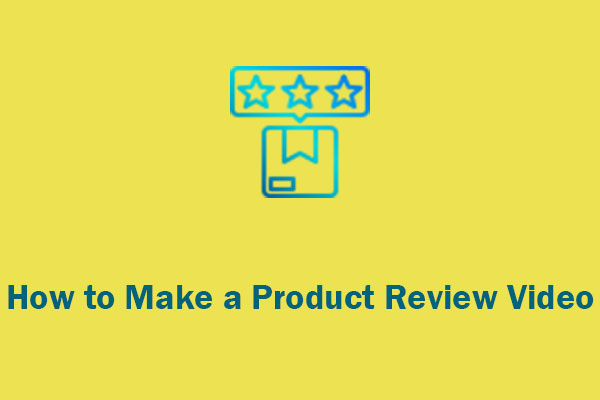


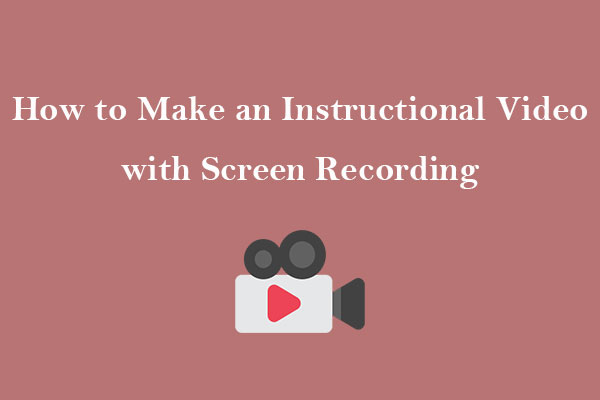
User Comments :