What Is Aspect Ratio in Film
Aspect ratio in film is a term that describes the proportion of the width and the height of a shape, like a TV screen, a photograph, or a movie frame. It is usually written as two numbers separated by a colon, such as 16:9 or 4:3. The first number stands for the width of the shape, while the second number represents the height. For instance, a TV screen with an aspect ratio of 16:9 means that for every 16 units of width, there are 9 units of height. A square has an aspect ratio of 1:1 since its width and height are equal.
In the film’s post-production process, the aspect ratio can be changed until the final export of the finished film. However, it is recommended to decide which aspect ratio to use before the first day of shooting.
The aspect ratio is important for a number of reasons, such as aesthetics, compatibility, and quality. Different aspect ratios can create distinct visual effects and convey various moods and meanings. The right aspect ratio can have a huge impact not only on how movies and television are displayed, but how they engage audiences and create viral buzz for your next film projects.
What Is the Most Common Aspect Ratio in Film
The most common aspect ratio in film depends on the type and format of the film. There are two main categories of film aspect ratios: film cinematography aspect ratios and television cinematography aspect ratios. The former is usually used for films shown in cinemas, while the latter is used for TV shows and online videos displayed on screens of various sizes and shapes. Let’s have a look at the most common ones:
#1. 4:3 or 1.33:1
In the early days, the 4:3 or 1.33:1 aspect ratio was the standard format for film and TV as it matched the size of the film strip and the projection screen. However, as technology develops and competition from other media intensifies, filmmakers began to use different aspect ratios to create more diverse and immersive viewing experiences for the audience.
Today, this film aspect ratio is still used for certain purposes and effects in film and TV, such as creating a sense of intimacy, claustrophobia, or nostalgia, depending on the context. It is also used for some digital formats, such as social media apps and websites.
#2. 16:9 or 1.77:1
The 16:9 or 1.77:1 aspect ratio is the most common aspect ratio for televisions and computer monitors today, as well as for UHD, HDTV, Full HD, and SD digital television formats. It is also the native aspect ratio of Ultra HD Blu-ray discs. It is considered a widescreen aspect ratio, as it is wider than the standard 4:3 or 1.33:1 aspect ratio that was used in the early days of cinema and television. This aspect ratio can also be compatible with different media formats and devices without cropping or distorting the image.
#3. 2.39:1
The 2.39:1 aspect ratio is a widescreen aspect ratio that is popular for major movie releases. It can create a more immersive and cinematic experience for the viewers, as it can capture more horizontal information and allow for more dynamic and complex compositions.
#4. 1.85:1
The 1.85:1 aspect ratio is also known as widescreen or flat and is a common aspect ratio for many movies and TV shows. It’s slightly wider than 16:9 or 1.77:1, which means that content you shoot at 1.85:1 and display on widescreen TVs and computer monitors will have thin black bars at the top and bottom of the screen.
#5. 2.76:1
The 2.76:1 aspect ratio was introduced in the movie Ben-Hur in 1959, which was filmed in Ultra Panavision 70mm, a format that uses an anamorphic lens to create very wide images on the film strip. This film aspect ratio was also used for other epic films, such as The Hateful Eight and Once Upon a Time in Hollywood.
#6. 2.35:1
The 2.35:1 aspect ratio is also known as Cinemascope or Anamorphic, and it is a popular aspect ratio for many movies and TV shows. It was originally achieved by using an anamorphic lens, which distorted or stretched the image horizontally during filming, and then restored it to its original proportions during projection.
These are the most commonly used aspect ratios in film. Generally speaking, filmmakers will choose one aspect ratio for their films. However, some may choose different or multiple aspect ratios within a single film to create contrast or transition between different scenes or perspectives. Some filmmakers may also experiment with unconventional or extreme aspect ratios to create unique visual styles or effects.
Therefore, there is no definitive answer to which aspect ratio is best suitable for film, as it depends on your film’s genre, style, story, distribution medium, the audience’s preference, and more.
How to Choose the Right Aspect Ratio for Your Film
It’s important to note that there is no one-size-fits-all aspect ratio for films. Each aspect ratio has its own advantages and disadvantages. The following are some tips that may help you make the right choice for your next film project.
Consider your film’s genre and story
When you choose an aspect ratio for your film, you need first consider the genre and story of your film. If you’re making an action, sci-fi, or adventure film, wider aspect ratios like 1.85:1 or 2.39:1 can emphasize the scope and scale of your scenes by playing with horizontal space and depth of field. They’re also great for photography and landscapes.
On the other hand, if you’re making a horror, drama, or period film, narrower aspect ratios like 4:3 or 1.33:1 can draw more attention to vertical elements like the faces, bodies, and movements of your characters. It is also perfect for close-ups and portraits.
Consider your film’s locations and settings
Different aspect ratios also affect how a film’s locations and scenes are presented and perceived by the audience. If you have wide, expansive landscapes or fast-paced action scenes, a wider aspect ratio may be best. For more intimate scenes with dialogue or emotion, a narrower aspect ratio may be more appropriate. So, think about what kind of locations and settings you’d like to showcase in your film.
Consider the size of actors and objects in your film
If you have tall actors or large objects that will take up a lot of space on the screen, a narrower aspect ratio can emphasize their presence. Conversely, if you have shorter actors or smaller objects, a wider aspect ratio can balance their size in the scene.
Consider your film’s distribution medium
Finally, consider the distribution medium for your film. Different platforms and devices may have varying aspect ratios, so you may want to choose the one that works well for your intended audience. If you plan to show your film in theaters, a cinematic aspect ratio like 2.39:1 or 1.85:1 can create a more immersive experience. However, if you’re distributing online or on TV, a standard aspect ratio like 16:9 or 4:3 may be more suitable for most screens. Keep in mind the specific platforms where your film may be viewed, such as YouTube, Netflix, or social media apps, as this may also impact your aspect ratio choice.
How to Change the Aspect Ratio of a Film
What to do if you want to change video aspect ratio of a film after filming it? You’ll need to use a video editor that can crop or resize the footage to fit your desired ratio. There are many options available, such as Adobe Premiere Pro, iMovie, MiniTool MovieMaker, Shotcut, and more. Each of these tools has its own advantages and disadvantages, such as ease of use, speed, quality, features, and compatibility.
For instance, let’s take MiniTool MovieMaker as an example to show you how to change the aspect ratio of a film without cropping. This easy-to-use and free video aspect ratio changer enables you to choose from a variety of aspect ratio options during the film editing process.
Apart from letting you make aspect ratio changes in film, MiniTool MovieMaker also provides versatile tools and resources like free music to help you make high-quality films. It can also be used as a video cutter, video splitter, video trimmer, video speed controller, video text editor, etc.
What’s more, it can help you switch between different scenes of a film smoothly by adding transitions. With it, you can give your film an attractive and engaging intro and outro. Most importantly, it allows you to export your film in up to 1080P HD quality without any watermark.
How to Change the Aspect Ratio of a Film with MiniTool MovieMaker?
To change the aspect ratio of a film without cropping with MiniTool MovieMaker, follow these steps:
Step 1. Download and install this aspect ratio changer on your PC by clicking the download button.
MiniTool MovieMakerClick to Download100%Clean & Safe
Step 2. Once installed, launch MiniTool MovieMaker, choose an aspect ratio for your film editing from the pop-up ratio window, and then close it to get into its editing interface.
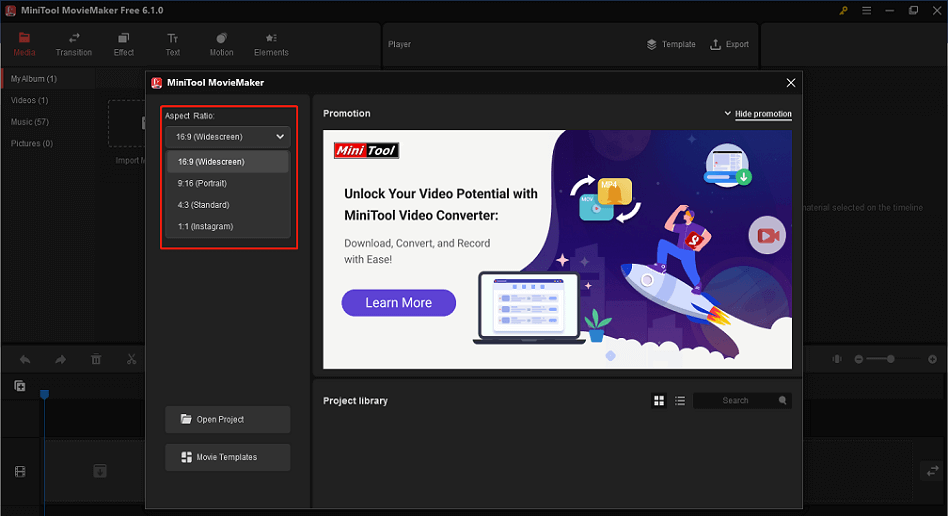
Step 3. Click on the Import Media Files option to upload your film footage and background music to this tool. Drag and drop the imported footage onto the timeline below and place them in the order you want.
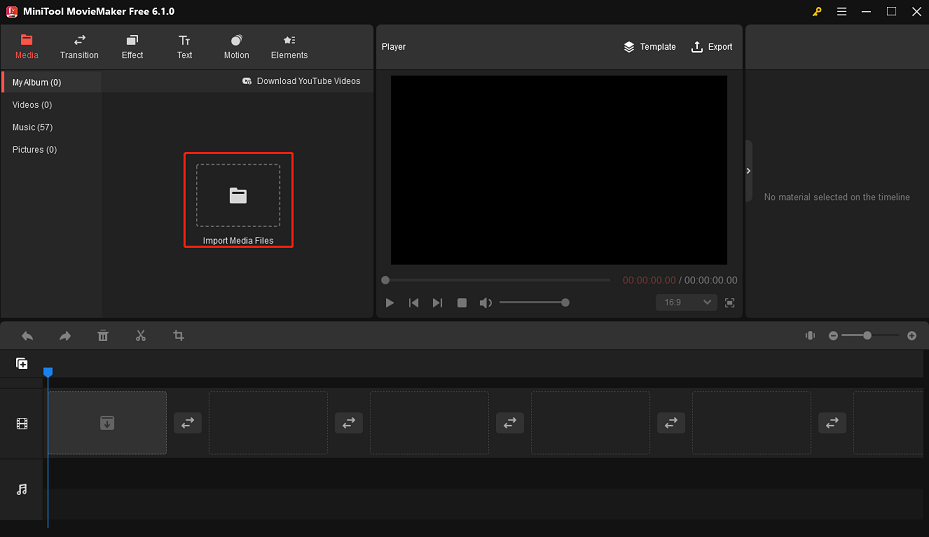
Step 4. To change the previously selected aspect ratio, expand the aspect ratio dropdown in the lower-right corner of the Player window. Here you can see the current aspect ratio of your film and a preview of how it will look after changing. Then, select the one you’d like to use.
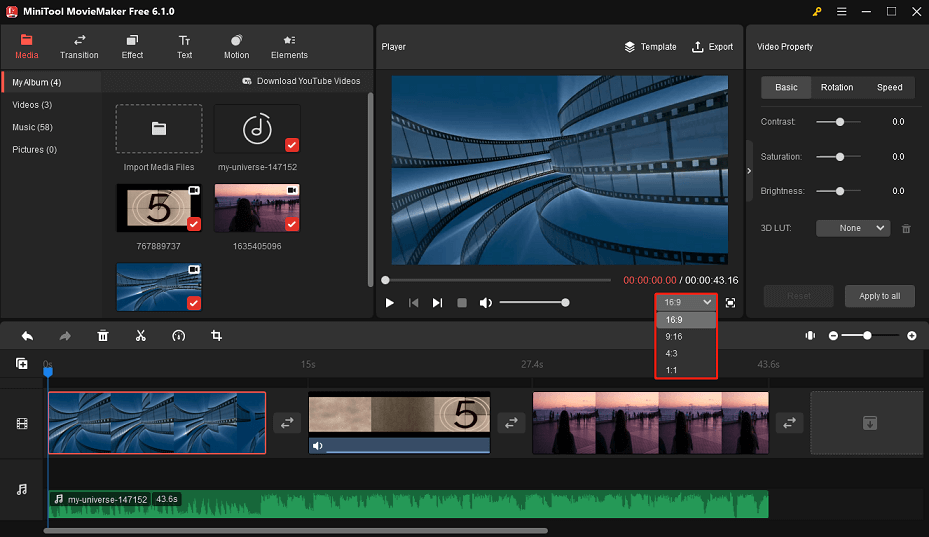
Step 5. After you change the aspect ratio, you can also make more changes to your film. For example, you can add transitions between two clips, add filters to a movie clip, add text to your film, add background music to a specific scene, and much more.
Step 6. You can export your film by clicking on the Export button at the top-right corner of the interface. Then, choose from various formats, resolutions, quality options, etc. for your output file.
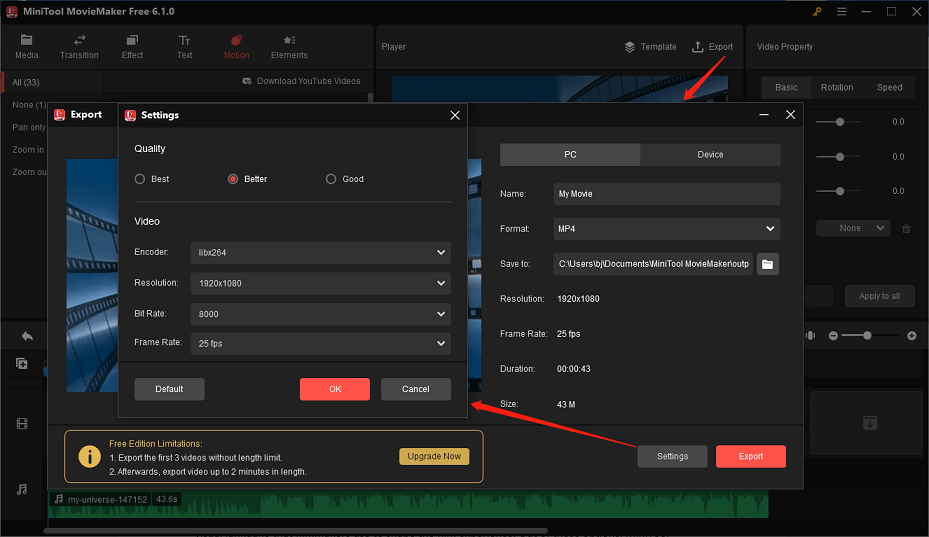
Bottom Line
The aspect ratio is more than just a technical term. It is a creative tool that filmmakers use to shape the cinematic experience. After reading this article, you must have a comprehensive understanding of aspect ratio in film so that you’ll master this creative tool and elevate your filmmaking skills. In case you need to change the aspect ratio of a film after shooting, we also have a step-by-step guide for you to follow using MiniTool MovieMaker.
If you have any questions or suggestions while using MiniTool MovieMaker, please feel free to leave a comment on us below or contact us via [email protected].


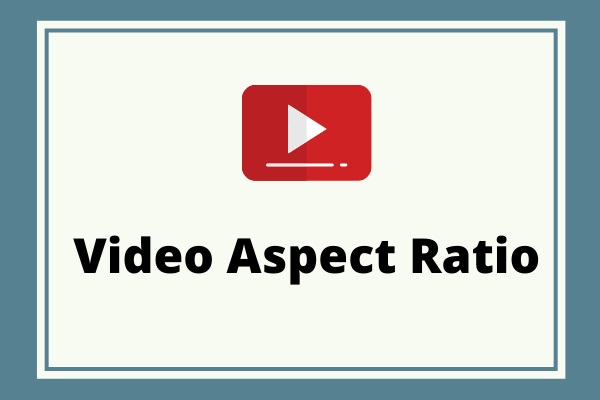
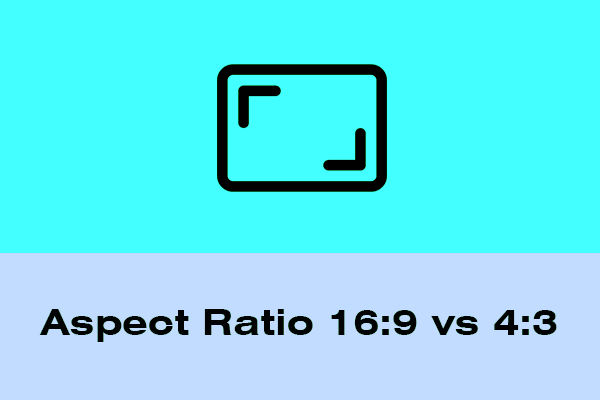


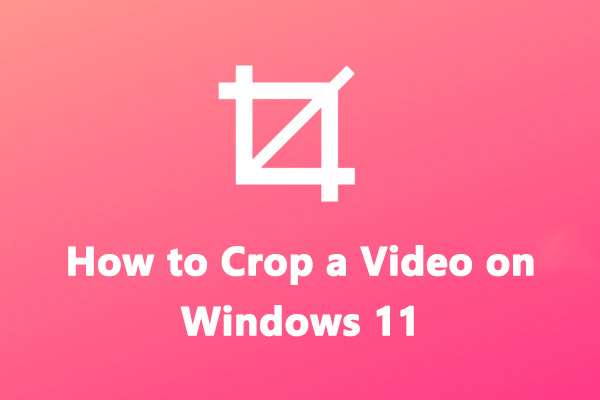
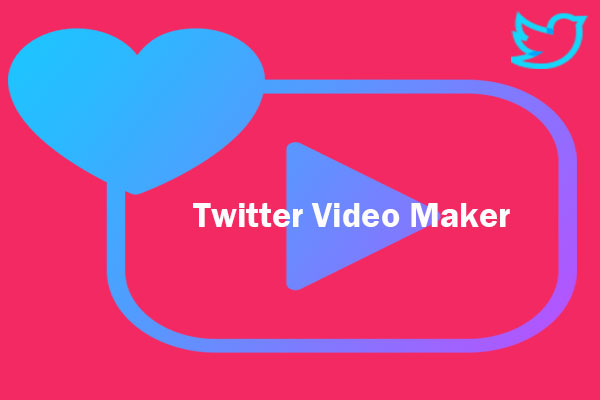
User Comments :