What Is a Product Review Video
A product review video is a video that features you reviewing a particular product or service that you have tested or used. This kind of video can cover a wide range of items, such as makeup, gadgets, books, software, or even online courses, as long as it is relevant to your niche and audience.
A good product review video should include the following components:
- An engaging introduction that hooks your viewers and tells them what product or service you are reviewing and why.
- A demonstration of the product or service in action, showing its features, benefits, and drawbacks.
- A comparison of the product or service with other similar or alternative options available in the market, discussing their advantages and disadvantages.
- A conclusion that summarizes key points, gives an overall rating, and encourages the viewers to take the next steps.
How to Make a Product Review Video
If you want to share your insights, feedback, and recommendation about a product or service on a shopping platform like Amazon with your viewers, a video product review is a great way to do it. It can help you build trust, authority, and credibility within your niche, as well as drive traffic, leads, and sales for your business.
But, how to make a product review video that is engaging and persuasive? Making an Amazon product review video doesn’t have to be complicated or expensive. You can use simple tools and equipment that you already have, such as your smartphone, laptop, or webcam.
Here are five steps to help you create a captivating product review video:
1. Write a Product Review Video Script
Before you start recording your video, you need to plan what you are going to say and how you are going to say it. Writing a script can help you organize your thoughts, cover all the important points, and avoid stuttering. The product review video script doesn’t have to contain everything you would say, but it should have some bullet points or cues to guide you.
Some important questions you can ask yourself are:
- What are the main features and benefits of the product or service?
- What are the pros and cons of the product or service?
- How does the product or service compare to its competitors in the market?
- How will you structure your video product review? Will you use an introduction, a body, and a conclusion? Will you use segments, transitions, graphics, or other elements?
- How long will your video be? How much time will you spend on each part of your video?
- What tone and style will you apply? Will it be formal, casual, humorous, serious, etc.?
- What equipment and tools will you need? Will you use a camera, a microphone, a lighting tool, a tripod, a video editor, etc.?
Once you have figured out these questions, you can get started to write a script for your video.
2. Shoot Your Product Review Video
Once you have your script ready, it’s time to record your video. How to shoot a product review video? When shooting the video, it’s very important to have a high-quality output. This doesn’t necessarily mean you need expensive equipment. You can use any device that has the capacity to capture good-quality video and audio, such as your smartphone, laptop, webcam, or camera.
Below is what to keep in mind when recording the product review video:
- Choose a quiet and well-lit location with minimal distractions and background noise. You can use natural light from a window or artificial light from a lamp.
- Set up your device on a tripod or a stable surface at eye level. Make sure it is not too far away or too close to you.
- Test your audio quality by doing a test recording and listening to it. You can use your device’s built-in microphone or an external microphone for better sound quality. Make sure there is no echo, hiss, hum, or other unwanted noises.
- Look at the lens of your device instead of the screen when recording. This will help you make eye contact with your audience.
- Speak clearly and confidently with enthusiasm and passion. Use a conversational tone and avoid jargon that might confuse your audience.
- Follow your script, but feel free to improvise or add some personality to your video. You can use humor, anecdotes, or examples to make your video more engaging.
- Record multiple segments for each section and choose the best one. You can also record some extra footage or b-roll that you can use later.
3. Edit the Product Review Video
After you have recorded your video, you need to edit it to make it more polished and professional. There are many video editing programs and apps available, some of which are free or low-cost. You should choose one that is easy to use and has the features that you need.
MiniTool MovieMaker is a highly recommended option here. It’s free and easy to use and contains almost all the features that you need to make a product review video. You can import media files in various formats. Then, it enables you to trim, split, crop, rotate, reverse, flip, and change the duration of clips.
You can also add transitions, filters, text, titles, stickers, motion, and animated elements to your Amazon product review video to make it more attractive and professional. Finally, export this video in standard or HD quality without a watermark.
Here’s a guide on how to edit the product review video with MiniTool MovieMaker:
Step 1. Get MiniTool MovieMaker
Download and install this product review video maker by clicking the download button below. Launch it, choose an aspect ratio for the video, and close the pop-up to enter its editing interface.
MiniTool MovieMakerClick to Download100%Clean & Safe
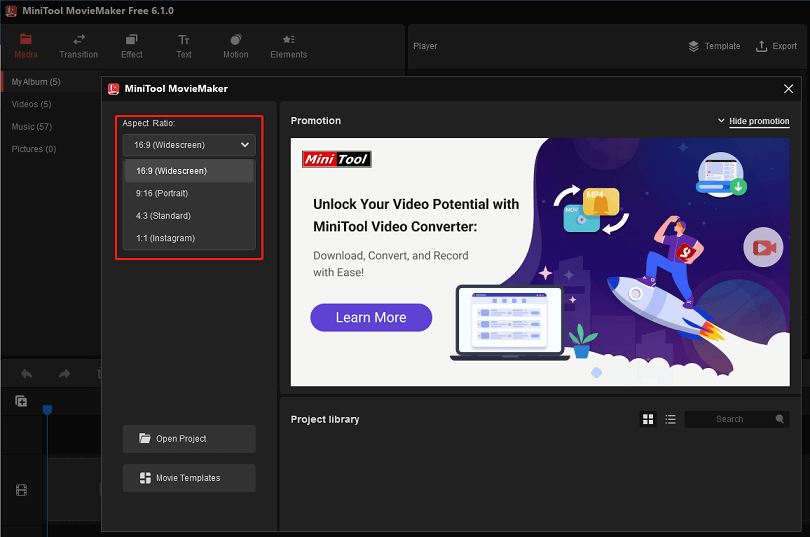
Step 2. Import the recorded footage
Click on Import Media Files to import footage to this program. Then, click + in the lower right corner of a video under Media to add it to the timeline. Or you can drag and drop it onto the timeline.
Step 3. Trim unnecessary parts of the video
Cut out any unnecessary or redundant parts to remove pauses, errors, repetitions, or irrelevant content in the product review video.
1. Click on the target video clip on the timeline to highlight it.
2. Mouse over the start of the video clip until you see a double-headed arrow.
3. Drag the arrow rightwards to the beginning of the wanted section.
4. Mouse over the end of the video clip until a double-headed arrow appears.
5. Drag the arrow leftwards to the end of the wanted section.
Step 4. Add transitions to the video
You can use transitions to smooth the switch between different clips of the video.
1. Go to Transition on the toolbar.
2. Choose a transition you’d like to add.
3. Click + in the bottom right corner of it or drag and drop it between two target video clips on the timeline.
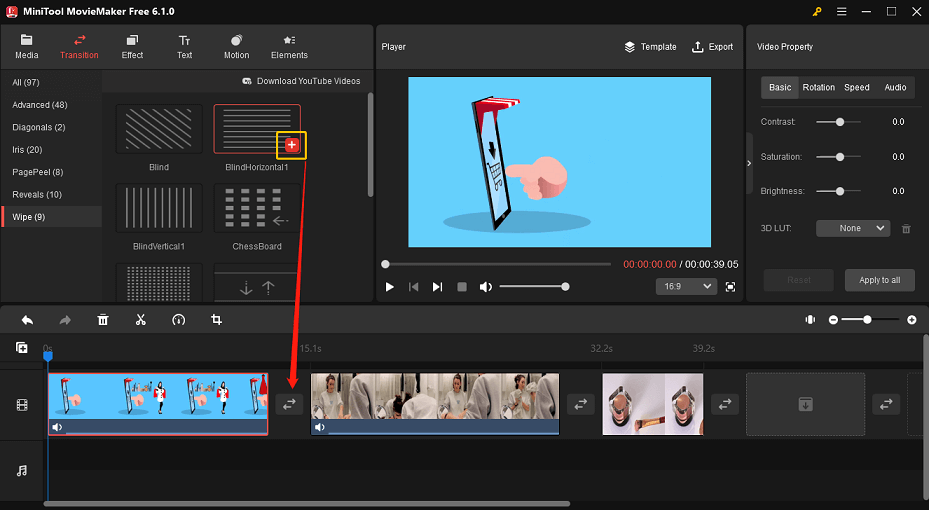
Step 5. Add music to the video
You can use music to create mood, atmosphere, and emotion in your videos. However, you should be careful not to use music that is too loud, distracting, or inappropriate for the video product review.
1. Select Music under the Media tab or import your own music from your computer.
2. Click on + in the lower right corner of a song or drag it to the soundtrack on the timeline directly.
Step 6. Preview your video
You should preview the video several times to check for if there is any errors, glitches, or inconsistencies. And then make adjustments as needed.
You just need to click on the Play icon on the Player window to preview it.
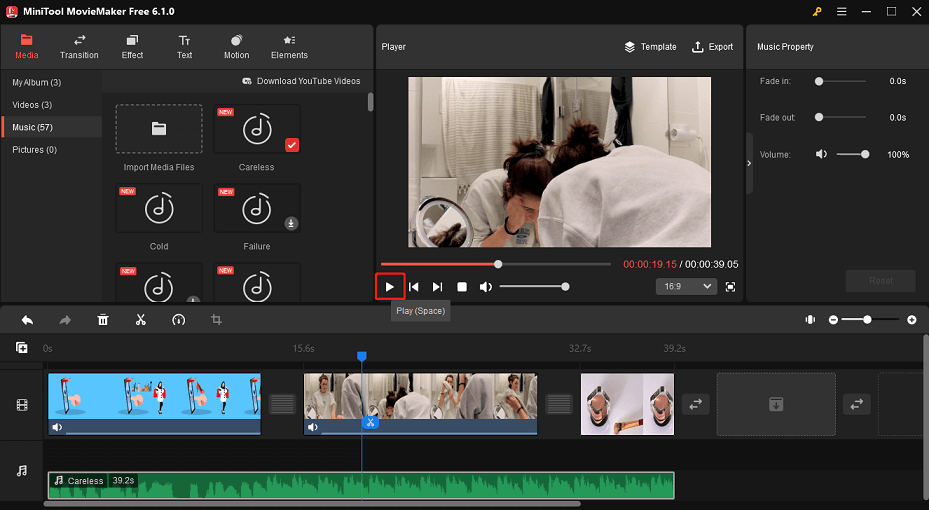
Step 7. Export the product review video
Once you’re satisfied with your video, you should export it in a format and resolution compatible with your platform.
1. Tap on Export on the toolbar to rename the video and choose the video output format and where to save the video.
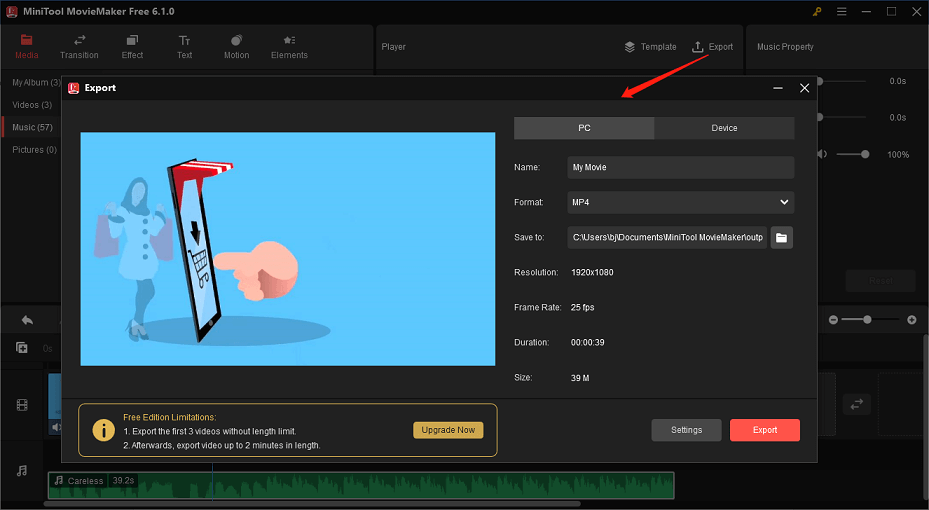
2. Click on Settings further to choose the desired quality and change the encoder, resolution, bit rate, and frame rate of the video.
4. Publish and Promote Your Video
Once you have edited your video, it’s time to publish and promote your video. You should upload the product review video to the platform of your choice, such as YouTube, Facebook, Instagram, etc. To improve its visibility, you can optimize this video using keywords, tags, descriptions, thumbnails, and more. You should also share your video with your followers, friends, family, and other potential viewers. Moreover, you can also use hashtags, comments, likes, shares, or other methods to increase the visibility and reach of the video.
5. Engage with Your Audience
The last step in making a product review video is to engage with your audience and build a relationship with them. Before they purchase a product, they often have much confusion. Therefore, try your best to respond to comments from viewers to answer their questions. And encourage them to like, share, subscribe, or follow you for more videos.
You can also ask them for their opinion or feedback on the product or service you reviewed, or to suggest other products or services they might like. Then, create more product review videos based on their demand and interest.
Tips for Making a Product Review Video
The steps above are about how to make a product review video. In this section, we’ll share some additional tips and techniques to consider.
Three minutes is ideal
A good product review video is one that’s short and to the point. You don’t want to bore your viewers with a long and tedious video. Instead, focus on the main features and benefits of the product or service.
Hook the viewers with a catchy introduction
Tell your viewers what product or service you are reviewing and why they should care. You can also use a question, a teaser, or a problem to spark their curiosity and interest at the beginning of the video.
Show the product or service
Don’t just talk about it, show it. Demonstrate how to use it, what it does, and the effects it provides. Show the product from different angles and use close-ups or zoom-ins to highlight its details.
Compare the product or service with other options
Let your audience see how your product or service compares to its competitors. Mention their prices, features, pros and cons, and why you prefer one over the other, and vice versa.
End with a strong call to action
Summarize your main points and tell your viewers what to do next. You can ask them to buy the product using your link, visit your website for more information, comment on their questions or feedback, subscribe to your channel for more videos, etc.
Bottom Line
Making a product review video can be a fun and rewarding experience that can help you promote a product or service, express your opinions and expertise, as well as provide value and information to your audience. By following these five steps, you can make a product review video that is engaging, informative and professional.
If you have any questions or suggestions while using MiniTool MovieMaker, please feel free to leave a comment on us or contact us via [email protected].


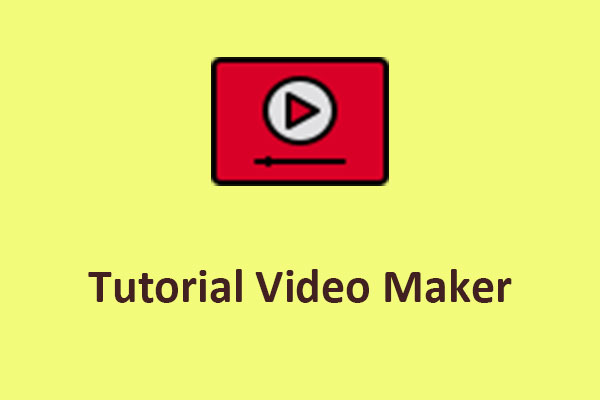

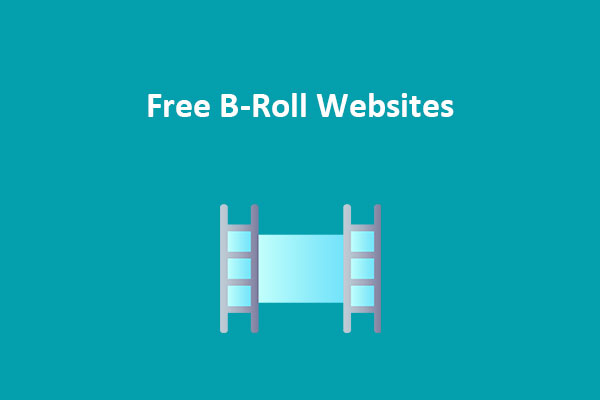


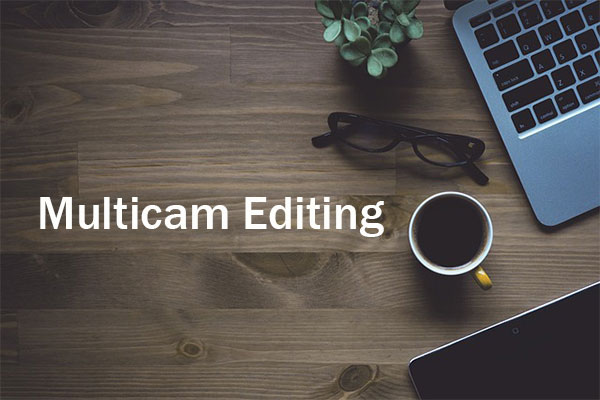
User Comments :