When you upload your videos to the social media platform, there are always limits to the video size and aspect ratio. Have they ever disturbed you? You aren’t distressed by it at all with the aid of video editing software. Below are the 7 best video resizers, and you can choose the most suitable one.
Video resizers always focus on the settings for video size and aspect ratio, which can make your sharing much easier, rather than negative cutting by different standards of social media. As we all know, every platform has its own video specs. Here’s a table about the aspect ratio on different social media.
| Aspect Ratio | Social Media |
| 4:5 | Facebook and Twitter Portrait Videos |
| 1:1 (Square) | Facebook and Instagram Feed Video |
| 16:9 (Landscape) | YouTube |
| 9:16 | Tik Tok, Instagram and Snaps Story Video |
| 21:9 | Facebook Cover and Blog Banners |
| 5:4 | Twitter and Facebook Landscape Video |
According to the social media platform you share, you can set the size of your video in advance. Additionally, if you want to adjust the video’s resolution and format, MiniTool MovieMaker is your consistent choice.
7 Best Video Resizers
- MiniTool MovieMaker
- Lightworks
- Windows Movie Maker
- iMovie
- Video Compressor Panda
- Photos
- Animaker
1. MiniTool MovieMaker
My most frequently-used video resizer is MiniTool MovieMaker. The videos cropped by this software will not lose their own quality. I used this software when I came into video editing. As a novice at that time, I thought it was a basic yet full-featured video editor: high speed video processing, high quality video export, huge resources of video effects, transitions and motions… It just meets all my expectations, and even cost free!
With the technological innovation, the software has been updated constantly, and its features become more and more, better meeting our editing demand. Until now, you can copy individual elements on the timeline and achieve multi-track editing in MiniTool MovieMaker. Such updates can not only greatly increase your editing efficiency, but also give the videos more stunning colors!
Pros
- Clear user interface and ordered function icons
- No bundle/advertisement
- Clean, green and fast
- Run smoothly
- Allow multiple video formats
- Quickly trim/split video
- Change video property: aspect ratio, resolution, frame rate, bitrate
- Change video speed
- Extract audio from the video
- Interesting animated elements
Cons
- Only available for Windows
In daily use, I usually adopt two methods to resize videos in MiniTool MovieMaker: aspect ratio adjustment and video cropping. Next, I will post the guide step by step. Hope it is helpful to you.
Step 1. Download and install the software on your PC.
After my previous general introduction, it’s believed that you must be interested in MiniTool MovieMaker. Now, let’s click the button below to get it for free.
MiniTool MovieMakerClick to Download100%Clean & Safe
Step 2. Import your video.
Launch the software and click the Import Media Filestab to upload video files from your file explorer.
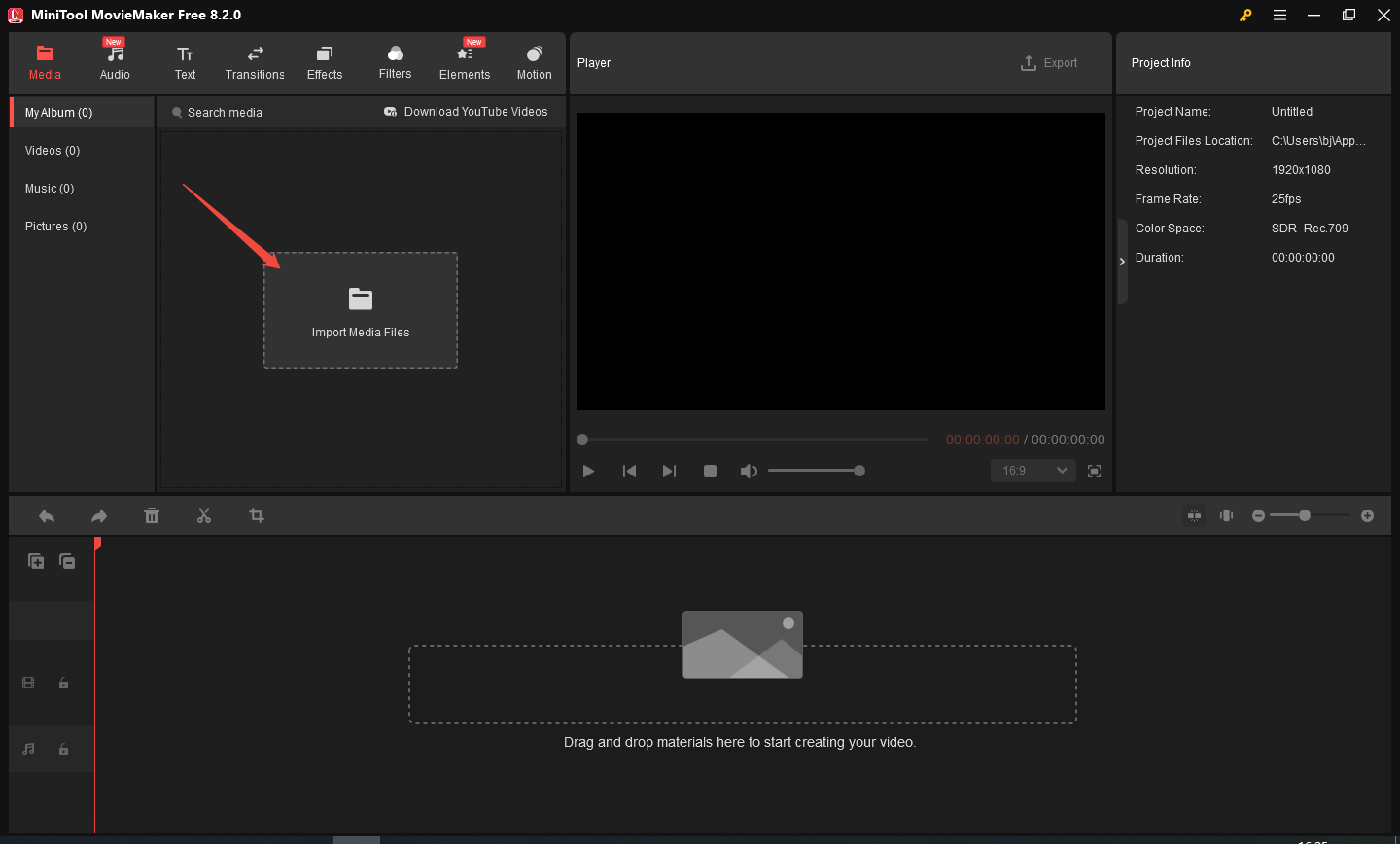
Step 3. Add the video files to the main video track.
2 methods provided for you:
1. Directly drag and drop it.
2. Tap the + icon at the bottom right of the video clip.
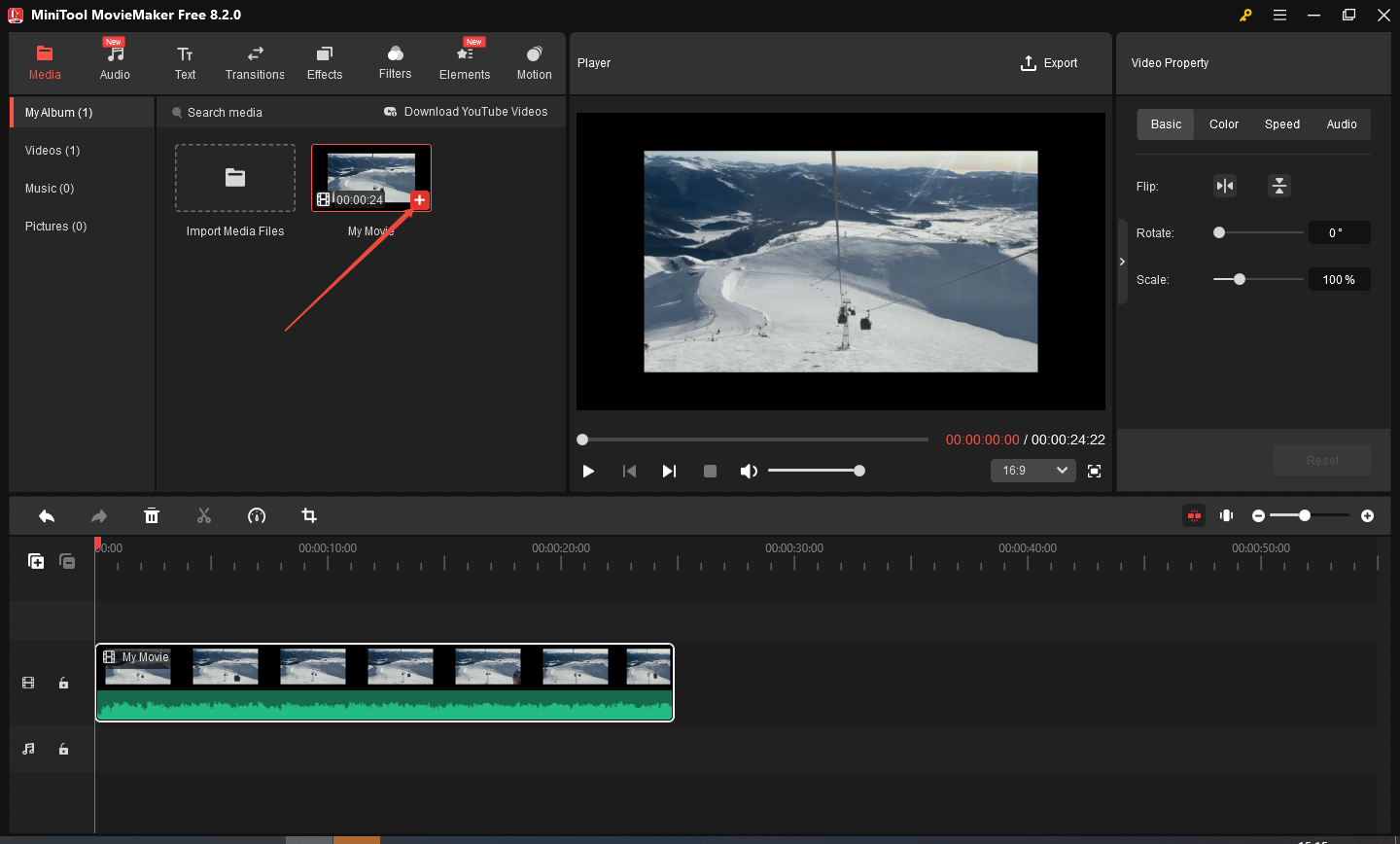
Step 4. Resize the video.
Option 1: Change the aspect ratio
In the video player section, you can preview the video and change its aspect ratio. Open the aspect ratio dropdown menu. There are 4 preset choices (16:9, 9:16, 4:3, 1:1). Choose an appropriate aspect ratio you desired.
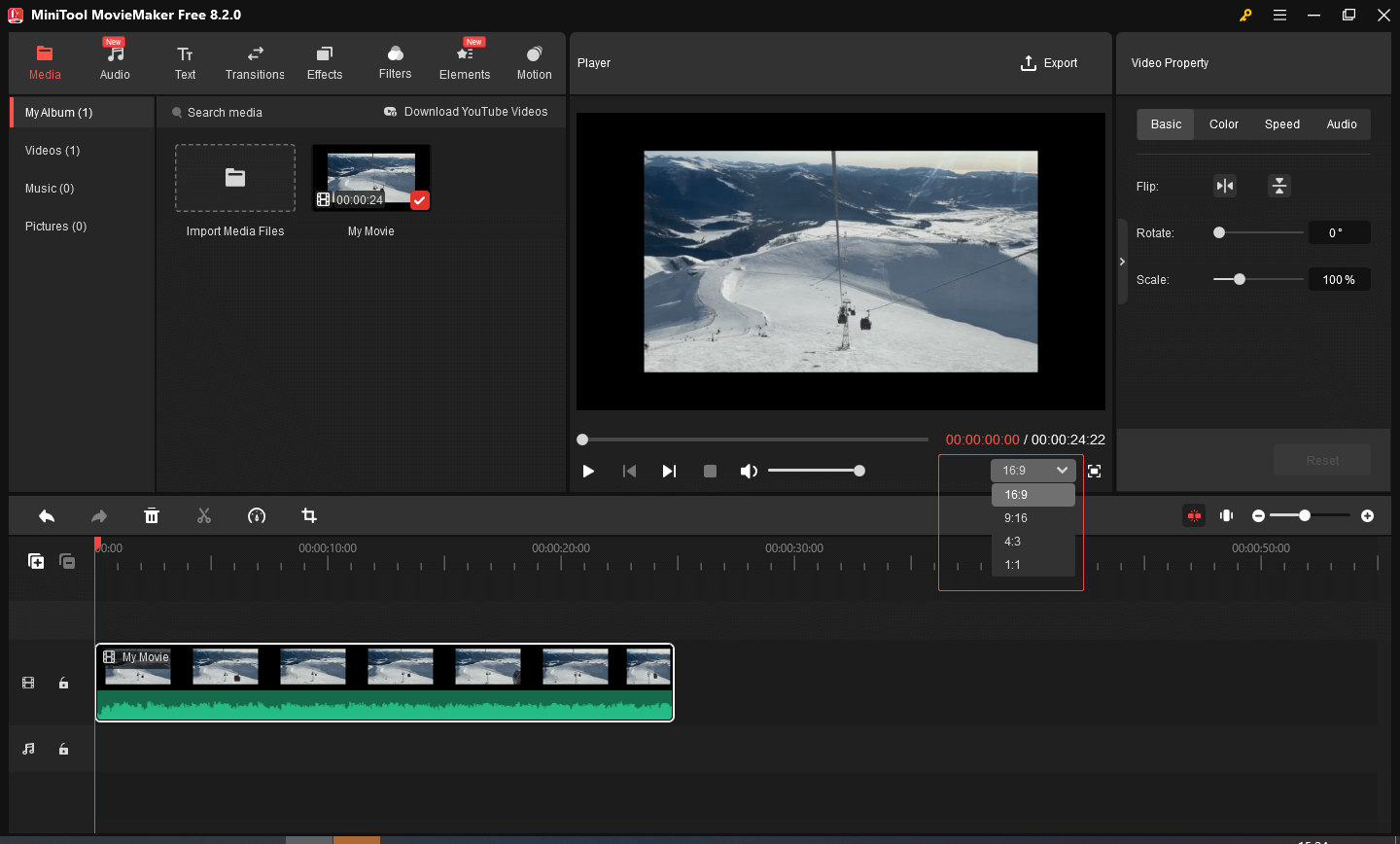
Option 2: Crop the video
Video cropping is an elementary skill for video editing. We can apply it for resizing videos.
Step 1. Hit the Crop icon on the timeline section to open the crop window.
Step 2. Click the Ratio bar. The software is equipped with 5 ratios (16:9, 4:3, 1:1, 3:4, 9:16). You can also crop the video according to the original ratio.
Step 3. Drag the cropping handles to make some slight adjustment.
Step 4. If you are satisfied with the result, press OK to confirm and save your changes.
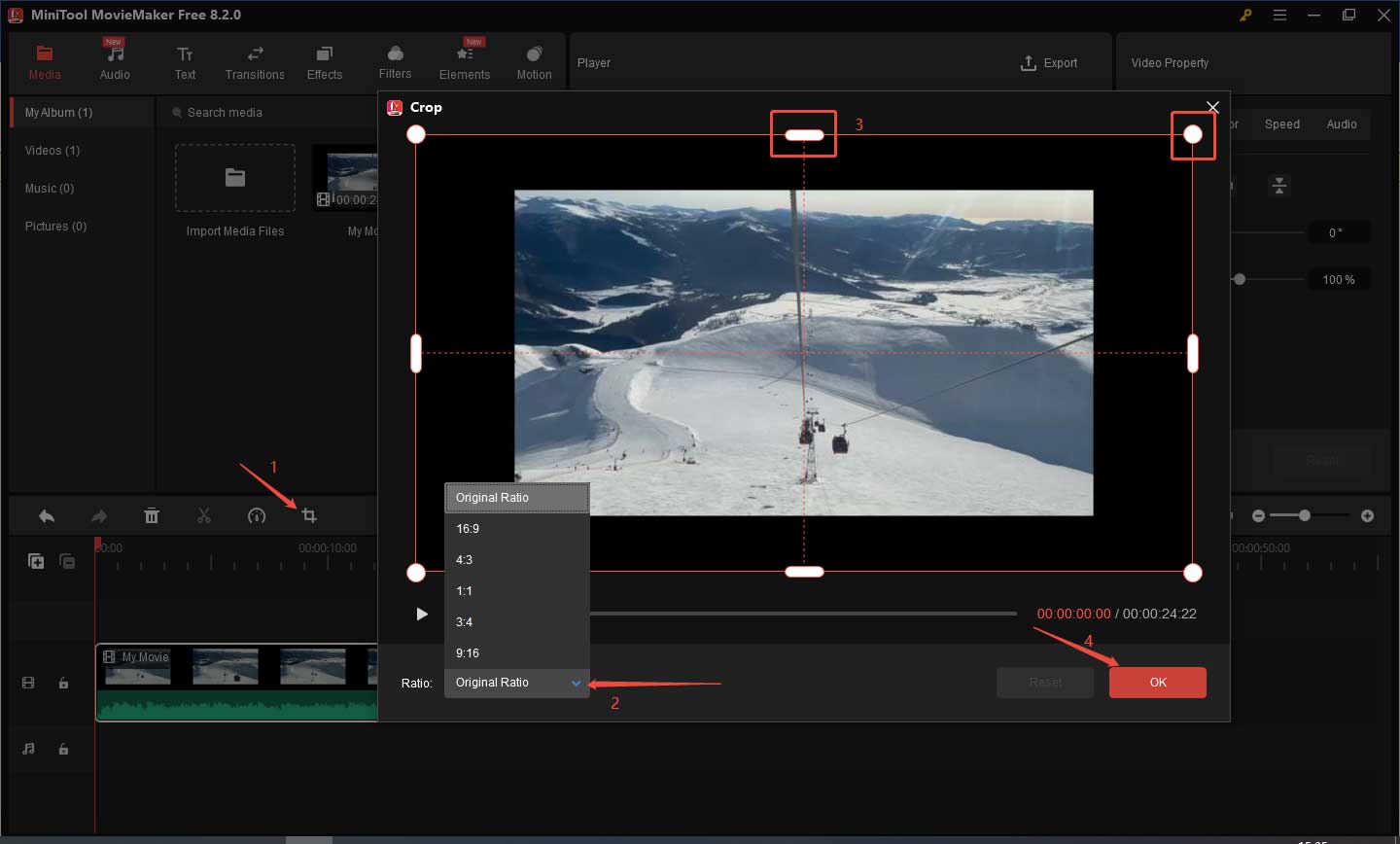
Step 5. Export the edited video.
Click Export and the export window will open. There, you can rename the video and choose a location. Pay attention to the format and resolution. Their changes have an influence on your video sizes. Finally, click Export to execute.
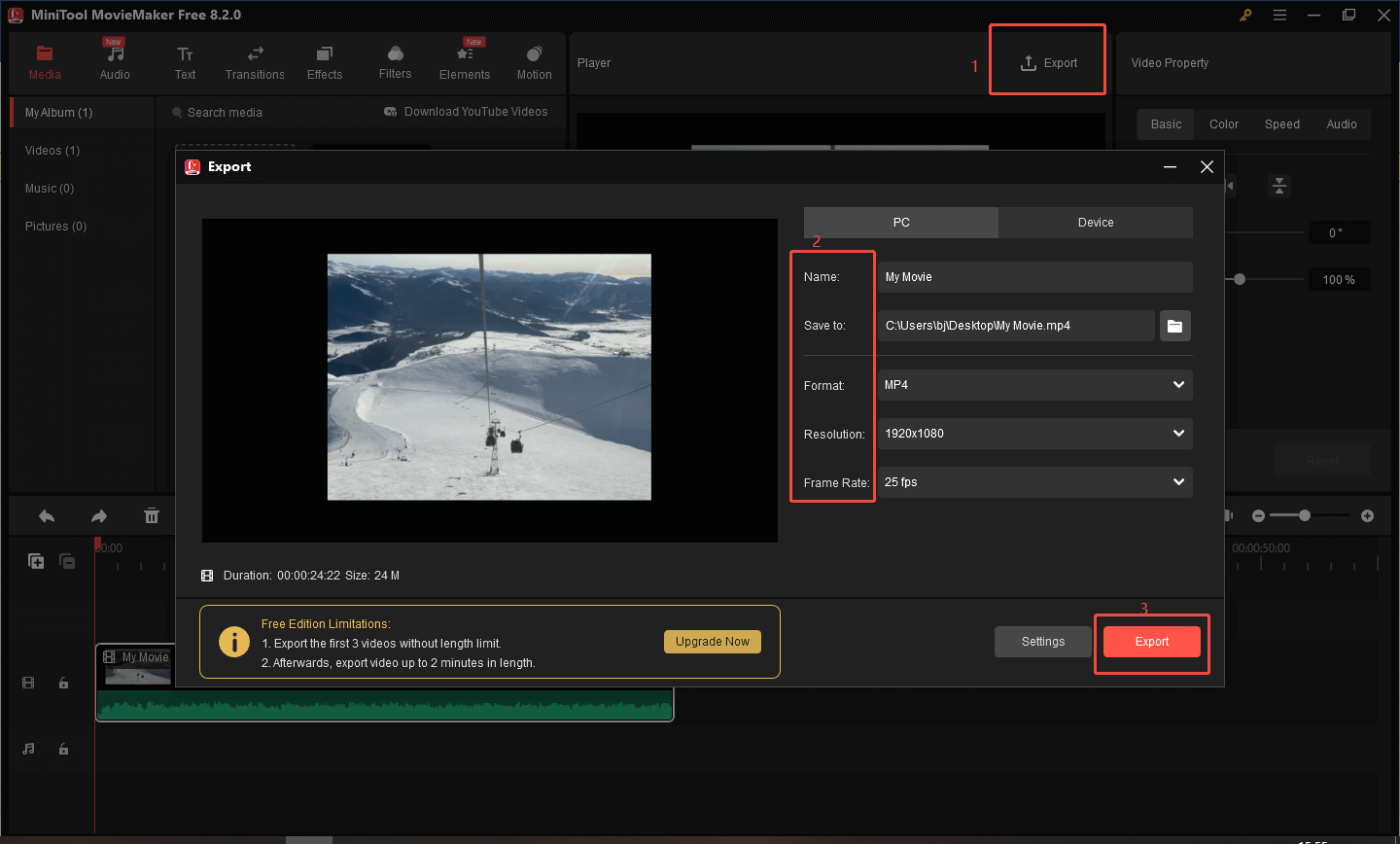
By completing these steps, the video file can be successfully resized to be more suitable for various social media platforms. Moreover, it can be seen from the above that MiniTool MovieMaker is a convenient Windows video resizer. You can apply it to resize video for YouTube, Facebook, TikTok and Twitter… Just try and it won’t disappoint you.
2. Lightworks (Windows/Mac/Linux)
As an advanced video editor, Lightworks supports running on multi-platform to resize video. It is a very suitable video resizer for the professionals and is very friendly to high-resolution videos. You can change the aspect ratio of video by cropping it. There are four sliders in crop options to adjust the size.
Pros
- Free, available for Windows, Mac, Linux.
- Offers many video-editing features.
- The ability to edit high-quality video without quality loss.
- Supports customized options.
Cons
- Has no aspect ratio templates to resize directly.
- Only the Pro paid version supports resolution change.
- Unfriendly to the beginners.
- Sometimes crash may happen.
3. Windows Movie Maker (Windows)
Windows Movie Maker has great compatibility with Windows 10. And its simple interface and easy-to-use system are the advantages you may prefer. Moreover, this free video resizer for Windows offers users many excellent features enough to meet your basic editing requirements, resizing the video dimension, reducing the file size, etc.
Pros
- Free, easy-to-use.
- Supports many video formats.
- Customizes the size of the video when exporting.
- No purchase-in program.
Cons
- Only available for Windows.
- Not really smooth when running.
4. iMovie (Mac/iPhone)
iMovie is another video resizer that makes you at ease because of its simple design and intuitive interface. Designed by Apple, it’s a built-in software designed for Mac/iPhone users.
If you want to resize video with iMovie, just use the frame to choose the wanted section to finish. Besides, there are some options of aspect ratio for you, Widescreen (16:9), Standard (4:3), etc.
Pros
- Free and no third-party installation required.
- Offers many useful features to change the aspect ratio, file size exportation.
- Simple design to ease your eyes.
- Offers various effects and themes for users.
- Support caption adding, text editing, and fading out & fading in music.
Cons
- Only supports iOS and Mac OS, not available for Windows users.
- Overwhelming features may confuse beginners.
5. Video Compressor Panda (Android)
Available on Google Play Store, Video Compressor Panda is a good choice for Android users that can compress the file size and resize the video easily. It supports all kinds of video formats to import, and easily export to share in the social network. Compared with application in PC, it’s straightforward.
Pros
- Easily available and free.
- Has a clear, easy-to-use interface.
- Versatile and can easily reduce file size and change dimensions.
- Can directly share with social media on the mobile phone.
Cons
- Has limits to video file size.
6. Photos (iPhone)
For iPhone users, there is an easy way to change the dimension of your video. In the newly iOS 13, the built-in Photos app has been enhanced that have more video-editing function, including the option of aspect ratio. You just click the Edit button and choose the Crop option, where you can change the aspect ratio of your video.
Pros
- Free, simple, without other apps.
- Intuitive interface.
Cons
- Can’t change the file size.
7. Animaker (Online)
Animaker, an online video resizer, can help you resize video easily. Its dynamic interface is attractive and easy to use. And it offers some aspect ratio types for different social platforms to automatically help you resize.
Pros
- Has an impressive and simple interface.
- Free and available on any platform.
- Offers preset types of aspect ratio.
- Provides many optional templates after logging in.
- Nearly unlimited file size, up to 20 GB.
Cons
- Has an in-purchase program.
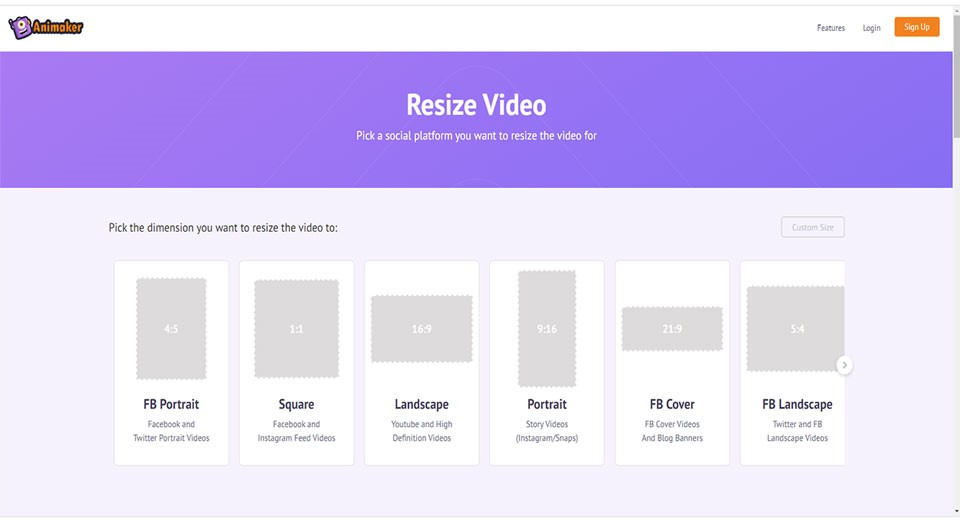
You may also like: How to Crop Video Online – Try These 4 Tools
Bottom Line
If you want to resize a video for YouTube, you could find a video resizer in the above recommendations to help change the size of the video and share it on YouTube.
You are welcome to contact us via [email protected] or share your ideas in the comments section if you have any suggestions about MiniTool MovieMaker.


User Comments :