How to draw, doodle or scribble on videos? In this post, you will learn different ways of how to draw on videos on Windows, Mac, Android, iOS, and online and how to create a video using drawing.
Painting over videos frames can make your videos more attractive and interesting! So how to draw on a video frame by frame? In this post, I will teach you how to draw on videos and how to make a video using drawing with MiniTool Software – MiniTool Video Converter and MiniTool MovieMaker.
How to Draw on Videos on Windows
Microsoft Photos
Microsoft Photos is a photo viewer, photo editor, and video editor developed by Microsoft. It’s included in Windows 8, Windows 8.1, Windows 10, Windows 11, Windows 10 Mobile and Xbox system software.
As a video editor, the Photos app has all the needed editing features. With it, you can trim videos, split videos, apply Ken burns effect & filters to videos, add 3D effects and 3D objects to videos, change video speed and so on. The Photos app also draw on videos and add slow motion effect to videos.
You can draw on a video with a ballpoint pen, pencil, or calligraphy pen. Then adjust the pen’s color & size before using it.
Here’s how to draw a video with Microsoft Photos.
Step 1. Find the video you wish to doodle and write text on and right-click on the video. From the popup menu, select Open with > Photos.
Step 2. The Photos app will play the video automatically. Stop the video by pressing the Space bar key when you want to start drawing on it.
Step 3. Tap on Edit & Create in the menu bar and choose the Draw option from the drop-down menu.
Step 4. Select a pen you want to use and change its color and size. Then you can draw on the video. If you made mistakes in drawing, you can remove them with the Eraser tool.
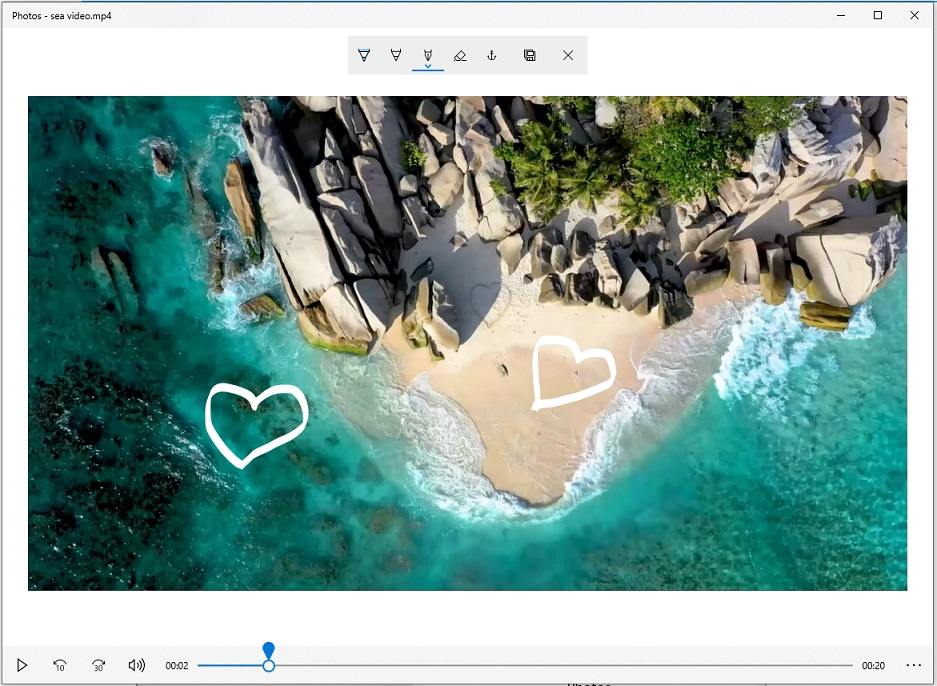
Step 5. When you are done, click on Save a copy to choose a folder to save the video.
Adobe After Effects
Another app to draw on videos is Adobe After Effects. It’s a professional post-production software for animation, compositing, tracking and keying. After Effects can function as a video editor. It comes with a set of paint tools and brushes, so you can create scribble animation and doodle effects over videos.
How to draw over video frames on After Effects? Take the following steps!
Step 1. Open the Adobe After Effects app, create a new composition and import the video footage you want to add scribble effects.
Step 2. After importing the video, double click on the video on the timeline to open it in a new window.
Step 3. Next, you need to enable the Brush Tool. You can find the Brush Tool in the toolbar next to the Clone Stamp Tool or by pressing “Ctrl + B”.
Step 4. In the Paint panel, you can adjust the settings. Here you’re going to change the color, select Single Frame from the Duration. Then go to the Brushes tab, choose the wanted brush size.
Step 5. Move the playhead to where you want to add scribble animation effect and use the left mouse button to draw on the video frame. Then press the Page Down key to skip to the next frame and draw on it.
Step 6. After you draw on a video frame by frame, preview the video and modify it.
Step 7. When you finish creating scribble animation effects, export the video.
How to Draw on Videos on Mac
If you want to draw over videos on Mac, you can use Motion. Motion is a compositing, visual effects, and animation application developed by Apple Inc. and Microsoft. It’s powerful used to create motion graphics, realistic effects, scribble effects, and cinematic 2D & 3D titles. Besides that, Motion also supports animating shapes over videos. Motion is a paid software that costs $49.99. This software works on macOS only.
Here’s how to draw on videos with Motion.
Step 1. Open the Motion app. Create a new group and head to File > Import… to import your video.
Step 2. Create another new group and start drawing on your video.
Step 3. Click the Paint Stroke Tool below the previewing window or press the P key to enable the paint tool.
Step 4. In the Paint Stroke Tool panel, you can change the brush color, width, and shape style.
Step 5. Now, you can draw on the video by using the left mouse button.
Step 6. In the end, you can export the video when you finish create scribble effects.
Want to create whiteboard animation videos? Read this post and find your favorite whiteboard animation software: Top 8 Whiteboard Animation Software for Windows and Mac
How to Draw on Videos Online
Are you looking for doodle software to draw animation online? VEED is highly recommended here. It’s a free online video editor that works in any modern browser. It’s capable of editing videos by splitting, trimming, rotating, altering video speed, and reducing noises from video.
To make your video more attractive, this tool offers a variety of cool filters and special effects. The Elements feature includes different types of elements you can use in videos such as emojis, progress bar, shapes, sound waves, arrows, stickers, and more.
More importantly, VEED lets you scribble on videos online and gives you an option to transcribe videos automatically. No sign-up is required!
Here’s how to draw over videos online.
Step 1. Go to the VEED website.
Step 2. Tap on Upload Your Video to open the upload window. On this window, you can upload videos from your device, Dropbox or record your screen. Click on My Device to upload the video you want to scribble on.
Step 3. After you import the video, click on Draw in the sidebar. Then choose a brush stroke you want to use and adjust its settings. Here you can change the brush’s color, opacity, size and duration.
Step 4. Start drawing over your video. Then move the drawing layer to where you’d like to place and change its duration.
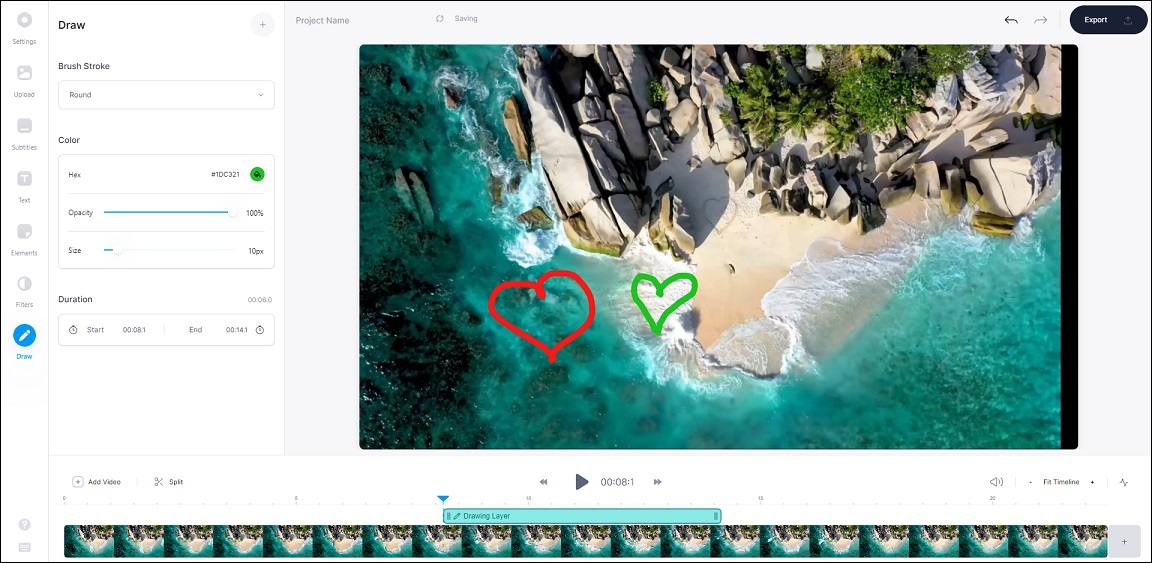
Step 5. After finishing the drawing, you can apply filters and add text to the video.
Step 6. Finally, hit the Export button in the upper-right corner of the window and click on Export Video. Then select Download MP4 or Download GIF to save the video.
How to Draw on Videos on Android and iOS
Want to draw on videos on mobile phones? Try this draw on video app – Scribbl – Scribble Animation Effects.
Scribbl, as its name implies, is an animation maker to add scribble animations to videos and photos. It’s easy to use and comes with a variety of brushes and scribble effects, which allows you to draw animations over a video frame by frame easily. Available for Android & iOS, this app can export FHD videos without losing quality!
Here’s how:
Step 1. Download and install Scribbl on your phone.
Step 2. Open the app and click the + icon to import your video.
Step 3. Tap on Video and select a video from Gallery. Click on PROCEED and then click the checkmark icon.
Step 4. Preview the imported video and choose the video frame you want to add scribble animation. Tap on the palette icon at the top-right corner.
Step 5. Now, you can change the glow color, style, size of the brush. Go back and start drawing on your video.
Step 6. Then go to the next frame and scribble on it.
Step 7. Once done, preview the video and export it.
How to Create a Short Video using Drawing
Do you like digital drawing? Have you ever thought of recording digital drawing process and upload drawing videos to YouTube? If yes, continue to read the post and learn how to create a video using drawing.
Record Screen Drawing
To record your digital drawing process, you need a screen recorder. MiniTool Video Converter is a video converter and screen recorder. It can capture any activities on your computer and save recordings in different video formats. It’s a free screen recording software for Windows without watermarks!
Here’s how to record digital drawings.
Step 1. Get MiniTool Video Converter installed on your computer. Run it.
MiniTool Video ConverterClick to Download100%Clean & Safe
Step 2. Tap on Screen Record and click the camera icon. Then the MiniTool Screen Recorder window pops up.
Step 3. On the MiniTool Screen Recorder window, click the settings icon to change the output settings such as output format, codec and quality. Then enable the system audio or microphone and click the down arrow icon to choose a record mode. Choose Full screen and click the Record button.
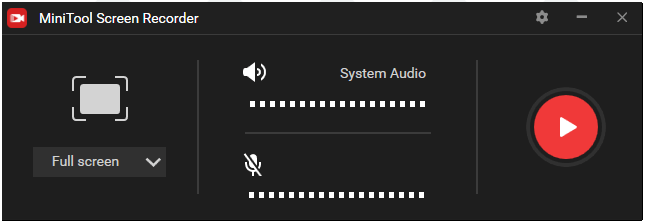
Step 4. Open the drawing app and start drawing.
Step 5. Press the F6 key to stop recording. Right-click on the recording to select the Open folder and you will find your recording.
Edit Drawing Video
After recording your drawing process with MiniTool Video Converter, you’ll need a video editor to edit your drawing video. You can try MiniTool MovieMaker. It can edit videos by speeding up, slowing down, reversing, splitting, trimming, adding text, apply filters, zooming in/out and so on.
Here’s how to edit drawing videos.
Step 1. Download, install and launch MiniTool MovieMaker.
MiniTool MovieMakerClick to Download100%Clean & Safe
Step 2. Click on Import Media Files to import the drawing video and add the imported video to the timeline.
Step 3. Then you can edit the video as required.
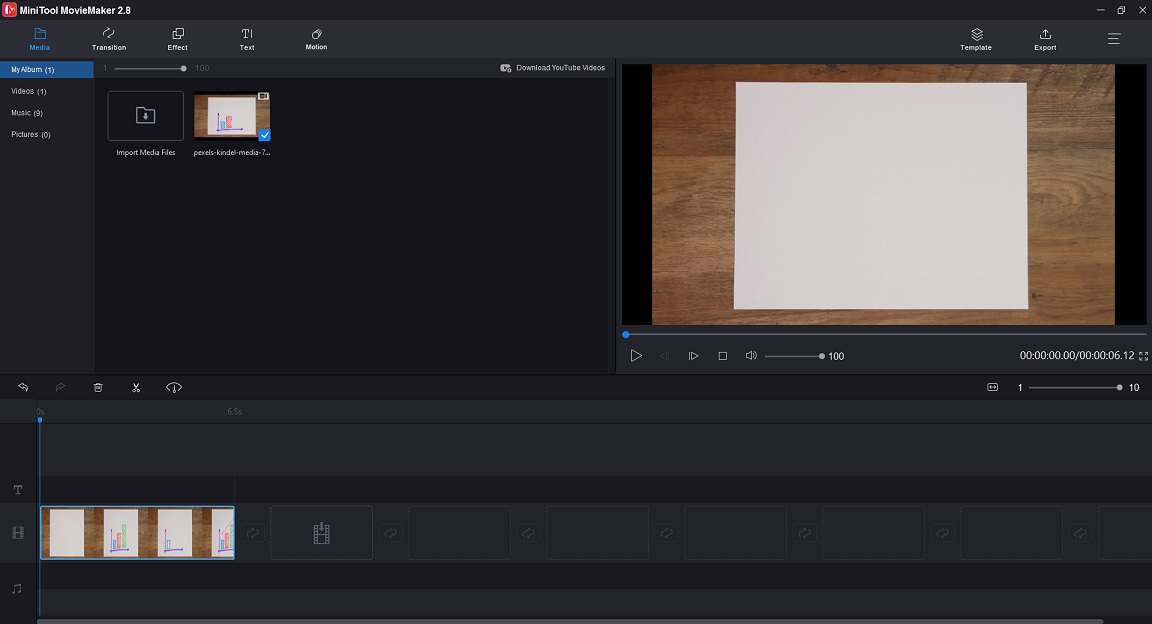
Trim video: Drag the start point of the video to the right and drag the endpoint of the video to the left to trim unwanted parts.
Speed up video: Click the speed controller icon. Choose Fast and select the desired speed option.
Add text to video: Click on Text and choose the text you like. Then enter the text and apply the change.
Zoom in video: Click on Motion, find the motion effect you wish to use and click the + icon.
Step 4. Tap on Export to open the Export window. Change the export settings and hit the Export to export the edited drawing video.
Conclusion
This post tells you how to draw on videos and how to record and edit drawing videos. Choose a draw on video app and create scribble animation effects for your video!
If you have other suggestions when using MiniTool MovieMaker and MiniTool Video Converter, please leave comments or contact us via [email protected].
How to Draw on Videos FAQ
- Go to the Ezgif website.
- Click on Video to GIF > Crop video and upload a video.
- Specify the width and height of the video and click on Set > Crop video.
- Tap on Save to save the cropped video.
- Open a video with the Photos app.
- Click on Edit & Create > Trim.
- Set the start point and endpoint.
- Save the trimmed video.
- Open a video with VLC and pause the video。
- Click on View and check the Advanced Controls option.
- Play the video and click the red Record button to start recording.
- Click the Record button again and you will find the wanted clip in Videos.



User Comments :