Can Simplified change the speed of videos? This post from a movie maker of MiniTool will share an online video editor – Simplified and the best Simplified alternative to change video speed.
Changing the video speed is often used by video creators and can make videos creative. Do you know Simplified? How to change video speed by using Simplified? And what’s the Simplified alternative to change video speed?
Why Change the Speed of a Video?
Why change the speed of a video? 3 reasons are listed below.
Show a Lengthy Process
We all want to learn something new. If you can cover the entire process in a shorter video without sacrificing learning, why not? When you need to show a lengthy process in a video such as cooking a meal. Speeding up the video can be beneficial to both you and your audience.
Make Comedic Effect
Have you ever seen a video that is sped up just enough to make an ordinary scene funny? Whether you are creating a skit, doing a vlog, or adding a little humor to your video, this simple operation can have an unexpected effect.
Emphasize the Details of a Video
Sometimes you need to slow down a video to emphasize details. It’s easy to miss intricate details with so many things going on in a video. Slowing down a video is a great way to highlight those details like the craftsmanship of a handmade item or the expressions on people’s faces during an important moment.
By slowing down your video, you give your audience time to fully absorb the highlights of your video, turning moments that might otherwise go unnoticed into memorable and impactful scenes.
What Is Simplified?
The Simplified Video Editor is a free and AI-powered tool. It allows you to make and edit stunning videos online easily with rich features and a simple interface.
Here are the features of Simplified:
- You can effortlessly change video speed, blur image background, convert videos to GIFs, etc.
- It generates highly accurate subtitles for your videos and you can choose from popular styles or customize subtitles.
- You can create engaging video content by combining videos with professional transition effects and animations.
- It supports adding background music or recording your voice to videos.
- You can resize your video with just one click and easily share your video on different social channels.
How to Change Video Speed in Simplified?
Step 1. Visit the Simplified’s official website.
Step 2. Register and log in to your Simplified account.
Step 3. In the pop-up interface, slide the mouse down to find Speed Video and left-click it to open it.
Step 4. Click the area inside the blue dotted box to upload the video file you want to change the speed of. You can upload file formats such as MP4, M4V, MKV, MOV, WEBM, OGG, AVI, etc.
Step 5. Enter the speed you want in the speed box below the video, then click the yellow Apply button next to it.
Step 6. Then you can click Open in Editor to make more edits or choose Download to download it.
What Is the Best Simplified Alternative to Change Video Speed?
In addition to using Simplified, you can also use Simplified alternative to change video speed. Here is a Simplified alternative to change video speed effortlessly.
123APPS is a web-based software for editing videos, audio, images, etc. The tool suite includes a video editor, screen recorder, audio editor, image converter, etc. Users can edit videos by changing video speed, trimming, cropping, resizing, or adding text, audio, and images.
How to Change Video Speed in Simplified Alternative?
How to use the Simplified alternative to change video speed? Here are the steps.
Step 1. Go to the homepage of 123APPS on the browser.
Step 2. Choose Change Video Speed to change the speed of your video.
Step 3. Click Open file to upload your video file.
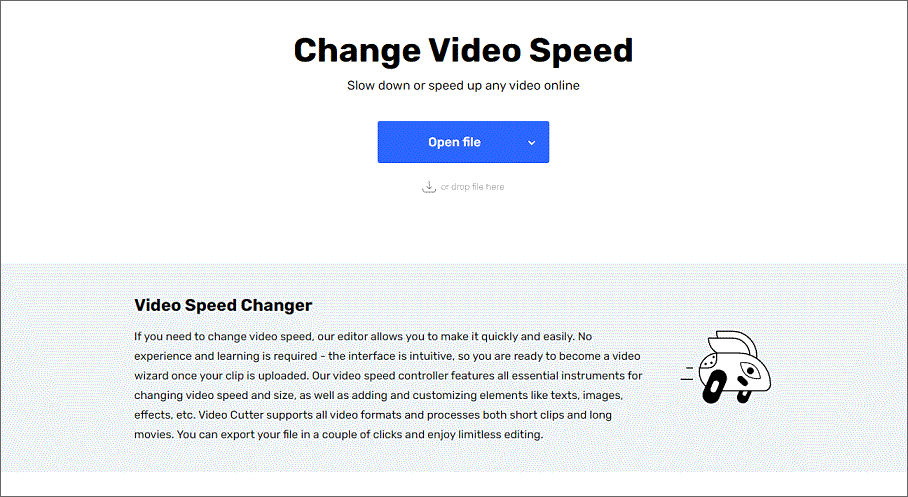
Step 4. Change the speed of the video to your desired speed by dragging the progress bar below the video forward or backward.
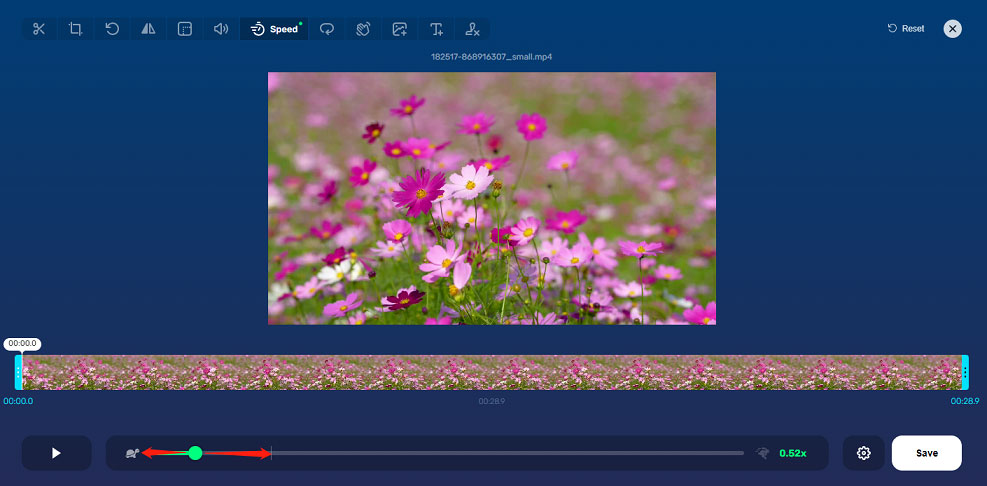
Step 5. You can make more changes such as trimming, cropping, rotating, flipping your video, etc. in the toolbar above.
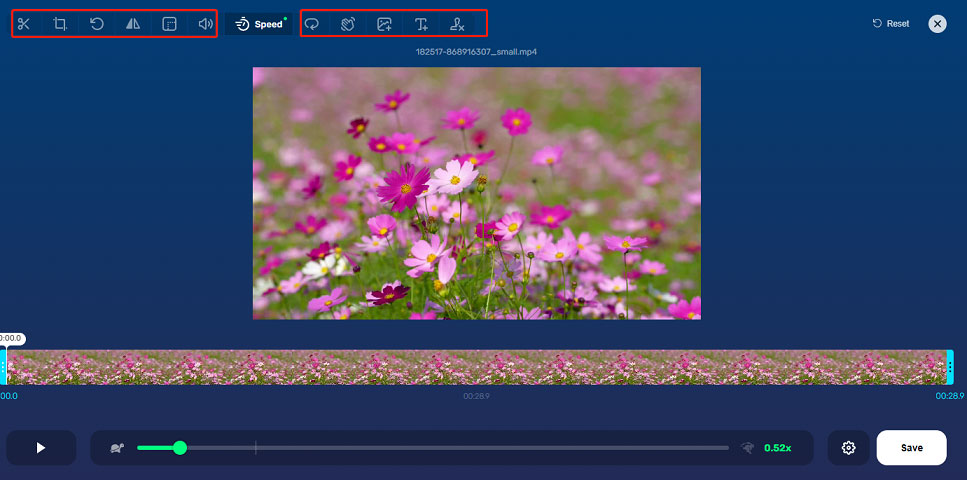
Step 6. At last, click the white Save button in the lower right corner to save your video.
MiniTool MovieMakerClick to Download100%Clean & Safe
Conclusion
This post shares the reasons for changing video speed and the best Simplified alternative to change video speed. I hope this article will be helpful to you.
Also read:


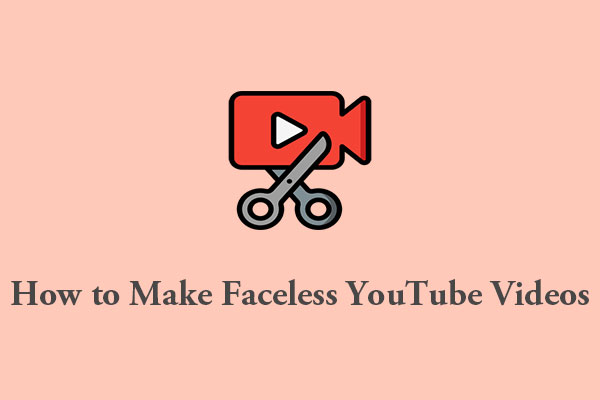
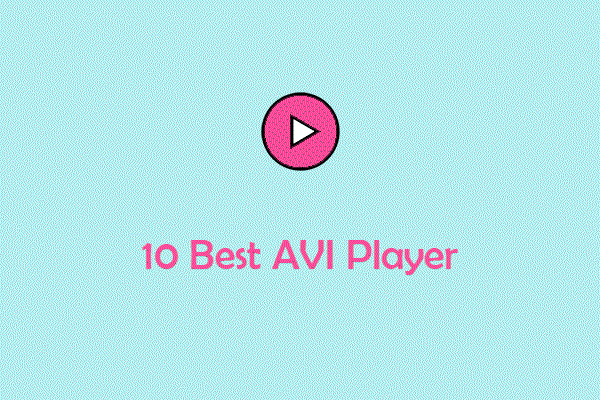
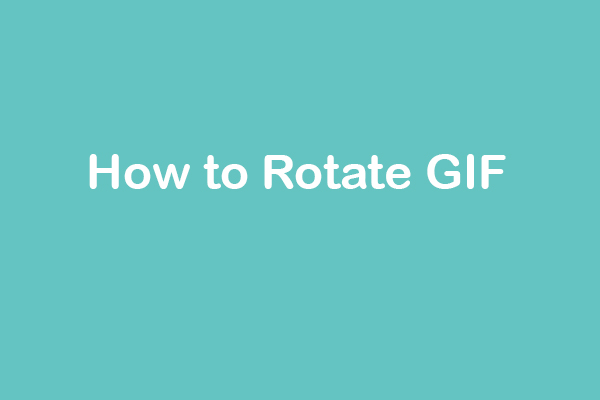
User Comments :